作者:taco
前言
11beta版本的iServer中将图例(legend)的已经单独做出来了一个窗口,可以通过请求直接获取到桌面配好的地图图例。那么既然能拿到图例了,如何在三维场景中使用呢?如何将地图的图例也展示在三维场景之中。本片文章将简单说明一下如何使用。
一、初始化一个容器
1.新增容器
this.legendContainer = document.createElement('div');
this.legendContainer.classList.add('legend-container');
this.legendContainer.id = 'legend-container';
this.view.container.appendChild(this.legendContainer);2.配置容器样式
this.styleDom = document.createElement('style');
this.styleDom.innerHTML = `
.legend-container {
position: absolute;
bottom: 0;
right: 10px;
background-color: whitesmoke;
z-index: 999;
box-sizing: border-box;
padding: 10px;
max-width: 360px;
max-height: 500px;
overflow: hidden;
overflow-y: scroll;
}
.legend-box {
display: flex;
justify-items: center;
font-size: 12px;
margin: 4px 0 4px 10px;
}
.legend-box img {
width: 22px;
height: 22px;
}
.legend-box label {
margin-left: 10px;
}
.legend-title {
font-size: 14px;
color: #323232;
font-weight: 600;
margin: 0 0 0.5rem 0;
} `
$('head').append(this.styleDom)二、获取配置请求地址并加载图例json
1.配置请求地址
let path = 'legend.json';
if (this.legendQueryParameter) {
if (this.legendQueryParameter.bbox) {
let bbox = this.legendQueryParameter.bbox;
path += `?bbox=${bbox[0]},${bbox[1]},${bbox[2]},${bbox[3]}`;
}
if (this.legendQueryParameter.layers) {
path += path.includes('bbox=') ? `&layers=${this.legendQueryParameter.layers}` :
`?layers=${this.legendQueryParameter.layers}`;
}
for (let key in this.legendQueryParameter) {
if (this.legendQueryParameter.hasOwnProperty(key)) {
if (key === 'bbox' || key === 'layers') {
continue;
}
path += `&${key}=${this.legendQueryParameter[key]}`
}
}
}
return path;
2.加载图例js
let str = this.getLoadPath();
return new Promise((resove, reject) => {
let length = this.layerInfos.length;
let i = 0;
this.legendsData.length = 0;
this.layerInfos.forEach((layerObj) => {
i++;
let url = layerObj.layer.imageryProvider.url + str;
$.ajax({
url: url,
method: "GET",
success: (data) => {
if (data.layerLegends && data.layerLegends.length > 0) {
this.legendsData.push({
title: layerObj.title,
layerLegends: data.layerLegends,
});
}
if (i === length) resove(true);
},
error: (err) => {
console.log(err);
length--;
if (i === length) resove(false);
}
});
})
})
显然这样已经满足了我们的初步需求。图例已经能正常的拿到了。但是这个时候会发现。我不同高度配的图例明明是不一样的,但是他会一直返回我们初始化时候的图例。主要原因还是我们这里还没有去对他进行一个实时更新的操作。接下来我们要去更新我们的图例。
三、监听相机更新图例
1.监听相机
if (this.hideLayersNotInCurrentView || this.respectLayerVisibility) {
this.RemoveCallback = this.view.camera.changed.addEventListener(() => {
if (this._visible) {
this.update()
}
})
}
2.更新图例
let flag = false;
this.layerInfos.forEach((layerObj, index) => {
if (this.respectLayerVisibility) {
flag = (this.showConfig[index] != layerObj.layer.show) || flag;
this.showConfig[index] = layerObj.layer.show;
}
if (this.hideLayersNotInCurrentView) {
let _maximumTerrainLevel = layerObj.layer._maximumTerrainLevel;
let _minimumTerrainLevel = layerObj.layer._minimumTerrainLevel;
//根据当前图层显隐设置图例显隐,数据暂时没合适的就没写
// this.legendsData[index].layers.
// this.showConfig[index] = layerObj.layer.show;
}
})
if (flag) this.createLegendsDom();
四、创建模板进行展示
this.htmlString = '';
this.legendsData.forEach((legendData, index) => {
if (this.showConfig[index]) {
this.htmlString +=
`<h${this.headingLevel} class='legend-title'> ${legendData.title}</h${this.headingLevel}>`;
for (let i = 0, j = legendData.layerLegends.length; i < j; i++) {
let layerLegend = legendData.layerLegends[i];
layerLegend.legends.forEach((leg) => {
this.htmlString +=
`<div class="legend-box">
<img src="data:image/gif;base64,${leg.imageData}" alt="Base64 encoded image" style="width:${leg.width}px;height:${leg.height}px">
<label >${leg.label}</label>
</div>`;
})
}
}
})
if (this.legendsData.length == 0 || this.htmlString == '') {
$('#legend-container').html(`<h${this.headingLevel} class='legend-title'>无图例</h${this.headingLevel}>`);
return
}
$('#legend-container').html(this.htmlString)
五、调用接口,加载图例
var layer = viewer.imageryLayers.addImageryProvider(new Cesium.SuperMapImageryProvider({
url: 'http://localhost:8090/iserver/services/map-TJFXSD/rest/maps/TJFXSD'
}));
let legend = new Legend({
view: viewer,
layerInfos: [{
layer: layer,
title: 'map-China100'
}],
legendQueryParameter: {
/**
* 查询与此矩形框有交集的图层的图例,当layers参数未设置时,bbox是必填参数。格式:bbox=[xmin,ymin,xmax,ymax]
*/
bbox: [-11114986.75, -13985793.06, 17476839.21, 14439297.2],
/**
* 图层过滤,当bbox参数未设置时,layers是必填参数。语法:[show|hide]:layerName1,layerName2。show表示只返回指定图层的图例,hide表示指定图层图例不返回,其他查询出来的图层图例都返回。例如:show:country@World@@World,表示只返回country@World@@World图层的图例。
*/
// layers:'show:MapDivision_L',
/**
* 是否只返回当前地图范围内可见要素的图例。默认为false。
*/
returnVisibleOnly: true,
/**
* 地图比例尺。当returnVisibleOnly为true时,mapScale是必填参数
*/
mapScale: 1.0,
/**
* 图例图片是否背景透明。默认为true。当图例图片是固定图片时(比如标签专题图,固定用LabelUniform.png),不支持设置transparent参数。
*/
transparent: true,
/**
* 返回图例的宽度。默认16像素。
*/
width: 22,
/**
* 返回图例的高度。默认16像素。
*/
height: 22,
}
})
legend.init();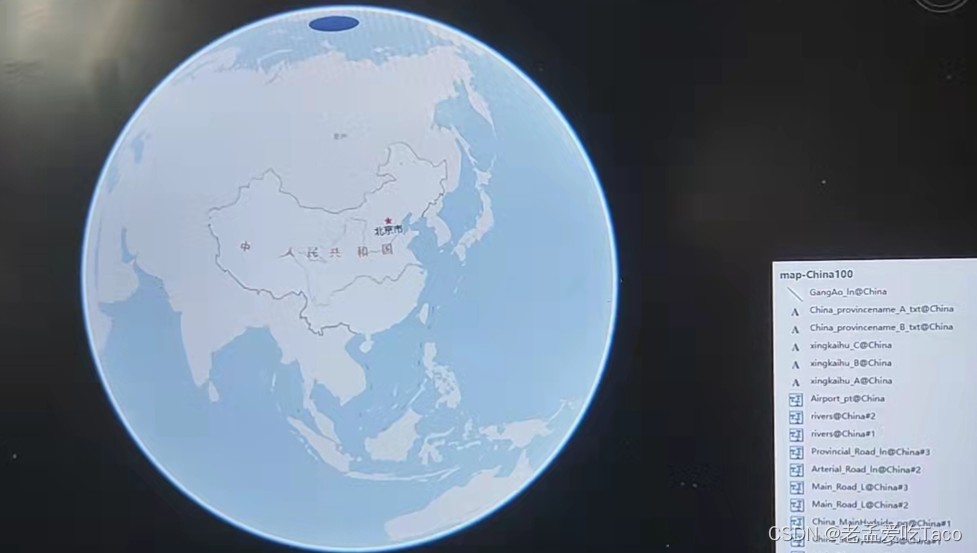
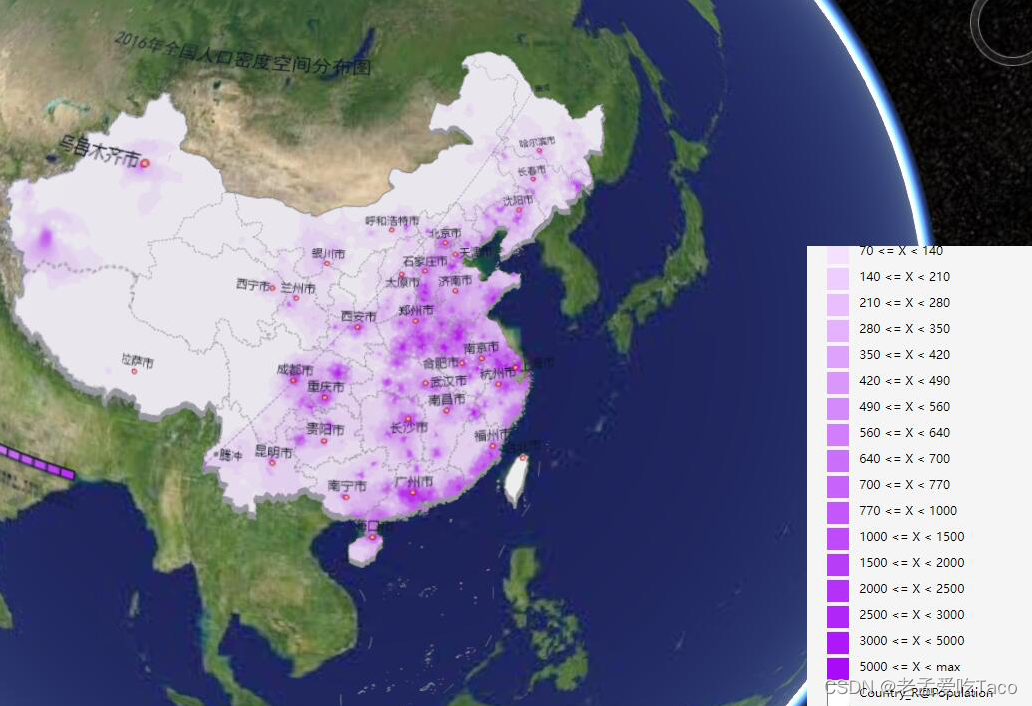
到这里我们在三维场景中加载图例的需求算是已经完成了。完整的代码已经放置到资源共享中了。大家可以直接拿过来使用。





















 2235
2235











 被折叠的 条评论
为什么被折叠?
被折叠的 条评论
为什么被折叠?








