Quartz 2D之渐变和裁剪
渐变分为两种: 线性渐变和径向渐变, 我们将学习使用它:
1. 线性渐变
// MARK: - 绘制渐变
// MARK: 线性渐变
func drawGradient(context: CGContextRef?) {
// 1. 绘制渐变
// 创建渐变
let components: [CGFloat] = [1.0, 0.0, 0.0, 1.0, 1.0, 1.0, 1.0, 1.0]
let locations: [CGFloat] = [0.0, 1
let gradient = CGGradientCreateWithColorComponents(CGColorSpaceCreateDeviceRGB(), components, locations, 2)
// 绘制渐变
CGContextDrawLinearGradient(context, gradient, CGPoint(x: 0.0, y: 0.0), CGPoint(x: self.frame.size.width, y: 0.0), .DrawsAfterEndLocation)
}
我们在drawRect()中调用它, 然后运行程序:
创建渐变的方法:
@available(iOS 2.0, *)
public func CGGradientCreateWithColorComponents(space: CGColorSpace?, _ components: UnsafePointer<CGFloat>, _ locations: UnsafePointer<CGFloat>, _ count: Int) -> CGGradient?
参数说明:
colorSpace: 颜色空间
components: 数组, 每4个一组, 表示一个颜色,如 {r, g, b, a, r, g, b, a}
location: 表示渐变开始的位置2. 裁剪
在上面的代码中的创建渐变和绘制渐变之间添加下面的代码
// 渐变的区域裁剪
CGContextClipToRect(context, CGRect(x: 100, y: 100, width: 200, height: 100))运行程序:
我们也可以一次创建多个裁剪区域,使用下面的代码替换上面的裁剪:
let rects = [
CGRect(x: 0, y: 0, width: 100 , height: 100),
CGRect(x: 100, y: 100, width: 100, height: 100),
CGRect(x: 200, y: 0, width: 100, height: 100)
]
CGContextClipToRects(context, rects, 3)运行程序:
3. 径向渐变
// MARK: 径向渐变
func drawGradient2(context: CGContextRef?) {
// 创建渐变
let components: [CGFloat] = [1.0, 0.0, 1.0, 1.0, 1.0, 1.0, 1.0, 1.0]
let locations: [CGFloat] = [0.5, 1.0]
let gradient = CGGradientCreateWithColorComponents(CGColorSpaceCreateDeviceRGB(), components, locations, 2)
// 绘制渐变
CGContextDrawRadialGradient(context, gradient, CGPoint(x: self.frame.width/2, y: self.frame.height/2), 0, CGPoint(x: self.frame.width/2, y: self.frame.height/2), 150, .DrawsAfterEndLocation)
}运行程序:
绘制径向渐变的方法的定义如下:
@available(iOS 2.0, *)
public func CGContextDrawRadialGradient(c: CGContext?, _ gradient: CGGradient?, _ startCenter: CGPoint, _ startRadius: CGFloat, _ endCenter: CGPoint, _ endRadius: CGFloat, _ options: CGGradientDrawingOptions)
参数:
c: 上下文
gradient: 渐变
startCenter: 起始中心点
startRadius: 起始半径
endCenter: 截止中心点
endRadius: 截止半径
options:渐变的填充方式明天入职新的公司,新的开始哦! \( ̄︶ ̄)/
4. 全部代码
GradientView.swift:
import UIKit
// 渐变
class GradientView: UIView {
override init(frame: CGRect) {
super.init(frame: frame)
self.backgroundColor = UIColor.whiteColor()
}
required init?(coder aDecoder: NSCoder) {
fatalError("init(coder:) has not been implemented")
}
// Only override drawRect: if you perform custom drawing.
// An empty implementation adversely affects performance during animation.
override func drawRect(rect: CGRect) {
// Drawing code
let context = UIGraphicsGetCurrentContext()
// self.drawGradient(context)
self.drawGradient2(context)
}
// MARK: - 绘制渐变
// MARK: 线性渐变
func drawGradient(context: CGContextRef?) {
// 1. 绘制渐变
// 创建渐变
let components: [CGFloat] = [1.0, 0.0, 0.0, 1.0, 1.0, 1.0, 1.0, 1.0]
let locations: [CGFloat] = [0.0, 1.0]
/**
参数说明:
1. colorSpace 颜色空间, rgb
2. components 数组, 每4个一组, 表示一个颜色 {r, g, b, a, r, g, b, a}
3. location 表示渐变开始的位置
*/
let gradient = CGGradientCreateWithColorComponents(CGColorSpaceCreateDeviceRGB(), components, locations, 2)
// 渐变的区域裁剪
// CGContextClipToRect(context, CGRect(x: 100, y: 100, width: 200, height: 100))
let rects = [
CGRect(x: 0, y: 0, width: 100 , height: 100),
CGRect(x: 100, y: 100, width: 100, height: 100),
CGRect(x: 200, y: 0, width: 100, height: 100)
]
CGContextClipToRects(context, rects, 3)
// 绘制渐变
CGContextDrawLinearGradient(context, gradient, CGPoint(x: 0.0, y: 0.0), CGPoint(x: self.frame.size.width, y: 0.0), .DrawsAfterEndLocation)
}
// MARK: 径向渐变
func drawGradient2(context: CGContextRef?) {
// 创建渐变
let components: [CGFloat] = [1.0, 0.0, 1.0, 1.0, 1.0, 1.0, 1.0, 1.0]
let locations: [CGFloat] = [0.0, 1.0]
/**
参数说明:
1. colorSpace 颜色空间, rgb
2. components 数组, 每4个一组, 表示一个颜色 {r, g, b, a, r, g, b, a}
3. location 表示渐变开始的位置
*/
let gradient = CGGradientCreateWithColorComponents(CGColorSpaceCreateDeviceRGB(), components, locations, 2)
// 绘制渐变
CGContextDrawRadialGradient(context, gradient, CGPoint(x: self.frame.width/2, y: self.frame.height/2), 0, CGPoint(x: self.frame.width/2, y: self.frame.height/2), 150, .DrawsAfterEndLocation)
}
}
ViewController.swift:
import UIKit
class ViewController: UIViewController {
override func viewDidLoad() {
super.viewDidLoad()
// Do any additional setup after loading the view, typically from a nib.
let view = GradientView(frame: self.view.bounds)
self.view.addSubview(view)
}
override func didReceiveMemoryWarning() {
super.didReceiveMemoryWarning()
// Dispose of any resources that can be recreated.
}
}







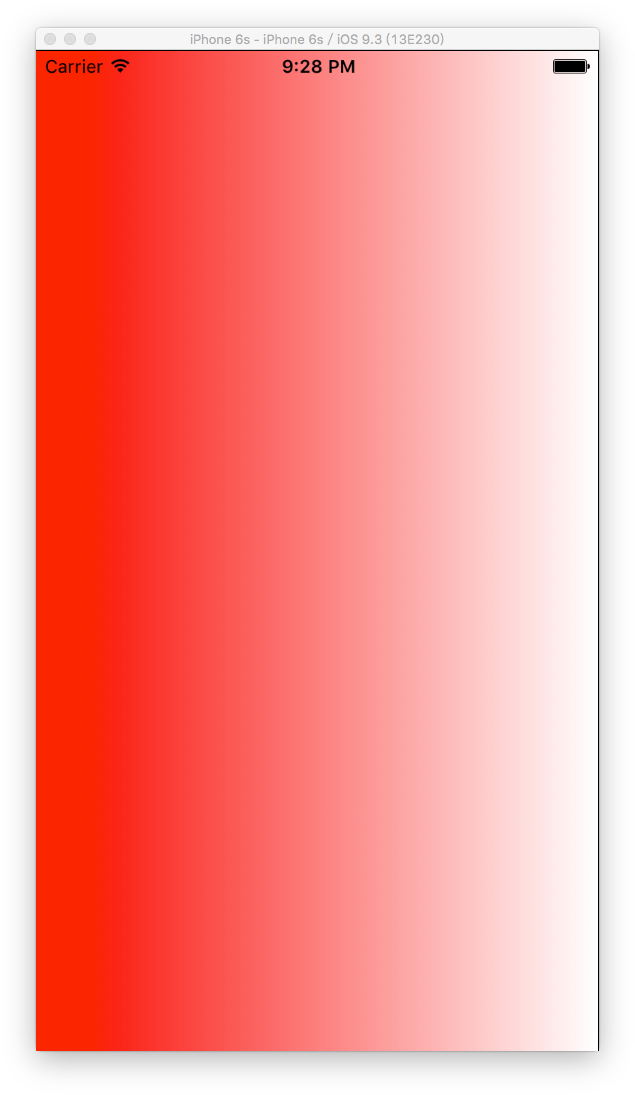
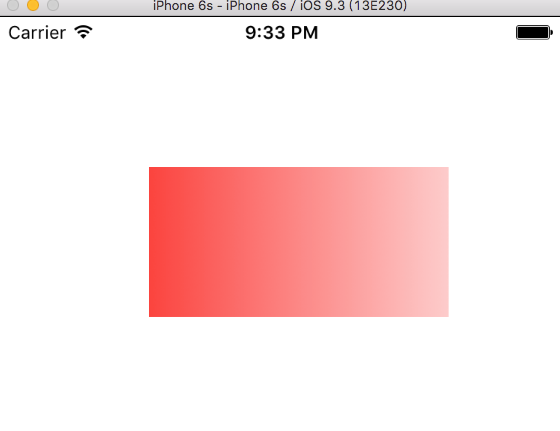
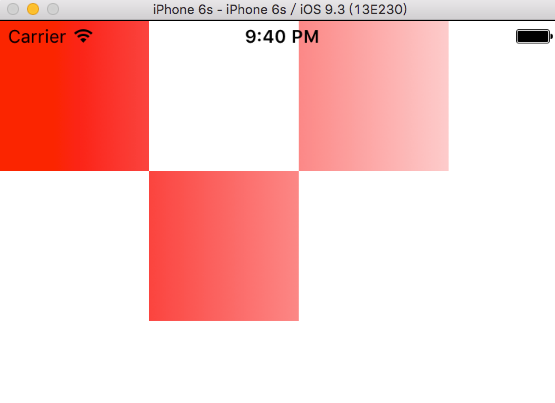
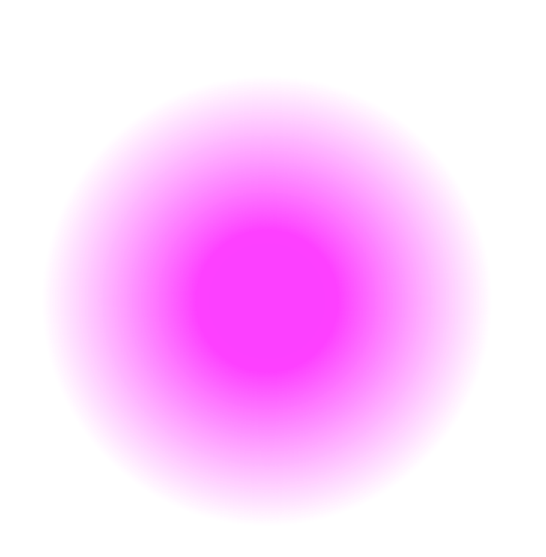













 1684
1684











 被折叠的 条评论
为什么被折叠?
被折叠的 条评论
为什么被折叠?








