更改视图中的内容是多数应用程序的基本功能,但是这未必是单调无趣的。如果使用默认的TextView控件,你会发现当切换其内容时,并没有良好的视觉体验。因此如果有一种方法可以为内容切换添加动画效果就太好了。为了使过渡过程的视觉效果更自然,Android提供了TextSwitcher和ImageSwitcher这两个类分别代替TextView与ImageView。效果如下:
TextSwitcher用于为文本标签添加动画效果。当调用TextSwitcher的相关方法时,TextSwitcher便会以动画的方式换出当前文本,并换入新的文本。要获得这种让用户愉悦的过渡效果,只需要以下几个简单步骤:
package com.example.huangfei.switcherdemo;
import android.app.Activity;
import android.os.Bundle;
import android.view.Gravity;
import android.view.View;
import android.widget.TextSwitcher;
import android.widget.TextView;
import android.widget.ViewSwitcher;
public class MainActivity extends Activity {
private TextSwitcher mTextSwitcher;
private static final String[] TEXTS = {"First", "Second", "Third"};
private int mTextsPosition = 0;
@Override
protected void onCreate(Bundle savedInstanceState) {
super.onCreate(savedInstanceState);
setContentView(R.layout.activity_main);
/**
* TextSwitcher使用步骤:
* 1、通过findViewById()方法获取TextSwitcher对象的引用mTextSwitcher,当然也可以直接在代码中构造该
* 对象。
* 2、通过mTextSwitcher.setFactory()方法指定TextSwitcher的ViewFactory。
* 3、通过mTextSwitcher.setInAnimation()方法设置换入动画效果。
* 4、通过mTextSwitcher.setOutAnimation()方法设置换出动画效果。
*
* TextSwitcher的工作原理是:首先通过ViewFactory创建两个用于在TextSwitcher中切换的视图,每当调用
* setText()方法时,TextSwitcher首先移除当前视图并显示setOutAnimation()方法设置的动画,然后并将
* 另一个视图切换进来,并显示setInAnimation()方法设置的动画
*/
mTextSwitcher = (TextSwitcher) findViewById(R.id.ts_text);
mTextSwitcher.setFactory(new ViewSwitcher.ViewFactory() {
@Override
public View makeView() {
TextView t = new TextView(MainActivity.this);
t.setGravity(Gravity.CENTER);
return t;
}
});
mTextSwitcher.setInAnimation(this, android.R.anim.fade_in);
mTextSwitcher.setOutAnimation(this, android.R.anim.fade_out);
onSwitchText(null);
}
public void onSwitchText(View v) {
mTextSwitcher.setText(TEXTS[mTextsPosition]);
setNextPosition();
}
private void setNextPosition() {
mTextsPosition = (mTextsPosition + 1) % TEXTS.length;
}
}
布局文件
<?xml version="1.0" encoding="utf-8"?>
<RelativeLayout
xmlns:android="http://schemas.android.com/apk/res/android"
android:layout_width="match_parent"
android:layout_height="match_parent">
<TextSwitcher
android:id="@+id/ts_text"
android:layout_width="wrap_content"
android:layout_height="wrap_content"
android:layout_centerInParent="true"/>
<Button
android:layout_alignParentBottom="true"
android:layout_width="fill_parent"
android:layout_height="wrap_content"
android:onClick="onSwitchText"
android:text="Click me"/>
</RelativeLayout>
ImageSwitcher与TextSwitcher的原理是一样的,只不过前者切换的是图片,或者切换的是文本。请注意,不要滥用TextSwitcher和ImageSwitcher,因为谁也也不想把自己的应用程序点缀的像一颗圣诞树那样不自然。








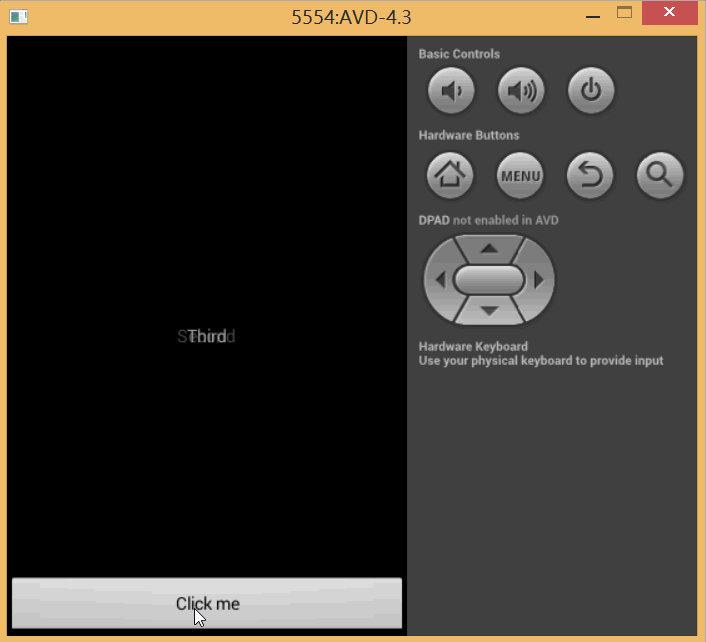
















 4151
4151

 被折叠的 条评论
为什么被折叠?
被折叠的 条评论
为什么被折叠?








