先看效果,点击放大的
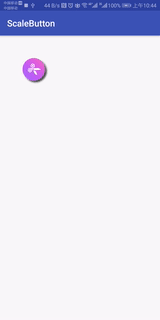
点击缩小
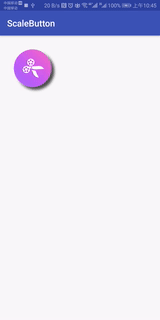
我看了下网上都是用onTouchEvent来实现的,我尽量不想写onTouchEvent内的代码,因为如果遇到手势冲突很折磨人,所以我就用selector里的state_pressed配合view的onDraw来实现这个功能
看过onDraw源码都知道,IamgeView的显示就是mDrawable.draw(canvas);所以只要我们在调用mDrawable.draw(canvas)之前改变mDrawable的尺寸就可以了实现放大缩小了
所以在自定义view内的代码很简单,只要改onDraw就可以了,判断是不是state_pressed,是就改变drawable.setBounds()的大小
@Override
protected void onDraw(Canvas canvas) {
Drawable drawable = getDrawable();
if(drawable != null && isPressed()){
int left = drawable.getBounds().left;
int top = drawable.getBounds().top;
int right = drawable.getBounds().right;
int bottom = drawable.getBounds().bottom;
drawable.setBounds(strokeWidth,strokeWidth,getWidth() - strokeWidth,getHeight() - strokeWidth);
drawable.draw(canvas);
drawable.setBounds(left,top,right,bottom);
}else{
super.onDraw(canvas);
}
}strokeWidth为负数就是放大,正数就是缩小
可是有一个问题,放大的时候会显示不全,超出的部分没有了,这是因为在调用onDraw的时候显示的范围已经固定了,超过就不显示了,那咋整,可以反过来想,既然不能超出,那我就先缩小嘛,
android:padding="10dp",其他都不用改,这样就是放大到view大小了
缩小就没啥说的,就是设置初始值的时候想了下怎么设置,我选择用android:translationX="10dp",在初始化的时候
strokeWidth = (int) getTranslationX();
setTranslationX(0);我这样写唯一的缺点就是无法添加背景,因为背景也跟着放大缩小,好了贴源码
activity_main.xml
<?xml version="1.0" encoding="utf-8"?>
<android.support.constraint.ConstraintLayout xmlns:android="http://schemas.android.com/apk/res/android"
xmlns:tools="http://schemas.android.com/tools"
android:layout_width="match_parent"
android:layout_height="match_parent"
tools:context="com.hyq.hm.scalebutton.MainActivity">
<RelativeLayout
android:layout_width="match_parent"
android:layout_height="match_parent">
<com.hyq.hm.scalebutton.ScaleImageView
android:layout_width="100dp"
android:layout_height="100dp"
android:src="@drawable/ic_video_encoder"
android:background="@drawable/drawable_selector_background"
android:layout_margin="30dp"
android:onClick="onTest"
android:translationX="10dp"
/>
<com.hyq.hm.scalebutton.ScaleImageView
android:layout_width="100dp"
android:layout_height="100dp"
android:src="@drawable/ic_video_encoder"
android:background="@drawable/drawable_selector_background"
android:layout_margin="30dp"
android:onClick="onTest"
android:padding="10dp"
android:layout_alignParentRight="true"
android:layout_alignParentEnd="true"
/>
</RelativeLayout>
</android.support.constraint.ConstraintLayout>drawable_selector_background.xml
<?xml version="1.0" encoding="utf-8"?>
<selector xmlns:android="http://schemas.android.com/apk/res/android">
<item android:state_pressed="true" android:drawable="@color/translucent">
</item>
</selector>这里要说一下为什么要android:background="@drawable/drawable_selector_background"这样写,因为如果不设置android:state_pressed="true"那么点击的时候就不会调用onDraw,android:drawable="@color/translucent",既然不能设置背景,那就把背景设置成透明的
ScaleImageView.java
public class ScaleImageView extends ImageView {
private int strokeWidth = 0;
public ScaleImageView(Context context) {
super(context);
}
public ScaleImageView(Context context, @Nullable AttributeSet attrs) {
super(context, attrs);
strokeWidth = (int) getTranslationX();
setTranslationX(0);
}
@Override
protected void onDraw(Canvas canvas) {
Drawable drawable = getDrawable();
if(drawable != null && isPressed()){
int left = drawable.getBounds().left;
int top = drawable.getBounds().top;
int right = drawable.getBounds().right;
int bottom = drawable.getBounds().bottom;
drawable.setBounds(strokeWidth,strokeWidth,getWidth() - strokeWidth,getHeight() - strokeWidth);
drawable.draw(canvas);
drawable.setBounds(left,top,right,bottom);
}else{
super.onDraw(canvas);
}
}
}MainActivity.java
public class MainActivity extends AppCompatActivity {
@Override
protected void onCreate(Bundle savedInstanceState) {
super.onCreate(savedInstanceState);
setContentView(R.layout.activity_main);
}
public void onTest(View view){
}
}<color name="translucent">#00000000</color>这种写法也可以换成state_selected等其他的,在onDraw把isPressed()换成isSelected等其他的,也可以实现既换图片,又放大缩小,只要src指定drawable_selector,drawable_selector的state_pressed或state_selected显示不同的图片就ok了






















 1144
1144











 被折叠的 条评论
为什么被折叠?
被折叠的 条评论
为什么被折叠?








