文章目录
Tablayout继承自HorizontalScrollView,用作页面切换指示器
先用起来
添加依赖
implementation 'com.google.android.material:material:1.0.0'
<com.google.android.material.tabs.TabLayout
android:id="@+id/tabLayout"
android:layout_width="match_parent"
android:layout_height="wrap_content" />
tabLayout = findViewById(R.id.tabLayout);
tabLayout.addTab(tabLayout.newTab().setText("文章").setIcon(R.mipmap.article));
tabLayout.addTab(tabLayout.newTab().setText("消息").setIcon(R.mipmap.message));
tabLayout.addTab(tabLayout.newTab().setText("店铺").setIcon(R.mipmap.shop));
tabLayout.addTab(tabLayout.newTab().setText("分类").setIcon(R.mipmap.category));
图一:

属性
常用属性
app:tabTextColor="@color/colorPrimary"//未选中文字颜色
app:tabSelectedTextColor="@color/colorPrimaryDark"//选中文字颜色
app:tabBackground="@color/colorAccent"//tab背景色
app:tabIndicatorColor="@color/colorPrimaryDark"//指示器(下划线)颜色
app:tabIndicatorHeight="5dp"//指示器(下划线)高度

设置文字和图片
tabTextAppearance改变字体属性
app:tabTextAppearance="@style/AppTheme.TabLayout.TextAppearance"//设置style改变字体属性
<style name="AppTheme.TabLayout.TextAppearance" parent="TextAppearance.Design.Tab">
<item name="android:textSize">16sp</item>
<item name="android:textColor">#B2A04D4D</item>
<item name="textAllCaps">false</item>
</style>

tabIconTint:设置文字上面图标的颜色
app:tabIconTint="@color/colorAccent"

tabInlineLabel:设置图标和文字的方向
app:tabInlineLabel="true" //默认为 false,效果看图一

设置布局模式
tabMode 设置 Tablayout 的布局模式:固定或可滑动
我们增加点数据来测试
app:tabMode="fixed" //固定

app:tabMode="scrollable" //可滑动的

tabGravity设置 TabLayout 的布局方式:充满或居中
app:tabGravity="center" //居中

app:tabGravity="fill" //默认是fill,且只有当tabMode为fixed时才有效

设置边距、宽度等
paddingStart,paddingEnd 设置整个TabLayout的内边距
app:tabPaddingStart="50dp"
app:tabPaddingEnd="10dp"

tabMaxWidth、tabMinWidth 设置 tab 项最大/小的宽度
app:tabGravity="center"
app:tabMinWidth="80dp" //最小宽度

app:tabMaxWidth="80dp" //最大宽度

设置tab项的内边距
tabPadding,tabPaddingStart,tabPaddingEnd,tabPaddingTop,tabPaddingBottom 设置tab项的内边距
部分举例
app:tabPaddingTop="20dp"
app:tabPaddingBottom="20dp"
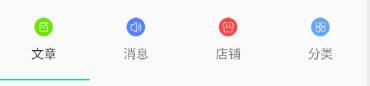
设置指示器
tabIndicatorFullWidth:指示器是否占满整个宽度
app:tabIndicatorFullWidth="false" //指示器是否占满整个宽度,默认为true

tabIndicatorGravity:设置指示器的方位
app:tabIndicatorGravity="top" //设置指示器的方位,默认为 bottom,效果图看图一

center

stretch

tabIndicatorAnimationDuration:设置指示器动画时间
app:tabIndicatorAnimationDuration="2000"

设置水波纹的属性
app:tabRippleColor:设置水波纹颜色
app:tabRippleColor="#9370DB" //水波纹颜色

tabUnboundedRipple:设置水波纹是否无边界
app:tabUnboundedRipple="true" //设置水波纹是否无边界(默认有边界)默认为false,效果看图一
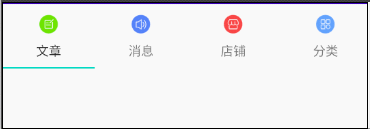
使用style设置tablayout样式
sytle设置tablayout样式
style="@style/AppTheme.TabLayout"
<style name="AppTheme.TabLayout" parent="Widget.Design.TabLayout">
<item name="tabMode">scrollable</item>
<item name="tabIndicatorColor">#000000</item>
<item name="tabIndicatorHeight">4dp</item>
<item name="tabTextAppearance">@style/AppTheme.TabLayout.TextAppearance</item>
<item name="tabBackground">@color/colorAccent</item>
<item name="tabSelectedTextColor">#00ff00</item>
</style>

还有俩属性没看懂,大神帮忙解释:tabContentStart、tabIconTintMode
设置监听
tabLayout.addOnTabSelectedListener(new TabLayout.OnTabSelectedListener() {
@Override
public void onTabSelected(TabLayout.Tab tab) {
//添加选中Tab的逻辑
Log.d("Tablayout",tab.getText().toString()+"被选中");
}
@Override
public void onTabUnselected(TabLayout.Tab tab) {
//添加未选中Tab的逻辑
Log.d("Tablayout",tab.getText().toString()+"不被选中了");
}
@Override
public void onTabReselected(TabLayout.Tab tab) {
//再次选中tab的逻辑
Log.d("Tablayout",tab.getText().toString()+"又被选中了");
}
});
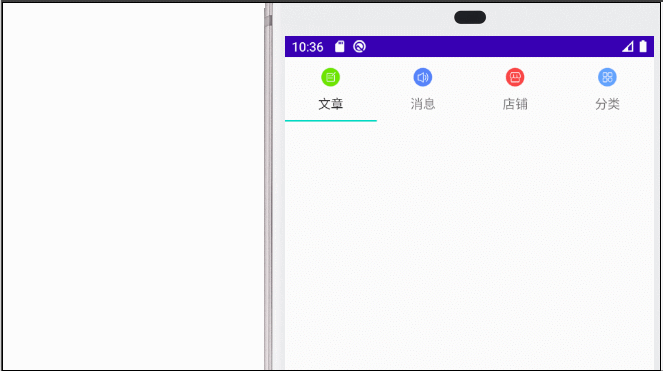
与ViewPager关联
tabLayout.setupWithViewPager(viewpager);
需要注意的是,viewpager 的 adapter 中需要重写 getPageTitle(int position) 这个方法返回 tablayout 的标题,否则标题不显示







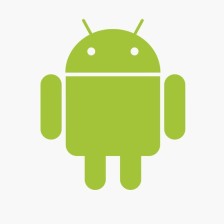














 4912
4912











 被折叠的 条评论
为什么被折叠?
被折叠的 条评论
为什么被折叠?








