一、平时的学习和工作中,总会需要标题栏似的导航。此文章自定义的TopBar是继承了Relayout。【不记得是看的谁的博客了。。。】
1、在values目录下新建attrs.xml文件
<?xml version="1.0" encoding="utf-8"?>
<resources>
<declare-styleable name="MyTopBar">
<attr name="leftText" format="string"/>
<attr name="leftTextColor" format="color"/>
<attr name="leftTextSize" format="dimension"/><!--dimension:尺寸-->
<attr name="rightText" format="string"/>
<attr name="rightTextColor" format="color"/>
<attr name="rightTextSize" format="dimension"/>
<attr name="titleText" format="string"/>
<attr name="titleTextSize" format="dimension"/>
<attr name="titleBackground" format="color|reference"/><!--color|reference : 不仅仅是16进制的颜色,还可以是android引用比如:drawable、color等-->
</declare-styleable>
</resources>2、自定义MyTopBar。
public class MyTopBar extends RelativeLayout {
private Button leftButton;
private Button rightButton;
private TextView title;
private String leftText;
private int leftColor;
private float leftTextSize;
private LayoutParams leftLay;
private String rightText;
private int rightColor;
private float rightTextSize;
private LayoutParams rightLay;
private String titleText;
private Drawable titleColor;
private float titleTextSize;
private LayoutParams titleLay;
// 自定义topbar的监听
private topBarOnClickLinstener linstener;
//用来给外界调用左右两个按钮的监听事件
public interface topBarOnClickLinstener{
void leftOnClick();
void rightOnClick();
}
public void topBarOnClickLinstener(topBarOnClickLinstener linstener){
this.linstener = linstener;
}
public MyTopBar(final Context context, AttributeSet attrs) {
super(context, attrs);
//通过obtainStyledAttributes得到TypedArray
TypedArray typedArray = context.obtainStyledAttributes(attrs, R.styleable.MyTopBar);
//从TypedArray中通过key,得到相应的value
leftText = typedArray.getString(R.styleable.MyTopBar_leftText);
leftColor = typedArray.getColor(R.styleable.MyTopBar_leftTextColor, 0);
leftTextSize = typedArray.getDimensionPixelSize(R.styleable.MyTopBar_leftTextSize, 0);
rightText = typedArray.getString(R.styleable.MyTopBar_rightText);
rightColor = typedArray.getColor(R.styleable.MyTopBar_rightTextColor, 0);
rightTextSize = typedArray.getDimensionPixelSize(R.styleable.MyTopBar_rightTextSize, 0);
titleText = typedArray.getString(R.styleable.MyTopBar_titleText);
titleColor = typedArray.getDrawable(R.styleable.MyTopBar_titleBackground);
titleTextSize = typedArray.getDimensionPixelSize(R.styleable.MyTopBar_titleTextSize, 0);
//记得释放资源
typedArray.recycle();
leftLay = new LayoutParams(LayoutParams.WRAP_CONTENT,LayoutParams.WRAP_CONTENT);
leftLay.addRule(ALIGN_PARENT_LEFT);
leftButton = new Button(context);
leftButton.setTextColor(leftColor);
leftButton.setText(leftText);
leftButton.setTextSize(leftTextSize);
leftButton.setLayoutParams(leftLay);
leftButton.setOnClickListener(new OnClickListener() {
@Override
public void onClick(View view) {
linstener.leftOnClick();
}
});
rightLay = new LayoutParams(LayoutParams.WRAP_CONTENT,LayoutParams.WRAP_CONTENT);
rightLay.addRule(ALIGN_PARENT_RIGHT);
rightButton = new Button(context);
rightButton.setTextColor(rightColor);
rightButton.setText(rightText);
rightButton.setTextSize(rightTextSize);
rightButton.setLayoutParams(rightLay);
rightButton.setOnClickListener(new OnClickListener() {
@Override
public void onClick(View view) {
linstener.rightOnClick();
}
});
titleLay = new LayoutParams(LayoutParams.WRAP_CONTENT,LayoutParams.MATCH_PARENT);
titleLay.addRule(CENTER_IN_PARENT);
title = new Button(context);
title.setBackground(titleColor);
title.setText(titleText);
title.setTextSize(titleTextSize);
title.setLayoutParams(titleLay);
setBackgroundColor(context.getResources().getColor(android.R.color.holo_blue_bright));
addView(leftButton);
addView(rightButton);
addView(title);
}
public void setVisiable(Button button,boolean flag){
if (flag){
button.setVisibility(View.VISIBLE);
}else{
button.setVisibility(View.GONE);
}
}
}3、在主Activity的布局中使用自定义的topbar。
<?xml version="1.0" encoding="utf-8"?>
<LinearLayout xmlns:android="http://schemas.android.com/apk/res/android"
xmlns:tools="http://schemas.android.com/tools"
xmlns:andy="http://schemas.android.com/apk/res-auto"
android:layout_width="match_parent"
android:layout_height="match_parent"
android:orientation="vertical">
<LinearLayout
android:layout_width="match_parent"
android:layout_height="50dp">
<com.andy.ytt.andy.myView.MyTopBar
android:id="@+id/topbar"
android:layout_width="match_parent"
android:layout_height="wrap_content"
andy:leftText="返回"
andy:leftTextColor="@color/colorPrimary"
andy:leftTextSize="12sp"
andy:rightText="更多"
andy:rightTextColor="@color/colorPrimary"
andy:rightTextSize="12sp"
andy:titleText="昨天 今天 明天"
andy:titleTextSize="15sp"
>
</com.andy.ytt.andy.myView.MyTopBar>
</LinearLayout>
</LinearLayout >其中空间中的andy:xxx属性,需要我们自己定义xmlns:andy=”http://schemas.android.com/apk/res-auto”
4、在主Activity中定义我们的MyTopBar,即可使用。
private void initView() {
myTopBar = (MyTopBar) findViewById(R.id.topbar);
// Button left = (Button) myTopBar.getChildAt(0);
// myTopBar.setVisiable(left,false);
myTopBar.topBarOnClickLinstener(new MyTopBar.topBarOnClickLinstener() {
@Override
public void leftOnClick() {
Toast.makeText(MainActivity.this,"自定义左边的Button",0).show();
}
@Override
public void rightOnClick() {
Toast.makeText(MainActivity.this,"自定义右边的Button",0).show();
}
});
}其中myTopBar.topBarOnClickLinstener()就是可以动态实现左右按钮的监听事件。
5、效果图










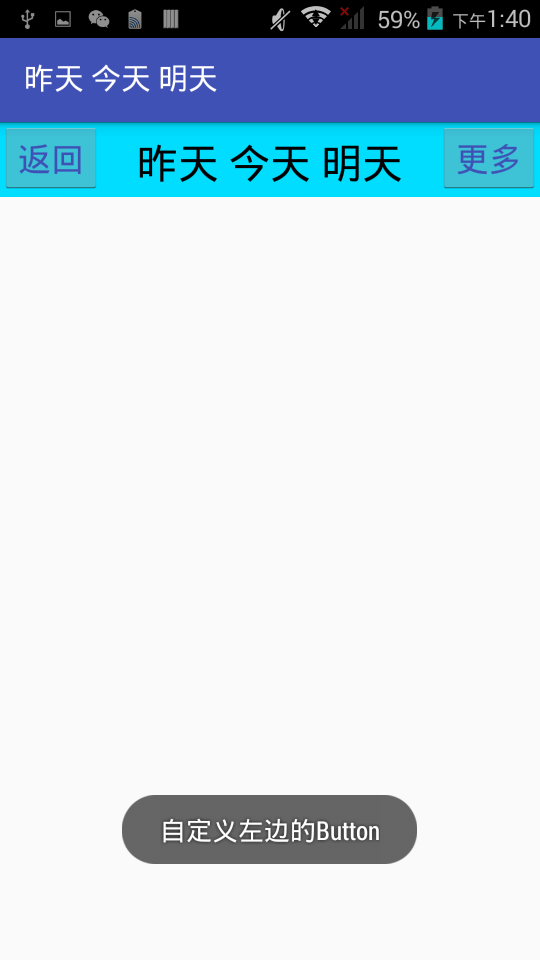














 903
903

 被折叠的 条评论
为什么被折叠?
被折叠的 条评论
为什么被折叠?








