Android中的任何一个布局、任何一个控件其实都是直接或间接继承自View实现的,当然也包括我们在平时开发中所写的各种炫酷的自定义控件了,所以学习View的工作原理对于我们来说显得格外重要,本篇博客,我们将一起深入学习Android中View的工作原理。
ViewRoot和DecorView
1.ViewRoot对应于ViewRootImpl类,是连接WindowManager和DecorView的纽带,View的三大流程均是通过ViewRoot来完成的。在ActivityThread中,当Activity对象被创建完毕后,会将DecorView添加到Window中,同时会创建ViewRootImpl对象,并将ViewRootImpl对象和DecorView建立关联。
2.View的绘制流程从ViewRoot的performTraversals开始,经过measure、layout和draw三个过程才可以把一个View绘制出来,其中measure用来测量View的宽高,layout用来确定View在父容器中的放置位置,而draw则负责将View绘制到屏幕上。
3.performTraversals会依次调用performMeasure、performLayout和performDraw三个方法,这三个方法分别完成顶级View的measure、layout和draw这三大流程。其中performMeasure中会调用measure方法,在measure方法中又会调用onMeasure方法,在onMeasure方法中则会对所有子元素进行measure过程,这样就完成了一次measure过程;子元素会重复父容器的measure过程,如此反复完成了整个View数的遍历。
measure过程决定了View的宽/高,完成后可通过getMeasuredWidth/getMeasureHeight方法来获取View测量后的宽/高。Layout过程决定了View的四个顶点的坐标和实际View的宽高,完成后可通过getTop、getBotton、getLeft和getRight拿到View的四个定点坐标。Draw过程决定了View的显示,完成后View的内容才能呈现到屏幕上。
DecorView作为顶级View,一般情况下它内部包含了一个竖直方向的LinearLayout,里面分为两个部分(具体情况和Android版本和主题有关),上面是标题栏,下面是内容栏。在Activity通过setContextView所设置的布局文件其实就是被加载到内容栏之中的。
//获取内容栏
ViewGroup content = findViewById(R.android.id.content);
//获取我们设置的Viewcontext.getChildAt(0);
DecorView其实是一个FrameLayout,View层的事件都先经过DecorView,然后才传给我们的View。MeasureSpec
1.MeasureSpec很大程度上决定一个View的尺寸规格,测量过程中,系统会将View的layoutParams根据父容器所施加的规则转换成对应的MeasureSpec,再根据这个measureSpec来测量出View的宽/高。
2.MeasureSpec代表一个32位的int值,高2位为SpecMode,低30位为SpecSize,SpecMode是指测量模式,SpecSize是指在某种测量模式下的规格大小。
MpecMode有三类;
1.UNSPECIFIED 父容器不对View进行任何限制,要多大给多大,一般用于系统内部
2.EXACTLY 父容器检测到View所需要的精确大小,这时候View的最终大小就是SpecSize所指定的值,对应LayoutParams中的match_parent和具体数值这两种模式。
3.AT_MOST 父容器指定了一个可用大小即SpecSize,View的大小不能大于这个值,不同View实现不同,对应LayoutParams中的wrap_content。
当View采用固定宽/高的时候,不管父容器的MeasureSpec的是什么,View的MeasureSpec都是精确模式兵其大小遵循Layoutparams的大小。 当View的宽/高是match_parent时,如果他的父容器的模式是精确模式,那View也是精确模式并且大小是父容器的剩余空间;如果父容器是最大模式,那么View也是最大模式并且起大小不会超过父容器的剩余空间。 当View的宽/高是wrap_content时,不管父容器的模式是精确还是最大化,View的模式总是最大化并且不能超过父容器的剩余空间。
对于DecorView,它的MeasureSpec由Window的尺寸和其自身的LayoutParams来共同确定,对于普通的View,其MeasureSpec由父容器的MeasureSpec和自身的Layoutparams来共同确定。
对于 DecorView,在ViewRootImpl源码中的measureHierarchy有如下一段代码:
.........
if (baseSize != 0 && desiredWindowWidth > baseSize) {
childWidthMeasureSpec = getRootMeasureSpec(baseSize, lp.width);
childHeightMeasureSpec = getRootMeasureSpec(desiredWindowHeight, lp.height);
performMeasure(childWidthMeasureSpec, childHeightMeasureSpec);
if (DEBUG_DIALOG) Log.v(TAG, "Window " + mView + ": measured ("
+ host.getMeasuredWidth() + "," + host.getMeasuredHeight() + ")");
if ((host.getMeasuredWidthAndState()&View.MEASURED_STATE_TOO_SMALL) == 0) {
goodMeasure = true;
.........我们查看一下getRootMeasureSpec方法的源码:
private static int getRootMeasureSpec(int windowSize, int rootDimension) {
int measureSpec;
switch (rootDimension) {
case ViewGroup.LayoutParams.MATCH_PARENT:
// Window can't resize. Force root view to be windowSize.
measureSpec = MeasureSpec.makeMeasureSpec(windowSize, MeasureSpec.EXACTLY);
break;
case ViewGroup.LayoutParams.WRAP_CONTENT:
// Window can resize. Set max size for root view.
measureSpec = MeasureSpec.makeMeasureSpec(windowSize, MeasureSpec.AT_MOST);
break;
default:
// Window wants to be an exact size. Force root view to be that size.
measureSpec = MeasureSpec.makeMeasureSpec(rootDimension, MeasureSpec.EXACTLY);
break;
}
return measureSpec;
}从上面的代码中就可以很容理解DecorView的MeasureSpec是如何产生的,rootDimension就是DecorView自身的LayoutParams,然后会根据这个值进行判断
LayoutParams.MATCH_PARENT:DecorView的MeasureSpec被赋值为精确模式,DecorView的大小就是Window的大小
ViewGroup.LayoutParams.WRAP_CONTENT:DecorView的MeasureSpec被赋值为最大模式,DecorView的大小不定,但是不能超过Window的大小
默认情况:DecorView的MeasureSpec被赋值为精确模式,DecorView的大小为自身LayoutParams设置的值,也就是rootDimension
接着是对于普通的View,也就是布局中的View,它的Measure过程由ViewGroup传递而来,其中有一个方法是measureChildWithMargins
protected void measureChildWithMargins(View child,
int parentWidthMeasureSpec, int widthUsed,
int parentHeightMeasureSpec, int heightUsed) {
final MarginLayoutParams lp = (MarginLayoutParams) child.getLayoutParams();
final int childWidthMeasureSpec = getChildMeasureSpec(parentWidthMeasureSpec,
mPaddingLeft + mPaddingRight + lp.leftMargin + lp.rightMargin
+ widthUsed, lp.width);
final int childHeightMeasureSpec = getChildMeasureSpec(parentHeightMeasureSpec,
mPaddingTop + mPaddingBottom + lp.topMargin + lp.bottomMargin
+ heightUsed, lp.height);
child.measure(childWidthMeasureSpec, childHeightMeasureSpec);
}在对子view进行measure之前会先调用getChildMeasureSpec方法来获取子view的MeasureSpec,从这段代码就可以看出来子view的MeasureSpec的确定与父容器的MeasureSpec(parentWidthMeasureSpec)还有自身的LayoutParams(lp.height和lp.width),还有View自己的Margin和Padding有关
接下来查看getChildMeasureSpec方法源码:
public static int getChildMeasureSpec(int spec, int padding, int childDimension) {
int specMode = MeasureSpec.getMode(spec);
int specSize = MeasureSpec.getSize(spec);
int size = Math.max(0, specSize - padding);
int resultSize = 0;
int resultMode = 0;
switch (specMode) {
// Parent has imposed an exact size on us
case MeasureSpec.EXACTLY:
if (childDimension >= 0) {
resultSize = childDimension;
resultMode = MeasureSpec.EXACTLY;
} else if (childDimension == LayoutParams.MATCH_PARENT) {
// Child wants to be our size. So be it.
resultSize = size;
resultMode = MeasureSpec.EXACTLY;
} else if (childDimension == LayoutParams.WRAP_CONTENT) {
// Child wants to determine its own size. It can't be
// bigger than us.
resultSize = size;
resultMode = MeasureSpec.AT_MOST;
}
break;
// Parent has imposed a maximum size on us
case MeasureSpec.AT_MOST:
if (childDimension >= 0) {
// Child wants a specific size... so be it
resultSize = childDimension;
resultMode = MeasureSpec.EXACTLY;
} else if (childDimension == LayoutParams.MATCH_PARENT) {
// Child wants to be our size, but our size is not fixed.
// Constrain child to not be bigger than us.
resultSize = size;
resultMode = MeasureSpec.AT_MOST;
} else if (childDimension == LayoutParams.WRAP_CONTENT) {
// Child wants to determine its own size. It can't be
// bigger than us.
resultSize = size;
resultMode = MeasureSpec.AT_MOST;
}
break;
// Parent asked to see how big we want to be
case MeasureSpec.UNSPECIFIED:
if (childDimension >= 0) {
// Child wants a specific size... let him have it
resultSize = childDimension;
resultMode = MeasureSpec.EXACTLY;
} else if (childDimension == LayoutParams.MATCH_PARENT) {
// Child wants to be our size... find out how big it should
// be
resultSize = View.sUseZeroUnspecifiedMeasureSpec ? 0 : size;
resultMode = MeasureSpec.UNSPECIFIED;
} else if (childDimension == LayoutParams.WRAP_CONTENT) {
// Child wants to determine its own size.... find out how
// big it should be
resultSize = View.sUseZeroUnspecifiedMeasureSpec ? 0 : size;
resultMode = MeasureSpec.UNSPECIFIED;
}
break;
}
return MeasureSpec.makeMeasureSpec(resultSize, resultMode);
}这里参数中的padding是指父容器的padding,这里是父容器所占用的空间,所以子view能使用的空间要减去这个padding的值。同时这个方法内部其实就是根据父容器的MeasureSpec结合子view的LayoutParams来确定子view的MeasureSpec
View的绘制流程
measure的过程
如果只是一个View,那么通过measure方法就完成了其测量的过程,如果是一个ViewGroup,除了测量自身外,还会调用子孩子的measure方法
1.View的measure过程
View的measure过程由其measure方法完成,其中有下面一段内容
.........
int cacheIndex = (mPrivateFlags & PFLAG_FORCE_LAYOUT) == PFLAG_FORCE_LAYOUT ? -1 :
mMeasureCache.indexOfKey(key);
if (cacheIndex < 0 || sIgnoreMeasureCache) {
// measure ourselves, this should set the measured dimension flag back
onMeasure(widthMeasureSpec, heightMeasureSpec);
mPrivateFlags3 &= ~PFLAG3_MEASURE_NEEDED_BEFORE_LAYOUT;
} else {
long value = mMeasureCache.valueAt(cacheIndex);
// Casting a long to int drops the high 32 bits, no mask needed
setMeasuredDimensionRaw((int) (value >> 32), (int) value);
mPrivateFlags3 |= PFLAG3_MEASURE_NEEDED_BEFORE_LAYOUT;
}
.........可以知道View的measure方法内,其实调用了自身的onMeasure方法
protected void onMeasure(int widthMeasureSpec, int heightMeasureSpec) {
setMeasuredDimension(getDefaultSize(getSuggestedMinimumWidth(), widthMeasureSpec),
getDefaultSize(getSuggestedMinimumHeight(), heightMeasureSpec));
}
//里面有一个getDefaultSize方法
public static int getDefaultSize(int size, int measureSpec) {
int result = size;
int specMode = MeasureSpec.getMode(measureSpec);
int specSize = MeasureSpec.getSize(measureSpec);
switch (specMode) {
case MeasureSpec.UNSPECIFIED:
result = size;
break;
case MeasureSpec.AT_MOST:
case MeasureSpec.EXACTLY:
result = specSize;
break;
}
return result;
}一般我们只需要看MeasureSpec.AT_MOST和MeasureSpec.EXACTLY两种情况,这两种情况返回的result其实都是measureSpec中取得的specSize,这个specSize就是View测量后的大小,这里之所以是View测量后的大小,是因为View的最终大小是在layout阶段确定的,所以要加已区分,一般情况下View测量大小和最终大小是一样的。
UNSPECIFIED情况下,result的值就是getSuggestedMinimumWidth()方法和getSuggestedMinimumHeight()返回的值,查看这两个方法
protected int getSuggestedMinimumWidth() {
return (mBackground == null) ? mMinWidth : max(mMinWidth, mBackground.getMinimumWidth());
}
protected int getSuggestedMinimumHeight() {
return (mBackground == null) ? mMinHeight : max(mMinHeight, mBackground.getMinimumHeight());
}从getSuggestedMinimumWidth代码可以看出,如果View没有设置背景,那么宽度就为mMinWidth,这个值对应android:minWidth这个属性所设定的值,如果View设置了背景,则为max(mMinWidth, mBackground.getMinimumWidth())
public int getMinimumWidth() {
final int intrinsicWidth = getIntrinsicWidth();
return intrinsicWidth > 0 ? intrinsicWidth : 0;
}查看mBackground.getMinimumWidth()方法,它其实是Drawable的方法,如果intrinsicHeight也就是原始的宽度不为0,就返回它,如果为0,就返回0。
从View的getDefaultSize方法可以得出结论:View的宽高由specSize决定,如果我们通过继承View来自定义控件需要重写onMeasure方法,并设置WRAP_CONTENT时的大小,否则在布局中使用WRAP_CONTENT相当于使用MATCH_PARENT
原因:因为View在布局中使用WRAP_CONTENT就相当于specMode为AT_MOST,而这种情况下,result = specSize,这个specSize的大小为parentSize, parentSize就是父容器目前可用的大小,也就是父容器当前剩余空间的大小,那这时候和在布局中使用MATCH_PARENT效果是一样的
所以在AT_MOST模式下,我们一般都会给View设定默认的内部宽高,并在WRAP_CONTENT时设置此宽高即可。
可以通过查看TextView、ImageView的源码,可以得知在WRAP_CONTENT下,onMeasure方法均做了特殊的处理,下面是TextView的onMeasure中的一段内容
if (widthMode == MeasureSpec.AT_MOST) {
width = Math.min(widthSize, width);
}2.ViewGroup的measure流程
ViewGroup是一个抽象类,它没有重写View的onMeasure方法,而是自己提供了一个measureChildren方法
protected void measureChildren(int widthMeasureSpec, int heightMeasureSpec) {
final int size = mChildrenCount;
final View[] children = mChildren;
for (int i = 0; i < size; ++i) {
final View child = children[i];
if ((child.mViewFlags & VISIBILITY_MASK) != GONE) {
measureChild(child, widthMeasureSpec, heightMeasureSpec);
}
}
}里面会对子元素进行遍历,然后调用measureChild方法去测量每一个子元素的宽高
protected void measureChild(View child, int parentWidthMeasureSpec,
int parentHeightMeasureSpec) {
final LayoutParams lp = child.getLayoutParams();
final int childWidthMeasureSpec = getChildMeasureSpec(parentWidthMeasureSpec,
mPaddingLeft + mPaddingRight, lp.width);
final int childHeightMeasureSpec = getChildMeasureSpec(parentHeightMeasureSpec,
mPaddingTop + mPaddingBottom, lp.height);
child.measure(childWidthMeasureSpec, childHeightMeasureSpec);
}在对子view进行measure之前会先调用getChildMeasureSpec方法来获取子孩子的MeasureSpec,从这段代码就可以看出来子view的MeasureSpec的确定与父容器的MeasureSpec(parentWidthMeasureSpec和parentHeightMeasureSpec)还有自身的LayoutParams(lp.height和lp.width),还有View自己的Margin和Padding有关,最后就是调用子view的measure方法
ViewGroup并没有去定义测量的具体过程,这是因为ViewGroup是一个抽象类,其onMeasure方法需要各个子类去实现,因为每个ViewGroup的实现类,例如LinearLayout,RelativeLayout等的布局方式都是不同的,所以不可能一概而论的来写onMeasure方法。
接下来分析LinearLayout的onMeasure方法:
protected void onMeasure(int widthMeasureSpec, int heightMeasureSpec) {
if (mOrientation == VERTICAL) {
measureVertical(widthMeasureSpec, heightMeasureSpec);
} else {
measureHorizontal(widthMeasureSpec, heightMeasureSpec);
}
}查看measureVertical方法
// See how tall everyone is. Also remember max width.
for (int i = 0; i < count; ++i) {
final View child = getVirtualChildAt(i);
if (child == null) {
mTotalLength += measureNullChild(i);
continue;
}
if (child.getVisibility() == View.GONE) {
i += getChildrenSkipCount(child, i);
continue;
}
if (hasDividerBeforeChildAt(i)) {
mTotalLength += mDividerHeight;
}
LinearLayout.LayoutParams lp = (LinearLayout.LayoutParams) child.getLayoutParams();
totalWeight += lp.weight;
if (heightMode == MeasureSpec.EXACTLY && lp.height == 0 && lp.weight > 0) {
// Optimization: don't bother measuring children who are going to use
// leftover space. These views will get measured again down below if
// there is any leftover space.
final int totalLength = mTotalLength;
mTotalLength = Math.max(totalLength, totalLength + lp.topMargin + lp.bottomMargin);
skippedMeasure = true;
} else {
int oldHeight = Integer.MIN_VALUE;
if (lp.height == 0 && lp.weight > 0) {
// heightMode is either UNSPECIFIED or AT_MOST, and this
// child wanted to stretch to fill available space.
// Translate that to WRAP_CONTENT so that it does not end up
// with a height of 0
oldHeight = 0;
lp.height = LayoutParams.WRAP_CONTENT;
}
// Determine how big this child would like to be. If this or
// previous children have given a weight, then we allow it to
// use all available space (and we will shrink things later
// if needed).
measureChildBeforeLayout(
child, i, widthMeasureSpec, 0, heightMeasureSpec,
totalWeight == 0 ? mTotalLength : 0);
if (oldHeight != Integer.MIN_VALUE) {
lp.height = oldHeight;
}
final int childHeight = child.getMeasuredHeight();
final int totalLength = mTotalLength;
mTotalLength = Math.max(totalLength, totalLength + childHeight + lp.topMargin +
lp.bottomMargin + getNextLocationOffset(child));
if (useLargestChild) {
largestChildHeight = Math.max(childHeight, largestChildHeight);
}
}
/**
* If applicable, compute the additional offset to the child's baseline
* we'll need later when asked {@link #getBaseline}.
*/
if ((baselineChildIndex >= 0) && (baselineChildIndex == i + 1)) {
mBaselineChildTop = mTotalLength;
}
// if we are trying to use a child index for our baseline, the above
// book keeping only works if there are no children above it with
// weight. fail fast to aid the developer.
if (i < baselineChildIndex && lp.weight > 0) {
throw new RuntimeException("A child of LinearLayout with index "
+ "less than mBaselineAlignedChildIndex has weight > 0, which "
+ "won't work. Either remove the weight, or don't set "
+ "mBaselineAlignedChildIndex.");
}
boolean matchWidthLocally = false;
if (widthMode != MeasureSpec.EXACTLY && lp.width == LayoutParams.MATCH_PARENT) {
// The width of the linear layout will scale, and at least one
// child said it wanted to match our width. Set a flag
// indicating that we need to remeasure at least that view when
// we know our width.
matchWidth = true;
matchWidthLocally = true;
}
final int margin = lp.leftMargin + lp.rightMargin;
final int measuredWidth = child.getMeasuredWidth() + margin;
maxWidth = Math.max(maxWidth, measuredWidth);
childState = combineMeasuredStates(childState, child.getMeasuredState());
allFillParent = allFillParent && lp.width == LayoutParams.MATCH_PARENT;
if (lp.weight > 0) {
/*
* Widths of weighted Views are bogus if we end up
* remeasuring, so keep them separate.
*/
weightedMaxWidth = Math.max(weightedMaxWidth,
matchWidthLocally ? margin : measuredWidth);
} else {
alternativeMaxWidth = Math.max(alternativeMaxWidth,
matchWidthLocally ? margin : measuredWidth);
}
i += getChildrenSkipCount(child, i);
}遍历子元素,调用他们的measureChildBeforeLayout方法,这个方法内会测量子孩子的宽高,并且有一个mTotalLength来记录LinearLayout 在竖直方向的初步高度,每测量一次子元素,mTotalLength都会增加,增加部分包括子元素的高度以及子元素竖直方向的margin
void measureChildBeforeLayout(View child, int childIndex,
int widthMeasureSpec, int totalWidth, int heightMeasureSpec,
int totalHeight) {
measureChildWithMargins(child, widthMeasureSpec, totalWidth,
heightMeasureSpec, totalHeight);
}
里面调用了child.measure方法,也就是子孩子的measure方法
protected void measureChildWithMargins(View child,
int parentWidthMeasureSpec, int widthUsed,
int parentHeightMeasureSpec, int heightUsed) {
final MarginLayoutParams lp = (MarginLayoutParams) child.getLayoutParams();
final int childWidthMeasureSpec = getChildMeasureSpec(parentWidthMeasureSpec,
mPaddingLeft + mPaddingRight + lp.leftMargin + lp.rightMargin
+ widthUsed, lp.width);
final int childHeightMeasureSpec = getChildMeasureSpec(parentHeightMeasureSpec,
mPaddingTop + mPaddingBottom + lp.topMargin + lp.bottomMargin
+ heightUsed, lp.height);
child.measure(childWidthMeasureSpec, childHeightMeasureSpec);
}当子元素测量完毕后,LinearLayout会测量自身的大小,对于竖直的LinearLayout,它在水平方向上的测量过程,遵循View的测量过程,在竖直方向上,如果采用的是match_parent或者具体的数值,那么它的测量过程和View的一致,即高度为specSize;如果它的布局中高度采用wrap_content,那么高度是子元素所占用的高度总和,但这个和不能超过父容器的剩余空间,当然还要考虑padding,竖直方向的结论可以从下面代码得知:
public static int resolveSizeAndState(int size, int measureSpec, int childMeasuredState) {
final int specMode = MeasureSpec.getMode(measureSpec);
final int specSize = MeasureSpec.getSize(measureSpec);
final int result;
switch (specMode) {
case MeasureSpec.AT_MOST:
if (specSize < size) {
result = specSize | MEASURED_STATE_TOO_SMALL;
} else {
result = size;
}
break;
case MeasureSpec.EXACTLY:
result = specSize;
break;
case MeasureSpec.UNSPECIFIED:
default:
result = size;
}
return result | (childMeasuredState & MEASURED_STATE_MASK);
}有时候onMeasure中拿到的测量宽高可能是不准确的,比较好的习惯是在onLayout中去获取View的测量宽高和最终宽高
在Activity中,在onCreate,onStart,onResume中均无法正确获得View的宽高信息,这是因为measure和Activity的生命周期是不同步的,所以很可能View没有测量完毕,获得的宽高是0.
measure总结
1.measure过程主要就是从顶层父View向子View递归调用view.measure方法(measure中又回调onMeasure方法)的过程。具体measure核心主要有如下几点:
2.MeasureSpec(View的内部类)测量规格为int型,值由高2位规格模式specMode和低30位具体尺寸specSize组成。其中specMode只有三种值:
MeasureSpec.EXACTLY //确定模式,父View希望子View的大小是确定的,由specSize决定;
MeasureSpec.AT_MOST //最多模式,父View希望子View的大小最多是specSize指定的值;
MeasureSpec.UNSPECIFIED //未指定模式,父View完全依据子View的设计值来决定;3.View的measure方法是final的,不允许重载,View子类只能重载onMeasure来完成自己的测量逻辑。
4.最顶层DecorView测量时的MeasureSpec是由ViewRootImpl中getRootMeasureSpec方法确定的(LayoutParams宽高参数均为MATCH_PARENT,specMode是EXACTLY,specSize为物理屏幕大小)。
5.ViewGroup类提供了measureChild,measureChild和measureChildWithMargins方法,简化了父子View的尺寸计算。
6.只要是ViewGroup的子类就必须要求LayoutParams继承子MarginLayoutParams,否则无法使用layout_margin参数。
7.View的布局大小由父View和子View共同决定。
8.使用View的getMeasuredWidth()和getMeasuredHeight()方法来获取View测量的宽高,必须保证这两个方法在onMeasure流程之后被调用才能返回有效值。
layout的过程
ViewGroup的位置确定后,它在onLayout中会遍历所有的子元素并调用子元素layout方法,子元素layout方法中又会调用onLayout方法,View的layout方法确定自身的位置,而onLayout方法方法确定子孩子的位置
public void layout(int l, int t, int r, int b) {
if ((mPrivateFlags3 & PFLAG3_MEASURE_NEEDED_BEFORE_LAYOUT) != 0) {
onMeasure(mOldWidthMeasureSpec, mOldHeightMeasureSpec);
mPrivateFlags3 &= ~PFLAG3_MEASURE_NEEDED_BEFORE_LAYOUT;
}
int oldL = mLeft;
int oldT = mTop;
int oldB = mBottom;
int oldR = mRight;
boolean changed = isLayoutModeOptical(mParent) ?
setOpticalFrame(l, t, r, b) : setFrame(l, t, r, b);
if (changed || (mPrivateFlags & PFLAG_LAYOUT_REQUIRED) == PFLAG_LAYOUT_REQUIRED) {
onLayout(changed, l, t, r, b);
mPrivateFlags &= ~PFLAG_LAYOUT_REQUIRED;
ListenerInfo li = mListenerInfo;
if (li != null && li.mOnLayoutChangeListeners != null) {
ArrayList<OnLayoutChangeListener> listenersCopy =
(ArrayList<OnLayoutChangeListener>)li.mOnLayoutChangeListeners.clone();
int numListeners = listenersCopy.size();
for (int i = 0; i < numListeners; ++i) {
listenersCopy.get(i).onLayoutChange(this, l, t, r, b, oldL, oldT, oldR, oldB);
}
}
}
mPrivateFlags &= ~PFLAG_FORCE_LAYOUT;
mPrivateFlags3 |= PFLAG3_IS_LAID_OUT;
}layout方法的大致流程如下:首先会通过setFrame方法来确定mLeft;mTop;mBottom;
mRight;只要这四个点一旦确定,那么View在父容器中的位置就确定了,接着会调用onLayout方法,该方法目的是父容器来确定子元素的位置,无论是View还是ViewGroup都没有实现onLayout方法,我们查看LinearLayout的onLayout方法
@Override
protected void onLayout(boolean changed, int l, int t, int r, int b) {
if (mOrientation == VERTICAL) {
layoutVertical(l, t, r, b);
} else {
layoutHorizontal(l, t, r, b);
}
}查看layoutVertical中关键代码
for (int i = 0; i < count; i++) {
final View child = getVirtualChildAt(i);
if (child == null) {
childTop += measureNullChild(i);
} else if (child.getVisibility() != GONE) {
final int childWidth = child.getMeasuredWidth();
final int childHeight = child.getMeasuredHeight();
final LinearLayout.LayoutParams lp =
(LinearLayout.LayoutParams) child.getLayoutParams();
int gravity = lp.gravity;
if (gravity < 0) {
gravity = minorGravity;
}
final int layoutDirection = getLayoutDirection();
final int absoluteGravity = Gravity.getAbsoluteGravity(gravity, layoutDirection);
switch (absoluteGravity & Gravity.HORIZONTAL_GRAVITY_MASK) {
case Gravity.CENTER_HORIZONTAL:
childLeft = paddingLeft + ((childSpace - childWidth) / 2)
+ lp.leftMargin - lp.rightMargin;
break;
case Gravity.RIGHT:
childLeft = childRight - childWidth - lp.rightMargin;
break;
case Gravity.LEFT:
default:
childLeft = paddingLeft + lp.leftMargin;
break;
}
if (hasDividerBeforeChildAt(i)) {
childTop += mDividerHeight;
}
childTop += lp.topMargin;
setChildFrame(child, childLeft, childTop + getLocationOffset(child),
childWidth, childHeight);
childTop += childHeight + lp.bottomMargin + getNextLocationOffset(child);
i += getChildrenSkipCount(child, i);
}
}这个方法会遍历所有的子元素并调用setChildFrame方法来为子元素指定对应的位置,其中childTop的数值会不断的增大,这意味着后面的子元素还位于靠下的位置,刚好符合竖直的LinearLayout的特性,setChildFrame方法中不过是调用了子元素的Layout方法而已
private void setChildFrame(View child, int left, int top, int width, int height) {
child.layout(left, top, left + width, top + height);
}同时,会发现setChildFrame中的width和height实际上就是子元素的测量宽高
final int childWidth = child.getMeasuredWidth();
final int childHeight = child.getMeasuredHeight();View的layout方法中会通过setFrame方法去设置子元素四个顶点的位置,这样子元素的位置就可以确定
int oldWidth = mRight - mLeft;
int oldHeight = mBottom - mTop;
int newWidth = right - left;
int newHeight = bottom - top;
boolean sizeChanged = (newWidth != oldWidth) || (newHeight != oldHeight);
// Invalidate our old position
invalidate(sizeChanged);
mLeft = left;
mTop = top;
mRight = right;
mBottom = bottom;
mRenderNode.setLeftTopRightBottom(mLeft, mTop, mRight, mBottom);接下来是View的getWidth和getHeight方法,结合里面的实现,可以发现他们分别返回的就是View测量的宽度和高度
@ViewDebug.ExportedProperty(category = "layout")
public final int getWidth() {
return mRight - mLeft;
}
/**
* Return the height of your view.
*
* @return The height of your view, in pixels.
*/
@ViewDebug.ExportedProperty(category = "layout")
public final int getHeight() {
return mBottom - mTop;
}layout总结
1.layout也是从顶层父View向子View的递归调用view.layout方法的过程,即父View根据上一步measure子View所得到的布局大小和布局参数,将子View放在合适的位置上。
2.View.layout方法可被重载,ViewGroup.layout为final的不可重载,ViewGroup.onLayout为abstract的,子类必须重载实现自己的位置逻辑。
3.measure操作完成后得到的是对每个View经测量过的measuredWidth和measuredHeight,layout操作完成之后得到的是对每个View进行位置分配后的mLeft、mTop、mRight、mBottom,这些值都是相对于父View来说的。
4.凡是layout_XXX的布局属性基本都针对的是包含子View的ViewGroup的,当对一个没有父容器的View设置相关layout_XXX属性是没有任何意义的。
5.使用View的getWidth()和getHeight()方法来获取View测量的宽高,必须保证这两个方法在onLayout流程之后被调用才能返回有效值。
draw的过程
View的绘制过程遵循以下几步:
1)绘制背景background.draw(canvas)
2)绘制自己(onDraw)
3)绘制 children(dispatchDraw)
4)绘制装饰(onDrawScrollBars)
public void draw(Canvas canvas) {
final int privateFlags = mPrivateFlags;
final boolean dirtyOpaque = (privateFlags & PFLAG_DIRTY_MASK) == PFLAG_DIRTY_OPAQUE &&
(mAttachInfo == null || !mAttachInfo.mIgnoreDirtyState);
mPrivateFlags = (privateFlags & ~PFLAG_DIRTY_MASK) | PFLAG_DRAWN;
/*
* Draw traversal performs several drawing steps which must be executed
* in the appropriate order:
*
* 1. Draw the background
* 2. If necessary, save the canvas' layers to prepare for fading
* 3. Draw view's content
* 4. Draw children
* 5. If necessary, draw the fading edges and restore layers
* 6. Draw decorations (scrollbars for instance)
*/
// Step 1, draw the background, if needed
int saveCount;
if (!dirtyOpaque) {
drawBackground(canvas);
}
// skip step 2 & 5 if possible (common case)
final int viewFlags = mViewFlags;
boolean horizontalEdges = (viewFlags & FADING_EDGE_HORIZONTAL) != 0;
boolean verticalEdges = (viewFlags & FADING_EDGE_VERTICAL) != 0;
if (!verticalEdges && !horizontalEdges) {
// Step 3, draw the content
if (!dirtyOpaque) onDraw(canvas);
// Step 4, draw the children
dispatchDraw(canvas);
// Overlay is part of the content and draws beneath Foreground
if (mOverlay != null && !mOverlay.isEmpty()) {
mOverlay.getOverlayView().dispatchDraw(canvas);
}
// Step 6, draw decorations (foreground, scrollbars)
onDrawForeground(canvas);
// we're done...
return;
}
/*
* Here we do the full fledged routine...
* (this is an uncommon case where speed matters less,
* this is why we repeat some of the tests that have been
* done above)
*/
boolean drawTop = false;
boolean drawBottom = false;
boolean drawLeft = false;
boolean drawRight = false;
float topFadeStrength = 0.0f;
float bottomFadeStrength = 0.0f;
float leftFadeStrength = 0.0f;
float rightFadeStrength = 0.0f;
// Step 2, save the canvas' layers
int paddingLeft = mPaddingLeft;
final boolean offsetRequired = isPaddingOffsetRequired();
if (offsetRequired) {
paddingLeft += getLeftPaddingOffset();
}
int left = mScrollX + paddingLeft;
int right = left + mRight - mLeft - mPaddingRight - paddingLeft;
int top = mScrollY + getFadeTop(offsetRequired);
int bottom = top + getFadeHeight(offsetRequired);
if (offsetRequired) {
right += getRightPaddingOffset();
bottom += getBottomPaddingOffset();
}
final ScrollabilityCache scrollabilityCache = mScrollCache;
final float fadeHeight = scrollabilityCache.fadingEdgeLength;
int length = (int) fadeHeight;
// clip the fade length if top and bottom fades overlap
// overlapping fades produce odd-looking artifacts
if (verticalEdges && (top + length > bottom - length)) {
length = (bottom - top) / 2;
}
// also clip horizontal fades if necessary
if (horizontalEdges && (left + length > right - length)) {
length = (right - left) / 2;
}
if (verticalEdges) {
topFadeStrength = Math.max(0.0f, Math.min(1.0f, getTopFadingEdgeStrength()));
drawTop = topFadeStrength * fadeHeight > 1.0f;
bottomFadeStrength = Math.max(0.0f, Math.min(1.0f, getBottomFadingEdgeStrength()));
drawBottom = bottomFadeStrength * fadeHeight > 1.0f;
}
if (horizontalEdges) {
leftFadeStrength = Math.max(0.0f, Math.min(1.0f, getLeftFadingEdgeStrength()));
drawLeft = leftFadeStrength * fadeHeight > 1.0f;
rightFadeStrength = Math.max(0.0f, Math.min(1.0f, getRightFadingEdgeStrength()));
drawRight = rightFadeStrength * fadeHeight > 1.0f;
}
saveCount = canvas.getSaveCount();
int solidColor = getSolidColor();
if (solidColor == 0) {
final int flags = Canvas.HAS_ALPHA_LAYER_SAVE_FLAG;
if (drawTop) {
canvas.saveLayer(left, top, right, top + length, null, flags);
}
if (drawBottom) {
canvas.saveLayer(left, bottom - length, right, bottom, null, flags);
}
if (drawLeft) {
canvas.saveLayer(left, top, left + length, bottom, null, flags);
}
if (drawRight) {
canvas.saveLayer(right - length, top, right, bottom, null, flags);
}
} else {
scrollabilityCache.setFadeColor(solidColor);
}
// Step 3, draw the content
if (!dirtyOpaque) onDraw(canvas);
// Step 4, draw the children
dispatchDraw(canvas);
// Step 5, draw the fade effect and restore layers
final Paint p = scrollabilityCache.paint;
final Matrix matrix = scrollabilityCache.matrix;
final Shader fade = scrollabilityCache.shader;
if (drawTop) {
matrix.setScale(1, fadeHeight * topFadeStrength);
matrix.postTranslate(left, top);
fade.setLocalMatrix(matrix);
p.setShader(fade);
canvas.drawRect(left, top, right, top + length, p);
}
if (drawBottom) {
matrix.setScale(1, fadeHeight * bottomFadeStrength);
matrix.postRotate(180);
matrix.postTranslate(left, bottom);
fade.setLocalMatrix(matrix);
p.setShader(fade);
canvas.drawRect(left, bottom - length, right, bottom, p);
}
if (drawLeft) {
matrix.setScale(1, fadeHeight * leftFadeStrength);
matrix.postRotate(-90);
matrix.postTranslate(left, top);
fade.setLocalMatrix(matrix);
p.setShader(fade);
canvas.drawRect(left, top, left + length, bottom, p);
}
if (drawRight) {
matrix.setScale(1, fadeHeight * rightFadeStrength);
matrix.postRotate(90);
matrix.postTranslate(right, top);
fade.setLocalMatrix(matrix);
p.setShader(fade);
canvas.drawRect(right - length, top, right, bottom, p);
}
canvas.restoreToCount(saveCount);
// Overlay is part of the content and draws beneath Foreground
if (mOverlay != null && !mOverlay.isEmpty()) {
mOverlay.getOverlayView().dispatchDraw(canvas);
}
// Step 6, draw decorations (foreground, scrollbars)
onDrawForeground(canvas);
}
View的绘制过程的传递是通过dispatchDraw实现的,dispatchdraw会遍历调用所有子元素的draw方法。如此draw事件就一层一层的传递下去。
draw总结
1.如果该View是一个ViewGroup,则需要递归绘制其所包含的所有子View。
2.View默认不会绘制任何内容,真正的绘制都需要自己在子类中实现。
3.View的绘制是借助onDraw方法传入的Canvas类来进行的。
4.在获取画布剪切区(每个View的draw中传入的Canvas)时会自动处理掉padding,子View获取Canvas不用关注这些逻辑,只用关心如何绘制即可。
5.默认情况下子View的ViewGroup.drawChild绘制顺序和子View被添加的顺序一致,但是你也可以重载ViewGroup.getChildDrawingOrder()方法提供不同顺序。
参考资料
《Android开发艺术探索》








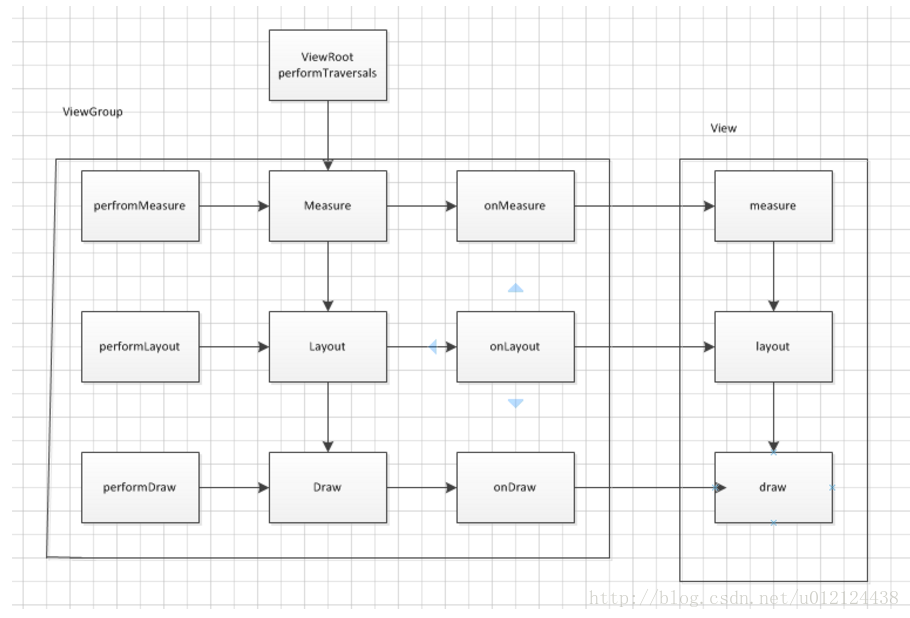
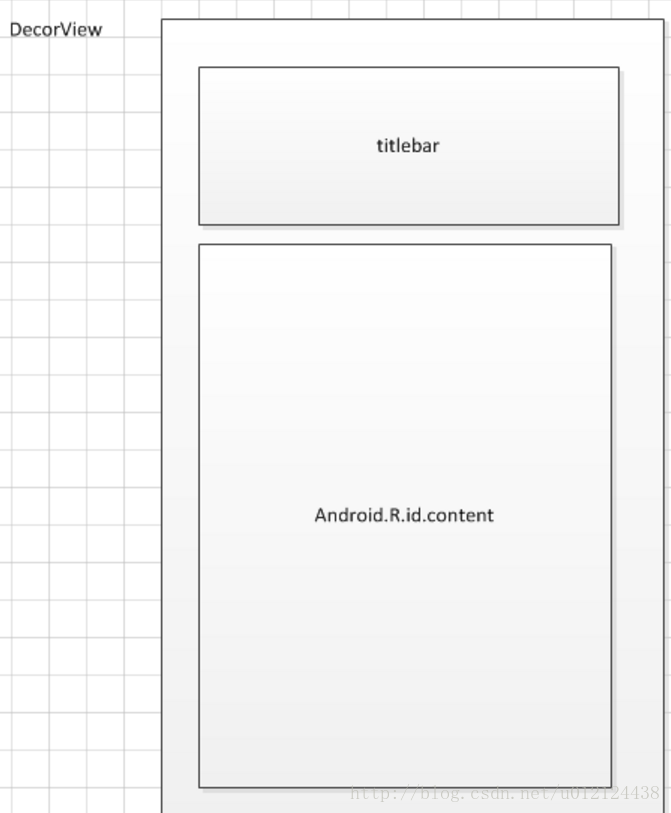














 693
693











 被折叠的 条评论
为什么被折叠?
被折叠的 条评论
为什么被折叠?










