1.建立资源字典
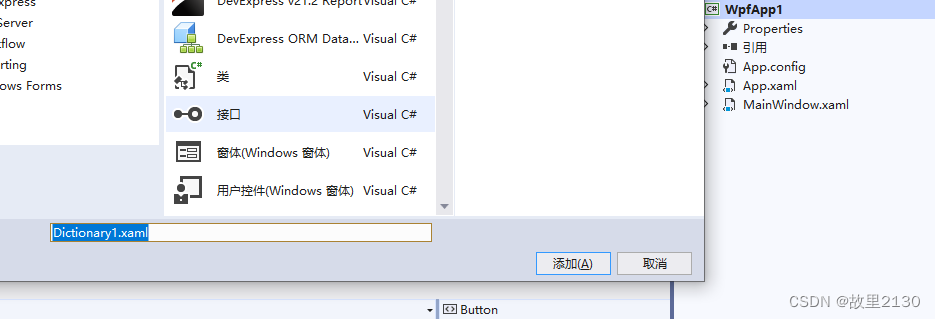
2.快速建立样式,点击编辑副本
这里可以使用Blend设计,创建资源字典,资源自动就到了文件夹中,下图是blend出来的,vs2019不会出来。
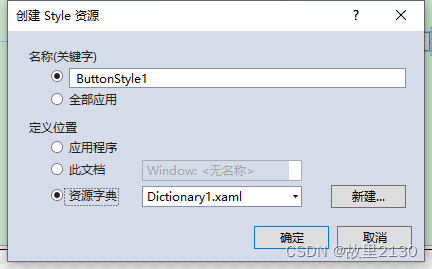
3.把2生成的样式,移动到Dictionary1.xaml
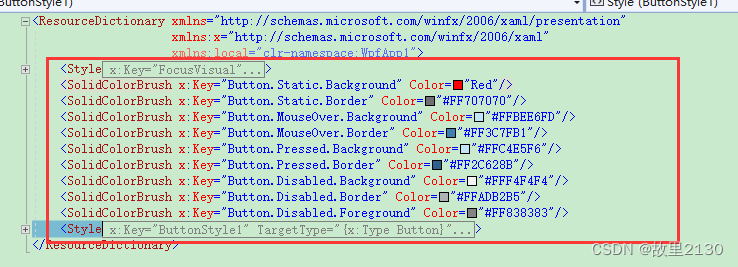
4.然后在App.xaml中引用资源
<Application x:Class="WpfApp1.App"
xmlns="http://schemas.microsoft.com/winfx/2006/xaml/presentation"
xmlns:x="http://schemas.microsoft.com/winfx/2006/xaml"
xmlns:local="clr-namespace:WpfApp1"
StartupUri="MainWindow.xaml">
<Application.Resources>
<ResourceDictionary>
<ResourceDictionary.MergedDictionaries>
<!--带文件夹-->
<ResourceDictionary Source="pack://application:,,,/WpfApp1;component/Resource/Dictionary1.xaml"></ResourceDictionary>
<!--不带文件夹-->
<ResourceDictionary Source="pack://application:,,,/WpfApp1;component/Dictionary1.xaml"></ResourceDictionary>
</ResourceDictionary.MergedDictionaries>
</ResourceDictionary>
</Application.Resources>
</Application>
5.可以直接在界面调用
<Button Content="Button" HorizontalAlignment="Left" Margin="176,258,0,0" VerticalAlignment="Top" Width="75" Style="{ StaticResource ButtonStyle1}"/>6.删除key,则是整个项目都应用
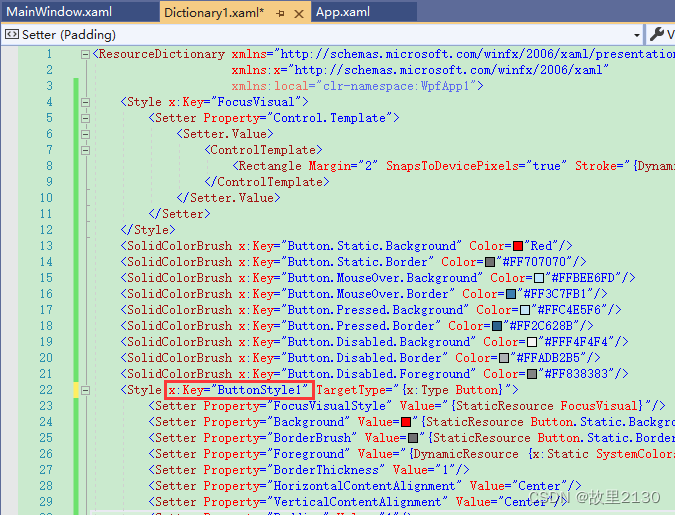
7.Dictionary1中不删除key,在界面上增加Window.Resources,并且不加key的话,就是这个界面所有按钮应用。
<Window.Resources>
<Style TargetType="{x:Type Button}" BasedOn="{StaticResource ButtonStyle1}"/>
</Window.Resources>以此类推,其他控件的样式也是这样增加,可以形成统一管理,统一变换。
拓展:样式和模板的区别
样式:
1.样式设置,用来为一组相同控件设置统一的样式
2.只能改变控件的已有属性值(比如颜色字体)
3.样式里面可以包含控件模板
控件模板:
1.用来为一组相同控件设置统一的外形
2.只能在Border里面增加元素。可以增加任何控件
总的来说,当控件的外观不满足要求了,这个时候就使用控件模板,因为样式只是修改具体的属性值,例如颜色,宽度等等。控件模板,可以改变控件的内部结构,进行嵌套其他的控件,因此,我们一般都是使用blend选择编辑模板,生成的就是资源字典,里面包含了控件的样式和控件模板,还可以进行事件的触发修改等等。或者再进行细化,使用样式调用控件模板,把样式和控件模板分开写,这样可以达到复用的效果。
blend生成的资源字典:
<ResourceDictionary xmlns="http://schemas.microsoft.com/winfx/2006/xaml/presentation"
xmlns:x="http://schemas.microsoft.com/winfx/2006/xaml">
<Style x:Key="ButtonStyle2" TargetType="{x:Type Button}">
<Setter Property="FocusVisualStyle" Value="{StaticResource FocusVisual}"/>
<Setter Property="Background" Value="Blue"/>
<Setter Property="BorderBrush" Value="{StaticResource Button.Static.Border}"/>
<Setter Property="Foreground" Value="{DynamicResource {x:Static SystemColors.ControlTextBrushKey}}"/>
<Setter Property="BorderThickness" Value="1"/>
<Setter Property="HorizontalContentAlignment" Value="Center"/>
<Setter Property="VerticalContentAlignment" Value="Center"/>
<Setter Property="Padding" Value="1"/>
<Setter Property="Template">
<Setter.Value>
<ControlTemplate TargetType="{x:Type Button}">
<Border x:Name="border" BorderBrush="{TemplateBinding BorderBrush}" BorderThickness="{TemplateBinding BorderThickness}" Background="{TemplateBinding Background}" SnapsToDevicePixels="true">
<ContentPresenter x:Name="contentPresenter" Focusable="False" HorizontalAlignment="{TemplateBinding HorizontalContentAlignment}" Margin="{TemplateBinding Padding}" RecognizesAccessKey="True" SnapsToDevicePixels="{TemplateBinding SnapsToDevicePixels}" VerticalAlignment="{TemplateBinding VerticalContentAlignment}"/>
</Border>
<ControlTemplate.Triggers>
<Trigger Property="IsDefaulted" Value="true">
<Setter Property="BorderBrush" TargetName="border" Value="{DynamicResource {x:Static SystemColors.HighlightBrushKey}}"/>
</Trigger>
<Trigger Property="IsMouseOver" Value="true">
<Setter Property="Background" TargetName="border" Value="{StaticResource Button.MouseOver.Background}"/>
<Setter Property="BorderBrush" TargetName="border" Value="{StaticResource Button.MouseOver.Border}"/>
</Trigger>
<Trigger Property="IsPressed" Value="true">
<Setter Property="Background" TargetName="border" Value="{StaticResource Button.Pressed.Background}"/>
<Setter Property="BorderBrush" TargetName="border" Value="{StaticResource Button.Pressed.Border}"/>
</Trigger>
<Trigger Property="IsEnabled" Value="false">
<Setter Property="Background" TargetName="border" Value="{StaticResource Button.Disabled.Background}"/>
<Setter Property="BorderBrush" TargetName="border" Value="{StaticResource Button.Disabled.Border}"/>
<Setter Property="TextElement.Foreground" TargetName="contentPresenter" Value="{StaticResource Button.Disabled.Foreground}"/>
</Trigger>
</ControlTemplate.Triggers>
</ControlTemplate>
</Setter.Value>
</Setter>
</Style>
</ResourceDictionary>







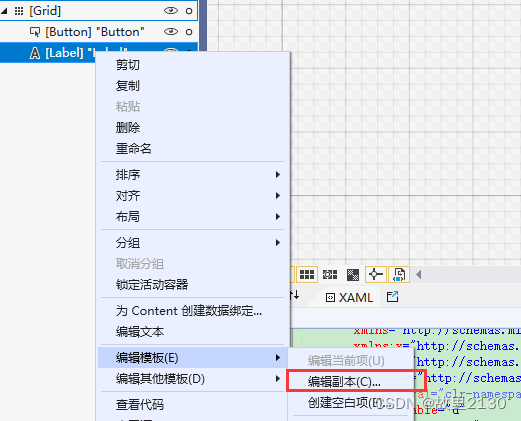















 168
168











 被折叠的 条评论
为什么被折叠?
被折叠的 条评论
为什么被折叠?










