注:本文为 “MathType 高效使用快捷键” 相关文章合辑。
未整理去重,按需检索。
MathType 常用快捷键
说明
1、快捷键后面带逗号的,为连续分步操作。
2、所有快捷键默认英文输入状态有效,部分快捷键中英文状态输入都有效。
一、输入框缩放
| 操作 | 快捷键 |
|---|---|
| 100% | Ctrl + 1 |
| 200% | Ctrl + 2 |
| 400% | Ctrl + 4 |
| 800% | Ctrl + 8 |
二、符号插入
| 符号 | 快捷键 |
|---|---|
| 小括号 | Ctrl + 9 或 Ctrl + 0 |
| 中括号 | Ctrl + [ 或 Ctrl + ] |
| 大括号 | Ctrl + { 或 Ctrl + } |
| 分式(标准尺寸) | Ctrl + F |
| 分式(小尺寸) | Ctrl + T,Shift + F |
| 斜分式(全尺寸) | Ctrl + / |
| 斜分式(小尺寸) | Ctrl + T,? |
| 斜线分式 | Ctrl + T,Alt + / |
| 上标 | Ctrl + H |
| 下标 | Ctrl + L |
| 上下标 | Ctrl + J |
| 定积分 | Ctrl + I |
| 不定积分 | Ctrl + Shift + I,! |
| 根式 | Ctrl + R |
| n 次根式 | Ctrl + T,N |
| 上横线 | Ctrl + Shift + - (连字符) |
| 矢量箭头 | Ctrl + Alt + - (连字符) |
| 导数符号 | Ctrl + Alt + '(单撇) |
| 二阶导数符号 | Ctrl + Shift + " (双撇) |
| 偏导数符号 | Ctrl + K,D |
| 求和符号 | Ctrl + T,S |
| 乘积符号 | Ctrl + T,P |
| 小于等于 | Ctrl + K,,(< 键) |
| 大于等于 | Ctrl + K,. (> 键) |
| 恒等 | Ctrl + K,= |
| 不等 | Ctrl + K,+ (Shift + +或小键盘 +) |
三、域更新
| 操作 | 快捷键 |
|---|---|
| 切换选中的域代码 | 选中域后,Shift + F9 |
| 切换所有域代码 | Alt + F9 |
| 更新选中的域代码 | 选中域后,F9 |
| 更新所有域代码 | Ctrl + A,F9 |
四、希腊字母输入
| 操作 | 快捷键 |
|---|---|
| 小写希腊字母 | Ctrl + G,英语字母 |
| 大写希腊字母 | Ctrl + G,Shift + 英语字母 |
| 希腊字母小写 | 希腊字母大写 | 英文字母小写 | 英文字母大写 | LaTeX 小写 | LaTeX 大写 | LaTeX 空心小写 | LaTeX 空心大写 | LaTeX 花体小写 | LaTeX 花体大写 |
|---|---|---|---|---|---|---|---|---|---|
| α | Α | a | A | \alpha | \Alpha | \mathbb{a} | \mathbb{A} | \mathcal{a} | \mathcal{A} |
| β | Β | b | B | \beta | \Beta | \mathbb{b} | \mathbb{B} | \mathcal{b} | \mathcal{B} |
| γ | Γ | g | G | \gamma | \Gamma | \mathbb{g} | \mathbb{G} | \mathcal{g} | \mathcal{G} |
| δ | Δ | d | D | \delta | \Delta | \mathbb{d} | \mathbb{D} | \mathcal{d} | \mathcal{D} |
| ε | Ε | e | E | \epsilon | \Epsilon | \mathbb{e} | \mathbb{E} | \mathcal{e} | \mathcal{E} |
| ζ | Ζ | z | Z | \zeta | \Zeta | \mathbb{z} | \mathbb{Z} | \mathcal{z} | \mathcal{Z} |
| η | Η | h | H | \eta | \Eta | \mathbb{h} | \mathbb{H} | \mathcal{h} | \mathcal{H} |
| θ | Θ | q | Q | \theta | \Theta | \mathbb{q} | \mathbb{Q} | \mathcal{q} | \mathcal{Q} |
| ι | Ι | i | I | \iota | \Iota | \mathbb{i} | \mathbb{I} | \mathcal{i} | \mathcal{I} |
| κ | Κ | k | K | \kappa | \Kappa | \mathbb{k} | \mathbb{K} | \mathcal{k} | \mathcal{K} |
| λ | Λ | l | L | \lambda | \Lambda | \mathbb{l} | \mathbb{L} | \mathcal{l} | \mathcal{L} |
| μ | Μ | m | M | \mu | \Mu | \mathbb{m} | \mathbb{M} | \mathcal{m} | \mathcal{M} |
| ν | Ν | n | N | \nu | \Nu | \mathbb{n} | \mathbb{N} | \mathcal{n} | \mathcal{N} |
| ξ | Ξ | x | X | \xi | \Xi | \mathbb{x} | \mathbb{X} | \mathcal{x} | \mathcal{X} |
| ο | Ο | o | O | \omicron | \Omicron | \mathbb{o} | \mathbb{O} | \mathcal{o} | \mathcal{O} |
| π | Π | p | P | \pi | \Pi | \mathbb{p} | \mathbb{P} | \mathcal{p} | \mathcal{P} |
| ρ | Ρ | r | R | \rho | \Rho | \mathbb{r} | \mathbb{R} | \mathcal{r} | \mathcal{R} |
| ς | Σ | v | V | \varsigma | \Sigma | \mathcal{v} | \mathcal{V} | \mathcal{v} | \mathcal{V} |
| σ | Σ | s | S | \sigma | \Sigma | \mathbb{s} | \mathbb{S} | \mathcal{s} | \mathcal{S} |
| τ | Τ | t | T | \tau | \Tau | \mathbb{t} | \mathbb{T} | \mathcal{t} | \mathcal{T} |
| υ | Υ | u | U | \upsilon | \Upsilon | \mathbb{u} | \mathbb{U} | \mathcal{u} | \mathcal{U} |
| φ | Φ | f | F | \varphi | \Phi | \mathbb{f} | \mathbb{F} | \mathcal{f} | \mathcal{F} |
| χ | Χ | c | C | \chi | \Chi | \mathbb{c} | \mathbb{C} | \mathcal{c} | \mathcal{C} |
| ψ | Ψ | y | Y | \psi | \Psi | \mathbb{y} | \mathbb{Y} | \mathcal{y} | \mathcal{Y} |
| ω | Ω | w | W | \omega | \Omega | \mathbb{w} | \mathbb{W} | \mathcal{w} | \mathcal{W} |
五、其它相关快捷键
| 操作 | 快捷键 |
|---|---|
| 移动公式 | 选取公式(Shift + 箭头键),再 Ctrl + 箭头键(上、下、左、右)移动 |
| 文本加粗 | 选取文本(Shift + 箭头键),再 Ctrl + Shift + B |
| 输入空格 | Ctrl + Alt + Space 或 Ctrl + Shift + Space 如有冲突失效,可以先按 Ctrl + Shift + E 后,再按 Space 1 单位标准宽度空格:Ctrl + K, 1 细空格:Ctrl + K, 2 粗空格:Ctrl + K, 3 全角空格:Ctrl + K, 4 |
| 选取菜单 | Alt + 箭头键 或 F10 + 箭头键 |
| 选取工具条 | F2 / F5、F6、F7、F8、F9 |
| 元素间跳转及换行 | 移步:Tab 换行:Enter |
六、其它操作
-
添加常用公式
MathType 可以自己添加或删除一些常用公式,添加的办法:
先输入要添加的公式,然后选中该公式,用鼠标左键拖到工具栏中适当位置即可。
删除的方式是右击工具图标,选择 “删除” 命令即可。
-
批量修改公式的字号和大小
批量修改办法:双击一个公式,打开 mathtype,进入编辑状态。
点击 size 菜单 ->define 定义-> 字号对应的 pt 值,一般五号对应 10pt,小四对应 12pt, 其他可以自己按照具体要求自行调节。其他默认大小设置不推荐改动。
然后点击 preference->equation preference -> save to file -> 存一个与默认配置文件不同的名字,关闭 mathtype 回到 word 文档。
点击 word 界面上的 mathtype ->format equation -> load equation preferrence 选项下面的 browse 按钮,选中刚才存的配置文件,点选 whole document 选项,确定,公式自动逐个改过来。
-
公式的自动编号和引用功能
mathtype 提供四种类型的公式输入:
-
inline 行内公式
-
display style 无编号单行公式
-
left numbered display style 右编号公式
-
right numbered display style 左编号公式
如果公式较多,删除公式采用手动编号会使得修改量变得很大,采用自动编号和自动引用会方便很多。
这些功能都已经在安装 mathtype 后集成在 word 的按钮上了,将鼠标悬停在相应的按钮上可看到具体的功能描述。
-
-
与 latex 代码之间的转换
mathtype 编辑器中的 translator 里面提供了向 latex,amslatex 等格式的方便转换。
选择相应的翻译目标后,将下面的两个 inculde 选项去掉,你的 mathtype 就可以直接将公式翻译称为 latex 代码了,这对于 latex 的初学者记不住 latex 代码非常有用。
-
在公式中使用特殊符号
-
特殊且经常在数学公式中用到的符号几乎都收录到了工具条上
-
未收录到工具条上的,可以通过点击 “编辑”/“插入符号”/“描述”检索插入,也可以通过变换字体把汉字插入进来。
-
-
更改公式文字的字体、颜色
在传统的公式编辑器中,调整公式中的文字颜色通常比较繁琐。然而,MathType 提供了一个友好的解决方案,使得颜色修改变得简单快捷。
-
在 Powerpoint 中更改公式文字的颜色方法
插入公式后,选中它,从右键菜单中选择 “设置对象格式”,然后切换到对话框的 “图片” 选项卡下,点击 “重新着色” 按钮打开 “图片重新着色” 对话框,之后就可以把原来的颜色更换为新的颜色(在 Word 中不可以更改公式文字颜色)。
点击 “样式” 菜单下的 “定义” 项,在弹出的对话框中你可以设置默认用的字体效果:点选 “高级” 按钮后显示更多项目的字体设置,你可以为不同的文字、符号等设置不同的默认字体和风格 。
-
-
自定义默认的字体样式和效果
可以通过访问“样式”菜单下的“定义”选项来设置默认字体效果。在弹出的对话框中,可以选择“高级”按钮以访问更详细的字体设置选项,从而为不同的文字和符号指定不同的默认字体和风格。这种高级自定义功能提供了更大的灵活性,以满足特定的排版和美学需求。通过这些功能,MathType 不仅简化了公式编辑过程,还增强了文档的视觉呈现效果。
MathType 快捷键输入常见符号
发布时间:2015-03-24 16: 25: 13
MathType 中使用快捷键输入常见符号 g1 g2 g3 g4
| 数学符号 | 快捷键 | 结构 | 解释说明 |
|---|---|---|---|
| f ′ f' f′ | Ctrl + Alt + '(单撇) | 0 | 导数,转置(不能独立出现) |
| ∂ \partial ∂ | Ctrl + K, D | 0 | 偏导符号 |
| ∫ a b f ( x ) d x \int_{a}^{b}{f\left( x \right)\text{d}}x ∫abf(x)dx | Ctrl + I | 3 | 定积分 |
| ∑ k = 1 n a k \sum\limits_{k=1}^{n}{\mathop{a}_{k}} k=1∑nak | Ctrl + T, S | 3 | 求和符号 |
| ∏ k = 1 n a k \prod\limits_{k=1}^{n}{{{a}_{k}}} k=1∏nak | Ctrl + T, P | 3 | 连乘积符号 |
| [ 1 2 3 4 ] \begin{bmatrix}1&2\\3&4\end{bmatrix} [1324] | Ctrl + M, 2 | 4 | 2 阶矩阵块 |
| [ 1 2 3 4 5 6 7 8 9 ] \begin{bmatrix}1&2&3\\4&5&6\\7&8&9\end{bmatrix} 147258369 | Ctrl + M, 3 | 9 | 3 阶矩阵块 |
| 略 | Ctrl + M, N | 自定义 m × n m\times n m×n 阶矩阵块 | |
| ⋯ \cdots ⋯ | Ctrl + ., - | 0 | 省略号(横向) |
| … \dots … | Ctrl + . , _ | 0 | 省略号(底线对齐) |
| Ctrl + ., / | 0 | 省略号(对角线) | |
| ⋱ \ddots ⋱ | Ctrl + . , \ | 0 | 省略号(反对角线) |
| ⋮ \vdots ⋮ | Ctrl + . , Shift + \ | 0 | 省略号(竖向) |
| ∵ | Ctrl + Shift + K, B | 0 | 因为 |
| ∴ | Ctrl + Shift + K, T | 0 | 所以 |
| ∠ | Ctrl + Shift + K, Shift + A | 0 | 角 |
| ∡ \measuredangle ∡ | Ctrl + Shift + K, Alt + A | 0 | 角 |
| ∀ | Ctrl + Shift + K, A | 0 | 所有(全称量词) |
| ∃ | Ctrl + Shift + K, E | 0 | 存在(存在量词) |
| ⇒ \Rightarrow ⇒ | Ctrl + K, Shift + Right | 0 | 右推出符号 |
| ⇐ \Leftarrow ⇐ | Ctrl + K, Shift + Left | 0 | 左推出符号 |
| ⇔ \Leftrightarrow ⇔ | Ctrl + K,Alt + Shift + Left(也可按Right) | 0 | 等价符号 |
MathType 快捷键设置
发布时间:2015-03-25 11: 00: 49
除了 MathType 中已经定义好的快捷键,还可以根据自己的需要添加或修改快捷键。
MathType 中设置快捷键的操作步骤:
步骤一 在 MathType 菜单栏中点击预置 -> 自定义键盘,打开 “自定义键盘” 对话框。

步骤二 “自定义键盘” 中的最后两项 “所有符号” 和 “所有模板” 分别来设置所有非结构类公式,也含有少数结构类公式和所有结构类公式的快捷键。
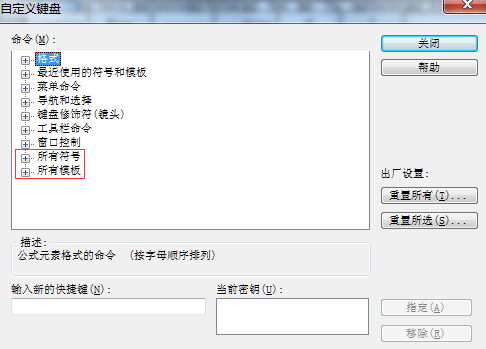
步骤三 选中这两项中的某个公式后,会在 “当前密钥” 中显示当前的快捷键,如果为空表示此公式还没有设置快捷键,但无论其是否为空,都可以在 “输入新的快捷键” 中设置新的快捷键,只需直接按下想要设定的快捷键即可,无需输入。设置好后需要按下 “指定” 按钮进行指派,以应用到新的快捷键。
MathType 快捷键失灵
发布时间:2015-10-12 15: 38: 06
在使用 MathType 编辑公式时,有时会突然碰到 MathType 快捷键失灵,比如下标的默认快捷键是 Ctrl + L,正常使用时突然失灵,只能用鼠标点击才可以。
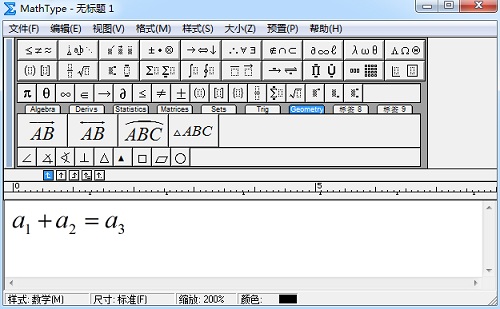
此问题一般是其它正在运行的程序占用了此快捷键。
解决办法:
将程序关掉或者把程序的快捷键设置为其它的快捷键,MathType 的快捷键就能正常使用了。
113 MathType Keyboard Shortcuts
DevilLast Updated: March 23, 2025
File Menu Shortcuts
| Action | MathType Shortcuts |
|---|---|
| Undo | Ctrl + Z |
| Redo | Ctrl + Y |
| Cut | Ctrl + X |
| Copy | Ctrl + C |
| Paste | Ctrl + V |
| Select all | Ctrl + A |
View Menu Shortcuts
| Action | MathType Shortcuts |
|---|---|
| Show all | Ctrl + Shift + Y |
| Show nesting | Ctrl + Shift + N |
| Symbol palettes | Ctrl + Alt + K |
| Template palettes | Ctrl + Alt + T |
| Small bar | Ctrl + Alt + F |
| Large tabbed bar | Ctrl + Alt + L |
| Small tabbed bar | Ctrl + Alt + S |
| Toolbar | Ctrl + Alt + B |
| Ruler | Ctrl + Alt + R |
| Zoom 100% | Ctrl + 1 |
| Zoom 200% | Ctrl + 2 |
| Zoom 400% | Ctrl + 4 |
| Zoom 800% | Ctrl + 8 |
Format Menu Shortcuts
| Action | MathType Shortcuts |
|---|---|
| Align left | Ctrl + Shift + L |
| Align center | Ctrl + Shift + J |
| Align right | Ctrl + Shift + R |
| Add row above | Ctrl + M then A |
| Add row below | Ctrl + M then B |
| Add column left | Ctrl + M then L |
| Add column right | Ctrl + M then R |
| Delete row | Ctrl + M then D |
| Delete column | Ctrl + M then Shift + D |
| Change matrix | Ctrl + M then C |
Style Menu Shortcuts
| Action | MathType Shortcuts |
|---|---|
| Math | Ctrl + + |
| Text | Ctrl + Shift + E |
| Function | Ctrl + Shift + F |
| Variable | Ctrl + Shift + V |
| Greek-Symbol | Ctrl + Shift + G |
| Vector-Matrix | Ctrl + Shift + B |
| User 1 | Ctrl + Shift + U |
| User 2 | Ctrl + Alt + Shift + U |
Navigation and Selection Shortcuts
| Action | MathType Shortcut Keys |
|---|---|
| Beginning of slot | Home |
| Delete left | Backspace |
| Delete right | Delete |
| End of slot | End |
| Move down | Down Arrow Key |
| Move down, extend selection | Shift + Down Arrow Key |
| Move left | Left Arrow Key |
| Move left, extend selection | Shift + Left Arrow Key |
| Move right | Right Arrow Key |
| Move right, extend selection | Shift + Right Arrow Key |
| Move up | Up Arrow Key |
| Move up, extend selection | Shift + Up Arrow Key |
| Next slot | Tab |
| Previous slot | Shift + Tab |
| Scroll down | Page Down Key |
| Scroll up | Page Up Key |
| Select slot | Ctrl + Shift + S |
| Skip left | Ctrl + Shift + Left Arrow Key |
| Skip right | Ctrl + Shift + Right Arrow Key |
Formatting Shortcuts
| Action | MathType Shortcut Keys |
|---|---|
| Insert tab | Ctrl + Tab |
| New line | Enter |
| Nudge to pressed direction | Ctrl + Arrow keys |
| Rotate fence alignment | Ctrl + Shift + A |
Symbols Shortcuts
| Action | MathType Shortcuts |
|---|---|
| Less-than or equal to from Symbol style | Ctrl + K then , |
| Greater-than or equal to from Symbol style | Ctrl + K then . |
| Tilde operator from Extra Math style | Ctrl + K then Alt + ~ |
| Almost equal to from Symbol style | Ctrl + K then ~ |
| Not equal to from Symbol style | Ctrl + K then + |
| Identical to from Symbol style | Ctrl + K then = |
| Proportional to from Symbol style | Ctrl + K then P |
| Alignment mark | Ctrl + ; |
| Zero-width space | Shift + Spacebar |
| 1-point space | Ctrl + Alt + Spacebar |
| Thin space (1/6 em) | Ctrl + Spacebar |
| Thick space (1/3 em) | Ctrl + Shift + Spacebar |
| Em space | Ctrl + K then 4 |
| Horizontal ellipsis from Extra Math style | Ctrl + . then _ |
| Math-axis ellipsis from Extra Math style | Ctrl + . then – |
| Vertical ellipsis from Extra Math style | Ctrl + . then | |
| Up right diagonal ellipsis from Extra Math style | Ctrl + . then / |
| Down right diagonal ellipsis from Extra Math style | Ctrl + . then \ |
| Prime | Ctrl + Alt + ‘ |
| Double prime | Ctrl + “ |
| Triple prime | Ctrl + 6 then Alt + ‘ |
| Back prime | Ctrl + 6 then ` |
| Not | Ctrl + 6 then N |
| Strike-through | Ctrl + 6 then Alt + – |
| Cross-out | Ctrl + 6 then X |
| Slash (up) | Ctrl + 6 then / |
| Slash (down) | Ctrl + 6 then \ |
| Single dot | Ctrl + Alt + . |
| Double dot | Ctrl + 6 then 2 |
| Triple dot | Ctrl + 6 then 3 |
| Quad dot | Ctrl + 6 then 4 |
| Under single dot | Ctrl + 6 then ! |
| Under double dot | Ctrl + 6 then @ |
| Under triple dot | Ctrl + 6 then # |
| Under quad dot | Ctrl + 6 then $ |
| Over bar | Ctrl + _ |
| Tilde | Ctrl + 6 then ~ |
| Arc (frown) | Ctrl + 6 then 9 |
| Arc (smile) | Ctrl + 6 then 0 |
| Hat | Ctrl + 6 then 6 |
| Under bar | Ctr + 6 then _ |
| Under arc (frown) | Ctrl + 6 then ( |
| Under arc (smile) | Ctrl + 6 then ) |
| Right arrow | Ctrl + Alt + – |
| Left arrow | Ctrl + 6 then Left Arrow Key |
| Double-headed arrow | Ctrl + 6 then Up Arrow Key |
| Right harpoon | Ctrl + 6 then Alt + Right Arrow Key |
| Left harpoon | Ctrl + 6 then Alt + Left Arrow Key |
| Under right arrow | Ctrl + 6 then Shift + Right Arrow Key |
| Under left arrow | Ctrl + 6 then Shift + Left Arrow Key |
| Under double-headed arrow | Ctrl + 6 then Shift + Up Arrow Key |
| Under right harpoon | Ctrl + 6 then Alt + Shift + Right Arrow Key |
| Under left harpoon | Ctrl + 6 then Alt + Shift + Left Arrow Key |
via:
-
mathtype 快捷键
http://www.mathtype.cn/jiqiao/ -
113 MathType Keyboard Shortcuts
https://tutorialtactic.com/blog/mathtype-shortcuts/
























 6176
6176

 被折叠的 条评论
为什么被折叠?
被折叠的 条评论
为什么被折叠?








