在我们的android中,单选按钮与复选框都是Button的子类,所以继承了Button的各种属性,而且还多了一个可选中的功能
一.单选按钮:RadioButton
为什么叫单选按钮呢,因为只能选中一个,所以需要把单选按钮放到我们的按钮组RadioGroup中,从而实现单选功能呢
代码:
布局代码:
- <span style="font-family:Comic Sans MS;"><LinearLayout xmlns:android="http://schemas.android.com/apk/res/android"
- xmlns:tools="http://schemas.android.com/tools"
- android:id="@+id/LinearLayout1"
- android:layout_width="match_parent"
- android:layout_height="match_parent"
- android:orientation="horizontal"
- tools:context=".MainActivity" >
- <TextView
- android:layout_width="wrap_content"
- android:layout_height="wrap_content"
- android:text="请选择性别"
- android:textSize="23dp"
- />
- <RadioGroup
- android:id="@+id/radioGroup"
- android:layout_width="wrap_content"
- android:layout_height="wrap_content"
- android:orientation="horizontal">
- <RadioButton
- android:id="@+id/btnMan"
- android:layout_width="wrap_content"
- android:layout_height="wrap_content"
- android:text="男"
- android:checked="true"/>
- <RadioButton
- android:id="@+id/btnWoman"
- android:layout_width="wrap_content"
- android:layout_height="wrap_content"
- android:text="女"/>
- </RadioGroup>
- <Button
- android:id="@+id/btnpost"
- android:layout_width="wrap_content"
- android:layout_height="wrap_content"
- android:text="提交"
- />
- </LinearLayout></span>
代码解释:
这里的话我们定义了一个TextView,两个radioButton,一个RadioGroup,一个按钮
checked:这个设置单选按钮时否被选中
在RadioGroup中的orientation:"horizontal"设置按钮组中的按钮按照水平方向进行摆放
接着的话我们通过两种方式获得选中按钮的值
1)单选按钮组的值发生改变时获取,即为RadioGroup设置一个事件监听器:setOnCheckChangeListener
代码:
- <span style="font-family:Comic Sans MS;">radgroup = (RadioGroup) findViewById(R.id.radioGroup);
- //第一种获得单选按钮值的方法
- //为radioGroup设置一个监听器:setOnCheckedChanged()
- radgroup.setOnCheckedChangeListener(new OnCheckedChangeListener() {
- @Override
- public void onCheckedChanged(RadioGroup group, int checkedId) {
- RadioButton radbtn = (RadioButton) findViewById(checkedId);
- Toast.makeText(getApplicationContext(), "按钮组值发生改变,你选了"+radbtn.getText(), Toast.LENGTH_LONG).show();
- }
- });</span>
运行截图:
代码分析:
根据按钮组选中值的改变而触发时间,此时onCheckedChanged()方法中的checkedId就是当前选中按钮的id值,直接调用getText方法即可获得对应的值
这里的话要注意一点哦!!!!
按钮组中的单选按钮都要给一个id值哦,不然的话单选功能会失效的

2.单击其他按钮时获取选中的单选按钮的值
代码:
- <span style="font-family:Comic Sans MS;">btnchange= (Button) findViewById(R.id.btnpost);
- radgroup = (RadioGroup) findViewById(R.id.radioGroup);
- //第一种获得单选按钮值的方法
- //为radioGroup设置一个监听器:setOnCheckedChanged()
- btnchange.setOnClickListener(new OnClickListener() {
- @Override
- public void onClick(View v) {
- // TODO Auto-generated method stub
- for(int i = 0;i < radgroup.getChildCount();i++)
- {
- RadioButton rd = (RadioButton) radgroup.getChildAt(i);
- if(rd.isChecked())
- {
- Toast.makeText(getApplicationContext(), "点击提交按钮,获取你选择的是:"+rd.getText(), Toast.LENGTH_LONG).show();
- break;
- }
- }
- }
- });</span>
运行截图:
代码解释:
这里我们为提交按钮设置了一个setOnClickListener事件监听器,每次点击的话遍历一次RadioGroup判断哪个按钮呗选中
.getChildCont( )获得按钮组中的单选按钮的数目
.getChinldAt(i):根据索引值获取我们的单选按钮
isChecked:判断按钮是否选中
二.CheckBox复选框
相比于RadioButton,复选框获取值的话就有点麻烦了,因为用户可以多选,所以必须为每个复选框都设置一个setOnCheckedChangeListener
代码:
- <span style="font-family:Comic Sans MS;">private Button btnchange;
- private CheckBox cboxWhite;
- private CheckBox cboxBlack;
- private CheckBox cboxGreen;
- @Override
- protected void onCreate(Bundle savedInstanceState) {
- super.onCreate(savedInstanceState);
- setContentView(R.layout.activity_main);
- btnchange = (Button) findViewById(R.id.btnpost);
- cboxWhite = (CheckBox) findViewById(R.id.cboxwhite);
- cboxBlack = (CheckBox) findViewById(R.id.cboxblack);
- cboxGreen = (CheckBox) findViewById(R.id.cboxgreen);
- //为三个复选框按钮都添加一个setOnCheckedChangeListener事件监听器
- cboxBlack.setOnCheckedChangeListener(checkBox_Listener);
- cboxWhite.setOnCheckedChangeListener(checkBox_Listener);
- cboxGreen.setOnCheckedChangeListener(checkBox_Listener);
- //为提交按钮添加一个setOnClickListener
- btnchange.setOnClickListener(new OnClickListener() {
- @Override
- public void onClick(View v) {
- // TODO Auto-generated method stub
- String choose = "";
- if(cboxBlack.isChecked())
- choose += cboxBlack.getText().toString()+" ";
- if(cboxWhite.isChecked())
- choose += cboxWhite.getText().toString()+" ";
- if(cboxGreen.isChecked())
- choose += cboxGreen.getText().toString()+" ";
- Toast.makeText(MainActivity.this, choose, Toast.LENGTH_LONG).show();
- }
- });
- }
- private OnCheckedChangeListener checkBox_Listener = new OnCheckedChangeListener() {
- @Override
- public void onCheckedChanged(CompoundButton buttonView,
- boolean isChecked) {
- // TODO Auto-generated method stub
- if(isChecked);
- }
- };</span>
运行截图:
代码解释:
这里提示一点,就是我们的findViewByID要在布局加载进去之后才使用,不然会报空指针异常,笔者就曾经在此纠结N久
这里的话我们自定义一个OnCheckedChangeListener的对象,然后为每个复选框添加这个对象作为监听器的参数
最后为Btnpost设置一个setOnclickListener,通过ischecked依次判断是否选中,最后使用toast输出选中的信息








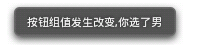
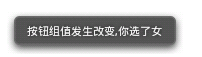
















 307
307

 被折叠的 条评论
为什么被折叠?
被折叠的 条评论
为什么被折叠?








