ai自动生成字幕
Many people rely on captions every day. Unfortunately, not everything has captions; this often includes simple things, like that webinar you’re attending, or more advanced systems like Mozilla Hubs. Recently, I discovered Otter.ai, which offers AI-based live transcription. It’s not perfect, but it works about as well as most live TV broadcasts if you hook it up correctly. I’d still recommend pre-recorded videos should have human-corrected caption files, but not all live systems support captioning. Hopefully, this guide will help you hook up a bit of a stop-gap solution for those cases. Here we’ll look at captioning Mozilla Hubs in Firefox. First, you’ll need to do a loopback of your audio, and you’ll need a free Otter.ai account (you can use my referral code to get a month of free premium features too).
许多人每天都依赖字幕。 不幸的是,并不是所有的东西都有字幕。 这通常包括简单的事情(例如您正在参加的网络研讨会)或更高级的系统(例如Mozilla Hubs)。 最近,我发现了Otter.ai,它提供了基于AI的实时转录。 它并不完美,但如果正确连接,它的效果与大多数直播电视广播一样。 我仍然建议预先录制的视频应具有人工校正的字幕文件,但并非所有实时系统都支持字幕。 希望本指南将帮助您为这些情况提供一些权宜之计。 在这里,我们将在Firefox中查看Mozilla Hub的字幕。 首先,您需要对音频进行回送,并且需要一个免费的Otter.ai帐户( 您也可以使用我的推荐代码来获得一个月的免费高级功能)。
Audio loopback lets you take the audio from an application, say Firefox, and make it look like a new microphone attached to your computer. This method provides a clean signal instead of just turning up your speakers and hoping your microphone acoustically gets the sound, which creates a lot of noise that tends to make AI automated speech recognition services fail fast.
音频环回使您可以从Firefox之类的应用程序中获取音频,并使它看起来像是连接到计算机的新麦克风。 这种方法提供了一个干净的信号,而不是仅仅打开扬声器并希望麦克风以声学方式获得声音,这会产生大量噪声,从而使AI自动语音识别服务快速失效。
You’ll need software to make a proper loopback. If you’re on a PC, I believe you can use LoopBeAudio. If you’re on a Unix flavor, run vi and figure it out. I’m on a Mac, so I’ll be using Loopback. You can use it for 20 minutes for free, and then it degrades your audio by adding noise. The $100 license isn’t cheap, but it works very well. If you know any better tools for Mac, PC, or Unix, let me know. When you run Loopback, you’ll see a little flow chart for the audio.
您将需要软件进行适当的回送。 如果您在PC上,我相信您可以使用LoopBeAudio 。 如果您使用的是Unix,请运行vi并找出答案。 我在Mac上,因此我将使用Loopback 。 您可以免费使用20分钟,然后通过增加噪音来降低音频质量。 100美元的许可证并不便宜,但效果很好。 如果您知道适用于Mac,PC或Unix的任何更好的工具,请告诉我。 运行Loopback时,您会看到一些音频流程图。
You can give it a friendly name to say what it is like, “Firefox and Microphone.” Then add a source Firefox and a microphone source or whatever else you want to ‘listen’ to.
您可以给它起一个友好的名称,以表示它的名称:“ Firefox和麦克风”。 然后添加来源Firefox和麦克风来源,或者您要“监听”的其他任何来源。
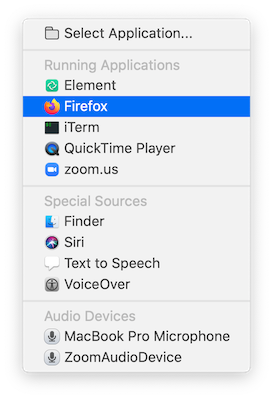
You’ll see them pop in the flow chart.
您将在流程图中看到它们的弹出。
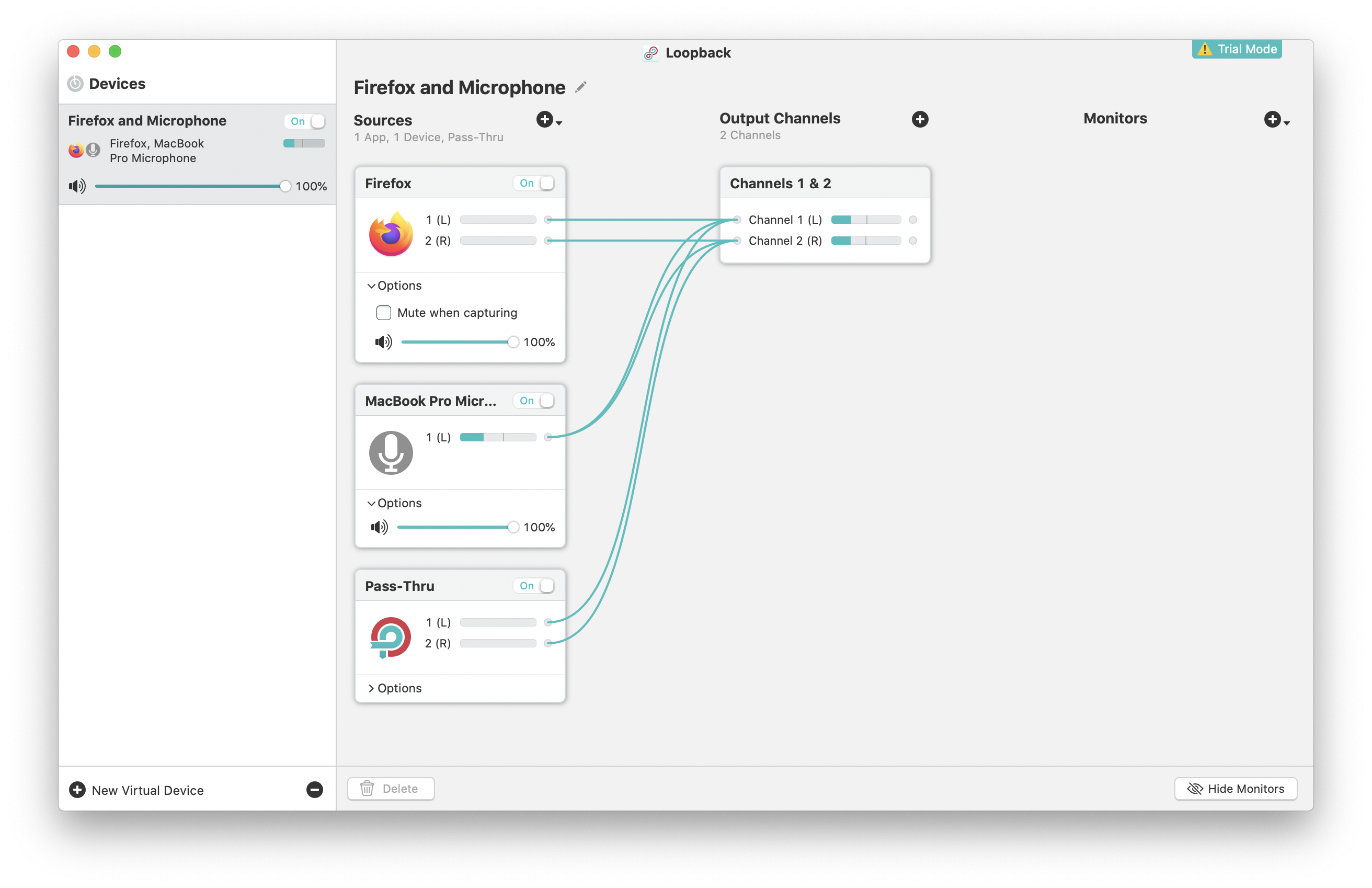
It’s essential to turn off Mute when capturing if you want sound on the audio feed to come out the speakers. Make sure it is on in Loopback and voila!
如果要使音频源上的声音从扬声器中发出,则在捕获时关闭静音非常重要。 确保已在Loopback和voila中打开它!
Now head over to Otter.ai and sign in. You can click Record, and it will prompt you for a microphone. Select your Loopback microphone from the list.
现在转到Otter.ai并登录。您可以单击“录制”,它将提示您输入麦克风。 从列表中选择您的回送麦克风。
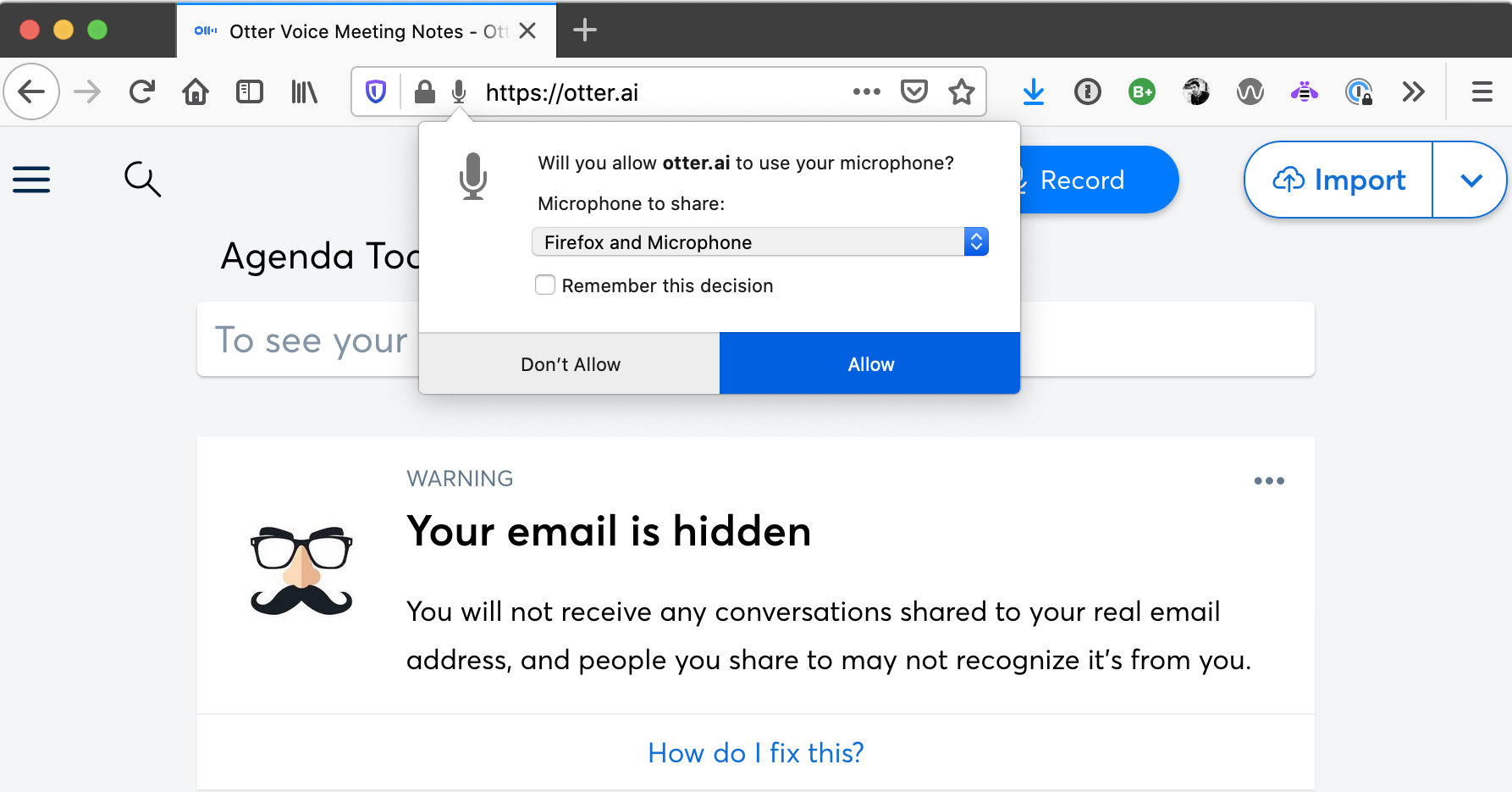
And you’re done! Anything from Firefox goes to Otter.ai.
大功告成! Firefox的所有内容都可以访问Otter.ai。
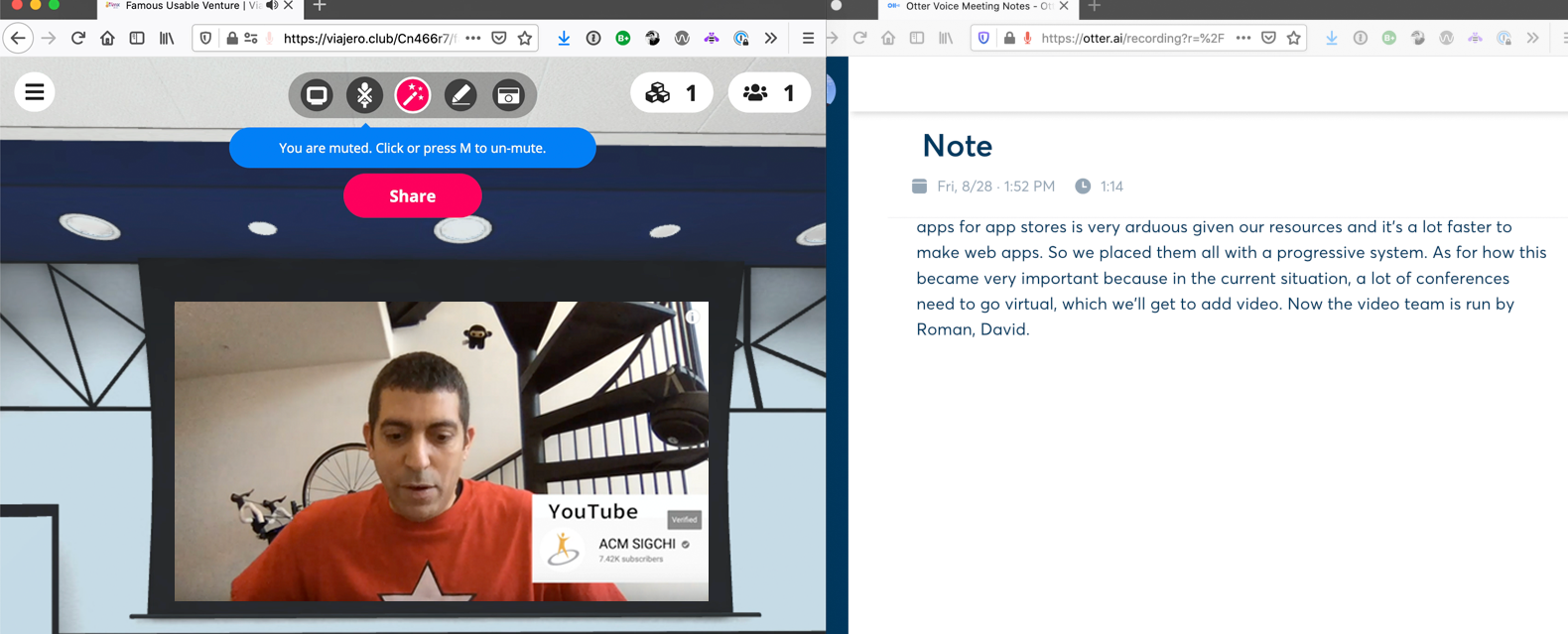
Here, I’m playing an embedded video in Mozilla Hubs in one tab. The other tab is Otter.ai listening to Firefox and transcribing! It’s not perfect, but if you have a system with no captioning support like Mozilla Hubs, Jitsi, or even Zoom, this is an excellent way to capture and caption that content. Of course, it records all the audio, so inform people you’ll be doing this in advance.
在这里,我在一个选项卡中播放Mozilla Hubs中的嵌入式视频。 另一个标签是Otter.ai,可以监听Firefox并进行转录! 它并不完美,但是如果您的系统不支持字幕,例如Mozilla Hubs,Jitsi甚至Zoom,这是捕获和字幕该内容的绝佳方法。 当然,它会记录所有音频 ,因此请提前告知人们您将这样做。
Otter.ai gives you an interface for correcting things, adding vocabulary to help it know some of your words (though acronyms like UBICOMP and UIST still confuse it), and gives you a fun keyword summary when completed. You can then export the notes as text or even an SRT for subtitles if you need them. I updated my Remote Video Presentation Guide to include more specifics if you need a timestamp caption file.
Otter.ai提供了一个纠正问题的界面,添加了词汇表以帮助它了解您的某些单词(尽管诸如UBICOMP和UIST这样的首字母缩略词仍然使它感到困惑),并在完成时为您提供了有趣的关键字摘要。 然后,您可以将注释导出为文本,甚至可以将SRT导出为字幕(如果需要)。 如果您需要时间戳说明文件,我更新了《 远程视频演示指南》以包含更多详细信息。
We can assume AI-based captioning will get better over time, though technical content is a challenge. Unfortunately, many commercial or experimental systems don’t have the proper captioning or even hooks for captions (like Otter.ai doesn’t currently have an API else I would have written it into Mozilla Hubs). Hopefully, this guide will help bridge that gap just a bit!
我们可以假设基于AI的字幕会随着时间的流逝而变得更好,尽管技术含量是一个挑战。 不幸的是,许多商业或实验系统没有适当的字幕,甚至没有字幕钩(例如Otter.ai目前没有API,否则我会将其写入Mozilla Hubs)。 希望本指南能帮助您弥补这一差距!
翻译自: https://medium.com/swlh/use-ai-to-live-caption-your-meetings-14e4a2d2da3a
ai自动生成字幕







 本文介绍了如何利用AI技术为会议提供现场字幕。通过AI自动翻译,可以实现实时将会议内容转化为文字,提高沟通效率。
本文介绍了如何利用AI技术为会议提供现场字幕。通过AI自动翻译,可以实现实时将会议内容转化为文字,提高沟通效率。
















 3026
3026

 被折叠的 条评论
为什么被折叠?
被折叠的 条评论
为什么被折叠?








