mac恢复出厂设置
Looking to reset your Mac to its factory settings? Here’s how to wipe data from your computer and start over again.
想要将Mac重置为出厂设置? 这是擦除计算机数据并重新开始的方法。
By Jason Cohen
由 杰森·科恩
Mac computers are generally reliable. But as with any computer, sometimes things go wrong. Before you spend big on a new Mac, though, try a factory reset, which wipes your computer and reinstalls a clean version of macOS.
Mac计算机通常是可靠的。 但是,与任何计算机一样,有时会出错。 不过,在购买新Mac之前,请尝试恢复出厂设置,这会擦拭计算机并重新安装干净版本的macOS。
A factory reset is also the best way to prepare your old computer for a new owner to make sure no leftover data falls into the wrong hands. Whatever the reason, here’s how to wipe everything and start from scratch with a factory reset.
恢复出厂设置也是为新所有者准备旧计算机的最佳方法,以确保所有剩余数据都不会落入他人之手。 不管是什么原因,以下是擦除所有内容并从头开始进行出厂重置的方法。
重新启动Mac (Restart Your Mac)
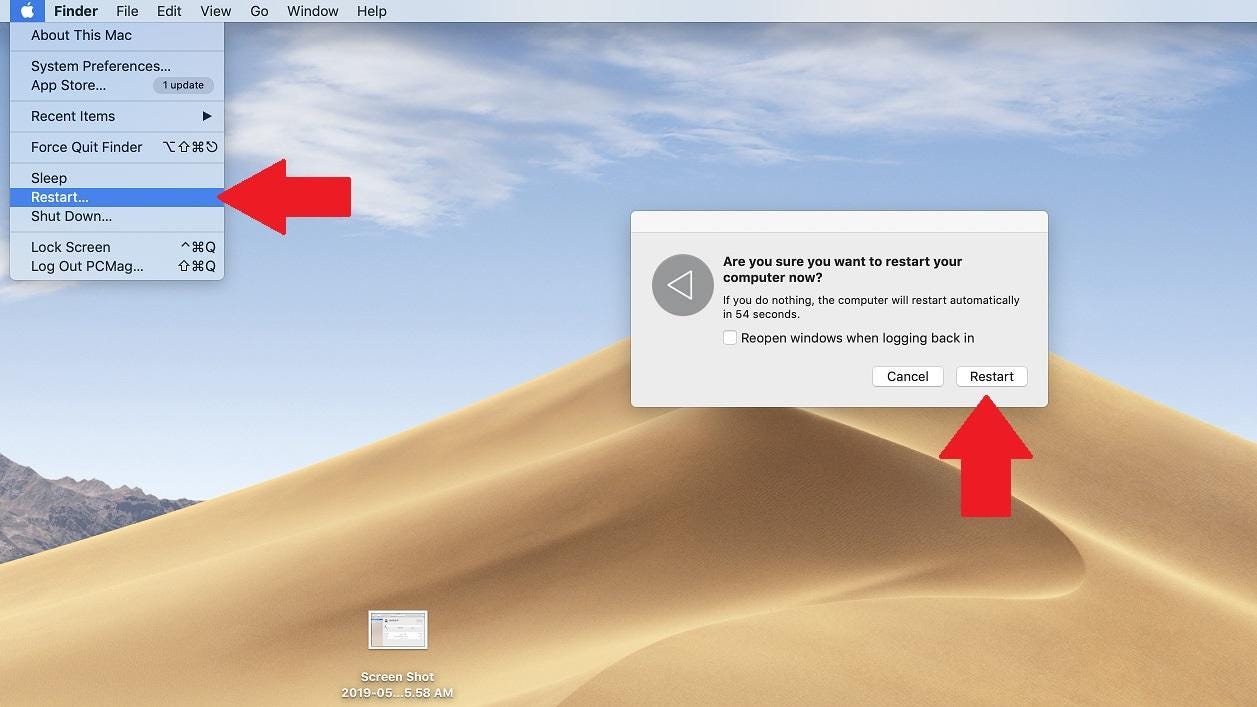
First, restart your computer. The most straightforward way is to hold down the power button until a dialog box appears, then choose the Restart option. Otherwise, you can select the Apple icon in the top-left corner of the screen and choose Restart.
首先,重新启动计算机。 最直接的方法是按住电源按钮直到出现对话框,然后选择“重新启动”选项。 否则,您可以选择屏幕左上角的Apple图标,然后选择重新启动。
You can also use the keyboard shortcut Control + Command + Eject (or power button) if your computer is frozen and you can’t rely on macOS to get the job done.
如果您的计算机死机了,并且您不能依靠macOS来完成工作,则还可以使用键盘快捷键Control + Command + Eject (或电源按钮)。
在恢复模式下打开 (Open in Recovery Mode)
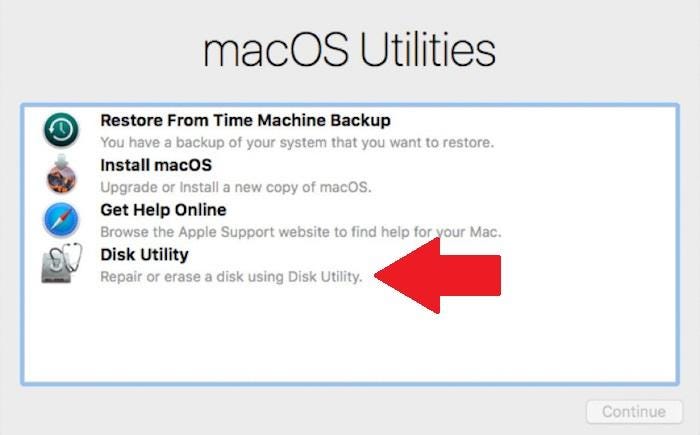
Once the computer turns off, hold Command + R until the Apple logo appears. Release the keys and allow the Mac to boot up. This may take some time to load, so be patient.
关闭计算机后,按住Command + R直到出现Apple徽标。 释放按键并允许Mac启动。 这可能需要一些时间来加载,因此请耐心等待。
Instead of opening to your desktop as normal, your Mac will boot into Recovery Mode. You will need to choose the appropriate user profile and enter the password before gaining full control. In the macOS Utilities windows, you now have the option to restore from a Time Machine backup, install a new copy of macOS, access help documentation, repair a damaged disk, or erase all data.
您的Mac不会启动,而是会正常启动,而不是正常打开桌面。 在获得完全控制之前,您将需要选择适当的用户配置文件并输入密码。 在macOS实用程序窗口中,您现在可以选择从Time Machine备份中还原,安装macOS的新副本,访问帮助文档,修复损坏的磁盘或擦除所有数据。
If you’re looking to erase everything and start from scratch, choose Disk Utility.
如果您要擦除所有内容并从头开始,请选择“磁盘工具”。
删除您的数据 (Erase Your Data)
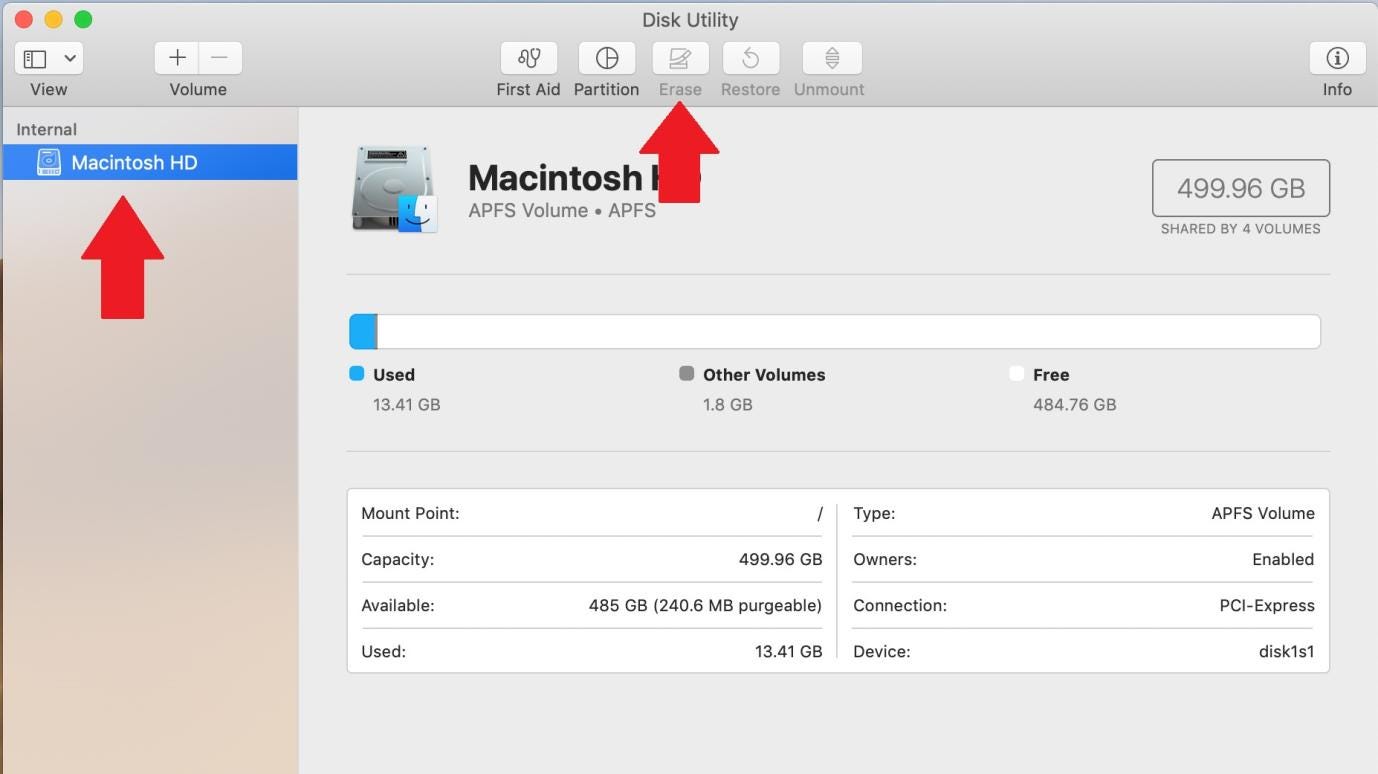
Choose your startup disk under the Internal heading, then click Erase at the top of the Disk Utilities window. A dialog box will pop up. Change the Format to Mac OS Extended (Journaled), then click Erase. Once the process is complete, go to the Disk Utilities menu in the upper-left corner and choose Quit Disk Utility.
在“内部”标题下选择启动磁盘,然后单击“磁盘实用程序”窗口顶部的“擦除”。 将弹出一个对话框。 将格式更改为Mac OS Extended(日志式),然后单击擦除。 该过程完成后,转到左上角的“磁盘实用程序”菜单,然后选择“退出磁盘实用程序”。
Be aware that once this process is done, you will no longer be able to recover any deleted data that was left on the drive. If you think you may still need what is on your hard drive, we advise you to first back it up onto an external hard drive or sync important files to iCloud.
请注意,完成此过程后,您将不再能够恢复驱动器上保留的任何已删除数据。 如果您认为仍然需要硬盘驱动器上的内容,建议您首先将其备份到外部硬盘驱动器上,或将重要文件同步到iCloud 。
重新安装MacOS (Reinstall MacOS)

Your next step should be to reinstall macOS onto the computer. Back at the macOS Utilities screen, click Reinstall macOS and follow the instructions to reinstall a clean version of the operating system. If you plan to sell the computer, you can skip this step and let the new owner install macOS.
下一步应该是将macOS重新安装到计算机上。 返回macOS实用程序屏幕,单击重新安装macOS,然后按照说明重新安装操作系统的干净版本。 如果您打算出售计算机,则可以跳过此步骤,让新所有者安装macOS。
从备份还原 (Restore From Backup)
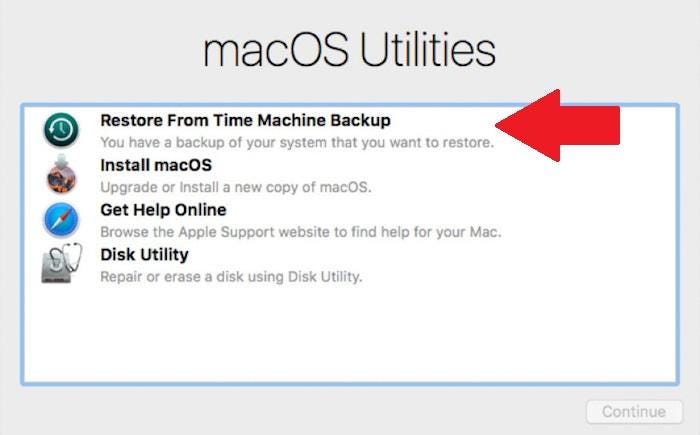
If you opted to save your files through a Time Machine backup, you can now restore those files through the macOS Utilities screen. Click Restore From Time Machine Backup, then select the appropriate backup from the list to reinstall your saved files.
如果您选择通过Time Machine备份保存文件,则现在可以通过macOS实用程序屏幕还原这些文件。 单击“从Time Machine备份还原” ,然后从列表中选择适当的备份以重新安装保存的文件。
Originally published at https://www.pcmag.com.
最初发布在 https://www.pcmag.com 。
翻译自: https://medium.com/pcmag-access/how-to-factory-reset-a-mac-69bc95ffb0a5
mac恢复出厂设置





















 1037
1037

 被折叠的 条评论
为什么被折叠?
被折叠的 条评论
为什么被折叠?








