Many times when we’re writing JavaScript code, we want to quickly test if some element on the webpage is present or not or count the list of elements displayed.
很多时候,当我们编写JavaScript代码时,我们想快速测试网页上是否存在某些元素,或者计算显示的元素列表。
例如 (For example)
To count the number of jobs displayed:
要计算显示的作业数:
document.querySelectorAll('.job-item').lengthTo get the text of the button:
要获取按钮的文本:
document.querySelector('.btn').innerHTMLBut it's tedious to type document.querySelector or document.querySelectorAll every time to do something.
但是每次都要执行一些操作来输入document.querySelector或document.querySelectorAll是很麻烦的。
So Chrome developer tools provide an easier way.
因此,Chrome开发人员工具提供了一种更简便的方法。
Instead of document.querySelector we can use $ and instead of document.querySelectorAll we can use $$
取而代之的document.querySelector我们可以用$和替代document.querySelectorAll我们可以使用$$
So no more need of typing the long text, just use $ or $$ and you’re done.
因此,不再需要键入长文本,只需使用$或$$就可以了。
Check out the below gif to see that in action
查看下面的gif,看看效果如何
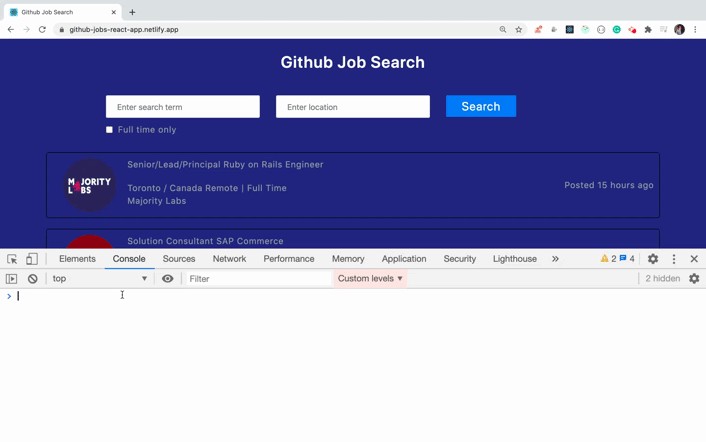
That’s it for today. I hope you learned something new.
今天就这样。 我希望你学到了一些新东西。





















 811
811

 被折叠的 条评论
为什么被折叠?
被折叠的 条评论
为什么被折叠?








