PlayOnLinux 4.2.10今年年初就已经发布,现在已经可以在Ubuntu 16.04下安装使用了。 PlayOnLinux是Wine的前端软件,可以让您在Linux和Mac OS X下轻松地安装和运行Windows下的软件,PlayOnLiux是免费的,不需要使用Windows许可证。
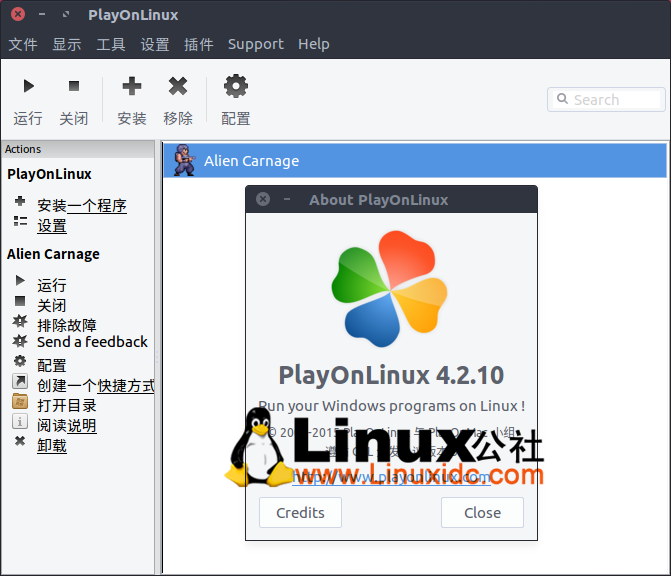
PlayOnLinux 4.2.10 更新日志:
Wine 1.8 staging is now the default wine version on OSX. The build process has been improved thanks to wine-staging team so that the compiler supports ms_hook_prologue, allowing function hotpatching. This should improve the compatibility of some applications like Steam.
Some wine staging instructions have been added so that they are fully supported by the scripts.
The wineprefix tab in the configuration panel has been improved.
Ubuntu 16.04 Xenial Xerus 安装 PlayOnLinux 4.2.10
sudo add-apt-repository ppa:noobslab/apps
sudo apt-get update
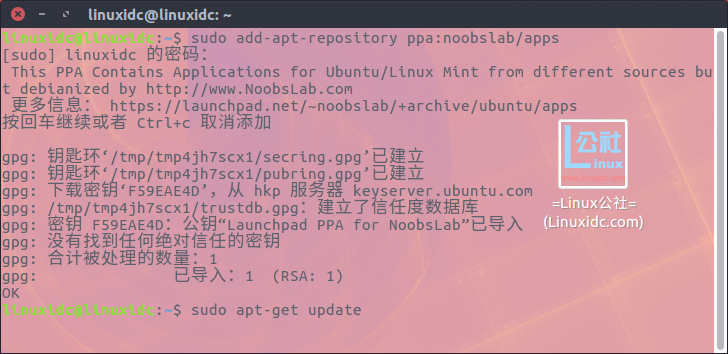
sudo apt-get install wine playonlinux
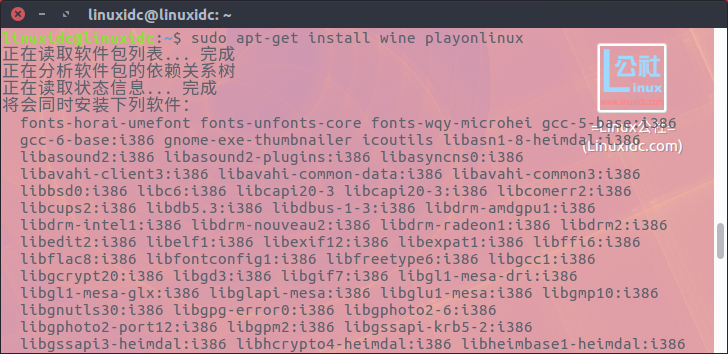
更多PlayOnLinux相关教程见以下内容:






















 9576
9576











 被折叠的 条评论
为什么被折叠?
被折叠的 条评论
为什么被折叠?








