本文实例为大家分享了Android快递物流信息布局展示的具体代码,供大家参考,具体内容如下
1. 思路介绍
效果图:
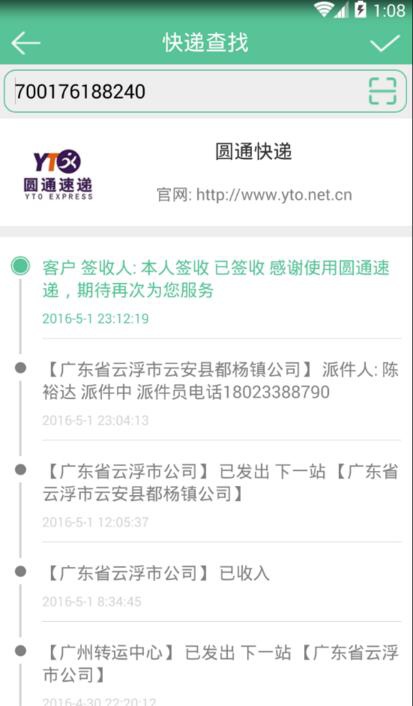
思路:
就一个ListView,每个item就是一条物流信息。然后每个item,分为左和右两边,左边是一个进度条的风格,右边是物流文字,适配器里面判断item,position为0 就设置为绿色,其他position就设置为灰色就行了。
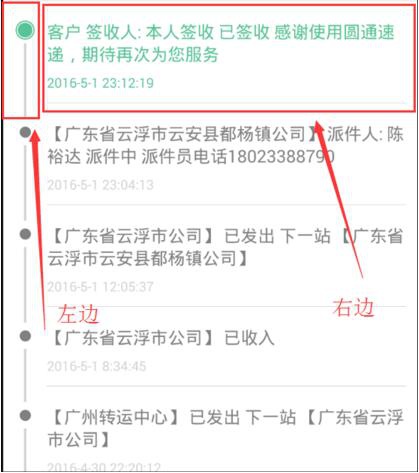
2. 代码
item的布局
代码语言:javascript
适配器代码
代码语言:javascript
activity那里就new 上面的Adapter,然后设置进ListView 就可以了。
注意一点: listView一定要设置:android:divider=”@null” 不然每个item直接默认是有 间隙的。 就这么简单了,重要的还是item的布局
以上就是本文的全部内容,希望对大家的学习有所帮助。
更多Android进阶指南 可以扫码 解锁 《Android十大板块文档》
1.Android车载应用开发系统学习指南(附项目实战)
2.Android Framework学习指南,助力成为系统级开发高手
3.2024最新Android中高级面试题汇总+解析,告别零offer
4.企业级Android音视频开发学习路线+项目实战(附源码)
5.Android Jetpack从入门到精通,构建高质量UI界面
6.Flutter技术解析与实战,跨平台首要之选
7.Kotlin从入门到实战,全方面提升架构基础
8.高级Android插件化与组件化(含实战教程和源码)
9.Android 性能优化实战+360°全方面性能调优
10.Android零基础入门到精通,高手进阶之路
敲代码不易,关注一下吧。ღ( ´・ᴗ・` ) 🤔





















 3398
3398

 被折叠的 条评论
为什么被折叠?
被折叠的 条评论
为什么被折叠?








