目录
一、LaTeX的安装
- 下载LaTeX的编译包TeXLive: https://mirrors.tuna.tsinghua.edu.cn/CTAN/systems/texlive/Images/texlive.iso
- 在文件夹中直接双击texlive.iso进入安装包
- 右击install-tl-windows.bat,选择以管理员身份运行
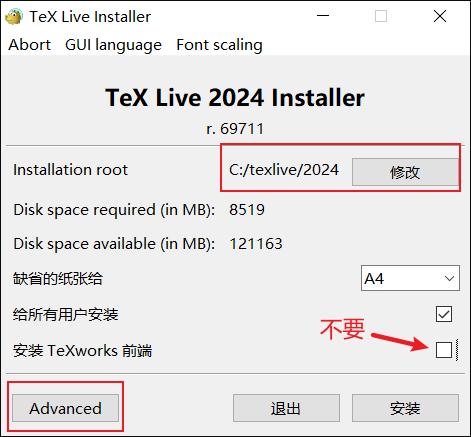
不要的原因是我们使用VSCode作为编译环境(即前端)。
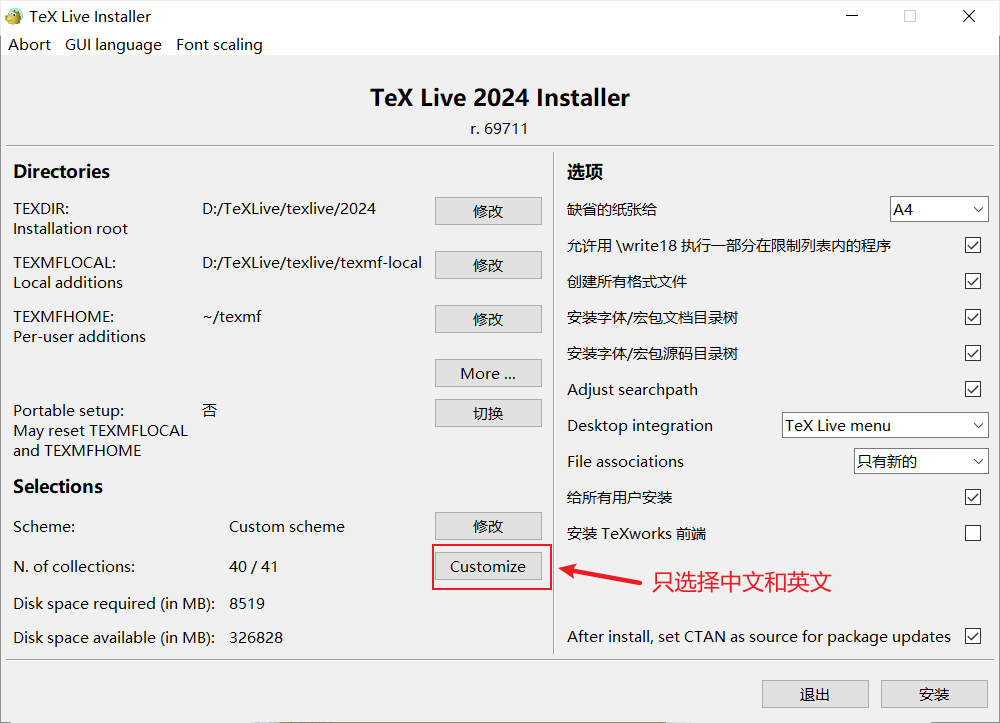
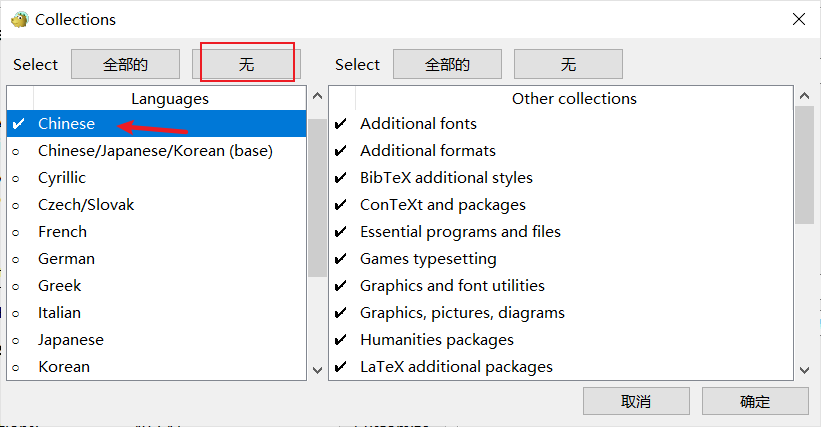
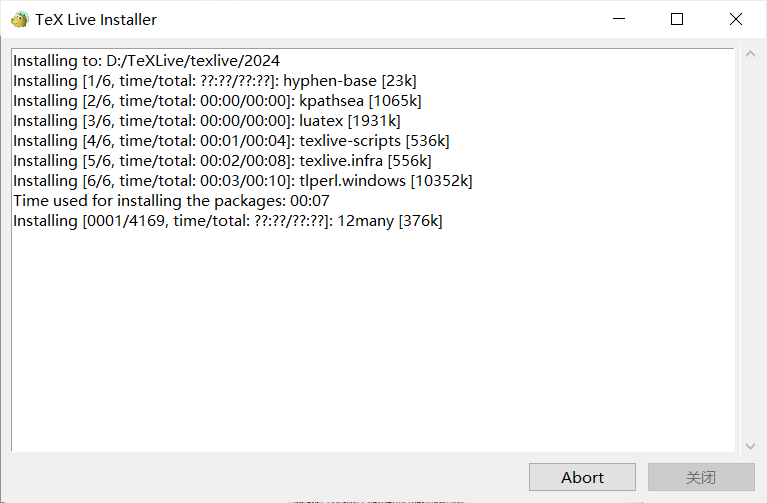
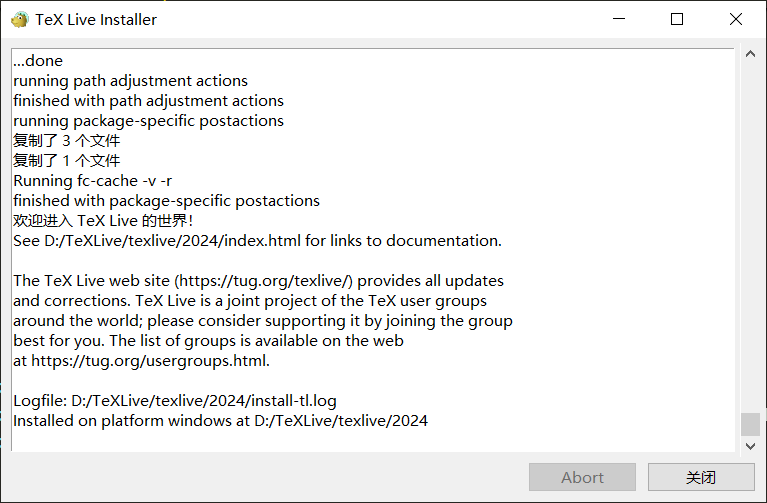
二、配置VSCode的LaTeX环境
- 为VSCode安装LaTex Workshop插件和LTeX插件
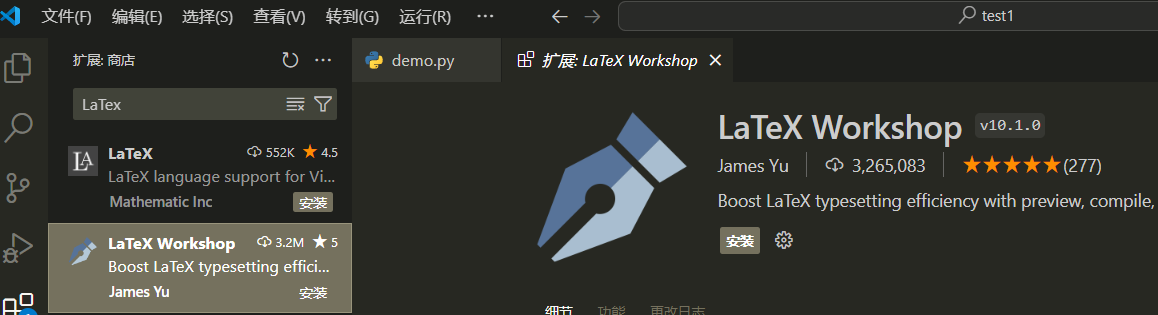
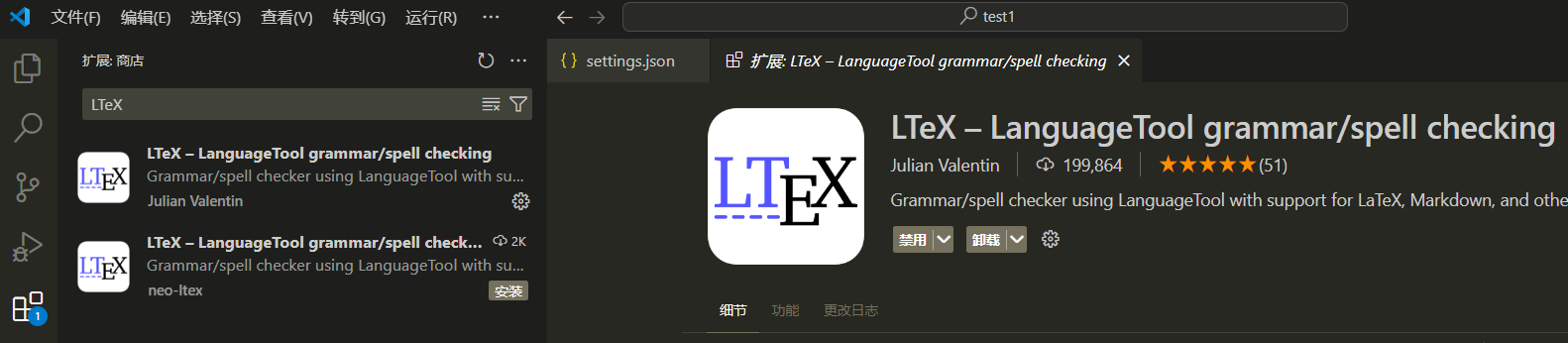
- 然后开始配置VSCode
Ctrl + Shirt + p - 输入JSON
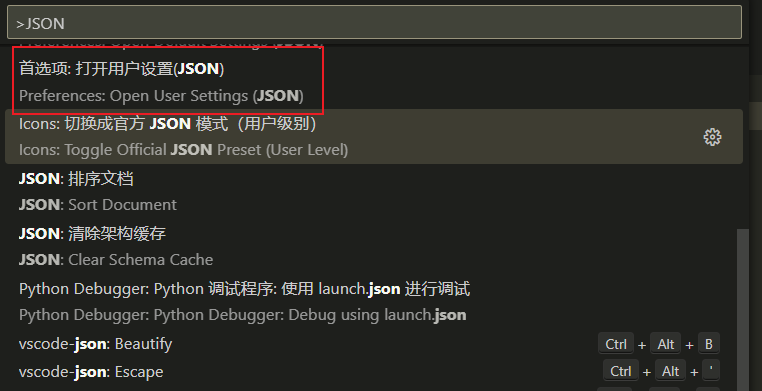
- 然后输入配置内容:
- 使用:
- PDF预览上Ctrl + 鼠标左键,可以跳到tex代码。
- 选中tex代码部分 Ctrl + Alt + j,就可以从代码跳到对应的PDF预览部分(会以红色背景条显示)。
- 这里*.tex为LaTeX的源文件,通过TeXLive编译器可以将其编译为pdf文件。
- 可以使用VSCode自带的LaTeX插件来预览生成的pdf文件。
- 也可以使用SumatraPDF( https://www.sumatrapdfreader.org/download-free-pdf-viewer)
- XeLaTeX编译方式主要是针对中文PDF的。
- 在VSCode中只要对源文件*.tex一保存,则自动就会进行编译。
-
VSCode中关闭缩略图
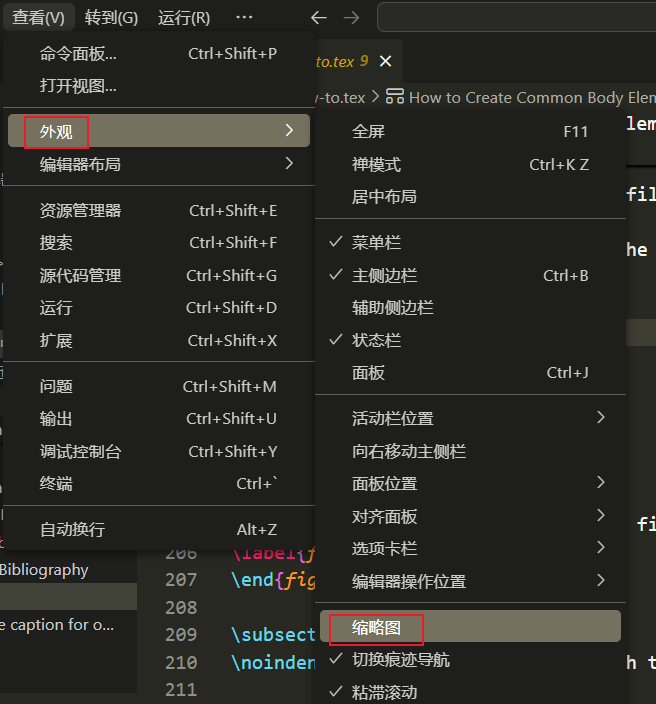
-
VSCode中预览LaTeX编译生成的pdf
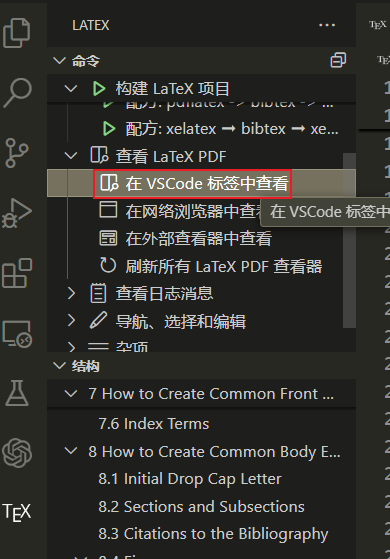
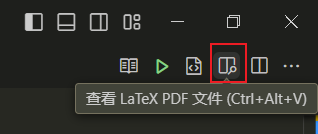
三、LaTex的使用
一般是到出版社的网站上下载tex源代码的模板文件(一个文件夹下的所有文件,不只是tex文件),然后在有了骨架后照猫画虎地填内容。
1. 线上参考
2. 书籍
《一份(不太)简短的 LATEX 2ε 介绍》
https://blog.csdn.net/weixin_44333889/article/details/123593555
3. 数学公式的引入
- 正文行中的特殊字符和短公式
使用两个$符号:
- 单行公式带编号
自动引用
- 无编号公式
出现??表示需要再编译一次(需要两次编译)。
- 多行公式
- 分情况讨论
辅助工具:AxMath
4. 图片
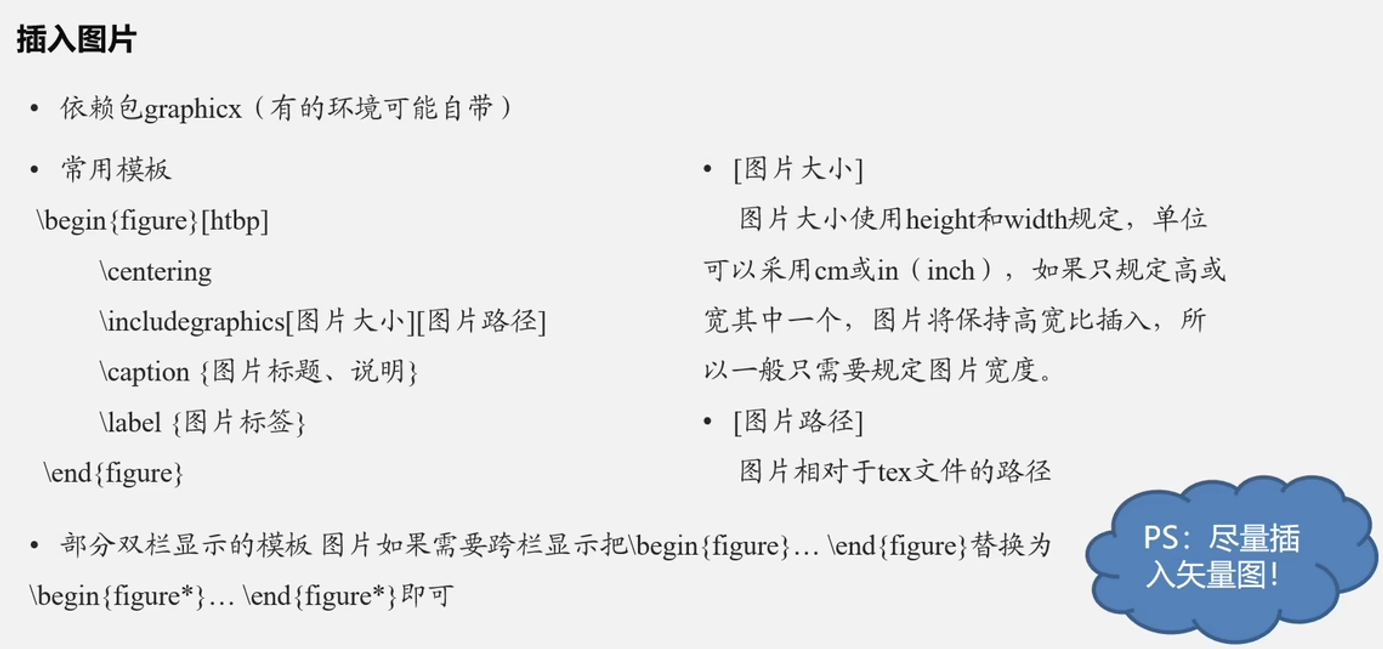
5. 表格
-
表格的基本指令
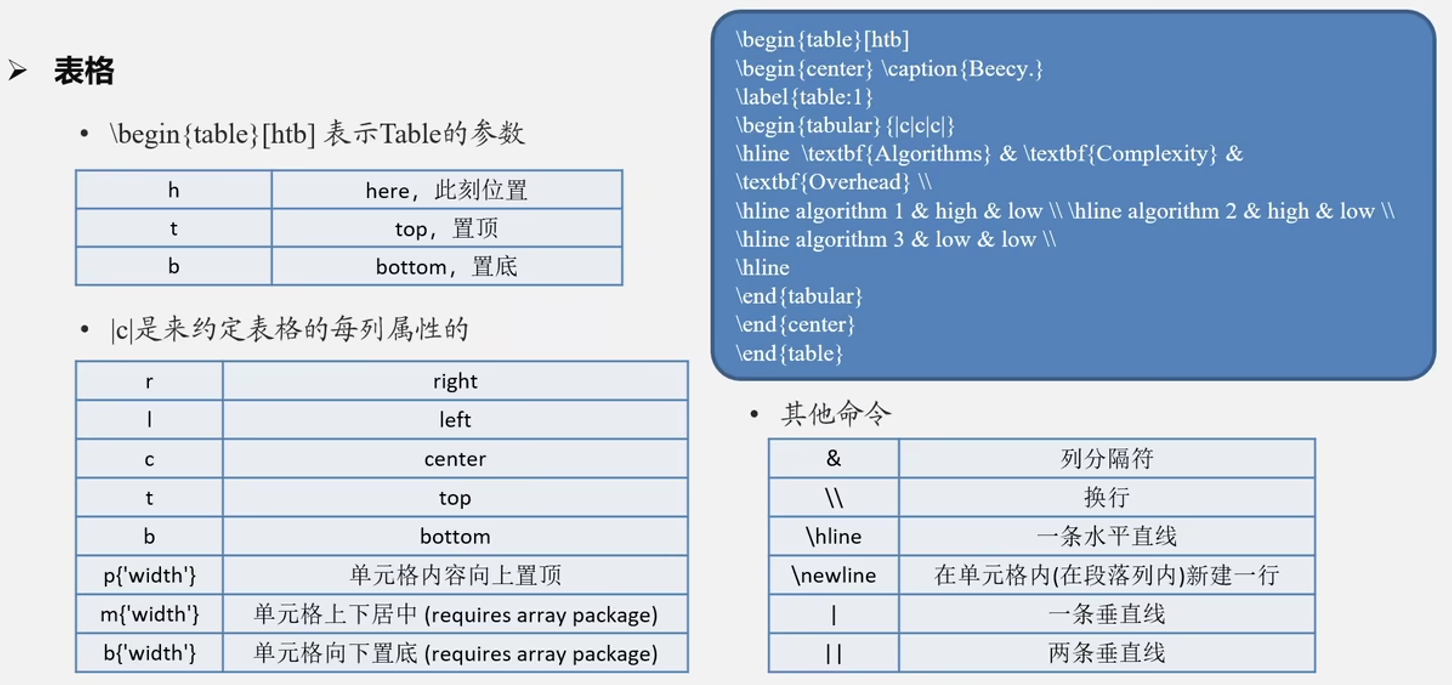
-
在线辅助工具:
-
http://www.latex-tables.com/
可以所见即所得的设计,然后转成LaTeX代码。
6. 引用文献
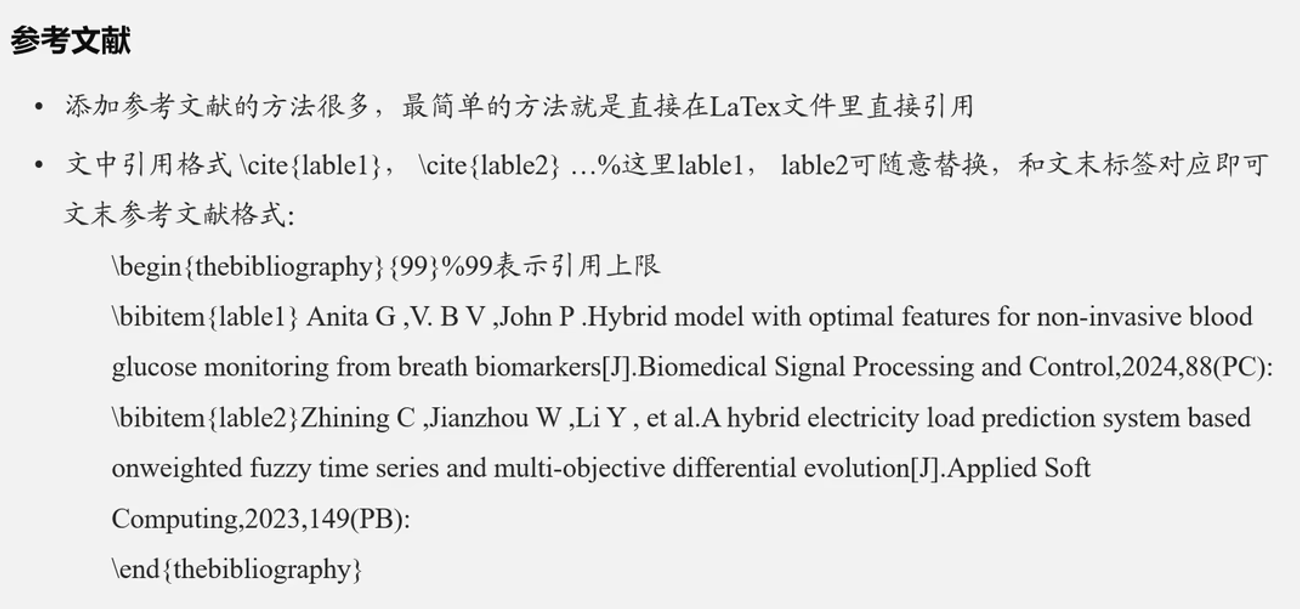
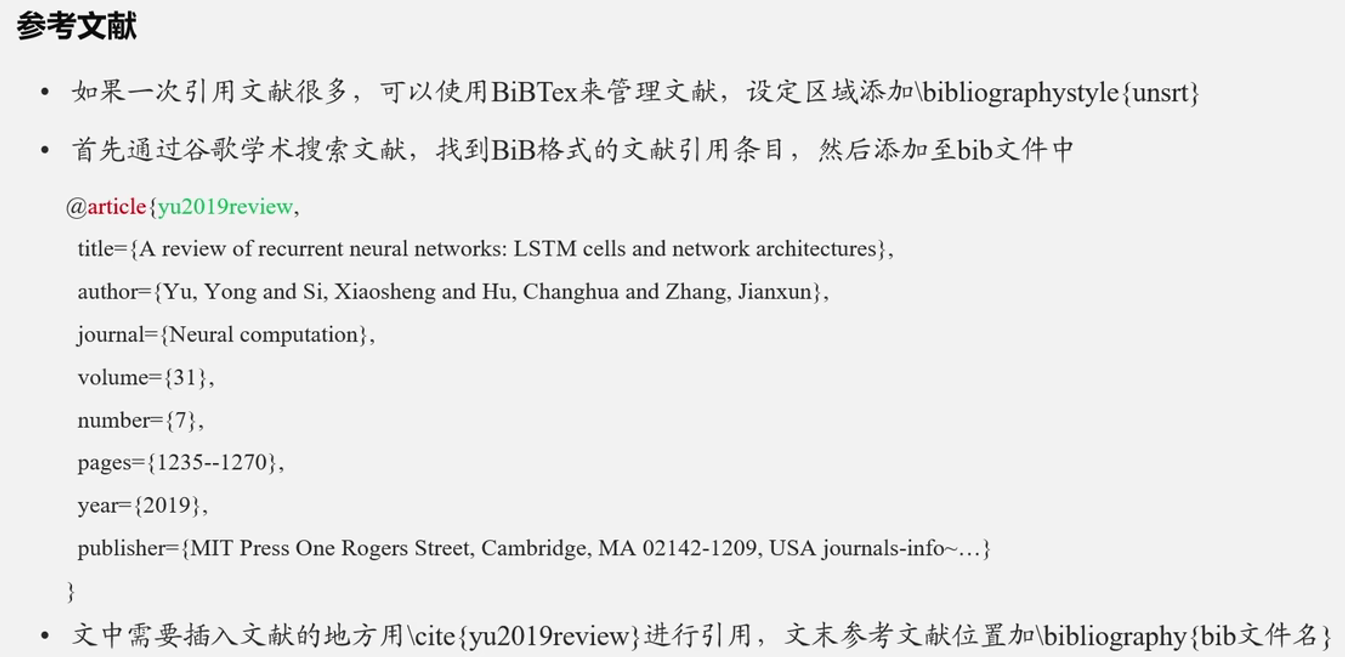
7. 其他在线工具
-
手写公式转LaTeX
https://editor.codecogs.com/ -
截图看公式
https://mathpix.com/





















 5万+
5万+

 被折叠的 条评论
为什么被折叠?
被折叠的 条评论
为什么被折叠?








