转载:https://wxpython.org/pages/overview/
Hello World
Every programming language and UI toolkit needs to have a Hello World example. I think it's the law in most jurisdictions. ? Their intent is obviously to tell you everything you need to know in order to select the language or toolkit for your own use. So, here is wxPython's Hello World:
# First things, first. Import the wxPython package.
import wx
# Next, create an application object.
app = wx.App() # Then a frame. frm = wx.Frame(None, title="Hello World") # Show it. frm.Show() # Start the event loop. app.MainLoop() Five lines of code to create and show a window, and run an event handler. That's really all it takes.
What, you think 5 lines is too many? Okay, fine. Here it is in one line ? :
import wx; a=wx.App(); wx.Frame(None, title="Hello World").Show(); a.MainLoop() Hello World, Part 2
Okay, now let's put a little more flesh on the bones of that Hello World sample to give a little better idea of what creating a wxPython application is all about. The finished application looks like these screenshots when run:
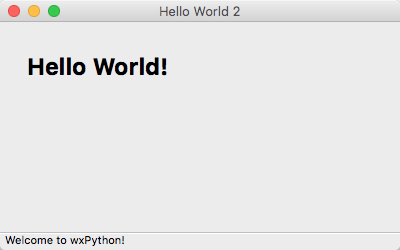
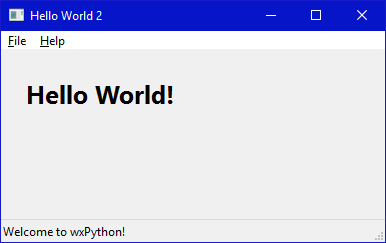
And here is the source code. The docstrings and the comments in the code will help you understand what it is doing.
#!/bin/python
"""
Hello World, but with more meat.
"""
import wx class HelloFrame(wx.Frame): """ A Frame that says Hello World """ def __init__(self, *args, **kw): # ensure the parent's __init__ is called super(HelloFrame, self).__init__(*args, **kw) # create a panel in the frame pnl = wx.Panel(self) # and put some text with a larger bold font on it st = wx.StaticText(pnl, label="Hello World!", pos=(25,25)) font = st.GetFont() font.PointSize += 10 font = font.Bold() st.SetFont(font) # create a menu bar self.makeMenuBar() # and a status bar self.CreateStatusBar() self.SetStatusText("Welcome to wxPython!") def makeMenuBar(self): """ A menu bar is composed of menus, which are composed of menu items. This method builds a set of menus and binds handlers to be called when the menu item is selected. """ # Make a file menu with Hello and Exit items fileMenu = wx.Menu() # The "\t..." syntax defines an accelerator key that also triggers # the same event helloItem = fileMenu.Append(-1, "&Hello...\tCtrl-H", "Help string shown in status bar for this menu item") fileMenu.AppendSeparator() # When using a stock ID we don't need to specify the menu item's # label exitItem = fileMenu.Append(wx.ID_EXIT) # Now a help menu for the about item helpMenu = wx.Menu() aboutItem = helpMenu.Append(wx.ID_ABOUT) # Make the menu bar and add the two menus to it. The '&' defines # that the next letter is the "mnemonic" for the menu item. On the # platforms that support it those letters are underlined and can be # triggered from the keyboard. menuBar = wx.MenuBar() menuBar.Append(fileMenu, "&File") menuBar.Append(helpMenu, "&Help") # Give the menu bar to the frame self.SetMenuBar(menuBar) # Finally, associate a handler function with the EVT_MENU event for # each of the menu items. That means that when that menu item is # activated then the associated handler function will be called. self.Bind(wx.EVT_MENU, self.OnHello, helloItem) self.Bind(wx.EVT_MENU, 





