我的小程序:

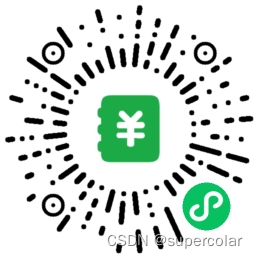
首先我不是在Anaconda下安装。
中间尝试过不同的组合,但都失败了,最后定的是下面的组合:
- win10
- VS2017
- CUDA10.1+CUDA10.0
- CUDNN10.1
- tensorflow2 gpu版
- python3.6
一开始安装的是VS2019 community和CUDA10.1,装完tensorflow2发现没用,无法import,提示的意思就是找不到一些模块。
经过了一大段折腾后还是没办法,最后只能卸了VS2019,改装VS2017,当时我还安装了CUDA10.0,当心是CUDA10.1有问题,也就是我现在电脑上CUDA10.0和CUDA10.1都存在。但现在看来应该是VS2019的问题,CUDA10.1没问题,因为装完VS2017,CUDA10.0在装的过程中,我去测了下import tensorflow,就已经可以了。
能回想到的一些细节(步骤):
- 安装python3.6(指定安装路径),下的exe包
- 更新显卡驱动到10.1(默认安装路径),这步应该不需要,貌似装CUDA的时候会自动把驱动更新到与CUDA匹配的版本
- 装CUDA的时候发现没有VS,就停下来去装VS
- 一开始装的VS2019,后来卸载重装了VS2017(指定安装路径),当时装了一堆东西,见下图,应该没必要
- 装完VS,就可以继续装CUDA了(默认安装路径)
- 把CUDNN三个文件拷贝到CUDA对应路径中,网上很多教程
- 安装tensorflow2 gpu版:pip install tensorflow-gpu==2.0.0-alpha0
- 网上提到说要添加环境变量什么的,我并没涉及到
- 中间还碰到numpy跟tensorflow版本不匹配的问题,import tensorflow的时候报了很多关于numpy的warning,解决办法是降低numpy版本,我降到了1.16:pip3 install numpy==1.16

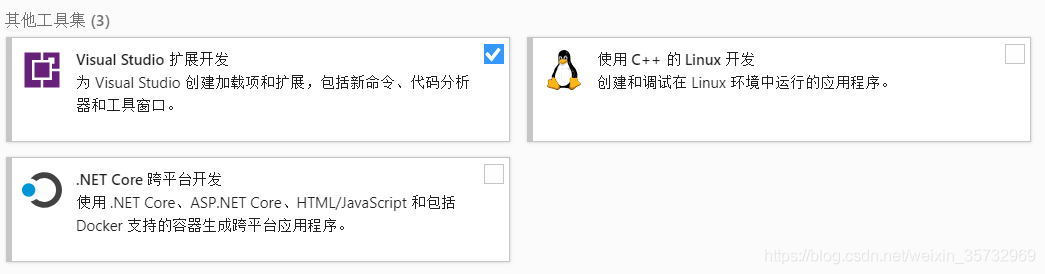
新买的宏基暗影骑士,连续奋战三天三夜,不错不错。性价比超高~

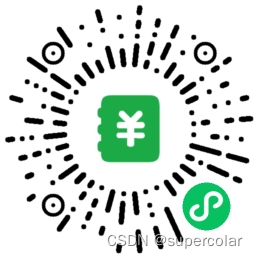





















 8942
8942











 被折叠的 条评论
为什么被折叠?
被折叠的 条评论
为什么被折叠?








