1.简介
和前面学的帧动画不同,帧动画是通过连续播放图片来模拟动画效果,而补间动画开发者只需指定动画开始,以及动画结束"关键帧", 而动画变化的"中间帧"则由系统计算并补齐。
2.补间动画的分类
Andoird所支持的补间动画效果有如下这五种,或者说四种吧,第五种是前面几种的组合。
2.1.AlphaAnimation:透明度渐变效果,创建时许指定开始以及结束透明度,还有动画的持续 时间,透明度的变化范围(0,1),0是完全透明,1是完全不透明;对应<alpha/>标签。
2.2.ScaleAnimation:缩放渐变效果,创建时需指定开始以及结束的缩放比,以及缩放参考点, 还有动画的持续时间;对应<scale/>标签。
2.3.TranslateAnimation:位移渐变效果,创建时指定起始以及结束位置,并指定动画的持续 时间即可;对应<translate/>标签。
2.4.RotateAnimation:旋转渐变效果,创建时指定动画起始以及结束的旋转角度,以及动画 持续时间和旋转的轴心;对应<rotate/>标签。
2.5.AnimationSet:组合渐变,就是前面多种渐变的组合,对应<set/>标签。
3.代码讲解
补:补间动画相关xml文件存放在anim文件夹中
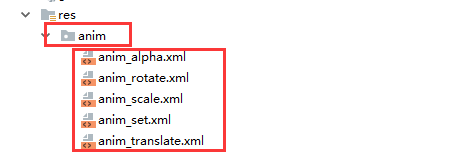
3.1.AlphaAnimation(透明度渐变)
anim_alpha.xml
<?xml version="1.0" encoding="utf-8"?>
<set xmlns:android="http://schemas.android.com/apk/res/android">
<alpha xmlns:android="http://schemas.android.com/apk/res/android"
android:duration="2000"
android:fromAlpha="1.0"
android:interpolator="@android:anim/accelerate_decelerate_interpolator"
android:toAlpha="0.1" />
</set>属性解释:
fromAlpha :起始透明度。
toAlpha:结束透明度 透明度的范围为:0-1,完全透明-完全不透明。
3.2.ScaleAnimation(缩放渐变)
anim_scale.xml:
<?xml version="1.0" encoding="utf-8"?>
<set xmlns:android="http://schemas.android.com/apk/res/android">
<scale xmlns:android="http://schemas.android.com/apk/res/android"
android:duration="2000"
android:fromXScale="0.2"
android:fromYScale="0.2"
android:interpolator="@android:anim/accelerate_interpolator"
android:pivotX="50%"
android:pivotY="50%"
android:toXScale="1.5"
android:toYScale="1.5" />
</set>属性解释:
fromXScale/fromYScale:沿着X轴/Y轴缩放的起始比例。
toXScale/toYScale:沿着X轴/Y轴缩放的结束比例。
pivotX/pivotY:缩放的中轴点X/Y坐标,即距离自身左边缘的位置,比如50%就是以图像的 中心为中轴点。
3.3.TranslateAnimation(位移渐变)
anim_translate.xml:
<?xml version="1.0" encoding="utf-8"?>
<set xmlns:android="http://schemas.android.com/apk/res/android">
<translate xmlns:android="http://schemas.android.com/apk/res/android"
android:duration="2000"
android:fromXDelta="0"
android:fromYDelta="0"
android:interpolator="@android:anim/accelerate_decelerate_interpolator"
android:toXDelta="320"
android:toYDelta="0" />
</set>属性解释:
fromXDelta/fromYDelta:动画起始位置的X/Y坐标。
toXDelta/toYDelta:动画结束位置的X/Y坐标。
3.4.RotateAnimation(旋转渐变)
anim_rotate.xml:
<?xml version="1.0" encoding="utf-8"?>
<set xmlns:android="http://schemas.android.com/apk/res/android">
<rotate xmlns:android="http://schemas.android.com/apk/res/android"
android:duration="1000"
android:fromDegrees="0"
android:interpolator="@android:anim/accelerate_decelerate_interpolator"
android:repeatCount="1"
android:repeatMode="reverse"
android:toDegrees="360" />
</set>属性解释:
fromDegrees/toDegrees:旋转的起始/结束角度。
repeatCount:旋转的次数,默认值为0,代表一次,假如是其他值,比如3,则旋转4次 另外,值为-1或者infinite时,表示动画永不停止。
repeatMode:设置重复模式,默认restart,但只有当repeatCount大于0或者infinite或-1时 才有效。还可以设置成reverse,表示偶数次显示动画时会做方向相反的运动。
3.5.AnimationSet(组合渐变)前面几个动画组合到一起。
anim_set.xml:
<set xmlns:android="http://schemas.android.com/apk/res/android"
android:interpolator="@android:anim/decelerate_interpolator"
android:shareInterpolator="true">
<scale
android:duration="2000"
android:fromXScale="0.2"
android:fromYScale="0.2"
android:pivotX="50%"
android:pivotY="50%"
android:toXScale="1.5"
android:toYScale="1.5" />
<rotate
android:duration="1000"
android:fromDegrees="0"
android:repeatCount="1"
android:repeatMode="reverse"
android:toDegrees="360" />
<translate
android:duration="2000"
android:fromXDelta="0"
android:fromYDelta="0"
android:toXDelta="320"
android:toYDelta="0" />
<alpha
android:duration="2000"
android:fromAlpha="1.0"
android:toAlpha="0.1" />
</set>
3.6.Activity代码
/**
* 补间动画
*/
public class CurationAnimationActivity extends AppCompatActivity {
private Button btn_alpha;
private Button btn_scale;
private Button btn_tran;
private Button btn_rotate;
private Button btn_set;
private ImageView imageView;
private Animation an;
@Override
protected void onCreate(Bundle savedInstanceState) {
super.onCreate(savedInstanceState);
setContentView(R.layout.activity_curationanimation);
imageView = findViewById(R.id.img_show);
//透明度
btn_alpha = findViewById(R.id.btn_alpha);
btn_alpha.setOnClickListener(new View.OnClickListener() {
@Override
public void onClick(View view) {
an = AnimationUtils.loadAnimation(CurationAnimationActivity.this, R.anim.anim_alpha);
imageView.startAnimation(an);
}
});
//缩放
btn_scale = findViewById(R.id.btn_scale);
btn_scale.setOnClickListener(new View.OnClickListener() {
@Override
public void onClick(View view) {
an = AnimationUtils.loadAnimation(CurationAnimationActivity.this, R.anim.anim_scale);
imageView.startAnimation(an);
}
});
//位移
btn_tran = findViewById(R.id.btn_tran);
btn_tran.setOnClickListener(new View.OnClickListener() {
@Override
public void onClick(View view) {
an = AnimationUtils.loadAnimation(CurationAnimationActivity.this, R.anim.anim_translate);
imageView.startAnimation(an);
}
});
//旋转
btn_rotate = findViewById(R.id.btn_rotate);
btn_rotate.setOnClickListener(new View.OnClickListener() {
@Override
public void onClick(View view) {
an = AnimationUtils.loadAnimation(CurationAnimationActivity.this, R.anim.anim_rotate);
imageView.startAnimation(an);
}
});
//组合
btn_set = findViewById(R.id.btn_set);
btn_set.setOnClickListener(new View.OnClickListener() {
@Override
public void onClick(View view) {
an = AnimationUtils.loadAnimation(CurationAnimationActivity.this, R.anim.anim_set);
imageView.startAnimation(an);
}
});
}
}
补:
1.说明
Animation an=AnimationUtils.loadAnimation("上下文对象", "四种类型其中一种的布局文件");
任意View(TextView,Imageview).startAnimation(an);
2.设置补间动画监听
//透明度
btn_alpha = findViewById(R.id.btn_alpha);
btn_alpha.setOnClickListener(new View.OnClickListener() {
@Override
public void onClick(View view) {
an = AnimationUtils.loadAnimation(CurationAnimationActivity.this, R.anim.anim_alpha);
imageView.startAnimation(an);
an.setAnimationListener(new Animation.AnimationListener() {
@Override
public void onAnimationStart(Animation animation) {
Log.d("TAG","补间动画开始!");
}
@Override
public void onAnimationEnd(Animation animation) {
Log.d("TAG","补间动画结束!");
}
@Override
public void onAnimationRepeat(Animation animation) {
Log.d("TAG","补间动画重复!");
}
});
}
});
效果:
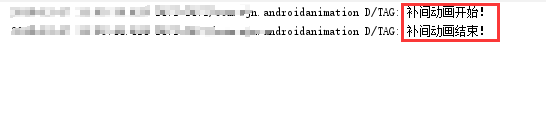
3.7.Activity布局
<LinearLayout xmlns:android="http://schemas.android.com/apk/res/android"
android:layout_width="match_parent"
android:layout_height="match_parent"
android:orientation="vertical">
<Button
android:id="@+id/btn_alpha"
android:layout_width="wrap_content"
android:layout_height="wrap_content"
android:text="透明度渐变" />
<Button
android:id="@+id/btn_scale"
android:layout_width="wrap_content"
android:layout_height="wrap_content"
android:text="缩放渐变" />
<Button
android:id="@+id/btn_tran"
android:layout_width="wrap_content"
android:layout_height="wrap_content"
android:text="位移渐变" />
<Button
android:id="@+id/btn_rotate"
android:layout_width="wrap_content"
android:layout_height="wrap_content"
android:text="旋转渐变" />
<Button
android:id="@+id/btn_set"
android:layout_width="wrap_content"
android:layout_height="wrap_content"
android:text="组合渐变" />
<ImageView
android:id="@+id/img_show"
android:layout_width="150dp"
android:layout_height="150dp"
android:layout_gravity="center"
android:layout_marginTop="50dp"
android:src="@drawable/progress_loading_image_01" />
</LinearLayout>
4.Fragment设置过渡动画
这里要注意一点,就是Fragment是使用的v4包还是app包下的Fragment。我们可以调用FragmentTransaction对象的setTransition(int transit) 为Fragment指定标准的过场动画,transit的可选值如下:
TRANSIT_NONE:无动画。
TRANSIT_FRAGMENT_OPEN:打开形式的动画。
TRANSIT_FRAGMENT_CLOSE:关闭形式的动画。
上面的标准过程动画是两个都可以调用的,而不同的地方则在于自定义转场动画
setCustomAnimations()方法
app包下的Fragment: setCustomAnimations(int enter, int exit, int popEnter, int popExit) 分别是添加,移除,入栈,以及出栈时的动画! 另外要注意一点的是,对应的动画类型是:属性动画(Property),就是动画文件 的根标签要是:<objectAnimator>,<valueAnimator>或者是前面两者放到一个<set>里。
v4包下的Fragment: v4包下的则支持两种setCustomAnimations()。
5.补间动画使用举例
5.1.Activity跳转目的Activity从底部弹出

activity_bottomopen.xml
<?xml version="1.0" encoding="utf-8"?>
<set xmlns:android="http://schemas.android.com/apk/res/android">
<translate
android:duration="800"
android:fromYDelta="100%p"
android:toYDelta="0" />
</set>
activity_bottomclose.xml
<?xml version="1.0" encoding="utf-8"?>
<set xmlns:android="http://schemas.android.com/apk/res/android">
<translate
android:duration="800"
android:fromYDelta="0"
android:toYDelta="100%p" />
</set>
启动Activity关键代码
Intent intent=new Intent(this,MessageModeActivity.class);
intent.putExtra("receiverName",receiverName);
intent.putExtra("loginAccount",loginAccount);
startActivityForResult(intent,MODE);
overridePendingTransition(R.anim.activity_bottomopen,0);overridePendingTransition(R.anim.activity_bottomopen,0);
目标Activity关键代码
finish();
overridePendingTransition(0,R.anim.activity_bottomclose);overridePendingTransition(0,R.anim.activity_bottomclose);
5.2.APP启动页面(整个Activity进入时缩放效果)

Activity关键代码
private View view;
private Animation animation;
view=View.inflate(this, R.layout.activity_splash, null);
setContentView(view);
/**
* 跳转activity
* */
public void gotoActivity(){
// 设置动画效果是alpha 在anim目录下的anim_main.xml文件中定义动画效果
animation= AnimationUtils.loadAnimation(this, R.anim.anim_splash);
// 给view设置动画效果
view.startAnimation(animation);
animation.setAnimationListener(new Animation.AnimationListener() {
//动画开始
@Override
public void onAnimationStart(Animation arg0) {
progressBar.setVisibility(View.VISIBLE);
textView.setText(StringConstant.Splashing4);
}
//动画重复
@Override
public void onAnimationRepeat(Animation arg0) {
}
/**
* 这里监听动画结束的动作,在动画结束的时候开启一个线程,这个线程中绑定一个Handler
* 并在这个Handler中调用goHome方法,而通过postDelayed方法使这个方法延迟1000毫秒执行
* 达到持续显示第一屏1000毫秒的效果
* */
@Override
public void onAnimationEnd(Animation arg0) {
progressBar.setVisibility(View.GONE);
textView.setText("");
//跳转页面进入APP
Intent intent=new Intent(SplashActivity.this,MainTabActivity.class);
startActivity(intent);
finish();
overridePendingTransition(android.R.anim.slide_in_left,android.R.anim.slide_out_right);
}
});
}
即:将Activity的布局当成View
完成代码:https://github.com/wujianning/AndroidAnimation
补:
Interpolator讲解:用来控制动画的变化速度,可以理解成动画渲染器,当然我们也可以自己实现Interpolator 接口,自行来控制动画的变化速度,而Android中已经为我们提供了五个可供选择的实现类。
LinearInterpolator:动画以均匀的速度改变。
AccelerateInterpolator:在动画开始的地方改变速度较慢,然后开始加速。
AccelerateDecelerateInterpolator:在动画开始、结束的地方改变速度较慢,中间时加速。
CycleInterpolator:动画循环播放特定次数,变化速度按正弦曲线改变 Math.sin(2 * mCycles * Math.PI * input)。
DecelerateInterpolator:在动画开始的地方改变速度较快,然后开始减速。
AnticipateInterpolator:反向,先向相反方向改变一段再加速播放。
AnticipateOvershootInterpolator:开始的时候向后然后向前甩一定值后返回最后的值。
BounceInterpolator: 跳跃,快到目的值时值会跳跃,如目的值100,后面的值可能依次为85,77,70, 80,90,100。
OvershottInterpolator:回弹,最后超出目的值然后缓慢改变到目的值。
附1:帧动画讲解:Android 动画之帧动画
附2:属性动画讲解:Android 动画之属性动画






















 6279
6279











 被折叠的 条评论
为什么被折叠?
被折叠的 条评论
为什么被折叠?








