本文将介绍使用Python通过树莓派控制LCD1602,LCD1602液晶模块相当便宜,关键是它很容易与树莓派(Raspberry Pi)进行接口连接。LCD1602模块有16个引脚,但是我们只需要在树莓派上使用6个GPIO引脚就可完成连接。

大部分的LCD 16×2 模块都采用日立HD44780 LCD控制器作为主控。这使得LCD 1602模块的兼容性非常好,几乎能买到的模块它的工作方式都是一样的。在网上有很多不同背光颜色的模块可以选择。本文采用的是蓝色背光的模块。
LCD 16×2 液晶模块的引脚定义
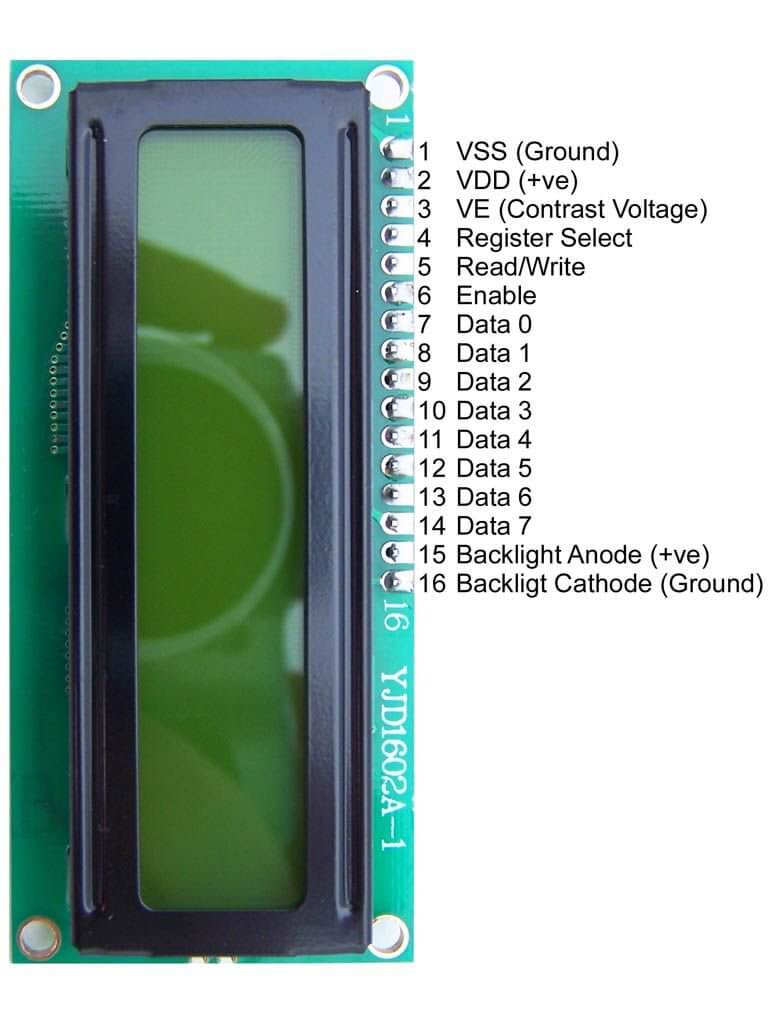
如上图,这就是LCD 16×2 液晶模块的引脚定义,正如前面所说的,大部分的1602模块的引脚都是一样的。深入了解可阅读: 1602 LCD液晶屏引脚定义图
通常模块需要8条数据线来提供0-7 Bits的数据。幸运的是,该模块可以设置为“4 Bits”模式,允许我们以4 Bits的两个小块来发送数据。这个特性太有用了,因为它可以减少LCD 1602与树莓派交互时的GPIO接口数量。以下是如何连接LCD和树莓派的接口信息:
LCD 引脚
LCD引脚定义
Pi 引脚定义
Pi 引脚
01
GND
GND
P1-06
02
+5V
+5V
P1-02
03
对比度
GND
P1-06
04
RS
GPIO7
P1-26
05
RW
GND
P1-06
06
E
GPIO8
P1-24
07
Data 0
08
Data 1
09
Data 2
10
Data 3
11
Data 4
GPIO25
P1-22
12
Data 5
GPIO24
P1-18
1







 最低0.47元/天 解锁文章
最低0.47元/天 解锁文章















 590
590











 被折叠的 条评论
为什么被折叠?
被折叠的 条评论
为什么被折叠?








