简介
ESP32进行I2C通信的两个引脚SDA和SCL分别采用的17和16引脚。如对引脚使用有疑问,可参考文章ESP32外设管脚分配(I2C/I2S/UART等)
程序运行结果
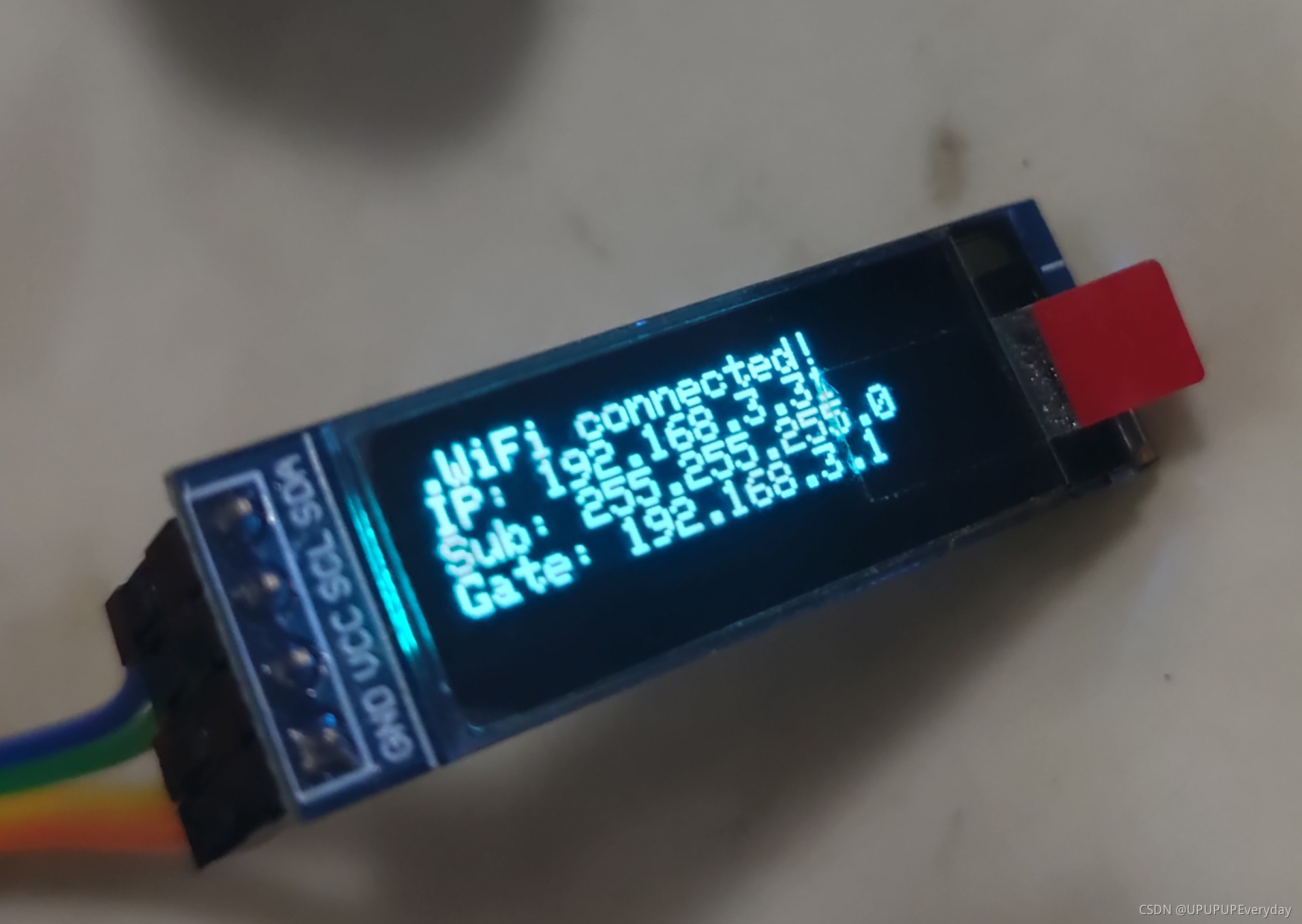
Arduino示例程序
// Author: Nick
// Date:23 Sep,2021
// This library is free software; you can redistribute it and/or
// modify it under the terms of the GNU Lesser General Public
// License as published by the Free Software Foundation; either
// version 2.1 of the License, or (at your option) any later version.
//
// This library is distributed in the hope that it will be useful,
// but WITHOUT ANY WARRANTY; without even the implied warranty of
// MERCHANTABILITY or FITNESS FOR A PARTICULAR PURPOSE. See the GNU
// Lesser General Public License for more details.
//
// You should have received a copy of the GNU Lesser General Public
// License along with this library; if not, write to the Free Software
// Foundation, Inc., 51 Franklin St, Fifth Floor, Boston, MA 02110-1301 USA
//ESP32 Arduino驱动0.91" OLED
//NODEMCU-32 V1.2
//Arduino V1.8.16
//参考链接:
//该文章采用的是串口打印信息的方式进行显示:https://blog.csdn.net/Naisu_kun/article/details/86165403
#include <WiFi.h>
#include <Wire.h>
// 引入驱动OLED0.91所需的库
#include <Adafruit_GFX.h>
#include <Adafruit_SSD1306.h>
#define SCREEN_WIDTH 128 // 设置OLED宽度,单位:像素
#define SCREEN_HEIGHT 32 // 设置OLED高度,单位:像素
// 自定义重置引脚,虽然教程未使用,但却是Adafruit_SSD1306库文件所必需的
#define OLED_RESET 4
Adafruit_SSD1306 display(SCREEN_WIDTH, SCREEN_HEIGHT, &Wire, OLED_RESET);
const char *ssid = "********"; //你的网络名称
const char *password = "********"; //你的网络密码
void setup()
{
// put your setup code here, to run once:
//设置I2C的两个引脚SDA和SCL,这里用到的是17作为SDA,16作为SCL
Wire.setPins(/*SDA*/17,/*SCL*/16);
//初始化OLED并设置其IIC地址为 0x3C
display.begin(SSD1306_SWITCHCAPVCC, 0x3C);
//清除屏幕
display.clearDisplay();
//设置字体颜色,白色可见
display.setTextColor(WHITE);
//设置字体大小
display.setTextSize(1.5);
//设置光标位置
display.setCursor(0, 0);
WiFi.begin(ssid, password); //连接网络
while (WiFi.status() != WL_CONNECTED) //等待网络连接成功
{
delay(500);
display.print(".");
}
display.println("WiFi connected!");
display.print("IP: ");
display.println(WiFi.localIP()); //打印IP
display.print("Sub: ");
display.println(WiFi.subnetMask()); //打印SubnetMask
display.print("Gate: ");
display.println(WiFi.gatewayIP()); //打印Gateway
display.display();
}
void loop()
{
// put your main code here, to run repeatedly:
}
参考链接
该文章采用的是串口打印信息的方式进行显示:https://blog.csdn.net/Naisu_kun/article/details/86165403






















 1642
1642











 被折叠的 条评论
为什么被折叠?
被折叠的 条评论
为什么被折叠?








