
SAP workflow is used for many different business scenarios. This blog will give tips and tricks for the basis part of SAP workflow.
Questions that will be answered in this blog are:
- How can I send a reminder email to the workflow owners?
- How to check how many items in the inbox a user has?
- How to delete the items in the inbox of a user?
- How can I terminate workflow(s) as administrator?
- How do I execute general workflow activation?
- Where can I find more FAQ and manuals on workflow?
- How to solve workflow transport issues?
- How can I add a general task to a transport?
- How can I setup forwarding of workflow as admin?
- How can I check if a user has setup a substitution?
- How can I restart workflows?
- How can I trigger workflow processing again after a system crash?
- How to solve the Workflow error “maximum number of 10,000 nodes reached” error?
Workflow FAQ note
SAP has created an excellent FAQ note: 2214571 – Collection Note: Workflow troubleshooting guides, FAQs and important notes. This is a good starting point for find solutions to workflow issues.
Sending reminder email to workflow owners
Program RSWUWFML2 can be used to send reminders to workflow owners that they still have open workflow items:
It is important to know that only reminders will be send in mail if the workflow owner user ID’s mail address in maintained in SU01.
Important explanation OSS note:
- 2149444 – RSWUWFML2 does not send all notification emails or send multiple emails for the same work item
- 2457493 – Locked/invalid users still receive workflow notification emails
- 2889964 – Workflow Notifications: Emails being sent for old documents/ work items
Important bug fix OSS notes:
- 2472157 – Work item description with HTML table in expression is not displayed correctly
- 2689868 – RSWUWFML/RSWUWFML2: Improved locking
- 2715001 – RSWUWFML/RSWUWFML2: Suffix check, migration to new table
- 2785701 – Report RSWUWFML2: E-mails contain HTML tags
CHANGING THE MESSAGE SUBJECT OF THE REMINDER MAIL
To change the message subject of a mail, create a new message in SE91. Example is class Z_CUSTOM message 010 with text: “Gentle reminder of workflow”. Now put in field message class for subject field the name of your class (Z_CUSTOM) and the message number in message number for Subject:
CHANGING THE BODY OF THE MESSAGE OF THE REMINDER MAIL
Goto transaction SE61 and select text type Text in Dialog. First the default text SWU_NOTIF_INBOX:
Now use the copy button to copy the text to a Z text. For example Z_SWU_NOTIF_INBOX. Change the text as per you requirement and activate the text.
Now you can use this new text in the workflow reminder mail program:
SAP workflow inbox
Using transaction SOY5 or via program RSSOINBO you can get an overview of the amount of workflow items per user:
Via program RSSOINBD you can delete the inbox of a user:
Terminating workflows as administrator
Start transaction SWIA:
In the second screen select all the items you want to terminate and use menu option Edit / Work Item / Logically Delete. The workitem will now to status CANCELLED. Then they can be archived (see blog).
See also OSS note 2422812 – How to delete workflow item from inbox and OSS note 1705866 – “Logically Delete” for a large number of work items.
For execution of mass logical deletion in SWIA, you must select all items and in the command area enter ADMC as command and press enter:
Or select all and choose menu option Edit/Work Item/Logically Delete.
Please note: mass cancellation is possible. Mass completion not. Only via ABAP code. See OSS note 2650820 – Mass complete work items manually.
Restarting workflows
Transaction SWPR can be used to restart a workflow:
When there was a system crash transaction SWPC can be used to continue workflows:
Reducing size of workflow tables
Workflow tables start with SWW. They can grow very large in a productive environment. For analysis see blog. For deletion and archiving see blog.
Basic workflow activation in a new system
For activating workflow in a new system or after an S4HANA upgrade, please read this dedicated blog.
Transport issues with workflow
Workflow development objects can give some issues in transports, since not all objects are immediately put into a transport upon development.
If you have set a workflow task to general and want to transport it, use program RHMOVE30 to put it into a transport. For more background read this SAP blog.
Substitution and forwarding
Using transaction SBCS_EXTCOM you can setup forwarding for a user ID towards different user ID as admin. This might be needed in case of illness of a user:
In the third tab of this transaction you can see if a user has setup a substitution himself.
Workflow error “maximum number of 10,000 nodes reached”
If you get this error, increase the value Maximum node number in transaction SWPA:
Do not just increase, but read OSS note 2397114 – Workflow error “maximum number of 10,000 nodes reached”, which advices to check the workflow definition, before increasing this value.
Use report RSWP_CHANGE_MAX_NODES to solve your immediate issue.
















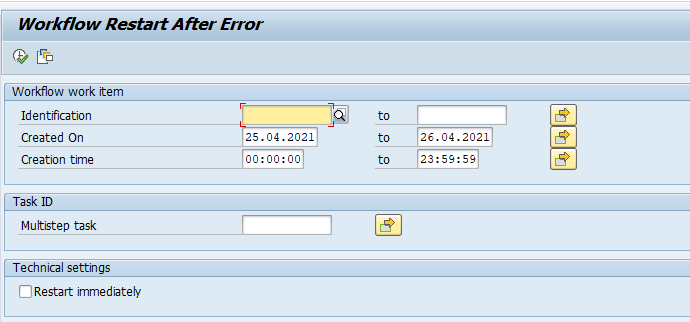
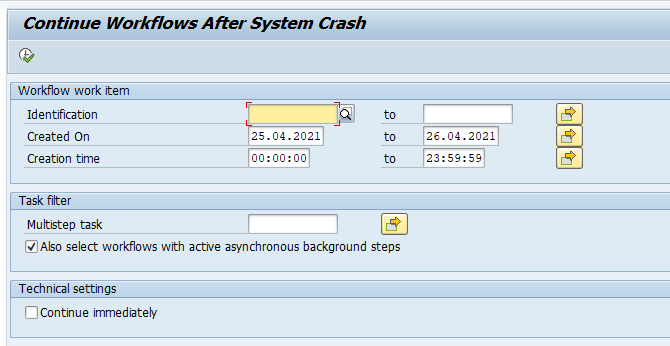
















 1233
1233











 被折叠的 条评论
为什么被折叠?
被折叠的 条评论
为什么被折叠?








