文章目录
为什么要使用布局管理器?
根据屏幕大小,管理容器内的控件,自动适配组件在手机屏幕中的位置
6大布局管理器详解
1. LinearLayout 线性布局管理器
demo效果:
可以看到xml布局文件中的
"2.3 第三列按钮"因为超出容器,所以不显示;
"1.2 第二层按钮"在容器中右对齐,按钮自身文字靠左靠下
代码的位置:
<?xml version="1.0" encoding="utf-8"?>
<LinearLayout xmlns:android="http://schemas.android.com/apk/res/android"
android:layout_width="match_parent"
android:layout_height="match_parent"
android:orientation="vertical" >
<!-- 线性布局中嵌套布局, LinearLayout vertical 纵向排列-->
<LinearLayout
android:layout_width="match_parent"
android:layout_height="wrap_content"
android:layout_weight="1"
android:orientation="vertical">
<Button
android:layout_width="wrap_content"
android:layout_height="wrap_content"
android:text="1.1 第一层按钮"
/>
<Button
android:layout_width="200dp"
android:layout_height="wrap_content"
android:layout_gravity="right"
android:gravity="left|bottom"
android:text="1.2 第二层按钮"
/>
</LinearLayout>
<!-- 线性布局中嵌套布局, LinearLayout horizontal 横向排列-->
<LinearLayout
android:layout_width="match_parent"
android:layout_height="wrap_content"
android:orientation="horizontal">
<Button
android:layout_width="wrap_content"
android:layout_height="wrap_content"
android:text="2.1 第1列按钮"
/>
<Button
android:layout_width="match_parent"
android:layout_height="wrap_content"
android:text="2.2 第二列按钮"
/>
<Button
android:layout_width="wrap_content"
android:layout_height="wrap_content"
android:text="2.3 第三列按钮"
/>
</LinearLayout>
</LinearLayout>
2. TableLayout 表格布局管理器
Ⅰ. 表格布局继承自LinearLayout线性布局
Ⅱ. 表格布局用行、列方式来管理容器内的控件
Ⅲ. 表格布局不需要制定多少行列,布局内每添加一行TableRow表示添加一行,然后再在TableRow添加子控件,容器的列数由包含列数最多的行决定
Ⅳ. 重要属性说明
android:stretchColumns,为TableLayout容器里面设置属性,表示 被设置的这些列 可拉伸 (注意:TableLayout中列的索引从0开始)
android:shrinkColumns, 为TableLayout容器里面设置属性,表示 被设置的这些列 可收缩
android:layout_column, 在容器里面的控件设置属性,指定该控件在TableRow中的指定列
android:layout_span, 合并
<?xml version="1.0" encoding="utf-8"?>
<TableLayout xmlns:android="http://schemas.android.com/apk/res/android"
android:layout_width="match_parent"
android:layout_height="match_parent"
android:stretchColumns="0,2"
android:shrinkColumns="1"
android:collapseColumns="2">
<!-- 注意:第3列超出了屏幕大小,所以不显示 -->
<TableRow>
<Button android:text="第1行 第1列"/>
<Button android:text="第1行 第2列"/>
<Button android:text="第1行 第3列"/>
</TableRow>
<!-- 不用TableRow,直接使用控件占据一行 -->
<Button android:text="第2行 第1列:单独的Button,非TableRow"/>
<!-- android:layout_column 属性指定该组件到该行的指定列-->
<TableRow>
<Button android:text="第3行 指定到第2列" android:layout_column="1"/>
</TableRow>
<!-- layout_span 属性指定该组件占据多少列-->
<TableRow>
<Button android:text="第4行 第1列 指定占据2列空间...." android:layout_span="2"/>
</TableRow>
</TableLayout>
3. GridLayout 网格布局管理器
就是将布局划分为类似Excel一样有一定行数和列数并且排列整齐的单元格(单元格指代控件),然后通过跨行和跨列设置单个单元格大小
相关属性:
布局行数和列数
rowCount:行数
columnCount:列数
单元格操作
layout_row:子控件在布局的行数
layout_column:子控件在布局的列数
layout_rowSpan:跨行数
layout_columnSpan:跨列数
实现效果:
这个没什么说的直接上代码
<?xml version="1.0" encoding="utf-8"?>
<LinearLayout xmlns:android="http://schemas.android.com/apk/res/android"
xmlns:tools="http://schemas.android.com/tools"
android:padding="10dp"
android:layout_width="match_parent"
android:layout_height="match_parent"
tools:context=".MainActivity">
<GridLayout
android:layout_width="wrap_content"
android:layout_height="wrap_content"
android:layout_marginTop="10dp"
android:columnCount="5"
android:rowCount="7">
<Button
android:layout_width="65dp"
android:layout_row="1"
android:layout_column="0"
android:text="MC" />
<Button
android:layout_width="65dp"
android:layout_row="1"
android:layout_column="1"
android:text="MR" />
<Button
android:layout_width="65dp"
android:layout_row="1"
android:layout_column="2"
android:text="MS" />
<Button
android:layout_width="65dp"
android:layout_row="1"
android:layout_column="3"
android:text="M+" />
<Button
android:layout_width="65dp"
android:layout_row="1"
android:layout_column="4"
android:text="M-" />
<Button
android:layout_width="65dp"
android:layout_row="2"
android:layout_column="0"
android:text="←" />
<Button
android:layout_width="65dp"
android:layout_row="2"
android:layout_column="1"
android:text="CE" />
<Button
android:layout_width="65dp"
android:layout_row="2"
android:layout_column="2"
android:text="C" />
<Button
android:layout_width="65dp"
android:layout_row="2"
android:layout_column="3"
android:text="±" />
<Button
android:layout_width="65dp"
android:layout_row="2"
android:layout_column="4"
android:text="√" />
<Button
android:layout_width="65dp"
android:layout_row="3"
android:layout_column="0"
android:text="7" />
<Button
android:layout_width="65dp"
android:layout_row="3"
android:layout_column="1"
android:text="8" />
<Button
android:layout_width="65dp"
android:layout_row="3"
android:layout_column="2"
android:text="9" />
<Button
android:layout_width="65dp"
android:layout_row="3"
android:layout_column="3"
android:text="/" />
<Button
android:layout_width="65dp"
android:layout_row="3"
android:layout_column="4"
android:text="%" />
<Button
android:layout_width="65dp"
android:layout_row="4"
android:layout_column="0"
android:text="4" />
<Button
android:layout_width="65dp"
android:layout_row="4"
android:layout_column="1"
android:text="5" />
<Button
android:layout_width="65dp"
android:layout_row="4"
android:layout_column="2"
android:text="6" />
<Button
android:layout_width="65dp"
android:layout_row="4"
android:layout_column="3"
android:text="*" />
<Button
android:layout_width="65dp"
android:layout_row="4"
android:layout_column="4"
android:text="1/x" />
<Button
android:layout_width="65dp"
android:layout_row="5"
android:layout_column="0"
android:text="1" />
<Button
android:layout_width="65dp"
android:layout_row="5"
android:layout_column="1"
android:text="2" />
<Button
android:layout_width="65dp"
android:layout_row="5"
android:layout_column="2"
android:text="3" />
<Button
android:layout_width="65dp"
android:layout_row="5"
android:layout_column="3"
android:text="-" />
<Button
android:layout_width="65dp"
android:layout_height="95dp"
android:layout_row="5"
android:layout_rowSpan="2"
android:layout_column="4"
android:text="=" />
<Button
android:layout_width="130dp"
android:layout_row="6"
android:layout_column="0"
android:layout_columnSpan="2"
android:text="0" />
<Button
android:layout_width="65dp"
android:layout_row="6"
android:layout_column="2"
android:text="." />
<Button
android:layout_width="65dp"
android:layout_row="6"
android:layout_column="3"
android:text="+" />
</GridLayout>
</LinearLayout>
~~~~~~~~~~~~~~~~~~~~~~~~~~~~~~~~~~
4. AbsoulteLayout 绝对布局管理器
容器管理容器内控件的位置大小,开发人员通过指定X、Y坐标指定组件的位置
android:layout_x,指定控件在容器中的 x 坐标值
android:layout_y,指定控件在容器中的 y 坐标值
实际应用中一般不适用AbsoulteLayout,因为应用该APP的手机屏幕大小,分辨率肯定会不同
实现效果:
<?xml version="1.0" encoding="utf-8"?>
<AbsoluteLayout xmlns:android="http://schemas.android.com/apk/res/android"
android:layout_width="match_parent"
android:layout_height="match_parent" >
<TextView
android:id="@+id/tv1"
android:layout_width="wrap_content"
android:layout_height="wrap_content"
android:height="200dp"
android:width="200dp"
android:layout_x="100dp"
android:layout_y="80dp"
android:textSize="50sp"
android:textColor="#ffffff"
android:background="#680000"/>
<TextView
android:layout_width="wrap_content"
android:layout_height="wrap_content"
android:height="200dp"
android:width="200dp"
android:layout_x="10dp"
android:layout_y="250dp"
android:textSize="50sp"
android:textColor="#680000"
android:background="#00cc88"
android:text="绝对布局我在这"/>
</AbsoluteLayout>
5. RelativeLayout 相对布局管理器
参考博客:安卓学习:相对布局
~~~~~~~~~~~~~~~~~~~~~~~~~~~~~~~~~~
6. FrameLayout帧式布局
上述代码:
<?xml version="1.0" encoding="utf-8"?>
<LinearLayout xmlns:android="http://schemas.android.com/apk/res/android"
android:layout_width="match_parent"
android:layout_height="match_parent"
android:gravity="center"
android:orientation="vertical">
<FrameLayout
android:layout_width="wrap_content"
android:layout_height="wrap_content">
<TextView
android:id="@+id/tvBottom"
android:layout_width="300dp"
android:layout_height="300dp"
android:layout_gravity="center"
android:background="#ff0000"
android:text="最底层"
/>
<TextView
android:id="@+id/tvMiddle"
android:layout_width="200dp"
android:layout_height="200dp"
android:layout_gravity="center"
android:background="#0000ff"
android:text="中间层"
/>
<TextView
android:id="@+id/tvTop"
android:layout_width="100dp"
android:layout_height="100dp"
android:layout_gravity="center"
android:background="#00ff00"
android:text="顶层"
/>
</FrameLayout>
</LinearLayout>








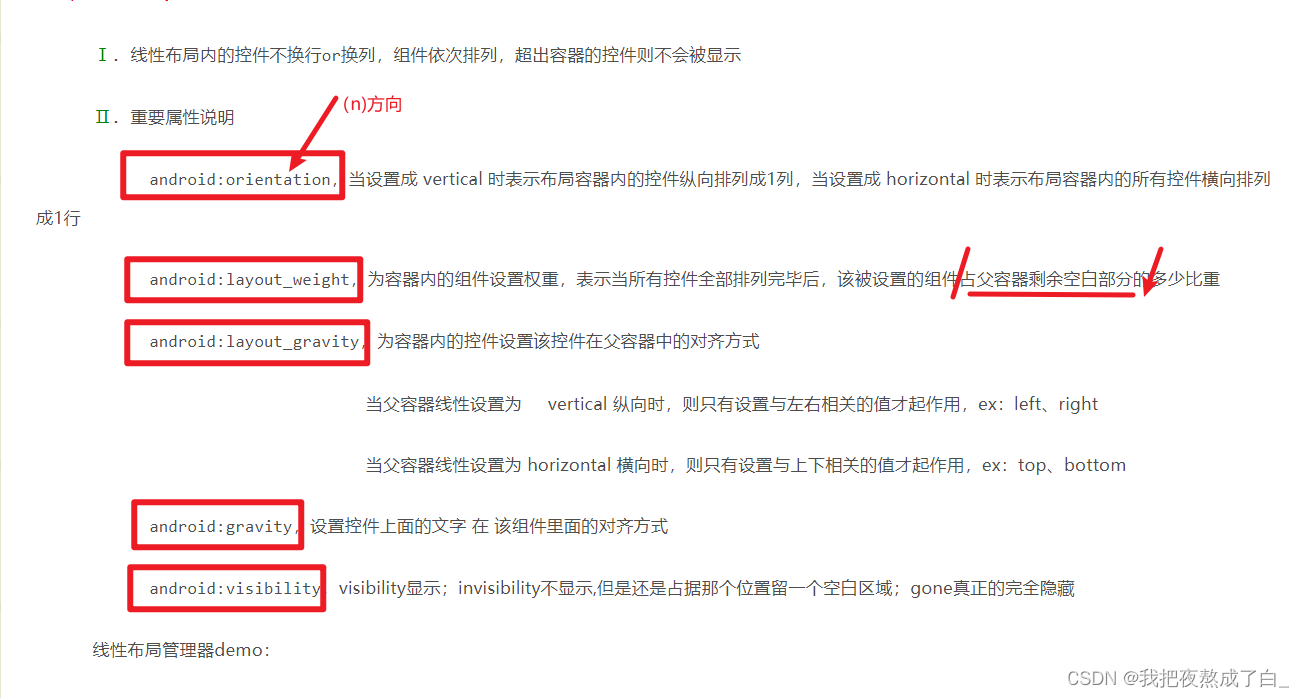
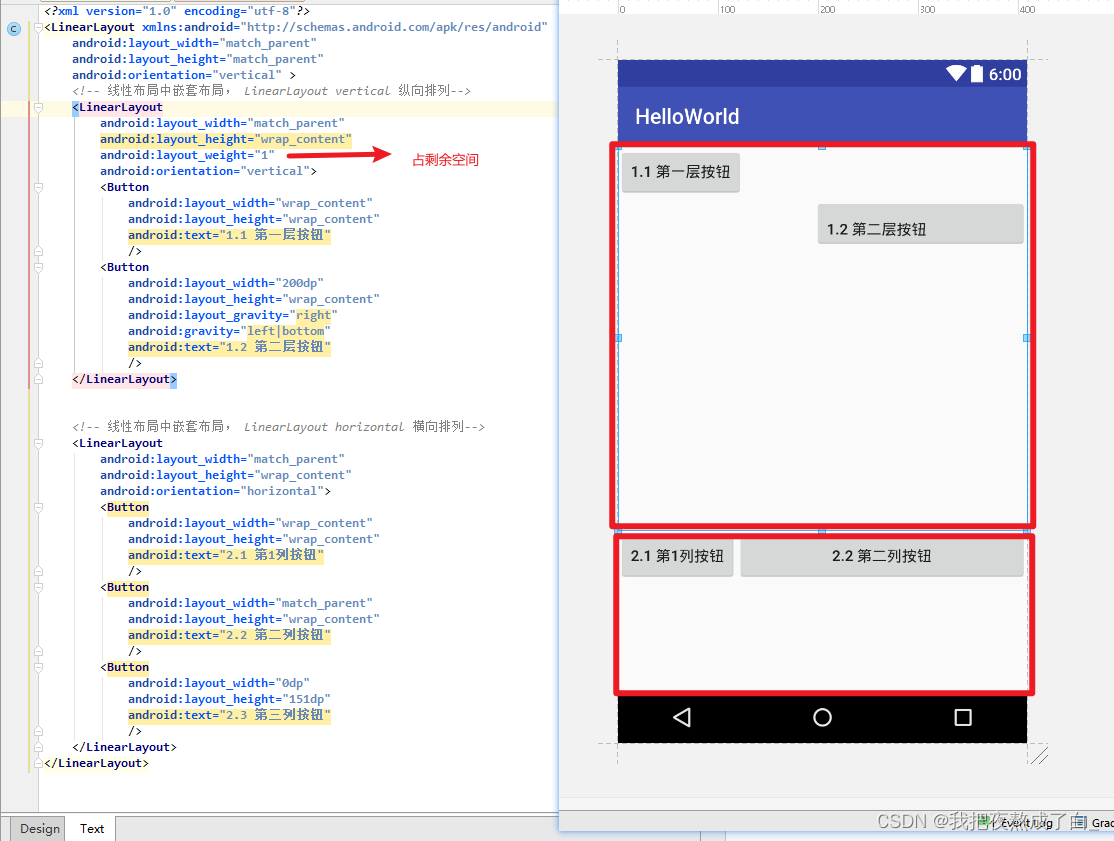
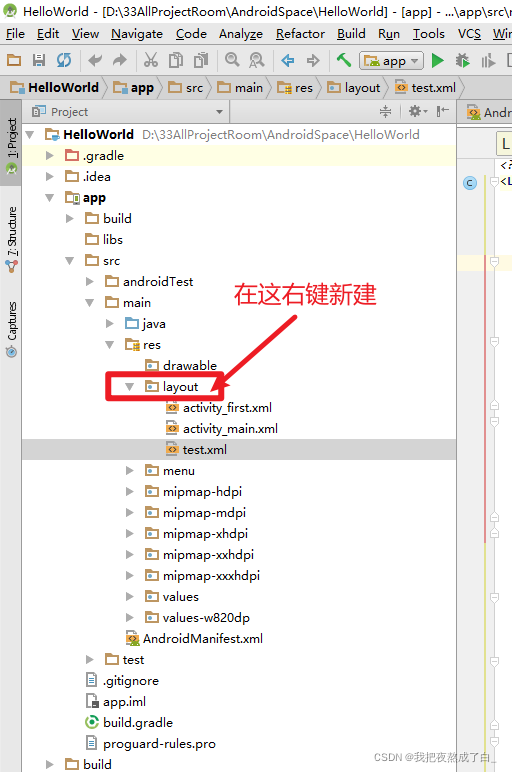
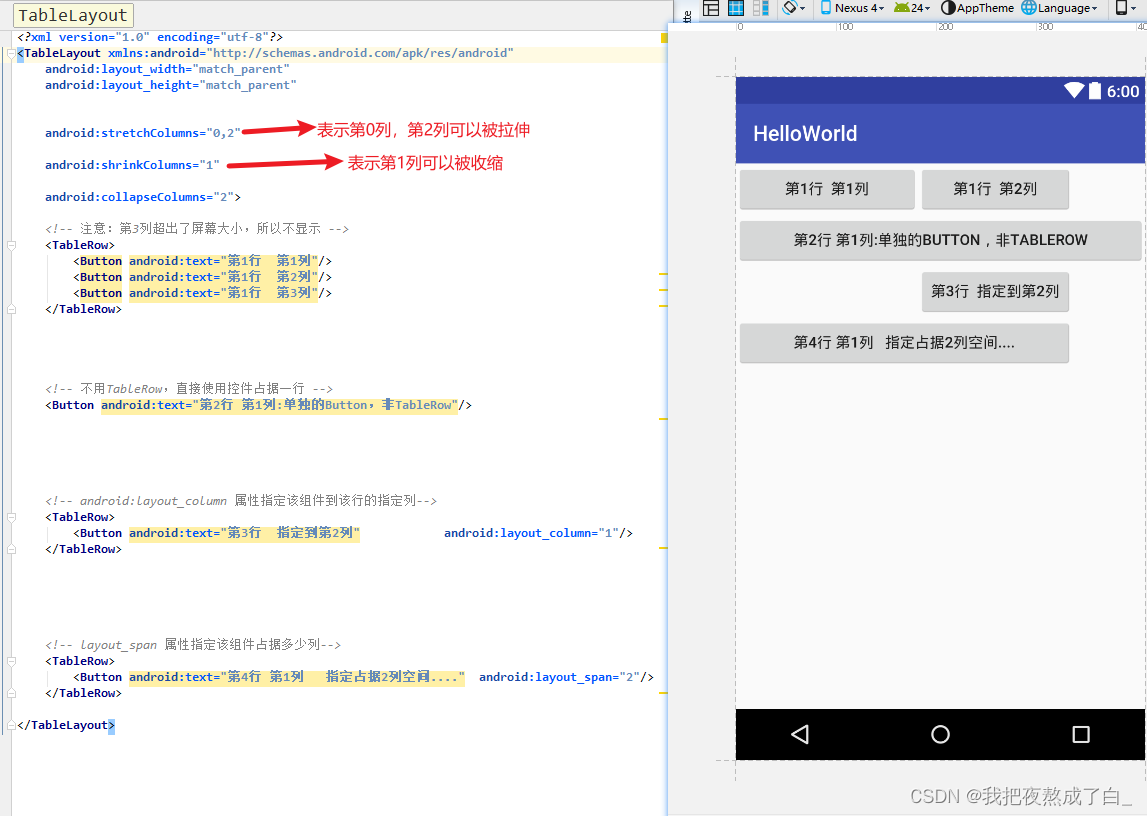

















 193
193











 被折叠的 条评论
为什么被折叠?
被折叠的 条评论
为什么被折叠?










