最终实现的大致效果如下:
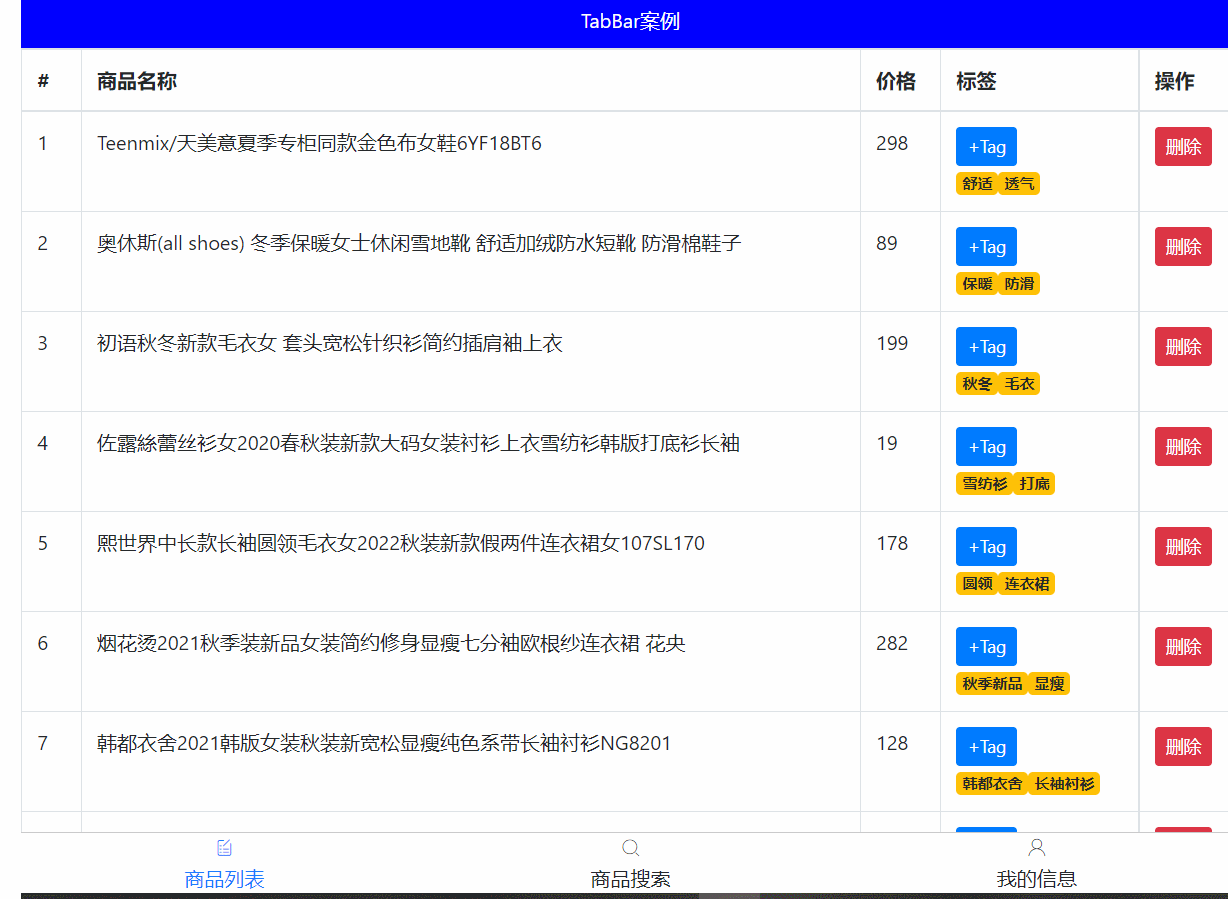
这里一样采用组件封装的方式,大致如下:
组件拆分:
- MyHeader.vue – 复用之前的(上一个案例 vue--实现购物车 时里面封装的 头部组件)
- MyTabBar.vue – 底部导航
- MyTable.vue – 封装表格
三个页面
- - MyGoodsList.vue – 商品页
- - MyGoodsSearch.vue – 搜索页
- - MyUserInfo.vue – 用户信息页
需要安装的第三方包:
npm install less less-loader@5.0.0 -D
npm install bootstrap --save 并在main.js 引入和全局属性
npm install axios --save 并在main.js 引入和全局属性
在 components 下分别新建 MyHeader.vue、MyTabBar.vue、MyTable.vue三个组件
然后再在 src 下新建 views 目录,并在该目录下分别新建 MyGoodsList.vue、MyGoodsSearch.vue、MyUserInfo.vue 三个组件页面
在 App.vue 里先引入注册和使用头部组件并且将头部的背景颜色、字体颜色、标题传递给 MyHeader.vue ,在 MyHeader.vue 通过 props 进行接收:
App.vue,
<MyHeader :background="'blue'" :fontColor="'white'" title="TabBar案例"></MyHeader>MyHeader.vue,
<template>
<div class="my-header"
:style="{backgroundColor: background, color: color}"
>{{title}}</div>
</template>
<script>
export default {
props: {
// 注意:外界在使用时,需要遵守变量名作为属性名,值的类型也要遵守
background: String, // 外界传入此变量的类型为字符串
color: {
type: String, // 约束 color 值的类型
default: '#fff', // 当前 color 的默认值(外界不传时使用默认值)
},
title: {
type: String,
required: true // 必须传入此变量的值
}
}
}
</script>
<style lang="less" scoped>
.my-header {
height: 45px;
line-height: 45px;
text-align: center;
background-color: #1d7bff;
color: #fff;
position: fixed;
top: 0;
left: 0;
width: 100%;
z-index: 2;
}
</style>这样头部也就完成了,效果如下:

完成底部封装,也就是 MyTabBar.vue 导航:
将 TabBar 需要的字体图标放入 assets 里,并在 main.js 里引入
main.js,
import './assets/fonts/iconfont.css' // 引入字体图标的 css在 MyTabBar.vue 里完成基本的结构和样式
MyTabBar.vue,
<template>
<div class="my-tab-bar">
<div class="tab-item">
<!-- 图标 -->
<span class="iconfont"></span>
<!-- 文字 -->
<span></span>
</div>
</div>
</template>
<script>
export default {
}
</script>
<style lang="less" scoped>
.my-tab-bar {
position: fixed;
left: 0;
bottom: 0;
width: 100%;
height: 50px;
border-top: 1px solid #ccc;
display: flex;
justify-content: space-around;
align-items: center;
background-color: white;
.tab-item {
display: flex;
flex-direction: column;
align-items: center;
}
}
.current {
color: #1d7bff;
}
</style>为tabbar组件指定数据源 (数据源最少2个, 最多5个(validator) )
App.vue,
data () {
return {
tabList: [
{
iconText: "icon-shangpinliebiao",
text: "商品列表",
componentName: "MyGoodsList"
},
{
iconText: "icon-sousuo",
text: "商品搜索",
componentName: "MyGoodsSearch"
},
{
iconText: "icon-user",
text: "我的信息",
componentName: "MyUserInfo"
}
]
}
}将 MyTabBar.vue 在 App.vue 里引入注册和使用,并通过 v-bind 传入底部导航的数据源
App.vue,
<MyTabBar :tabList="tabList"></MyTabBar>在 MyTabBar.vue 里通过 props 接收传入的数据并循环进行展示
MyTabBar.vue,
<div class="tab-item" v-for="(obj, index) in tabList" :key="index">
<!-- 图标 -->
<span class="iconfont" :class="obj.iconText"></span>
<!-- 文字 -->
<span>{{obj.text}}</span>
</div>
props: {
tabList: {
type: Array,
required: true,
// 自定义校验规则
validator(val){ // val 其实就是接到的数组
if(val.length >= 2 && val.length <= 5){
return true // 符合条件
}else{
console.error('数据源必须2~5项');
return false
}
}
}
}这样也就实现了:

实现点击底部导航完成点谁谁高亮显示效果:
给每个 TabBar 绑定点击事件, 并传入对应的索引
MyTabBar.vue,
<div class="tab-item" v-for="(obj, index) in tabList" :key="index" @click="btn(index)">利用遍历的索引, 和点击保存的索引进行比较, 判断是否相等,若相同则给当前循环的标签设置动态class使其高亮显示,反之不高亮显示
<div class="my-tab-bar">
<div class="tab-item"
v-for="(obj, index) in tabList"
:key="index"
@click="btn(index)"
:class="{current: index === selIndex}"
>
data () {
return {
selIndex: 0 // 默认第一个高亮
}
},
methods: {
btn(index){
this.selIndex = index // 点谁就把谁的索引值保存起来
}
}
.current {
color: #1d7bff;
}最后效果如下:
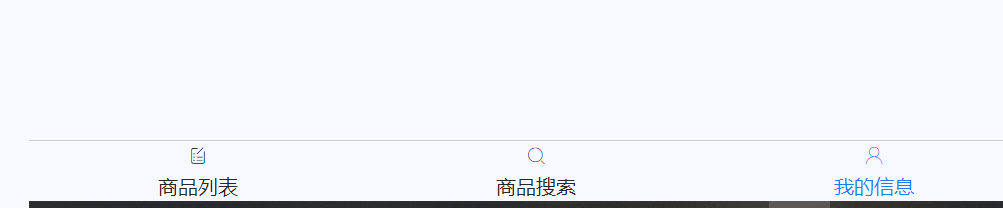
点击底部 TabBar 实现切换中间的内容组件
一个挂载点需要切换不同的组件显示需要用到动态组件或者是路由,这里以动态组件为例
将新建好的 MyGoodsList.vue、MyGoodsSearch.vue、MyUserInfo.vue 三个组件在 App.vue 里引入注册
App.vue ,
<div class="main">
<component :is="comName"></component>
</div>
data () {
return {
comName: 'MyGoodsList', // 默认显示的组件
}
},利用动态组件 component 里的 :is 属性来指定需要显示的组件名,默认显示 商品列表页
实现点击 TabBar 时进行显示不同的页面组件,在 MyTabBar.vue 里当点击导航时同时也需要将obj传递到点击事件里,然后在点击事件中通过 $emit 将 obj 里面的 componentName 传递给 App.vue ,在App.vue 里通过 v-on 自定义事件进行接收
MyTabBar.vue,
<div class="tab-item"
v-for="(obj, index) in tabList"
:key="index"
@click="btn(index, obj)"
:class="{current: index === selIndex}"
>
methods: {
btn(index, obj){
this.selIndex = index // 点谁就把谁的索引值保存起来
// 把要切换的组件名传给父类
this.$emit('changeCom', obj.componentName)
}
}App.vue,
<MyTabBar :tabList="tabList" @changeCom="changeConFn"></MyTabBar>
methods: {
changeConFn(cName){
// 将 MyTabBar.vue 里选出的组件名赋予给 is 属性的 comName 即可实现组件切换
this.comName = cName
}
}
.main {
padding: 45px 0 51px 0;
}最后效果如下:
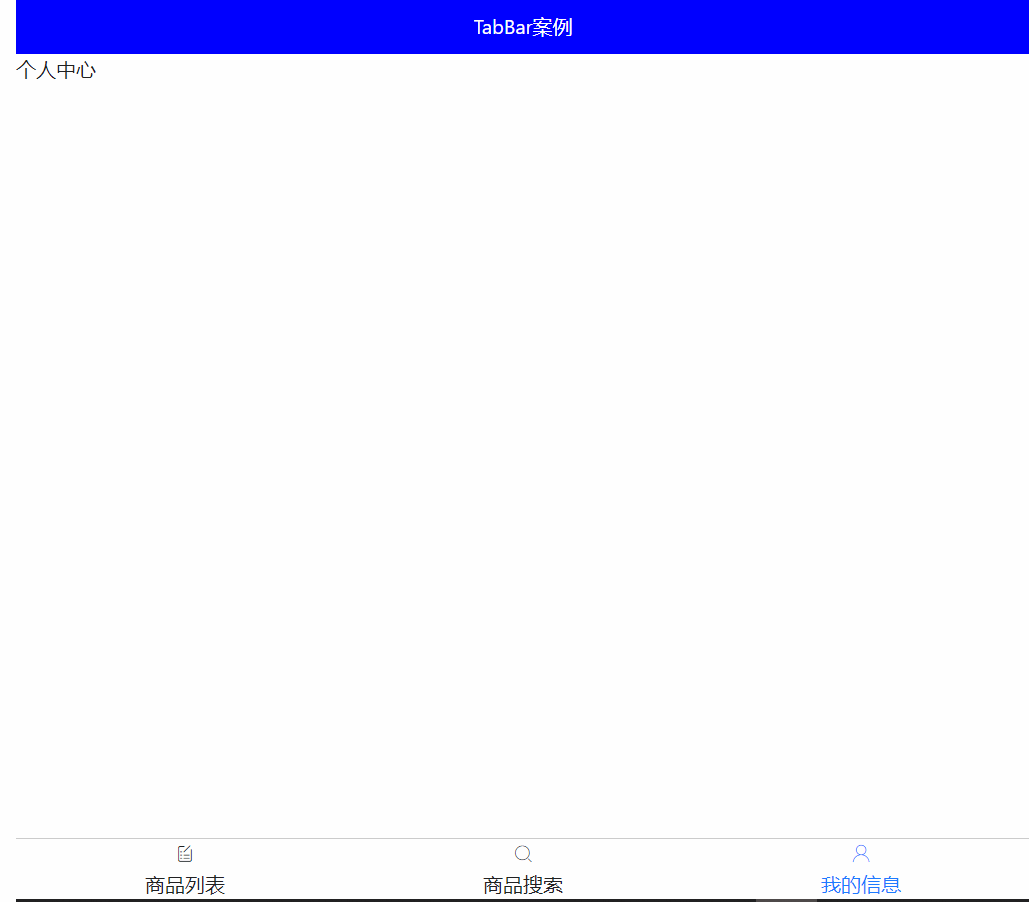
完成 商品列表 页面的数据填充:
封装MyTable.vue – 准备标签和样式
MyTable.vue,
<template>
<table class="table table-bordered table-stripped">
<!-- 表格标题区域 -->
<thead>
<tr>
<th>#</th>
<th>商品名称</th>
<th>价格</th>
<th>标签</th>
<th>操作</th>
</tr>
</thead>
<!-- 表格主体区域 -->
<tbody>
<tr >
<td>1</td>
<td>商品</td>
<td>998</td>
<td>xxx</td>
<td>xxx</td>
</tr>
</tbody>
</table>
</template>
<script>
export default {
name: 'MyTable'
}
</script>
<style scoped lang="less">
.my-goods-list {
.badge {
margin-right: 5px;
}
}
</style>在 MyGoodsList.vue 里引入注册和使用
MyGoodsList.vue,
<MyTable></MyTable>大致效果如下:

在 main.js 里引入 bootstrap并配置axios的基地址
import 'bootstrap/dist/css/bootstrap.css'
import axios from 'axios'
// 配置基础地址
axios.defaults.baseURL = 'https://www.escook.cn'
// 将 axios 添加到 vue 原型上,这样就可在项目的任意地方使用
Vue.prototype.$axios = axios在 MyGoodsList.vue 里请求数据并处理,然后在 data 里定义一个变量 list 保存请求到的数据,并通过 父传子 将保存好的数据传递给 MyTable.vue
MyGoodsList.vue,
<MyTable :arr="list"></MyTable>
data () {
return {
list: []
}
},
created () {
// 因为 axios 已经挂载到了全局上,因此无需引入,直接使用即可
this.$axios({
method: 'GET',
url: '/api/goods'
}).then(res => {
// console.log(res);
this.list = res.data.data
}).catch(err => {
console.log(err);
})
}在 MyTable.vue 里通过 props 进行接收,并遍历数据
MyTable.vue,
props: {
arr: {
type: Array,
default: []
}
}
<tbody>
<tr v-for="obj in arr" :key="obj.id">
<td>{{obj.id}}</td>
<td>{{obj.goods_name}}</td>
<td>{{obj.goods_price}}</td>
<td>{{obj.tags}}</td>
<td>
<button class="btn btn-danger btn-sm">删除</button>
</td>
</tr>
</tbody>效果如下:

实现允许用户自定义表格头和表格单元格内容:
之前在 MyTable.vue 里将表格头都写死了,这样不利于复用

因此为了实现可以复用,我们可以将 tr里面的内容 换成 slot 插槽

同理我们也应该将表格的主体区域 tr 里的 td 换成 slot 插槽

这样可以最大程度上实现组件复用
然后在 MyGoodsList.vue 里通过 <template v-slot:>进行自定义
MyGoodsList.vue,
<div>
<MyTable :arr="list">
<!-- v-slot: 等价于 # -->
<template #header>
<th>#</th>
<th>商品名称</th>
<th>价格</th>
<th>标签</th>
<th>操作</th>
</template>
<template v-slot: = 'body'>
<td>{{obj.id}}</td>
<td>{{obj.goods_name}}</td>
<td>{{obj.goods_price}}</td>
<td>{{obj.tags}}</td>
<td>
<button class="btn btn-danger btn-sm">删除</button>
</td>
</template>
</MyTable>
</div>由于在 tbody 里需要用到 MyTable.vue 里的数据,因此需要通过 作用域插槽 将数据传递过去
MyTable.vue,
<slot name="body" :row="obj"></slot>在 MyGoodsList.vue 里的 template 标签里接收:
MyGoodsList.vue,
<!-- scope的值:{row: obj} -->
<template v-slot:body = 'scope'>
<td>{{scope.row.id}}</td>
<td>{{scope.row.goods_name}}</td>
<td>{{scope.row.goods_price}}</td>
<td>{{scope.row.tags}}</td>
<td>
<button class="btn btn-danger btn-sm">删除</button>
</td>
</template>最后效果如下:

实现商品表格_tags铺设,使其标签列自定义显示:
![]()
在插槽里传入 td 标签
然后自定义 span 标签进行循环展示并传入样式
MyGoodsList.vue,
<template v-slot:body = 'scope'>
...
<td>
<span v-for="(val, index) in scope.row.tags" :key="index" class="badge badge-warning">
{{val}}
</span>
</td>
...
</template>效果如下:

实现点击删除按钮删除数据:
给删除按钮绑定点击事件
利用作用域插槽绑定id值,传给删除方法, 删除MyGoodsList.vue里数组里数据
MyGoodsList.vue,
<button class="btn btn-danger btn-sm" @click="delBtn(scope.row.id)">删除</button>通过对应的 id 查找数组里的数据对应的索引实现删除
MyGoodsList.vue,
methods: {
delBtn(id){
const index = this.list.findIndex(obj => {
obj.id === id
})
this.list.splice(index, 1)
}
}效果如下:
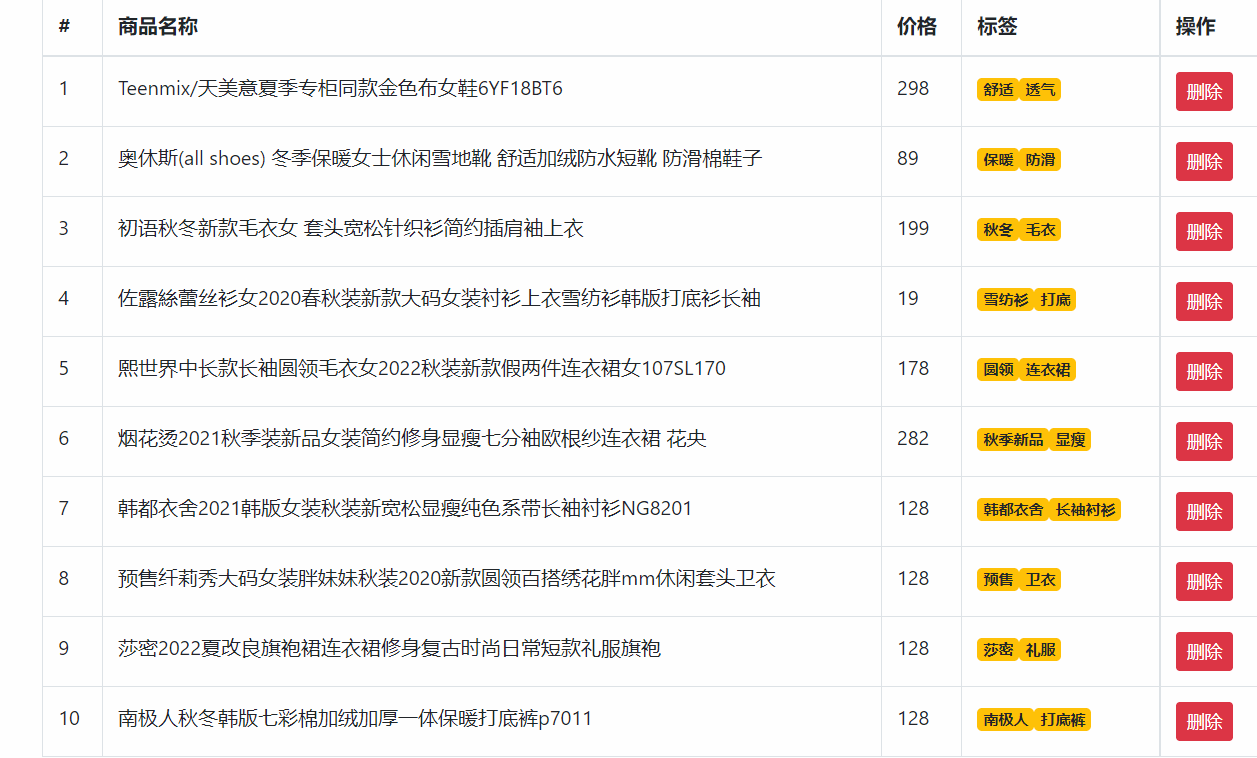
实现商品表格_添加tab:
需求,
- 点击Tab, 按钮消失, 输入框出现
- 输入框自动聚焦
- 失去焦点, 输入框消失, 按钮出
- 监测input回车, 无数据拦截
- 监测input取消, 清空数据
- 监测input回车, 有数据添加
准备静态Tab标签按钮 – 并绑定事件,当点击按钮时,按钮消失输入框出现,这里利用 v-if 实现
MyGoodsList.vue,
<template v-slot:body = 'scope'>
...
<td>
<input
class="tag-input form-control"
style="width: 100px;"
type="text"
v-if="scope.row.inputVisible"
/>
<button
v-else
style="display: block;"
class="btn btn-primary btn-sm add-tag"
@click="scope.row.inputVisible = true"
>+Tag</button>
...
</td>
...
</template>在 main.js 里通过自定义指令, 让输入框自动聚焦
main.js,
// 全局指令
Vue.directive('gfocus', {
inserted(el){
// console.log(el);
el.focus() // 触发标签的事件方法
}
})MyGoodsList.vue,
<template v-slot:body = 'scope'>
...
<td>
<input
...
v-gfocus
/>
...
</td>
...
</template>监测失去焦点事件 – 给关联的对象属性设置 – 影响标签出现/隐藏
MyGoodsList.vue,
<template v-slot:body = 'scope'>
...
<td>
<input
...
@blur="scope.row.inputVisible = false"
/>
...
</td>
...
</template>监测input的回车, 判断是否有值 – 给出提示 / 添加数据
监测input的取消, 清空数据
MyGoodsList.vue,
<template v-slot:body = 'scope'>
...
<td>
<input
...
@keydown.enter="enterFn(scope.row)"
v-model="scope.row.inputValue"
@keydown.esc="scope.row.inputValue = ''"
/>
...
</td>
...
</template>
methods: {
// 回车
enterFn(obj){
if(obj.inputValue.trim().length === 0) {
alert('请输入数据')
return
}
// 将表单里的数据添加到数组里的tags里
obj.tags.push(obj.inputValue)
obj.inputValue = ''
}
},效果如下:
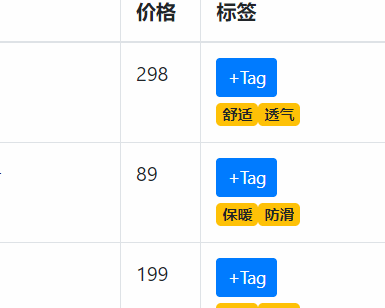
本案例的最终效果和源码:
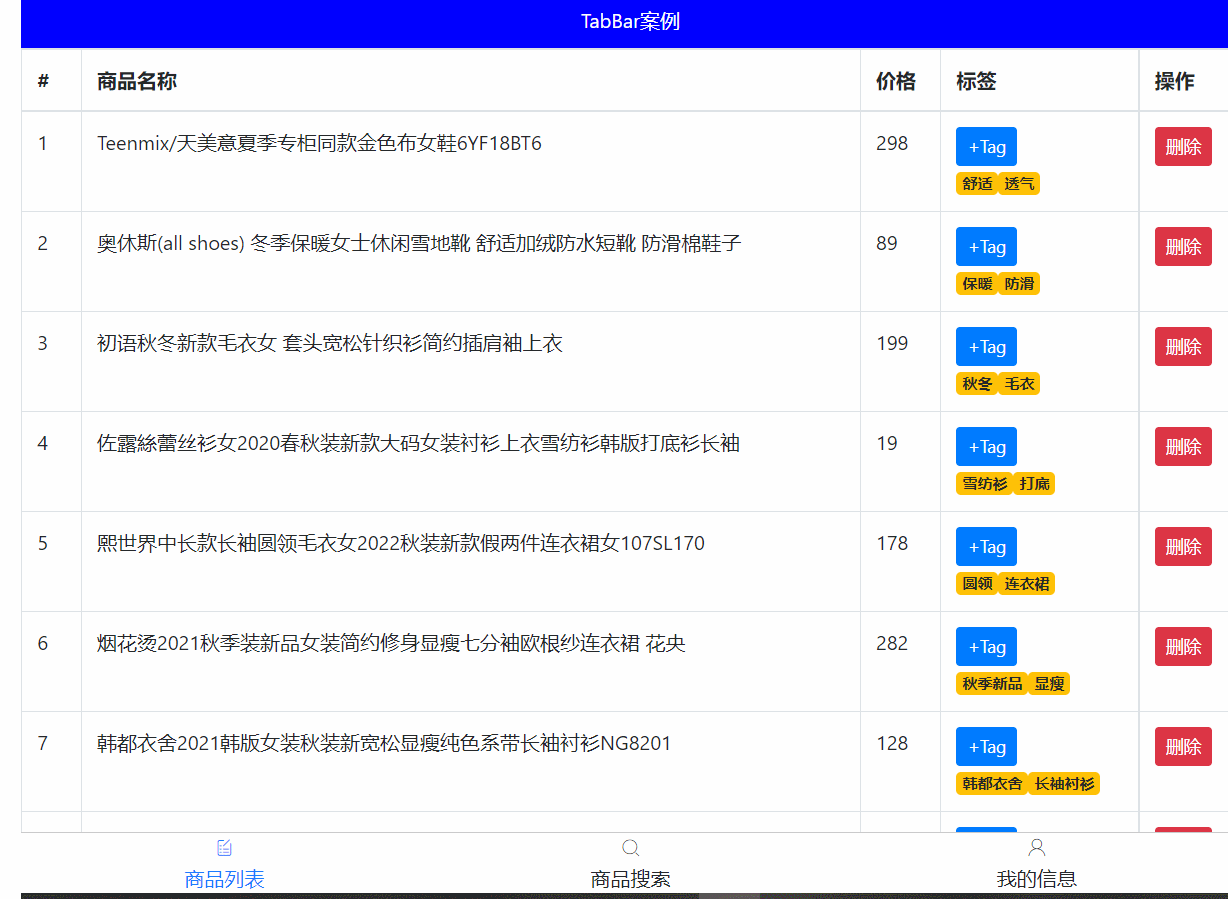
main.js,
import 'bootstrap/dist/css/bootstrap.css'
import './assets/fonts/iconfont.css' // 引入字体图标的 css
import axios from 'axios'
// 配置基础地址
axios.defaults.baseURL = 'https://www.escook.cn'
// 将 axios 添加到 vue 原型上,这样就可在项目的任意地方使用
Vue.prototype.$axios = axios
// 全局指令
Vue.directive('gfocus', {
inserted(el){
// console.log(el);
el.focus() // 触发标签的事件方法
}
})App.vue,
<template>
<div>
<MyHeader :background="'blue'" :fontColor="'white'" title="TabBar案例"></MyHeader>
<div class="main">
<component :is="comName"></component>
</div>
<MyTabBar :tabList="tabList" @changeCom="changeConFn"></MyTabBar>
</div>
</template>
<script>
import MyHeader from './components/MyHeader'
import MyTabBar from './components/MyTabBar'
import MyGoodsList from './views/MyGoodsList'
import MyGoodsSearch from './views/MyGoodsSearch'
import MyUserInfo from './views/MyUserInfo'
export default {
components: {
MyHeader,
MyTabBar,
MyGoodsList,
MyGoodsSearch,
MyUserInfo
},
data () {
return {
comName: 'MyGoodsList', // 默认显示的组件
tabList: [
{
iconText: "icon-shangpinliebiao",
text: "商品列表",
componentName: "MyGoodsList"
},
{
iconText: "icon-sousuo",
text: "商品搜索",
componentName: "MyGoodsSearch"
},
{
iconText: "icon-user",
text: "我的信息",
componentName: "MyUserInfo"
}
],
}
},
methods: {
changeConFn(cName){
// 将 MyTabBar.vue 里选出的组件名赋予给 is 属性的 comName 即可实现组件切换
this.comName = cName
}
}
}
</script>
<style scoped>
.main {
padding: 45px 0 51px 0;
}
</style>MyHeader.vue,
<template>
<div class="my-header"
:style="{backgroundColor: background, color: color}"
>{{title}}</div>
</template>
<script>
export default {
props: {
// 注意:外界在使用时,需要遵守变量名作为属性名,值的类型也要遵守
background: String, // 外界传入此变量的类型为字符串
color: {
type: String, // 约束 color 值的类型
default: '#fff', // 当前 color 的默认值(外界不传时使用默认值)
},
title: {
type: String,
required: true // 必须传入此变量的值
}
}
}
</script>
<style lang="less" scoped>
.my-header {
height: 45px;
line-height: 45px;
text-align: center;
background-color: #1d7bff;
color: #fff;
position: fixed;
top: 0;
left: 0;
width: 100%;
z-index: 2;
}
</style>MyTable.vue,
<template>
<table class="table table-bordered table-stripped">
<!-- 表格标题区域 -->
<thead>
<tr>
<!-- <th>#</th>
<th>商品名称</th>
<th>价格</th>
<th>标签</th>
<th>操作</th> -->
<slot name="header"></slot>
</tr>
</thead>
<!-- 表格主体区域 -->
<tbody>
<tr v-for="obj in arr" :key="obj.id">
<!-- <td>{{obj.id}}</td>
<td>{{obj.goods_name}}</td>
<td>{{obj.goods_price}}</td>
<td>{{obj.tags}}</td>
<td>
<button class="btn btn-danger btn-sm">删除</button>
</td> -->
<slot name="body" :row="obj"></slot>
</tr>
</tbody>
</table>
</template>
<script>
export default {
name: 'MyTable',
props: {
arr: {
type: Array,
default: []
}
}
}
</script>
<style scoped lang="less">
.my-goods-list {
.badge {
margin-right: 5px;
}
}
</style>MyTabBar.vue,
<template>
<div class="my-tab-bar">
<div class="tab-item"
v-for="(obj, index) in tabList"
:key="index"
@click="btn(index, obj)"
:class="{current: index === selIndex}"
>
<!-- 图标 -->
<span class="iconfont" :class="obj.iconText"></span>
<!-- 文字 -->
<span>{{obj.text}}</span>
</div>
</div>
</template>
<script>
export default {
props: {
tabList: {
type: Array,
required: true,
// 自定义校验规则
validator(val){ // val 其实就是接到的数组
if(val.length >= 2 && val.length <= 5){
return true // 符合条件
}else{
console.error('数据源必须2~5项');
return false
}
}
}
},
data () {
return {
selIndex: 0 // 默认第一个高亮
}
},
methods: {
btn(index, obj){
this.selIndex = index // 点谁就把谁的索引值保存起来
// 把要切换的组件名传给父类
this.$emit('changeCom', obj.componentName)
}
}
}
</script>
<style lang="less" scoped>
.my-tab-bar {
position: fixed;
left: 0;
bottom: 0;
width: 100%;
height: 50px;
border-top: 1px solid #ccc;
display: flex;
justify-content: space-around;
align-items: center;
background-color: white;
.tab-item {
display: flex;
flex-direction: column;
align-items: center;
}
}
.current {
color: #1d7bff;
}
</style>MyGoodsList.vue,
<template>
<div>
<MyTable :arr="list">
<!-- v-slot: 等价于 # -->
<template #header>
<th>#</th>
<th>商品名称</th>
<th>价格</th>
<th>标签</th>
<th>操作</th>
</template>
<!-- scope的值:{row: obj} -->
<template v-slot:body = 'scope'>
<td>{{scope.row.id}}</td>
<td>{{scope.row.goods_name}}</td>
<td>{{scope.row.goods_price}}</td>
<td>
<input
class="tag-input form-control"
style="width: 100px;"
type="text"
v-if="scope.row.inputVisible"
v-gfocus
@blur="scope.row.inputVisible = false"
@keydown.enter="enterFn(scope.row)"
v-model="scope.row.inputValue"
@keydown.esc="scope.row.inputValue = ''"
/>
<button
v-else
style="display: block;"
class="btn btn-primary btn-sm add-tag"
@click="scope.row.inputVisible = true"
>+Tag</button>
<span v-for="(val, index) in scope.row.tags" :key="index" class="badge badge-warning">
{{val}}
</span>
</td>
<td>
<button class="btn btn-danger btn-sm" @click="delBtn(scope.row.id)">删除</button>
</td>
</template>
</MyTable>
</div>
</template>
<script>
import MyTable from '../components/MyTable'
export default {
components: {
MyTable
},
data () {
return {
list: []
}
},
created () {
// 因为 axios 已经挂载到了全局上,因此无需引入,直接使用即可
this.$axios({
method: 'GET',
url: '/api/goods'
}).then(res => {
// console.log(res);
this.list = res.data.data
}).catch(err => {
console.log(err);
})
},
methods: {
delBtn(id){
const index = this.list.findIndex(obj => {
obj.id === id
})
this.list.splice(index, 1)
},
// 回车
enterFn(obj){
if(obj.inputValue.trim().length === 0) {
alert('请输入数据')
return
}
// 将表单里的数据添加到数组里的tags里
obj.tags.push(obj.inputValue)
obj.inputValue = ''
}
},
}
</script>
<style>
</style>MyGoodsSearch.vue,
<template>
<div>商品搜素页</div>
</template>
<script>
export default {
}
</script>
<style>
</style>MyUserInfo.vue,
<template>
<div>个人中心</div>
</template>
<script>
export default {
}
</script>
<style>
</style>






















 525
525











 被折叠的 条评论
为什么被折叠?
被折叠的 条评论
为什么被折叠?










