此文章主要是为了自己记录一下从头开始如何使用Qt Quick方式来编写桌面应用软件,有需要的人可以参考借鉴一下。
一、工程的创建
1、打开qt creater软件新建项目选择Qt Quick Application应用
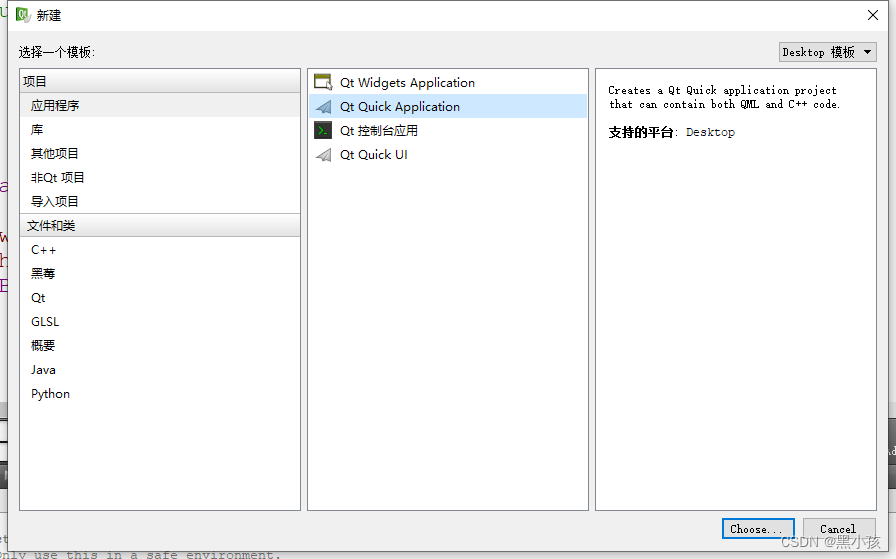
2、此处选择Qt Quick版本,我这里选择的是Qt Quick 2.2版本
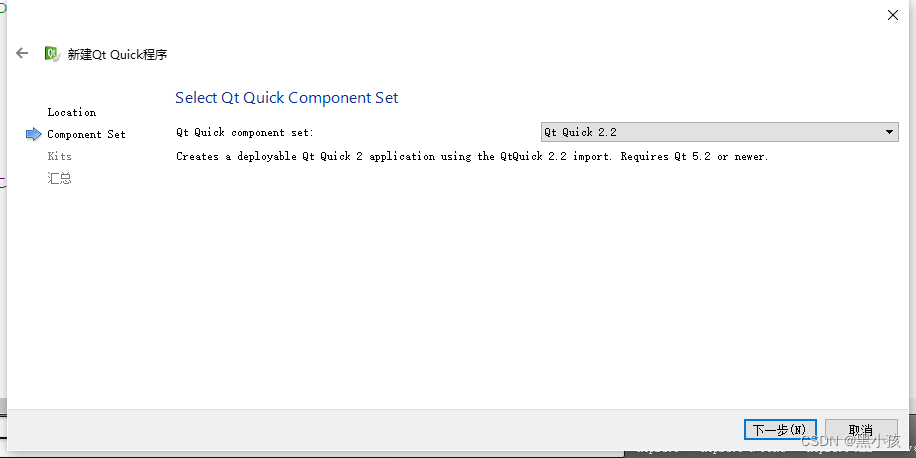
后面的编译器根据需求选择对应的编译器编译程序。
main.qml介绍
创建成功后,默认的工程文件如下所示:
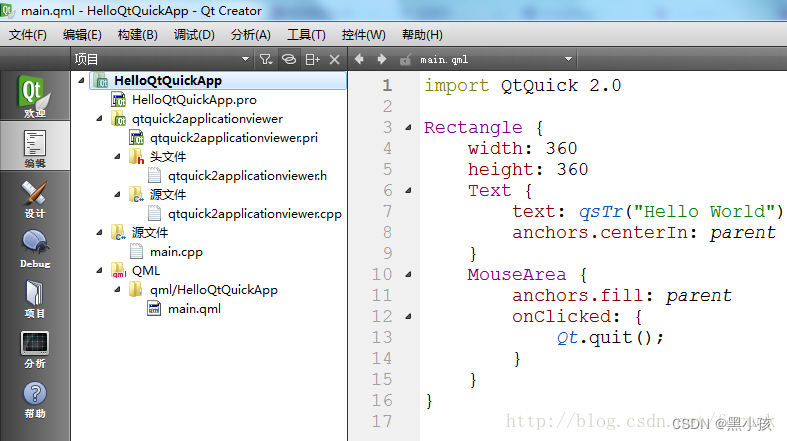
main.qml文件开头的import类似于c/c++中的include,导入模块的意思
1、Rectangle的使用方法
Rectangle{
x: 100; //x,y坐标位置
y: 100;
width: 160; //矩形的长、宽
height: 280;
//color: "transparent"; //透明背景
// rotation: 90; //旋转90度
//背景颜色渐变设置,根据position的值来系统自动设置从何处插入不同颜色
gradient: Gradient{
GradientStop {position: 0.0; color: "#202020";}
GradientStop {position: 0.33; color: "blue";}
GradientStop {position: 1; color: "#FFFFFF";}
}
border.color: "#808080"; //边框颜色
//qml打印方式
//Component.onCompleted: console.log(border.color.r, border.color.g, border.color.b, border.color.a);
border.width: 2; //边框宽度
radius: 8; //边框角弧度
//文本对象显示
Text {
text: qsTr("Hello Qt Quick")
anchors.centerIn: parent //锚点在父对象的中心位置
}
}
Rectangle对象有许多的属性可以使用,在上面代码中简单介绍一下。
位置设置
id:可视为对象元素的另一个名称,便于区分与调用。
Rectangle {
width: 300;
height: 200;
Rectangle {
id: rect1;
anchors.left: parent.left;
anchors.leftMargin: 20;
anchors.top: parent.top;
anchors.topMargin: 20;
width: 120;
height: 120;
gradient: Gradient{
GradientStop { position: 0.0; color: "#202020"; }
GradientStop { position: 1.0; color: "#A0A0A0"; }
}
}
Rectangle {
id: rect2;
anchors.left: rect1.right;
anchors.leftMargin: 20;
anchors.top: rect1.top;
width: 120;
height: 120;
rotation: 90;
gradient: Gradient {
GradientStop { position: 0.0; color: "#202020"; }
GradientStop { position: 1.0; color: "#A0A0A0"; }
}
}
}
Item使用
Item是所有可视元素的基类,不绘制任何图形,但是可使用Item来分组其他可视图示。
Rectangle{
width: 300;
height: 200;
Item{
id: grandientGroup;
Rectangle{
x: 20;
y: 20;
width: 120;
height: 120;
gradient: Gradient{
GradientStop { position: 0.0; color: "#202020";}
GradientStop { position: 1.0; color: "#A0A0A0";}
}
}
Rectangle {
x: 160;
y: 20;
width: 120;
height: 120;
rotation: 90;
gradient: Gradient{
GradientStop { position: 0.0; color: "#202020";}
GradientStop { position: 1.0; color: "#A0A0A0";}
}
}
}
Component.onCompleted: {
console.log("visible children: ", grandientGroup.visibleChildren.length); //grandientGroup有多少子部件?
console.log("visible children: ", grandientGroup.children.length);
for(var i=0; i<grandientGroup.children.length; i++)
{
console.log("child: ", i, "x = ", grandientGroup.children[i].x);
}
}
}
anchors.fill使用
Rectangle {
width: 300;
height: 200;
Rectangle {
color: "blue";
anchors.fill: parent; //填充父对象
border.width: 6;
border.color: "#888888";
Rectangle {
anchors.centerIn: parent; //设置于父对象中心位置
width: 120;
height: 120;
radius: 8;
border.width: 12;
border.color: "black";
antialiasing: true; //用于决定矩形是否使用抗锯齿
color: "red";
}
}
}
z、opacity属性介绍
z序表示的是当两个模块重叠时,根据z值大小,z值小的会被z值大的覆盖,即重叠的部分更容易显示z值大的模块。opacity,设置模块的透明度。
Rectangle {
width: 300;
height: 200;
Rectangle {
x: 20;
y: 20;
width: 150;
height: 100;
color: "#606080";
z: 0.5;
}
Rectangle {
width: 100;
height: 100;
anchors.centerIn: parent;
color: "#a0c080";
z: 1;
opacity: 0.6;
}
}
Text文本使用
Rectangle {
width: 300;
height: 200;
Text {
width: 150;
height: 100;
wrapMode: Text.WordWrap; //自动换行
font.bold: true; //加粗
font.pixelSize: 12;
font.underline: true;
text: "Hello Blue <font color=\"blue\">Text</font>";
anchors.centerIn: parent;
// text: "Hello Blue text";
// anchors.centerIn: parent;
// color: "blue";
}
}
Button按钮使用
在使用按钮元素时,需要导入模块import QtQuick.Controls 1.1。
Rectangle {
width: 300;
height: 200;
Button {
anchors.centerIn: parent;
text: "quit";
onClicked: ;
checkable: false;
}
}
按键事件
Rectangle {
width: 300;
height: 200;
color: "#c0c0c0";
focus: true;
Keys.enabled: true;
Keys.onEscapePressed: Qt.quit();
Keys.onBackPressed: Qt.quit();
Keys.onRightPressed: Qt.quit();
Keys.onPressed: {
switch(event.key)
{
case Qt.Key_0:
case Qt.Key_1:
case Qt.Key_2:
case Qt.Key_3:
case Qt.Key_4:
case Qt.Key_5:
case Qt.Key_6:
case Qt.Key_7:
case Qt.Key_8:
case Qt.Key_9:
keyView.text = event.key - Qt.Key_0;
break;
}
}
Text {
id: keyView;
font.bold: true;
font.pixelSize: 24;
text: qsTr("text");
anchors.centerIn: parent;
}
}






















 1099
1099











 被折叠的 条评论
为什么被折叠?
被折叠的 条评论
为什么被折叠?








