需求
先看效果图

对vue来说,element-UI是有相应的轮播组件(走马灯)的,但相对简单的
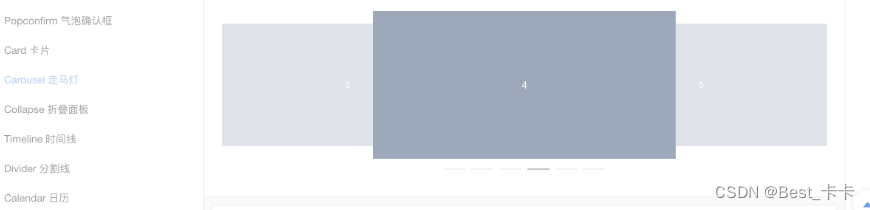
如上面的两头大中间小轮播,element上文档这款很类似,但不适用,因为卡片之间底层移动和间距是依赖js实现的,当页面存在间距而且不同页面需要适配时,我从控制css样式层面很难实现。
所以有了这个组件的封装
提示:
本组件
1、封装中只使用了一些网络资源图片
2、提供了初始化默认是数据
3、使用插槽默认一些代码布局
属于拿来代码导入即可直接看到效果的
实现
vue-awesome-swiper安装
对vue-awesome-swiper来说,版本不同会出现很多问题(比如导入的css文件位置)
swiper和vue-awesome-swiper的版本一定要相对应
版本安装
npm i swiper@4.5.1 vue-awesome-swiper@3.1.3 --save
"swiper": "^4.5.1",
"vue-awesome-swiper": "^3.1.3",
代码
提供了网络图片的默认数据sceneCardList
提供了slot插槽供提供布局代码
组件封装代码
<template>
<div class="content">
<div class="startPage">
<!-- 内容 -->
<div class="content">
<div class="cards">
<div class="cardSwiper">
<!-- 左箭头 -->
<div
:class="[
'commonArrow',
'arrowLeft',
]"
@click="toLastSlide"
/>
<!-- 右箭头 -->
<div
:class="[
'commonArrow',
'arrowRight',
]"
@click="toNextSlide"
/>
<!-- 下方卡片轮播 -->
<swiper
ref="mySwiper"
class="cardItem"
:options="swiperOption"
@slide-change-transition-end="handleBottomCardSlide"
>
<swiper-slide
v-for="(item, index) in sceneCardList"
:key="index"
class="cardItem"
>
<slot :item="item">
<div class="CasesCard-li">
<img :src="item.url" alt="">
<div class="info">
<img :src="item.img" alt="">
<div class="CasesCard-li-name">{{ item.text }}</div>
<div class="CasesCard-li-text">
--{{ item.name }}
</div>
</div>
</div>
</slot>
</swiper-slide>
<div slot="pagination" class="swiper-pagination" />
</swiper>
</div>
</div>
</div>
</div>
</div>
</template>
<script>
import { swiper, swiperSlide } from 'vue-awesome-swiper'
import 'swiper/dist/css/swiper.css'
const sceneCardList = [
{
name: '联想集团',
text: '在国能云IoT物联网使能服务的基础上,帮助企业了解完整的设备全生命周期管理能力数据,提供设备物模型,简化物联网应用开发难度、缩短开发时间,降低物联网应用开…',
img: 'https://cloudcache.tencent-cloud.com/qcloud/portal/kit/images/slice/logo.23996906.svg',
url: 'https://cloudcache.tencent-cloud.com/open_proj/proj_qcloud_v2/portal-set/src/projects/Cooperation/components/Ecology/css/img/bg-main.png'
},
{
name: '联想集团',
text: '在国能云IoT物联网使能服务的基础上,帮助企业了解完整的设备全生命周期管理能力数据,提供设备物模型,简化物联网应用开发难度、缩短开发时间,降低物联网应用开…',
go: '前往云市场',
img: 'https://cloudcache.tencent-cloud.com/qcloud/portal/kit/images/slice/logo.23996906.svg',
url: 'https://cloudcache.tencent-cloud.com/open_proj/proj_qcloud_v2/portal-set/src/projects/Cooperation/components/Ecology/css/img/bg-main.png'
},
{
name: '联想集团',
text: '在国能云IoT物联网使能服务的基础上,帮助企业了解完整的设备全生命周期管理能力数据,提供设备物模型,简化物联网应用开发难度、缩短开发时间,降低物联网应用开…',
img: 'https://cloudcache.tencent-cloud.com/qcloud/portal/kit/images/slice/logo.23996906.svg',
url: 'https://cloudcache.tencent-cloud.com/open_proj/proj_qcloud_v2/portal-set/src/projects/Cooperation/components/Ecology/css/img/bg-main.png'
},
{
name: '联想集团',
text: '在国能云IoT物联网使能服务的基础上,帮助企业了解完整的设备全生命周期管理能力数据,提供设备物模型,简化物联网应用开发难度、缩短开发时间,降低物联网应用开…',
go: '前往云市场',
img: 'https://cloudcache.tencent-cloud.com/qcloud/portal/kit/images/slice/logo.23996906.svg',
url: 'https://cloudcache.tencent-cloud.com/open_proj/proj_qcloud_v2/portal-set/src/projects/Cooperation/components/Ecology/css/img/bg-main.png'
},
{
name: '联想集团',
text: '在国能云IoT物联网使能服务的基础上,帮助企业了解完整的设备全生命周期管理能力数据,提供设备物模型,简化物联网应用开发难度、缩短开发时间,降低物联网应用开…',
go: '前往云市场',
img: 'https://cloudcache.tencent-cloud.com/qcloud/portal/kit/images/slice/logo.23996906.svg',
url: 'https://cloudcache.tencent-cloud.com/open_proj/proj_qcloud_v2/portal-set/src/projects/Cooperation/components/Ecology/css/img/bg-main.png'
},
{
name: '联想集团',
text: '在国能云IoT物联网使能服务的基础上,帮助企业了解完整的设备全生命周期管理能力数据,提供设备物模型,简化物联网应用开发难度、缩短开发时间,降低物联网应用开…',
go: '前往官方文档',
img: 'https://cloudcache.tencent-cloud.com/qcloud/portal/kit/images/slice/logo.23996906.svg',
url: 'https://cloudcache.tencent-cloud.com/open_proj/proj_qcloud_v2/portal-set/src/projects/Cooperation/components/Ecology/css/img/bg-main.png'
}
]
export default {
// import引入的组件需要注入到对象中才能使用
components: {
swiper,
swiperSlide
},
props: {
swiperlist: {
type: Array,
default: function() {
return sceneCardList
}
},
swiperOption: {
type: Array,
default: function() {
return {
slidesPerView: 3,
// 设定为true时,active slide会居中,而不是默认状态下的居左(false)
centeredSlides: false,
// 滑动速度
// speed: 1500,
// 在slide之间设置距离(单位px)
spaceBetween: 16,
// 循环播放
loop: true,
// 自动播放
autoplay: {
// 隔×秒自动滑动一次
delay: 2000,
// 设置为false,用户操作swiper之后自动切换不会停止,每次都会重新启动autoplay。默认为true
disableOnInteraction: false
},
observer: true, // 修改swiper自己或子元素时,自动初始化swiper
observeParents: true, // 修改swiper的父元素时,自动初始化swiper
// 标记页数
pagination: {
el: '.swiper-pagination',
clickable: true // 允许分页点击跳转
},
on: {
}
}
}
}
},
// 数据
data() {
return {
sceneCardList: sceneCardList
}
},
// 计算属性-监听属性 类似于data概念
computed: {
// 轮播
SwiperEle() {
return this.$refs.mySwiper.swiper
}
},
// 监控data中的数据变化
watch: {},
// 生命周期 - 创建完成(可以访问当前this实例)
created() {},
// 生命周期 - 挂载完成(可以访问DOM元素)
mounted() {
// 能够使用swiper这个对象去使用swiper官网中的那些方法
console.log('this is current swiper instance object', this.SwiperEle, this.list)
},
// 方法集合
methods: {
// 卡片滑动结束回调函数
handleBottomCardSlide() {
// const { activeIndex } = this.SwiperEle
// console.log('切换结束后,下方卡片当前所处第几个slide', this.SwiperEle)
// // 赋值-下方卡片当前所在slide的索引值
// this.currentBottomSwiperSlide = activeIndex
},
// 点击「左箭头」
toLastSlide() {
this.SwiperEle.slidePrev() // 上滑一页
},
// 点击「右箭头」
toNextSlide() {
console.log(1)
this.SwiperEle.slideNext() // 下滑一页
}
}
}
</script>
<style scoped lang="less">
.content{
min-height: 350px;
min-width: 1300px;
}
.startPage {
width: 100%;
height: 100%;
position: absolute;
left: 0;
bottom: 0;
overflow: hidden;
.content {
width: 100%;
height: 100%;
position: absolute;
background: #000;
left: 0;
top: 0;
box-sizing: border-box;
.cards {
width: 100%;
height: 350px;
margin: 0;
box-sizing: border-box;
// 下方卡片
.cardSwiper {
width: 100%;
position: relative;
// 箭头公共样式
.commonArrow {
width: 48px;
height: 48px;
position: absolute;
top: 50%;
transform: translateY(-50%);
z-index: 2023;
cursor: pointer;
}
// 左箭头
.arrowLeft {
left: 0;
background: url("~@/assets/images/cooperate/nozuo.png") no-repeat center/cover;
&:hover{
background: url("~@/assets/images/cooperate/zuo.png") no-repeat center/cover;
}
}
// 右箭头
.arrowRight {
right: 0;
background: url("~@/assets/images/cooperate/noyou.png") no-repeat center/cover;
&:hover{
background: url("~@/assets/images/cooperate/you.png") no-repeat center/cover;
}
}
// 箭头不可点击时的样式
.disabled {
opacity: 0.35;
pointer-events: none;
}
.cardItem {
width: 100%;
height: 350px;
}
}
}
}
// 标记页数
.swiper-pagination-fraction, .swiper-pagination-custom, .swiper-container-horizontal > .swiper-pagination-bullets {
bottom: 0px!important;
}
/deep/ .swiper-pagination-bullet-active {
background: #f28047!important;
}
.swiper-wrapper{
width: 100%;
height: 350px;
}
.swiper-slide{
transform: scale(0.8);
transition: all 1.5s;
}
.swiper-slide-next{
transform: scale(1);
transition: all 1s;
}
}
</style>
<style lang="scss" scoped>
.CasesCard-li{
width: 457px;
height: 350px;
background: linear-gradient(180deg, #DFE4F0 0%, #FFFFFF 17%, #FFFFFF 100%);
box-shadow: 4px 7px 18px 0px rgba(0,0,0,0.1);
border-radius: 4px;
margin-right: 32px;
&-text{
margin-top: 20px;
display: flex;
align-items: center;
font-size: 14px;
font-family: PingFangSC-Regular, PingFang SC;
font-weight: 400;
color: #4E5969;
text-shadow: 4px 8px 20px rgba(0,0,0,0.1);
justify-content: end;
}
>img{
width: 100%;
height: 145px;
}
.info{
height: 205px;
background: linear-gradient(180deg, #DFE4F0 0%, #FFFFFF 17%, #FFFFFF 100%);
box-shadow: 4px 7px 18px 0px rgba(0,0,0,0.1);
border-radius: 4px;
padding: 0 32px;
font-size: 14px;
font-family: PingFangSC-Regular, PingFang SC;
font-weight: 400;
color: #4E5969;
line-height: 20px;
text-shadow: 4px 8px 20px rgba(0,0,0,0.1);
>img{
height: 48px;
box-shadow: 4px 8px 20px 0px rgba(0,0,0,0.1);
border-radius: 4px;
margin-bottom: 16px;
margin-top: 8px;
}
}
}
</style>
使用
导入组件
import swiper from './swiper/index.vue'
components: {
swiper
},
直接使用
// 直接使用
<swiper />
直接使用修改option配置项
// 直接使用
<swiper :swiper-option="options"/>
传递数据
<swiper :swiperlist="sceneCardList"></swiper>
数据格式:{
name: '联想集团',
text: '在国能云IoT物联网使能服务的基础上',
img: url,
url: url
}
传递数据并修改布局
<swiper v-slot="{item}" :swiperlist="sceneCardList">
<div class="CasesCard-li">
<img :src="item.url" alt="">
<div class="info">
<img :src="item.img" alt="">
<div class="CasesCard-li-name">{{ item.text }}</div>
<div class="CasesCard-li-text">
--{{ item.name }}
</div>
</div>
</div>
</swiper>




















 5945
5945











 被折叠的 条评论
为什么被折叠?
被折叠的 条评论
为什么被折叠?








