Office添加Mathtype
Word
-
准备好两个MathType文件:
C:\Program Files (x86)\MathType\MathPage\64\MathPage.wll C:\Program Files (x86)\MathType\Office Support\64\MathType Commands 6 For Word 2016.dotm -
将 MathPage.wll 拷贝到 C:\Program Files\Microsoft Office\root\Office16
-
打开word,进入 “文件——选项——信任中心——信任中心设置”。
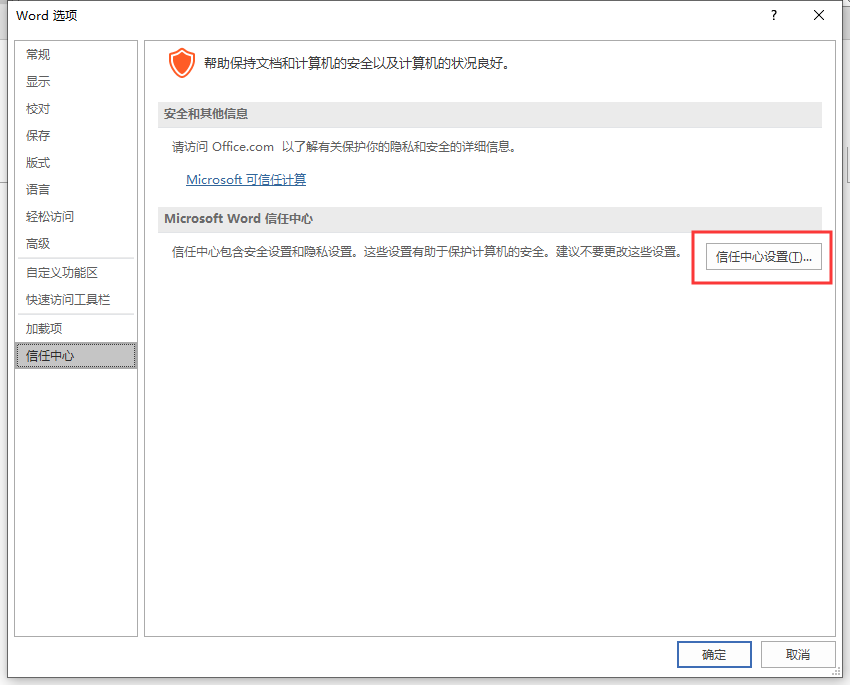
-
选择受信任的位置,双击 “Word默认位置:启动”。
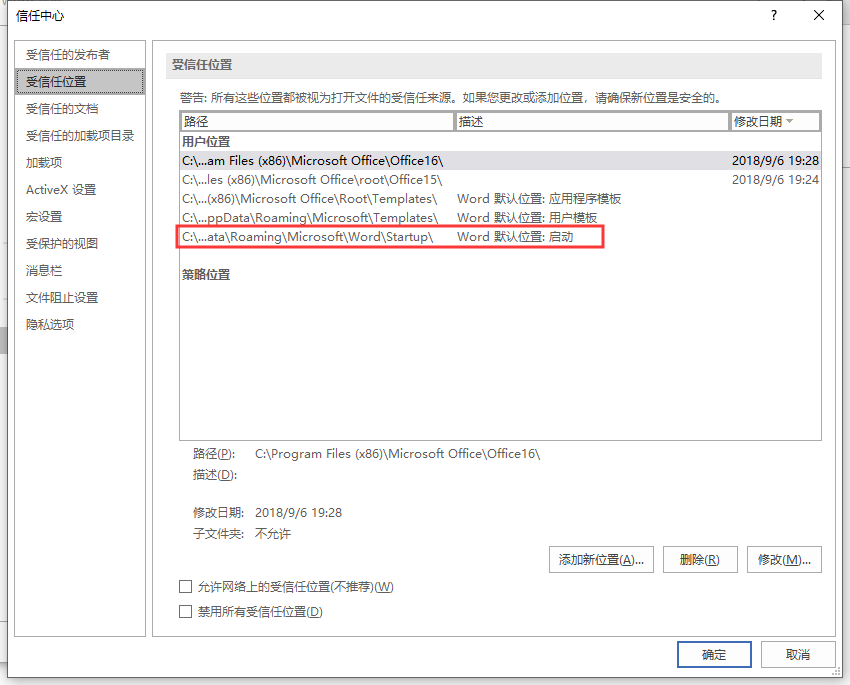
-
复制对话框中的路径,在资源管理器中打开。
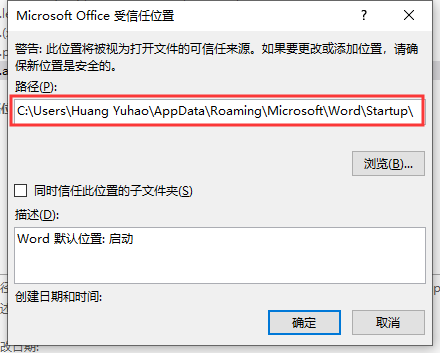
-
将 MathType Commands 6 For Word 2016.dotm 拷贝进来。

-
这时候,重新打开Word2019,就可以看到MathType的标签了。
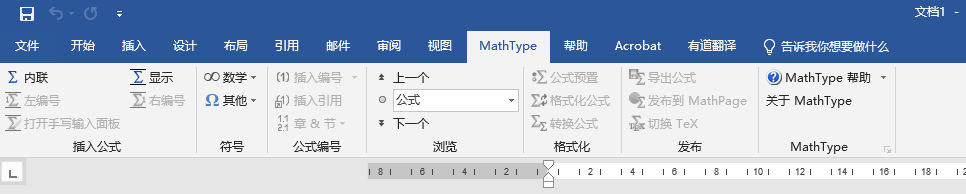
PowerPoint
PowerPoint的配置有些许不同。
- 在配置好Word的基础上,准备好C:\Program Files (x86)\MathType\Office Support\64\MathType AddIn (PowerPoint 2016).ppam
- 打开PowerPoint2019,进入 “文件——选项——加载项”,选择管理下拉菜单中的PowerPoint加载项。
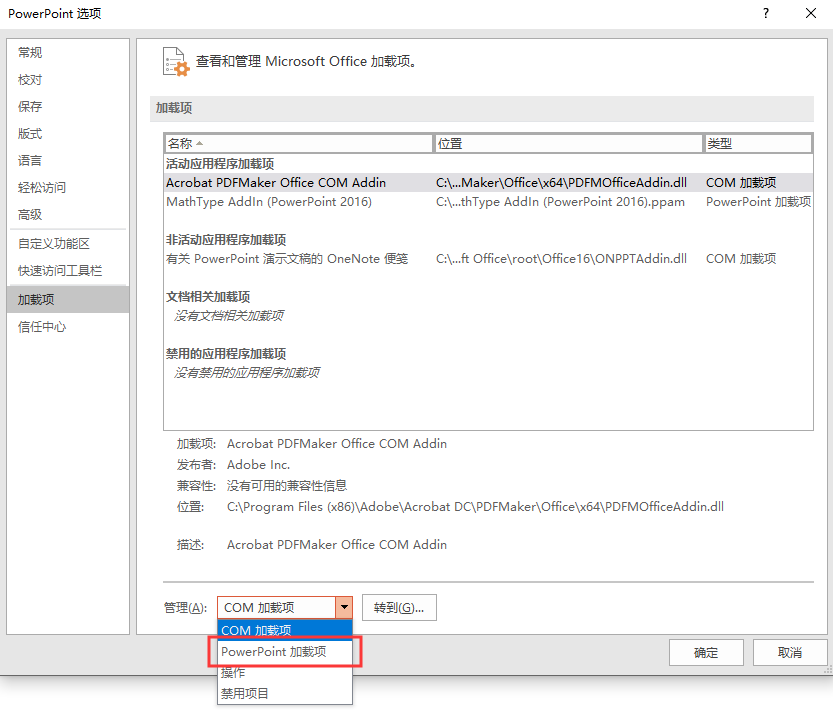
- 点击 “转到”,在新的对话框中选择 “添加”。
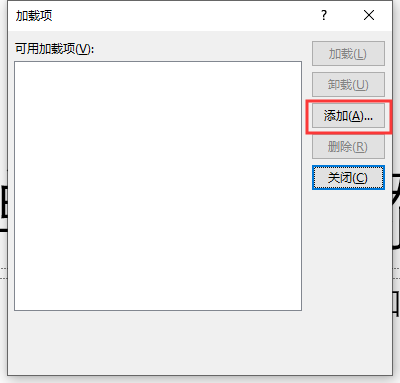
- 复制对话框中地址栏中的地址,并粘贴在资源管理器中打开。

- 将准备好的 MathType AddIn (PowerPoint 2016).ppam 复制进来。
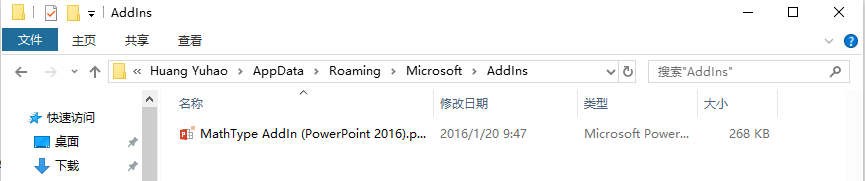
- 此时,在“添加新的PowerPoint加载项”对话框中就可以看到MathType AddIn (PowerPoint 2016).ppam了,选中,点击确定。
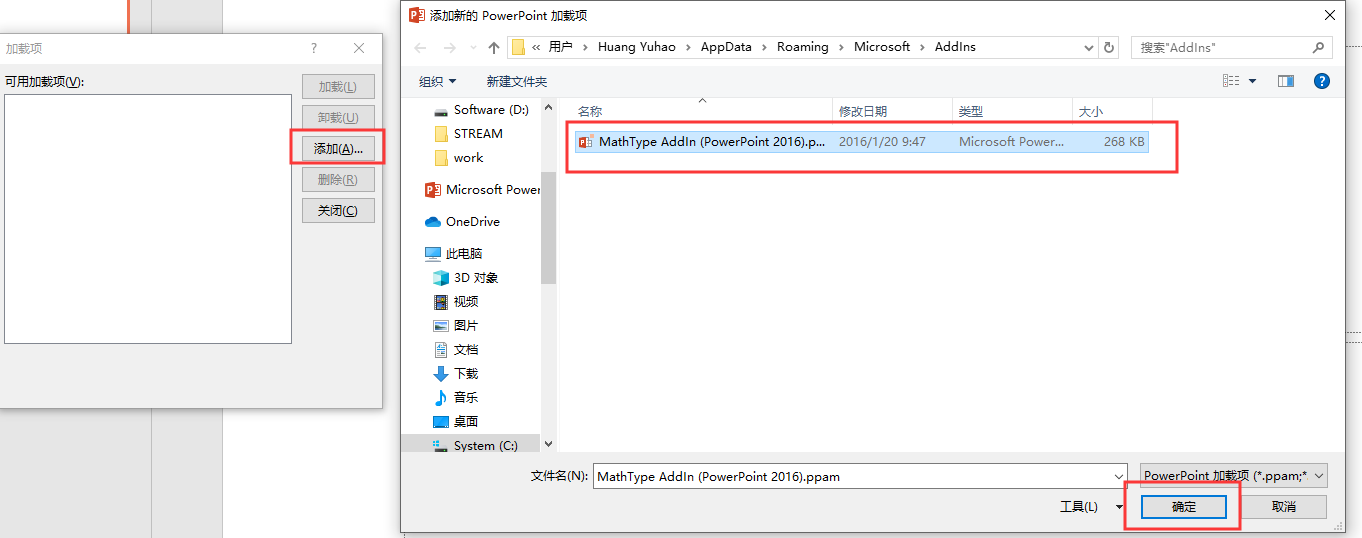
- 这时候,PowerPoint2019中就出现MathType的标签了。

























 643
643











 被折叠的 条评论
为什么被折叠?
被折叠的 条评论
为什么被折叠?










