Bug解决
通过一顿的代码分析后,我发现是i和j计算公式对调了,因为x其实代表的才是游戏元素的起始left位置,y代表的才是游戏元素的起始top位置。所以正确代码应该是:
j = (x-20)//50 #20为游戏元素起始top位置,50为游戏元素长度
i = (y-20)//50#20为游戏元素起始left位置,50为游戏元素宽度
完整正确代码:
import pygame
import sys
import time
import random
from MagicBlock import Block
SCREEN_WIDTH = 800
SCREEN_HEIGHT = 600
if __name__ == '__main__':
pygame.init()
screen = pygame.display.set_mode((SCREEN_HEIGHT,SCREEN_WIDTH))
pygame.display.set_caption("happy remove")
screen.fill((124,114,242))
blocks=[[0]*8 for i in range(8)]
for i in range(8):
for j in range(8):
#位置的计算公式为left = 起始left位置+元素宽度*j,top=起始top位置+元素高度*i
blocks[i][j] = Block(screen,20+50*j,20+50*i,50,50,(random.randint(0,255),random.randint(0,255),random.randint(0,255)))
blocks[i][j].draw()
#更新窗口
pygame.display.update()
while True:
#获取鼠标响应
for event in pygame.event.get():
if event.type == pygame.QUIT:
sys.exit(0)
elif event.type ==pygame.MOUSEBUTTONDOWN:
x,y = event.pos
j = (x-20)//50 #20为游戏元素起始top位置,50为游戏元素长度
i = (y-20)//50#20为游戏元素起始left位置,50为游戏元素宽度
blocks[i][j].color = (124,114,242)
blocks[i][j].draw()
pygame.display.update()
time.sleep(0.3)
前言
在上篇文章中,我们实现了点击消除游戏元素事件,由于矩形元素有点太丑陋了,所以我们将矩形元素替换成图像元素会好看点(说白了这章就是美化用的哈哈哈哈哈哈)
一、美化游戏元素
1. 图像元素绘制
在pygame中我们可以使用screen.blit(source,dest)函数来绘制图像。
其中参数source是某矩形图像(Surface实例),将被绘制到另一矩形图像screen(Surface实例)上由参数dest指定位置。参数dest是矩形图像source左上角在screen上的坐标。
为了获得Surface实例,我们可以通过pygame.image.load(图片路径)加载图片,获取Surface实例。在这里我找了五张和消消乐相关的图片作为游戏元素,想要的可以私聊我找我要。
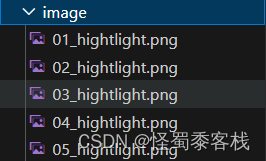
我们在原有的代码基础上添加如下代码进行测试:
screen.blit(pygame.image.load('./image/01_hightlight.png'),(20,450))
完整代码如下:
import pygame
import sys
import time
import random
from MagicBlock import Block
SCREEN_WIDTH = 800
SCREEN_HEIGHT = 600
if __name__ == '__main__':
pygame.init()
screen = pygame.display.set_mode((SCREEN_HEIGHT,SCREEN_WIDTH))
pygame.display.set_caption("happy remove")
screen.fill((124,114,242))
blocks=[[0]*8 for i in range(8)]
for i in range(8):
for j in range(8):
#位置的计算公式为left = 起始left位置+元素宽度*j,top=起始top位置+元素高度*i
blocks[i][j] = Block(screen,20+50*j,20+50*i,50,50,(random.randint(0,255),random.randint(0,255),random.randint(0,255)))
blocks[i][j].draw()
screen.blit(pygame.image.load('./image/01_hightlight.png'),(20,450))
#更新窗口
pygame.display.update()
while True:
#获取鼠标响应
for event in pygame.event.get():
if event.type == pygame.QUIT:
sys.exit(0)
elif event.type ==pygame.MOUSEBUTTONDOWN:
x,y = event.pos
j = (x-20)//50 #20为游戏元素起始top位置,50为游戏元素长度
i = (y-20)//50#20为游戏元素起始left位置,50为游戏元素宽度
blocks[i][j].color = (124,114,242)
blocks[i][j].draw()
pygame.display.update()
time.sleep(0.3)
效果图如下:
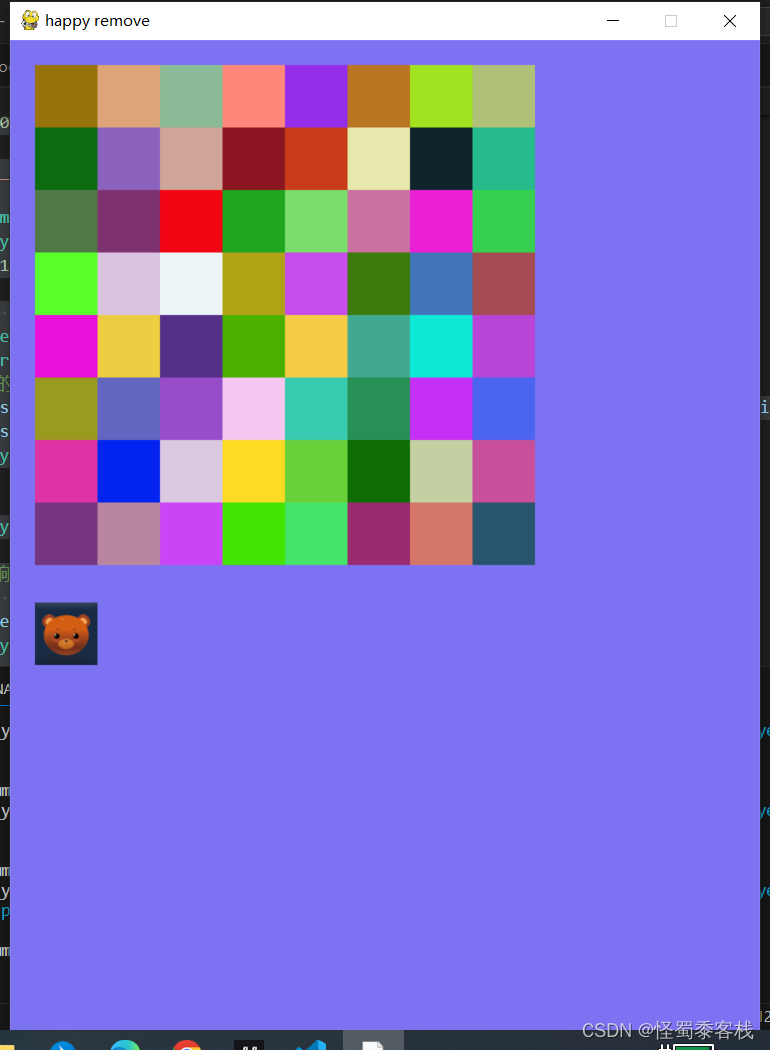
我们可以看到在全部元素下方显示了小熊的图像。
2. 矩形元素替换为图像元素
我们想要Block类既能绘制矩形元素,又能绘制图像元素,我们可以给Block类添加type属性,在绘制中判断该Block实例是矩形元素还是图像元素。
由于不同的元素,所需要的属性是不同的(比如矩形元素需要颜色信息,图像元素需要图像),所以我们可以通过将image和color设置默认为None,在需要的时候进行赋值即可。
代码如下:
-MagicBlock.py
import pygame
class Block:
def __init__(self,screen,left,top,width,height,type,image=None,color=None):
self.screen = screen
self.left = left
self.top = top
self.type = type
self.image = image
self.color = color
self.width = width
self.height = height
def draw(self):
position = self.left,self.top,self.width,self.height
pygame.draw.rect(self.screen,self.color,position)
上述代码仅只是将属性进行添加,类的行为也要改变,我们可以通过if判断类型来实现不同元素的绘制。同时我们可以给Block设置全局变量来判断是那种类型,具体代码如下:
-MagicBlock.py
import pygame
TYPE_RECT = 0
TYPE_IMAGE = 1
class Block:
def __init__(self,screen,left,top,width,height,type,image=None,color=None):
self.screen = screen
self.left = left
self.top = top
self.type = type
self.image = image
self.color = color
self.width = width
self.height = height
def draw(self):
if self.type == TYPE_RECT:
position = self.left,self.top,self.width,self.height
pygame.draw.rect(self.screen,self.color,position)
elif self.type == TYPE_IMAGE:
self.screen.blit(self.image,(self.left,self.top))
同时我们也要更改主入口文件中调用类的接口,由于我们的image文件名呢是根据0i{1-5}_hightlight.png来命名,所以我们可以通过random.randint(1,5)来动态变更每个位置的图像。更改代码如下:
import MagicBlock
Block(screen,20+50*j,20+50*i,50,50,MagicBlock.TYPE_IMAGE,image=pygame.image.load('./image/0'+str(random.randint(1,5))+"_hightlight.png"))
完整代码如下:
-main.py
import pygame
import sys
import time
import random
from MagicBlock import Block
import MagicBlock
SCREEN_WIDTH = 800
SCREEN_HEIGHT = 600
if __name__ == '__main__':
pygame.init()
screen = pygame.display.set_mode((SCREEN_HEIGHT,SCREEN_WIDTH))
pygame.display.set_caption("happy remove")
screen.fill((124,114,242))
blocks=[[0]*8 for i in range(8)]
for i in range(8):
for j in range(8):
#位置的计算公式为left = 起始left位置+元素宽度*j,top=起始top位置+元素高度*i
blocks[i][j] = Block(screen,20+50*j,20+50*i,50,50,MagicBlock.TYPE_IMAGE,image=pygame.image.load('./image/0'+str(random.randint(1,5))+"_hightlight.png"))
blocks[i][j].draw()
#更新窗口
pygame.display.update()
while True:
#获取鼠标响应
for event in pygame.event.get():
if event.type == pygame.QUIT:
sys.exit(0)
elif event.type ==pygame.MOUSEBUTTONDOWN:
x,y = event.pos
j = (x-20)//50 #20为游戏元素起始top位置,50为游戏元素长度
i = (y-20)//50#20为游戏元素起始left位置,50为游戏元素宽度
blocks[i][j].color = (124,114,242)
blocks[i][j].draw()
pygame.display.update()
time.sleep(0.3)
效果图如下:
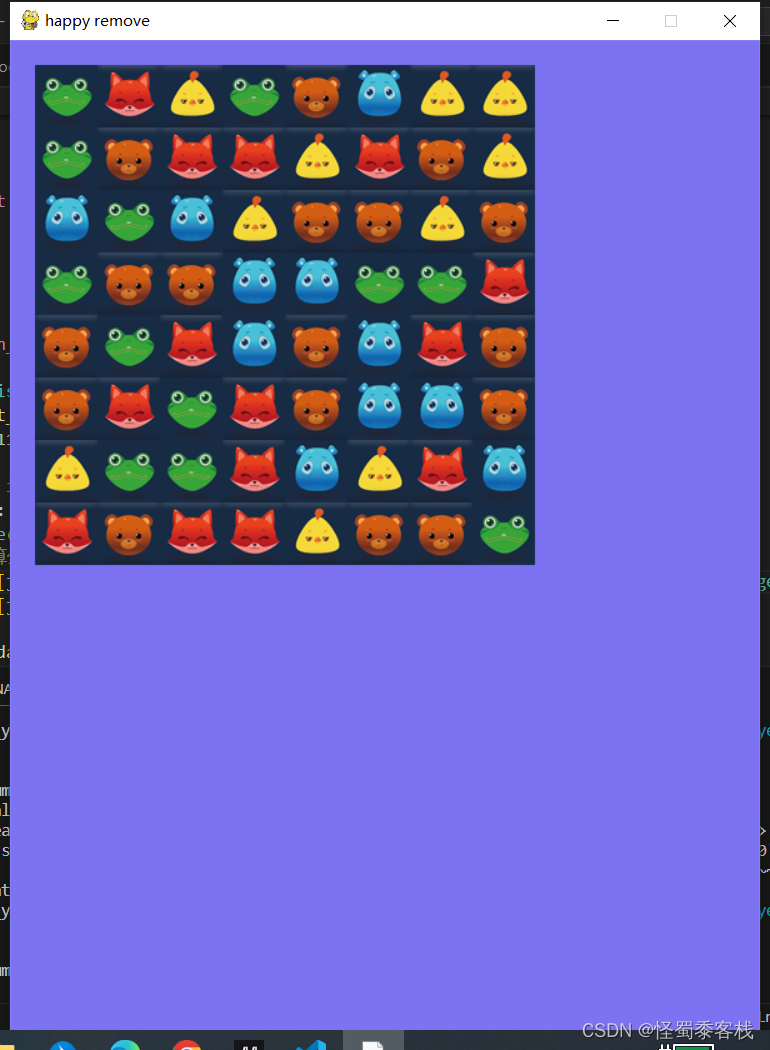
总结
本篇文章美化了游戏元素,但是深入分析我们发现点击消除事件失效,以及对于每一个元素消除都需要在主函数中独立操作,且我们看到随着后续内容的增加,main.py会越来越臃肿,我们想着能否再用一个类来将矩阵游戏元素作为整体来操作,我们只需要在主函数中操作该类需要执行的动作即可,这样不仅架构清晰,而且操作方便,也就不需要再主函数中不断修改了。






















 240
240











 被折叠的 条评论
为什么被折叠?
被折叠的 条评论
为什么被折叠?










