开学要学数据库,老师说要使用SQL Sever,需要自己安装,于是就有了它。
老师建议我们下载这个,本人欣然接受,不为别的,就因为它(wo),免(mei)费(qian)!!!

特别声明
首先说明,此博客说明的安装步骤适用于Win10系统,Win8系统是否使用需要等我实验之后才知道,但可以明确的说,下面的安装步骤不适用于Win7系统,如果本人操作系统是Win7系统的读者,请另寻安装方式,在此说一声,抱歉。另外,由于SQL Server是由微软公司开发,所以Mac也不能直接使用。但听我同学说,解决办法就是在Mac上安装虚拟机,之后就能用了,但依旧限于Win10虚拟机。
好,接下来开始安装步骤的说明。
**
下载
**
下载地址:[SQL Server]
加载时间略长,请耐心等待。加载完成后,找到上图,下载,继续等待~
**
安装
**
①找到刚刚下载完成的安装文件“SQLServer2017-SSEI-Dev.exe”,双击运行,
选择基本(我下的这个,如果有下另外两个的,欢迎补充)

②语言选择(选你能看懂的( •̀ ω •́ )y),之后接受
③选择自己感觉合适的安装位置,安装
④接下来就是漫长而无聊的等待过程
下载和安装程序包
⑤成功安装,别急着关闭,点击安装SSMS,从官网中下载SSMS
⑥让SSMS先下着,这个时候也别闲着,先配置一下SQL Server,打开【SQL Server 2017 配置管理器】
⑦将【TCP/IP】启用(右键)
⑧双击运行下载好的SSMS-Setup-CHS.exe,选择合适的位置直接安装
出现以下界面时点击【重新启动】,待电脑重启后 SSMS 就安装完成了
**
更改身份认证
**
①打开【Microsoft SQL Server Management Studio 18】
②如图,选择数据库引擎,服务器名称为自己电脑的名称,身份验证选择Windows身份验证,连接
③右键点击根目录,选择属性

④选择安全性,将服务器身份验证更改为【SQL Server 和 Windows 身份验证模式】,然后单击左侧【连接】,勾选上【允许远程连接到此服务器】,单击【确定】保存更改。
注意:这里需要重启SQL Server,刚刚的设置才会生效。这很重要!!!
**
更改登录名
**
①展开左侧目录【安全性】—>【登录名】,右键单击【sa】,单击【属性】
② 选择页常规中设置好自己想设置的密码,然后选择状态,是否允许连接到数据库引擎选择授予,登录名选择启用,确定保存设置。
③然后就可以用登录名 sa 连接数据库了(。・ω・。),身份验证选择【SQL Server 身份验证】,登录名填 sa,密码填 刚设置的登录名 sa 登录的密码,连接~
如果你耐心的看到了这里,恭喜你,SQL Server 2017 Developer和SSMS的下载安装和配置你应该就完成了🎉🎉🎉
**
关于数据库表的(超级)基本操作
**
①选择数据库,右键,新建数据库,数据库名称就起一个人类(你自己)能看懂的名字
②[数据库]→找到你刚建好的数据库名字⇨[表]⇨右键,新建表
③给你的表增(xia)加(bian)一些内容,保存,起名,刷新
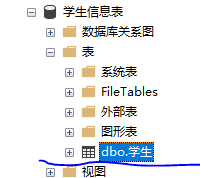
④选中刚建立的表,右键,编辑前200行,继续添(xia)加(bian)内容,完成后点击右上角的执行
⑤表文件的增删改查
⒈增:直接增加,完成后,执行
⒉删:在想要操作的位置点击鼠标右键,删除,执行
⒊改:在想要操作的位置直接修改,执行
⒋查:本渣渣暂时不会(理直气壮)😜

















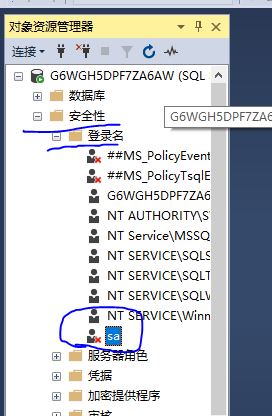



















 1万+
1万+











 被折叠的 条评论
为什么被折叠?
被折叠的 条评论
为什么被折叠?








