安卓布局控件
转载: https://blog.csdn.net/weixin_50546241/article/details/126945914
一、布局的种类
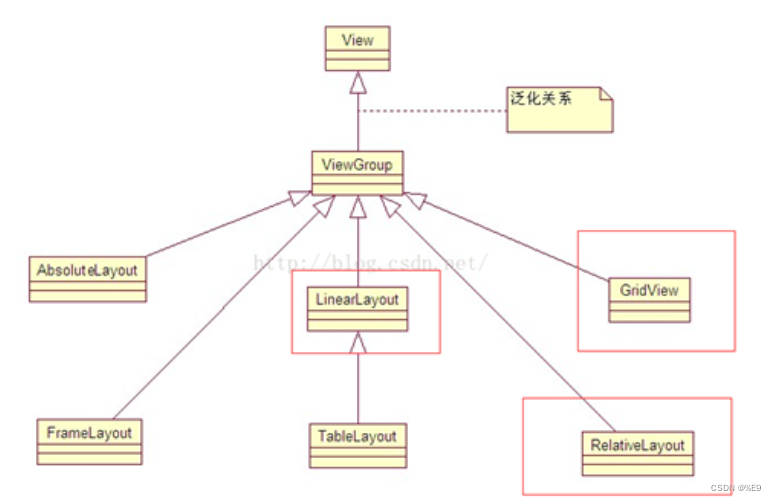
二、布局和页面的关系

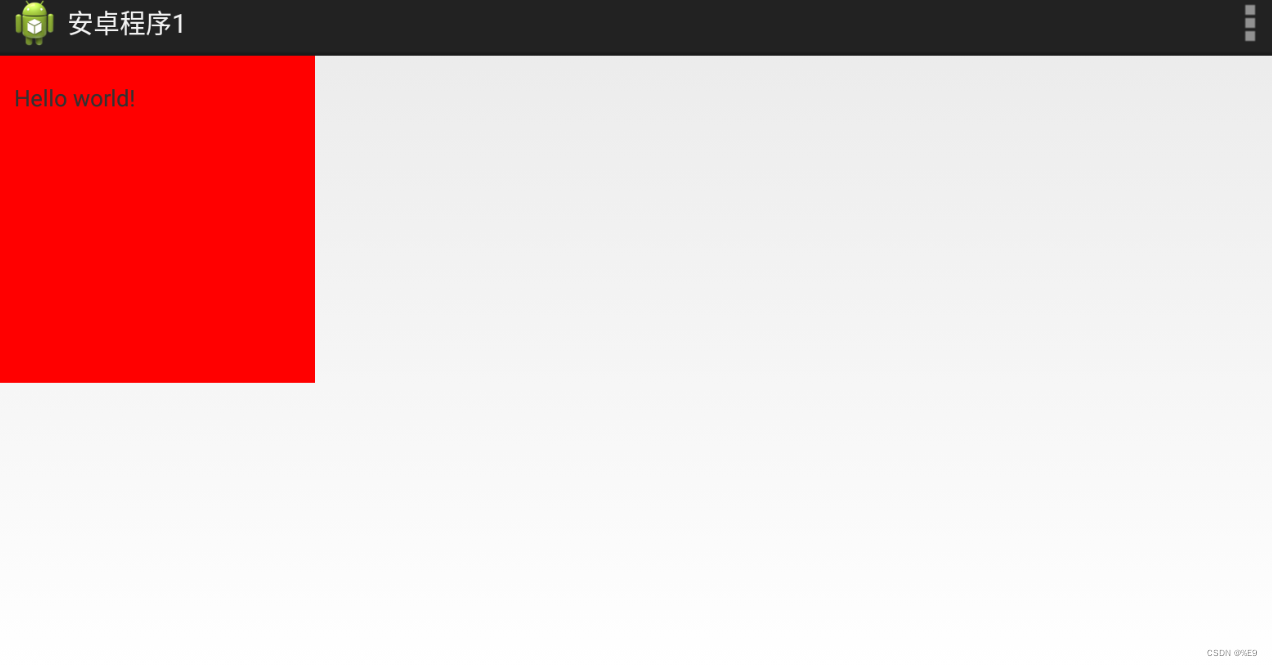
- 整体框架
<RelativeLayout > //父布局 //往该布局添加控件 <TextView /> <Button/> </RelativeLayout>
三、显示一张美女图
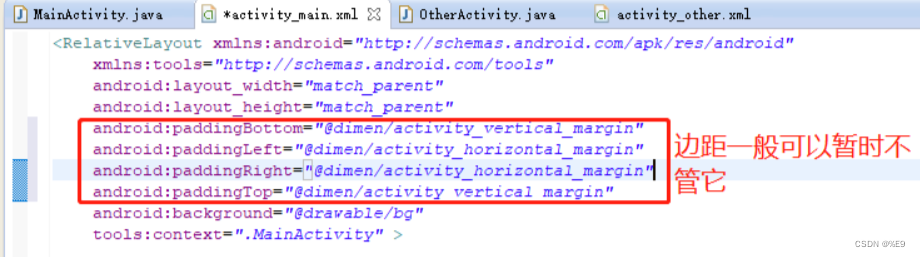
- 控件的宽度和高度
-
控件的宽度
android:layout_width="match_parent" fill_parent和match_parent 都是大小跟父控件对齐 wrap_content 该控件有多大就显示多大 -
控件的高度
android:layout_height="match_parent"
-
- 源码
将图片放在该路径下:E:\JavaSE\Android_workspace\安卓程序3之显示一个美女\res\drawable-hdpi
通过该语句实现:android:background=“@drawable/woman2”<RelativeLayout xmlns:android="http://schemas.android.com/apk/res/android" xmlns:tools="http://schemas.android.com/tools" android:layout_width="match_parent" android:layout_height="match_parent" android:background="@drawable/woman2" tools:context=".MainActivity" > </RelativeLayout>
四、显示两张美女图
- 思路: 在总的一个Layout下,创建两个布局,分别在每个布局下显示一张图片。
- 关于控件ID:
- 给控件起一个ID:
android:id=“@+id/girl1” - 让一个控件和跟其他控件起联系,比如放它下面(就利用到这个ID):
android:layout_below=“@id/girl1”
- 给控件起一个ID:
- 源码
<RelativeLayout xmlns:android="http://schemas.android.com/apk/res/android" xmlns:tools="http://schemas.android.com/tools" android:layout_width="match_parent" android:layout_height="match_parent" tools:context=".MainActivity" > <RelativeLayout android:id="@+id/woman2" android:layout_width="match_parent" android:layout_height="200dp" android:background="@drawable/woman2" ></RelativeLayout> <RelativeLayout android:layout_below="@id/woman2" android:layout_width="match_parent" android:layout_height="200dp" android:background="@drawable/woman3" ></RelativeLayout> </RelativeLayout>
五、常用布局之相对布局
-
RelativeLayout中子控件常用属性
- 相对于父控件,例如:android:layout_alignParentTop=“true”
- android:layout_alignParentTop 控件的顶部与父控件的顶部对齐;
- android:layout_alignParentBottom 控件的底部与父控件的底部对齐;
- android:layout_alignParentLeft 控件的左部与父控件的左部对齐;
- android:layout_alignParentRight 控件的右部与父控件的右部对齐。
-
相对给定Id控件,例如:android:layout_above=“@id/”
- android:layout_above 控件的底部置于给定ID的控件之上;
- android:layout_below 控件的底部置于给定ID的控件之下;
- android:layout_toLeftOf 控件的右边缘与给定ID的控件左边缘对齐;
- android:layout_toRightOf 控件的左边缘与给定ID的控件右边缘对齐;
- android:layout_alignBaseline 控件的baseline与给定ID的baseline对齐;(少用)
- android:layout_alignTop 控件的顶部边缘与给定ID的顶部边缘对齐;
- android:layout_alignBottom 控件的底部边缘与给定ID的底部边缘对齐;
- android:layout_alignLeft 控件的左边缘与给定ID的左边缘对齐;
- android:layout_alignRight 控件的右边缘与给定ID的右边缘对齐;
- 关于控件ID使用注意点
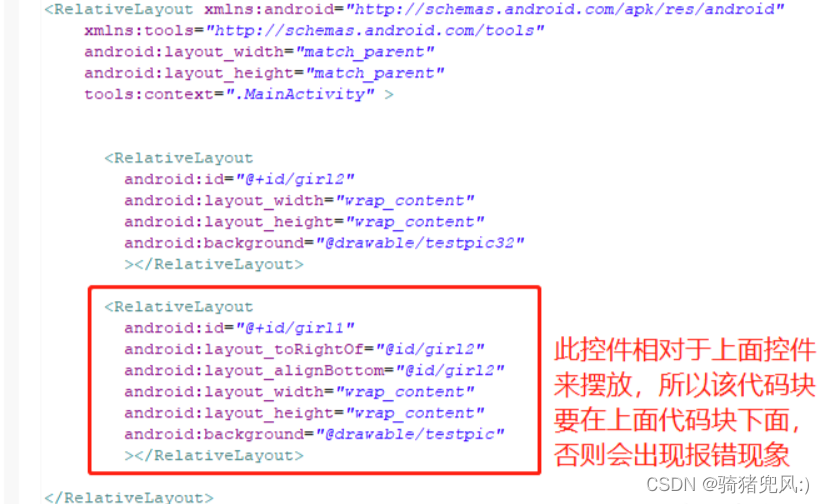
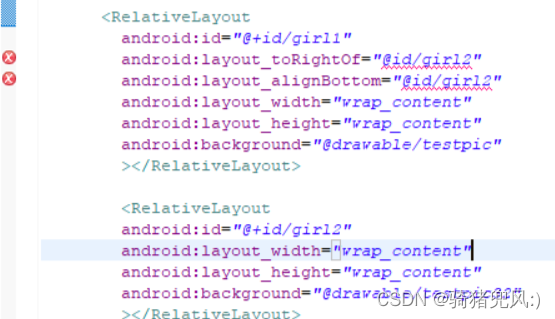
-
居中,例如:android:layout_centerInParent=“true”
- android:layout_centerHorizontal 水平居中;
- android:layout_centerVertical 垂直居中;
- android:layout_centerInParent 父控件的中央;
六、基础控件之Button,TextView,EditText,ImageView
Button:按键
TextView:文本框
EditText:编辑文本
ImageView:图片框
- 通过代码编写
<RelativeLayout xmlns:android="http://schemas.android.com/apk/res/android" xmlns:tools="http://schemas.android.com/tools" android:layout_width="match_parent" android:layout_height="match_parent" android:paddingBottom="@dimen/activity_vertical_margin" android:paddingLeft="@dimen/activity_horizontal_margin" android:paddingRight="@dimen/activity_horizontal_margin" android:paddingTop="@dimen/activity_vertical_margin" tools:context=".MainActivity" > <RelativeLayout android:layout_width="400dp" android:layout_height="200dp" android:layout_centerInParent="true" android:background="#999999" ></RelativeLayout> <TextView android:id="@+id/user" android:layout_width="wrap_content" android:layout_height="wrap_content" android:layout_marginLeft="200dp" android:layout_marginRight="10dp" android:layout_marginTop="120dp" android:text="@string/用户" android:textColor="#000000" android:textSize="20sp" /> <EditText android:id="@+id/ed1" android:layout_alignBottom="@id/user" android:layout_toRightOf="@id/user" android:layout_width="300dp" android:layout_height="40dp" /> <TextView android:id="@+id/pass" android:layout_width="wrap_content" android:layout_height="wrap_content" android:layout_marginLeft="200dp" android:layout_marginRight="10dp" android:layout_marginTop="170dp" android:text="@string/密码" android:textColor="#000000" android:textSize="20sp" /> <EditText android:id="@+id/ed2" android:layout_alignBottom="@id/pass" android:layout_toRightOf="@id/pass" android:layout_width="300dp" android:layout_height="40dp" /> <Button android:id="@+id/btn2" android:layout_width="wrap_content" android:layout_height="wrap_content" android:layout_alignParentRight="true" android:layout_below="@id/ed2" android:layout_marginRight="200dp" android:text="取消" /> <Button android:id="@+id/btn1" android:layout_width="wrap_content" android:layout_height="wrap_content" android:layout_below="@id/ed2" android:layout_marginRight="30dp" android:layout_toLeftOf="@id/btn2" android:text="确定" /> </RelativeLayout> - 运行结果
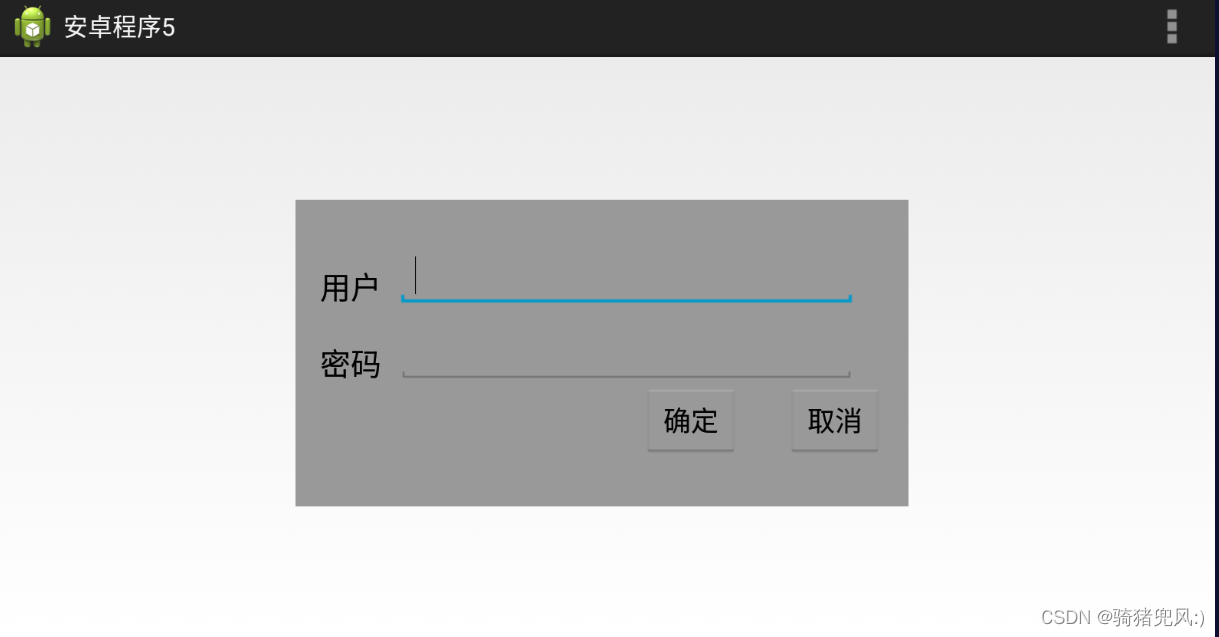
技巧总结: 像这种边框有确认和取消两个按键的,先确定好靠近右布局边框的按键,比较好做。
七、padding和margin
- 内边距padding
- 默认情况下,组件相互之间是紧紧靠在一起的。但是有时候需要组件各边之间有一定的内边距,那就可以通过以下几个属性来设置,内边距的值是具体的尺寸,如5dp。
- android:padding:为组件的四边设置相同的内边距。
- android:paddingLeft:为组件的左边设置内边距。
- android:paddingRight:为组件的右边设置内边距。
- android:paddingTop:为组件的上边设置内边距。
- android:paddingBottom:为组件的下边设置内边距。
- 内边距的原理如下图所示:
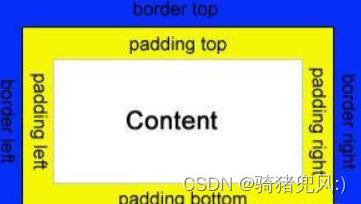
- 外边距margin
- 通过设置内边距,只能设置内容相对于组件之间的距离,而组件之间仍然是相邻挨着的。在实际开发中,有时候需要组件之间有一定的间隔距离,那么就需要用到外边距了,可以通过以下几个属性来设置。
- android:layout_margin:本组件离上下左右各组件的外边距。
- android:layout_marginStart:本组件离开始的位置的外边距。
- android:layout_marginEnd:本组件离结束位置的外边距。
- android:layout_marginBottom:本组件离下部组件的外边距。
- android:layout_marginTop:本组件离上部组件的外边距。
- android:layout_marginLeft:本组件离左部组件的外边距。
- android:layout_marginRight:本组件离右部组件的外边距。
- 外边距的原理如下图所示:
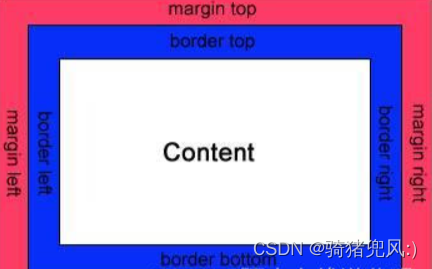
八、做出一个智能家居布局图(新大陆2016年物联网国赛题目)
<RelativeLayout xmlns:android="http://schemas.android.com/apk/res/android"
xmlns:tools="http://schemas.android.com/tools"
android:layout_width="match_parent"
android:layout_height="match_parent"
android:background="@drawable/bg_shopping_menu"
tools:context=".MainActivity" >
<RelativeLayout
android:layout_width="match_parent"
android:layout_height="100dp"
android:background="#0000ff"
>
<TextView
android:layout_width="wrap_content"
android:layout_height="wrap_content"
android:text="智能家居"
android:textSize="30dp"
android:layout_marginLeft="15dp"
android:layout_marginTop="30dp"
/>
<Button
android:id="@+id/zhuce"
android:layout_width="wrap_content"
android:layout_height="wrap_content"
android:text="注册"
android:layout_alignParentRight="true"
android:layout_marginRight="20dp"
android:layout_marginTop="20dp"
/>
<Button
android:layout_width="wrap_content"
android:layout_height="wrap_content"
android:text="查询信息"
android:layout_toLeftOf="@id/zhuce"
android:layout_marginTop="20dp"
/>
</RelativeLayout>
<Button
android:text="刷卡"
android:background="@drawable/btn_selector"
android:layout_width="wrap_content"
android:layout_height="wrap_content"
android:layout_marginBottom="30dp"
android:layout_alignParentBottom="true"
android:layout_centerHorizontal="true"
/>
<ImageView
android:src="@drawable/pic_rf"
android:layout_centerInParent="true"
android:layout_width="wrap_content"
android:layout_height="wrap_content"
/>
<ImageView
android:src="@drawable/card"
android:layout_centerInParent="true"
android:layout_width="wrap_content"
android:layout_height="wrap_content"
android:paddingLeft="120dp"
/>
</RelativeLayout>
-
运行结果:

-
Android圆角按键的实现
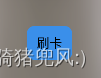
res->drawable-mdpi->右键-> Android->Android XML File->起个名称xxx.xml- 在res/drawable目录下新建按钮样式文件 btn_normal.xml(正常状态) 和 btn_pressed.xml(按下状态)。
- btn_normal.xml文件:
<?xml version="1.0" encoding="utf-8"?> <shape xmlns:android="http://schemas.android.com/apk/res/android" android:shape="rectangle"> <!-- 圆角的半径 --> <corners android:radius="10dp"/> <!-- 填充颜色 --> <solid android:color="#3a8fea"/> </shape> - btn_pressed.xml文件:
<?xml version="1.0" encoding="utf-8"?> <shape xmlns:android="http://schemas.android.com/apk/res/android" android:shape="rectangle"> <!-- 圆角的半径 --> <corners android:radius="10dp"/> <!-- 填充颜色 --> <solid android:color="#0662f5"/> </shape> - 在res/drawable目录下新建样式文件 btn_selector.xml 文件,定义按钮的不同状态样式。
<?xml version="1.0" encoding="utf-8"?> <selector xmlns:android="http://schemas.android.com/apk/res/android"> <!-- 正常状态 --> <item android:drawable="@drawable/btn_normal" android:state_pressed="false"/> <!-- 按下状态 --> <item android:drawable="@drawable/btn_pressed" android:state_pressed="true"/> </selector>
-
使用按钮样式
activity_main.xml
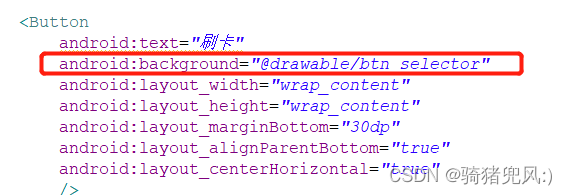
九、常用布局之线性布局
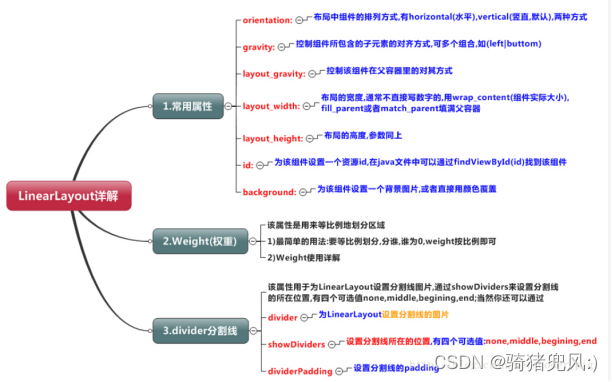
-
LinearLayout又称作线性布局,是一种非常常用的布局。
这个布局会将它所包含的控件在线性方向上依次排列。
既然是线性排列,肯定就不仅只有一个方向,这里一般只有两个方向:水平方向和垂直方向。 -
LinearLayout(线性布局)常用到的属性简单归纳一下:
属性名 解释 android:orientation 指定线性布局的方向(水平或者垂直) android:width 线性布局的容器宽度 android:height 线性布局的容器高度 android:background 线性布局的背景 android:gravity 线性布局中,子容器相对于父容器所在的位置 android:layout_gravity 容器相对它的父元素的对齐方式 android:layout_weight 权重,按比例来分配控件占用父控件的大小 -
orientation
属性值 解释 android:orientation=“horizontal” 指定线性布局方向:水平 android:orientation=“vertical” 指定线性布局方向:垂直 -
width
属性值 解释 android:width=“xxxdp” 指定线性布局方向:水平 android:width=“wrap_content” 指定线性布局方向:垂直 android:width=“match_parent” 指定线性布局的容器宽度为:撑满整个屏幕宽度 -
height
属性值 解释 android:height=“xxxdp” 指定线性布局的容器高度为:xxxdp android:height=“wrap_content” 指定线性布局的容器高度为:根据容器内容高度大小来填充屏幕高度 android:height=“match_parent” 指定线性布局的容器高度为:撑满整个屏幕高度 -
background
属性值 解释 android:background=“#000” 指定线性布局的背景为:黑色(rgb颜色) android:background=“@android:color/black” 指定线性布局的背景为:黑色(引用android系统自带的原始黑色) andrid:background=“@color/colorPrimary” 指定线性布局的背景为:(根据res/color.xml 中的colorPrimary所定义的颜色设置) -
gravity
自身是父容器属性值 解释 android:gravity=“center” 指定线性布局中,子容器相对于父容器所在的位置为:正中心 android:gravity=“cente_verticalr” 指定线性布局中,子容器相对于父容器所在的位置为:垂直方向的正中心 android:gravity=“center_horizontal” 指定线性布局中,子容器相对于父容器所在的位置为:水平方向的正中心 android:gravity=“left” 指定线性布局中,子容器相对于父容器所在的位置为:最左边(默认) android:gravity=“right” 指定线性布局中,子容器相对于父容器所在的位置为:最右边 android:gravity=“top” 指定线性布局中,子容器相对于父容器所在的位置为:最上方(默认) android:gravity=“bottom” 指定线性布局中,子容器相对于父容器所在的位置为:最下方 -
layout_gravity
自身是子容器属性值 解释 android:gravity=“center” 指定线性布局中,子容器相对于父容器所在的位置为:正中心 android:gravity=“cente_verticalr” 指定线性布局中,子容器相对于父容器所在的位置为:垂直方向的正中心 android:gravity=“center_horizontal” 指定线性布局中,子容器相对于父容器所在的位置为:水平方向的正中心 android:gravity=“left” 指定线性布局中,子容器相对于父容器所在的位置为:最左边(默认) android:gravity=“right” 指定线性布局中,子容器相对于父容器所在的位置为:最右边 android:gravity=“top” 指定线性布局中,子容器相对于父容器所在的位置为:最上方(默认) android:gravity=“bottom” 指定线性布局中,子容器相对于父容器所在的位置为:最下方 -
layout_weight(权重)
当我们给一个view设置了android:layout_weight属性,意味着赋予它话语权,常规思维就是谁的weight大,谁说了算(空间占比大)。属性值 解释 android:layout_weight=“2” 该单元权重为2 - 源码
<RelativeLayout xmlns:android="http://schemas.android.com/apk/res/android" xmlns:tools="http://schemas.android.com/tools" android:layout_width="match_parent" android:layout_height="match_parent" android:paddingBottom="@dimen/activity_vertical_margin" android:paddingLeft="@dimen/activity_horizontal_margin" android:paddingRight="@dimen/activity_horizontal_margin" android:paddingTop="@dimen/activity_vertical_margin" tools:context=".MainActivity" > <LinearLayout android:layout_width="match_parent" android:layout_height="100dp" android:background="#0000FF" android:layout_centerInParent="true" android:orientation="horizontal" > <LinearLayout android:layout_weight="1" android:layout_width="0dp" android:layout_height="100dp" android:background="#000099" ></LinearLayout> <LinearLayout android:layout_weight="5" android:layout_width="0dp" android:layout_height="100dp" android:background="#00aabb" ></LinearLayout> </LinearLayout> </RelativeLayout> - 效果
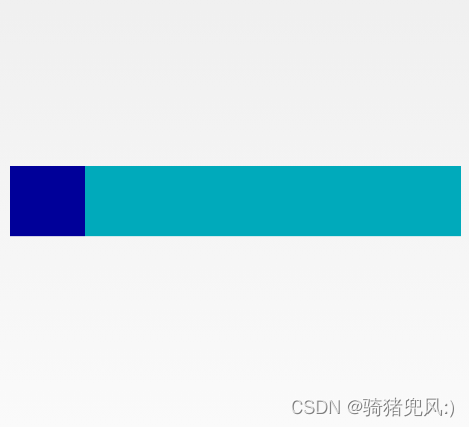
- 源码
-
divider分割线
- 先在drawable里创建一个shape类型的xml文件:fenge.xml。
<?xml version="1.0" encoding="utf-8"?> <shape xmlns:android="http://schemas.android.com/apk/res/android" android:shape="line" > <size android:width="200dp" android:height="2dp" /> <stroke android:color="#000000"/> </shape> - 需要加分割线的Layout中添加:
<LinearLayout android:layout_width="0dp" android:layout_height="100dp" android:layout_weight="1" android:divider="@drawable/fenge" android:dividerPadding="2dp" android:showDividers="middle|end" android:orientation="vertical" >
- 先在drawable里创建一个shape类型的xml文件:fenge.xml。
-
用线性布局来做一个登录界面
<RelativeLayout xmlns:android="http://schemas.android.com/apk/res/android" xmlns:tools="http://schemas.android.com/tools" android:layout_width="match_parent" android:layout_height="match_parent" android:paddingBottom="@dimen/activity_vertical_margin" android:paddingLeft="@dimen/activity_horizontal_margin" android:paddingRight="@dimen/activity_horizontal_margin" android:paddingTop="@dimen/activity_vertical_margin" android:background="@drawable/bg_shopping_menu" tools:context=".MainActivity" > <LinearLayout android:layout_width="match_parent" android:layout_height="100dp" android:layout_centerInParent="true" android:orientation="horizontal" > <LinearLayout android:layout_weight="1" android:layout_width="0dp" android:layout_height="match_parent" android:orientation="vertical" android:divider="@drawable/fenge" android:dividerPadding="5dp" android:showDividers="middle|end" > <TextView android:text="账号" android:layout_weight="2" android:layout_width="match_parent" android:layout_height="0dp" android:gravity="center" /> <TextView android:text="密码" android:layout_weight="2" android:layout_width="match_parent" android:layout_height="0dp" android:gravity="center" /> </LinearLayout> <LinearLayout android:layout_weight="5" android:layout_width="0dp" android:layout_height="match_parent" android:orientation="vertical" > <EditText android:layout_weight="2" android:layout_width="match_parent" android:layout_height="0dp" /> <EditText android:layout_weight="2" android:layout_width="match_parent" android:layout_height="0dp" /> </LinearLayout> </LinearLayout> </RelativeLayout>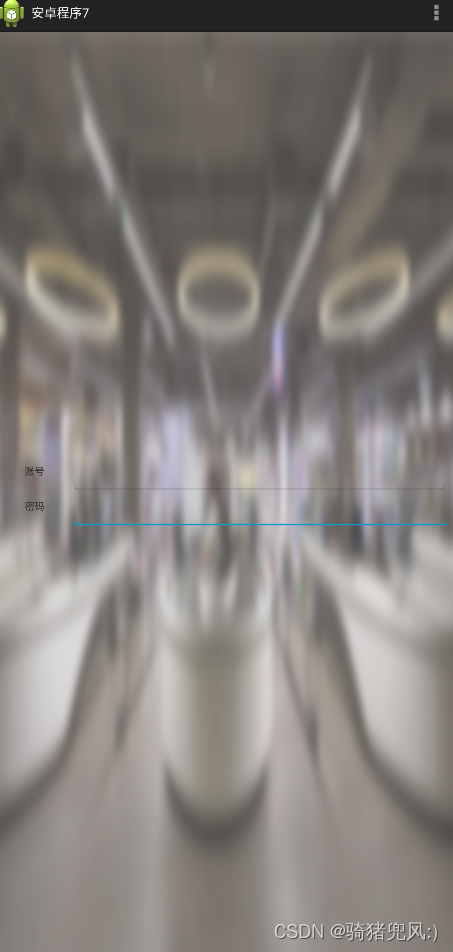






















 6913
6913











 被折叠的 条评论
为什么被折叠?
被折叠的 条评论
为什么被折叠?








