组件化开发思想
现实组件化开发思想
- 标准
- 分治
- 重用
- 组合
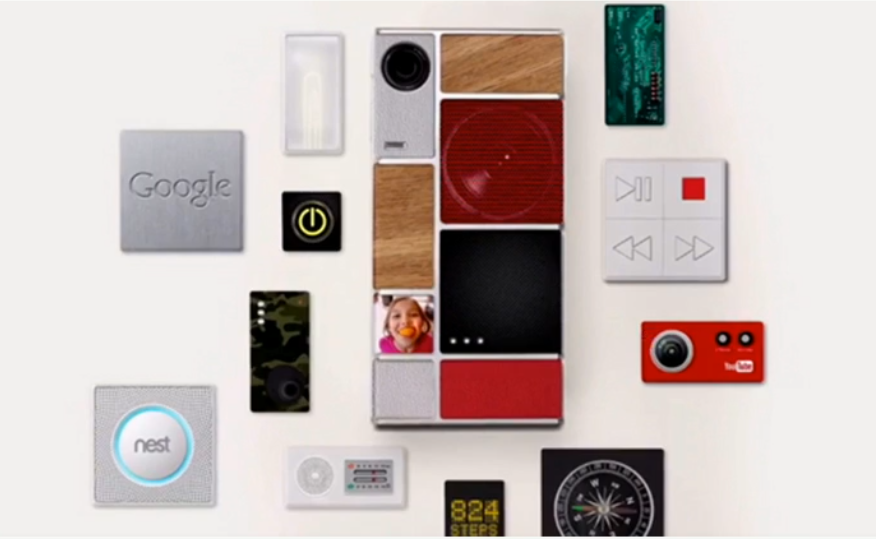
编程组件化开发思想
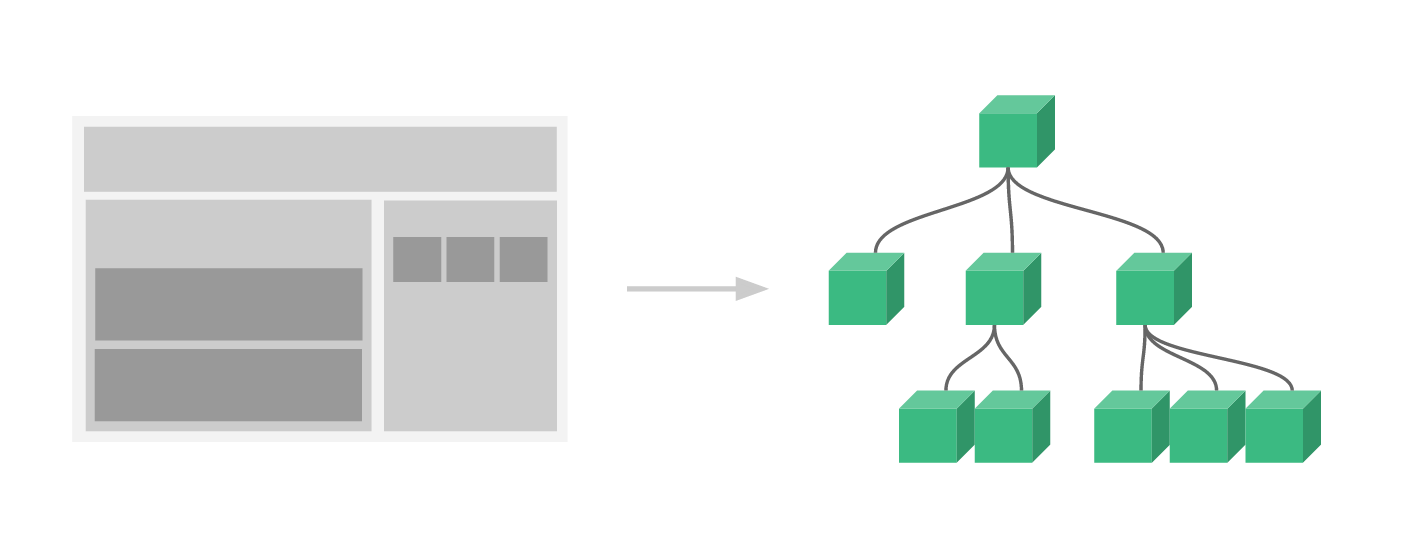
组件化规范:Web Components
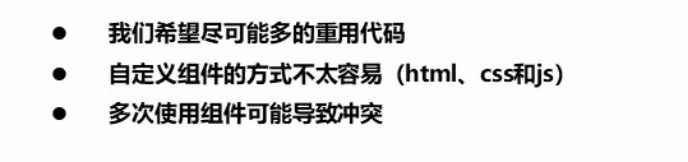
Web Components是通过创建封装好功能的定制元素来解决上述问题
Vue组件注册
定义组件
// 定义一个名为 button-counter 的新组件
Vue.component('button-counter', {
data: function () {
return {
count: 0
}
},
template: '<button v-on:click="count++">You clicked me {{ count }} times.</button>'
})
使用组件
<div id="components-demo">
<button-counter></button-counter>
</div>
<!DOCTYPE html>
<html lang="en">
<head>
<meta charset="UTF-8">
<meta http-equiv="X-UA-Compatible" content="IE=edge">
<meta name="viewport" content="width=device-width, initial-scale=1.0">
<title>定义组件</title>
</head>
<script src="./vue.js"></script>
<body>
<div id="app">
<button-component></button-component>
</div>
</body>
<script>
// 定义组件
Vue.component('button-component', {
data: function() {
return {
count: 0
}
},
template: "<button @click='handleClick'>You clicked me {{ count }} times.</button>",
methods: {
handleClick: function() {
this.count += 2
}
}
})
let vm = new Vue({
el: '#app'
})
</script>
</html>
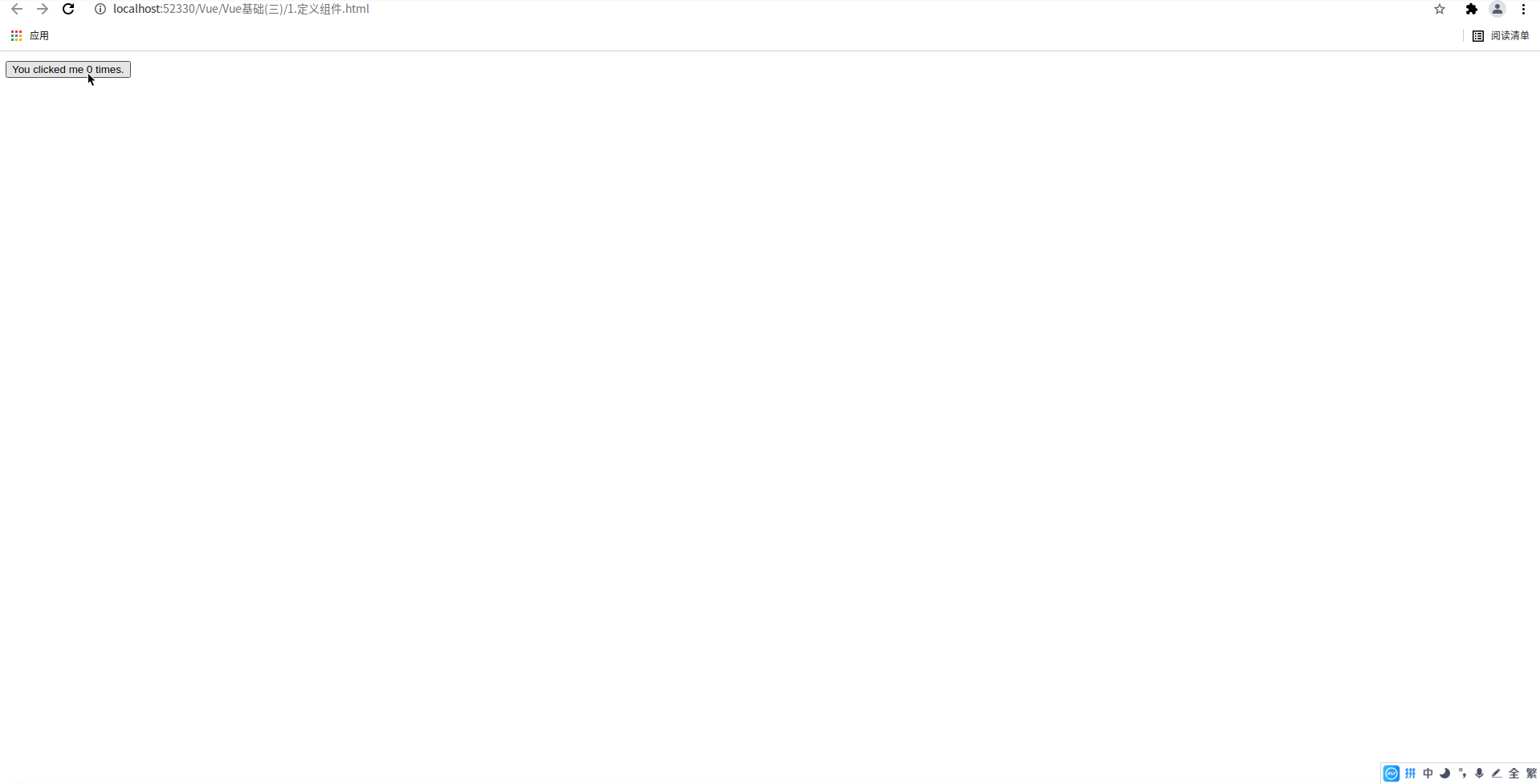
Vue组件注册注意项
- date必须是一个函数
- 组件模板内容必须是单个根元素
- 组件模板内容可以是模板字符串
<!DOCTYPE html>
<html lang="en">
<head>
<meta charset="UTF-8">
<meta http-equiv="X-UA-Compatible" content="IE=edge">
<meta name="viewport" content="width=device-width, initial-scale=1.0">
<title>定义组件的注意项</title>
</head>
<script src="./vue.js"></script>
<body>
<div id="app">
<button-component></button-component>
</div>
</body>
<script>
// 定义组件
Vue.component('button-component', {
data: function() {
// data的值必须是一个函数 以便让每个子组件拥有独立的数据库
return {
count: 0
}
},
// 模板的内容必须是单个根元素且可以为模板字符串
template: `
<div>
<button @click='handleClick'>You clicked me {{ count }} times.</button>
<button>测试</button>
</div>
`,
methods: {
handleClick: function() {
this.count += 2
}
}
})
let vm = new Vue({
el: '#app'
})
</script>
</html>
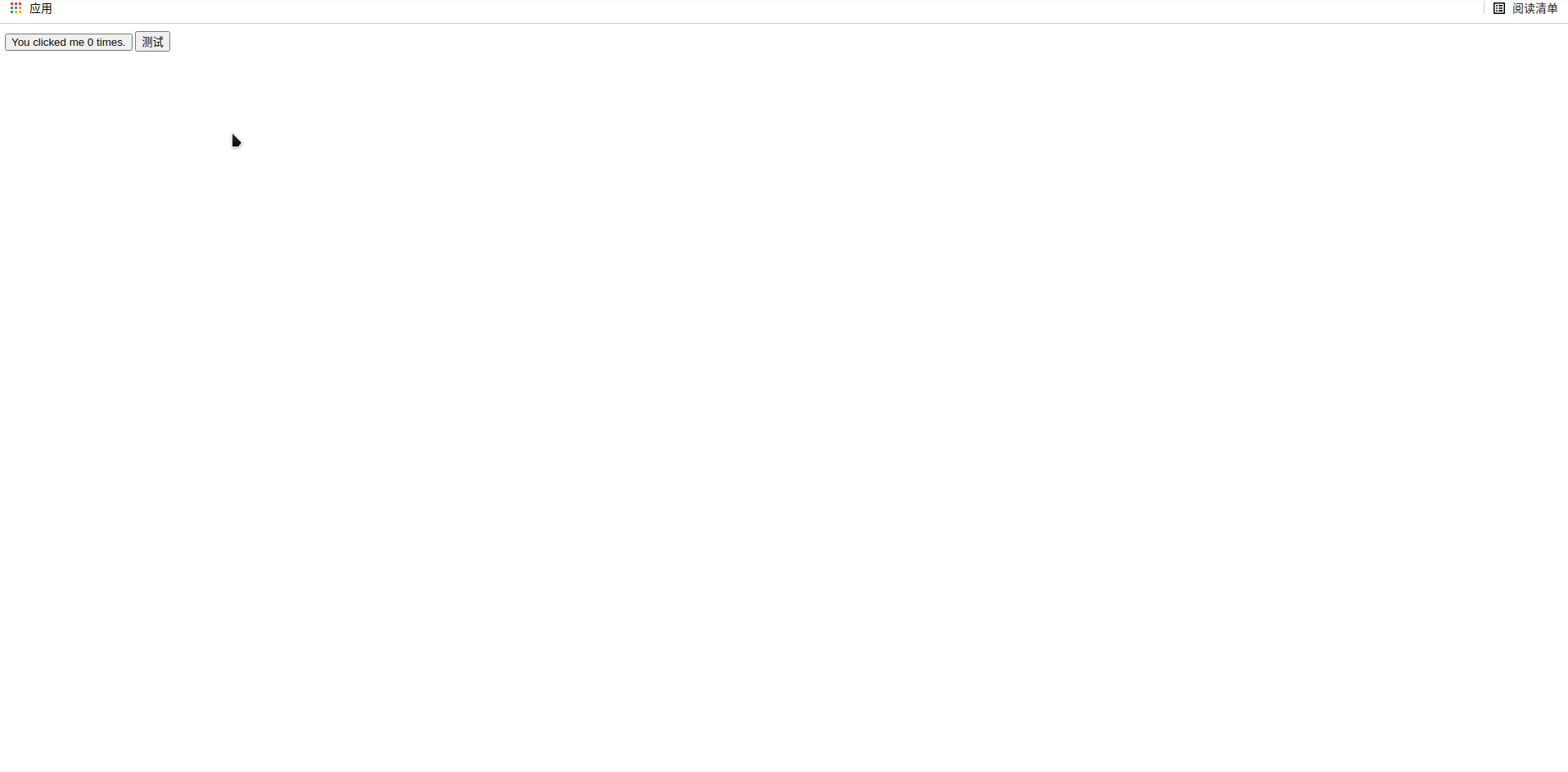
Vue组件命名方式
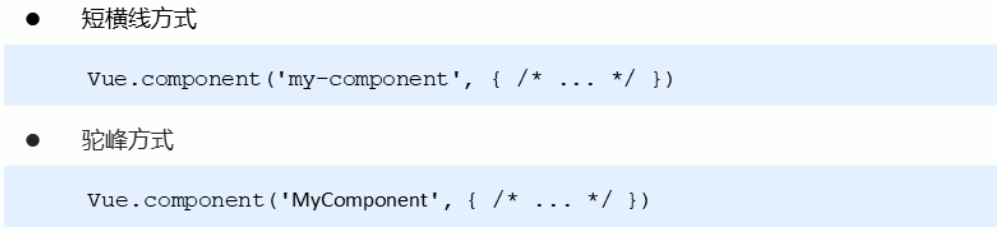
<!DOCTYPE html>
<html lang="en">
<head>
<meta charset="UTF-8">
<meta http-equiv="X-UA-Compatible" content="IE=edge">
<meta name="viewport" content="width=device-width, initial-scale=1.0">
<title>Vue组件的命名方式</title>
</head>
<script src="./vue.js"></script>
<body>
<div id="app">
<!-- 驼峰式命名在根组件必须要使用-相隔 -->
<hello-word></hello-word>
<button-component></button-component>
</div>
</body>
<script>
// 定义驼峰式命名
Vue.component('helloWord', {
data: function() {
return {
msg: 'Hello Word'
}
},
template: `
<div>
<strong>Hello Word</strong>
</div>
`
})
// 定义组件
Vue.component('button-component', {
data: function() {
// data的值必须是一个函数 以便让每个子组件拥有独立的数据库
return {
count: 0
}
},
// 模板的内容必须是单个根元素且可以为模板字符串
template: `
<div>
<button @click='handleClick'>You clicked me {{ count }} times.</button>
<button>测试</button>
<helloWord><helloWord>
</div>
`,
methods: {
handleClick: function() {
this.count += 2
}
}
})
let vm = new Vue({
el: '#app'
})
</script>
</html>
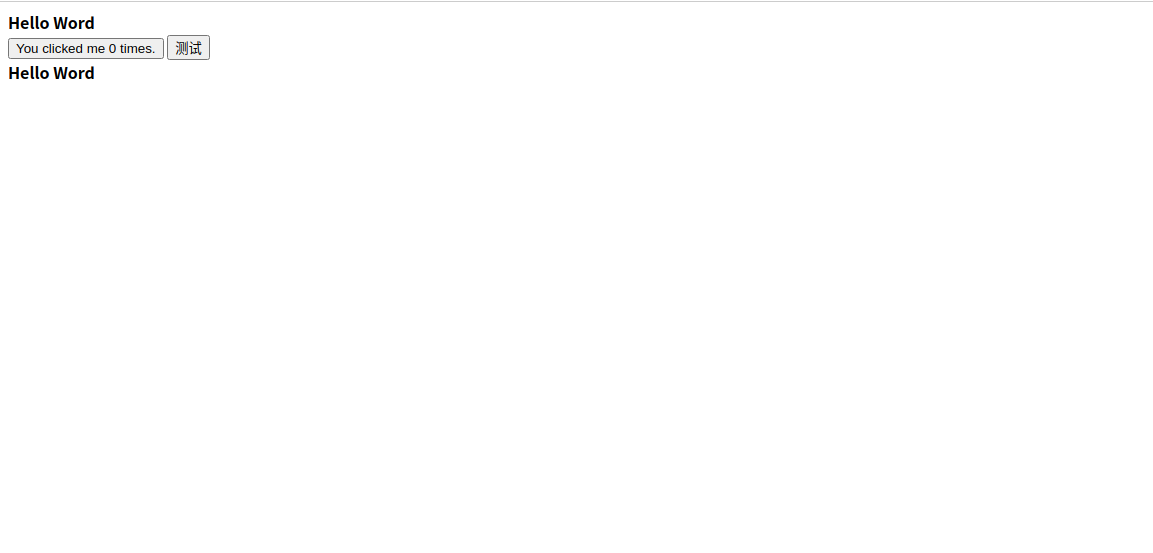
Vue局部组件注册方式
局部注册的组件 只能在根组件使用
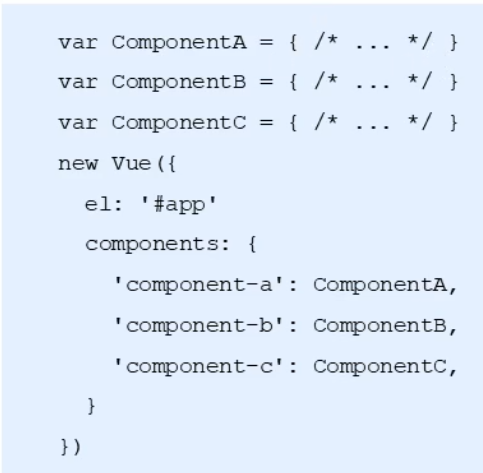
<!DOCTYPE html>
<html lang="en">
<head>
<meta charset="UTF-8">
<meta http-equiv="X-UA-Compatible" content="IE=edge">
<meta name="viewport" content="width=device-width, initial-scale=1.0">
<title>Vue局部组件的注册方式</title>
</head>
<script src="./vue.js"></script>
<body>
<div id="app">
<!-- 驼峰式命名在根组件必须要使用-相隔 -->
<hello-word></hello-word>
<button-component></button-component>
</div>
</body>
<script>
// 定义局部组件
var helloWord = {
data: function() {
return {
msg: 'Hello Word'
}
},
template: `
<div>
<strong>Hello Word</strong>
</div>
`
}
// 定义全局组件
Vue.component('button-component', {
data: function() {
// data的值必须是一个函数 以便让每个子组件拥有独立的数据库
return {
count: 0
}
},
// 模板的内容必须是单个根元素且可以为模板字符串
template: `
<div>
<button @click='handleClick'>You clicked me {{ count }} times.</button>
<button>测试</button>
</div>
`,
methods: {
handleClick: function() {
this.count += 2
}
}
})
let vm = new Vue({
el: '#app',
// 定义局部组件
components: {
'hello-word': helloWord
}
})
</script>
</html>
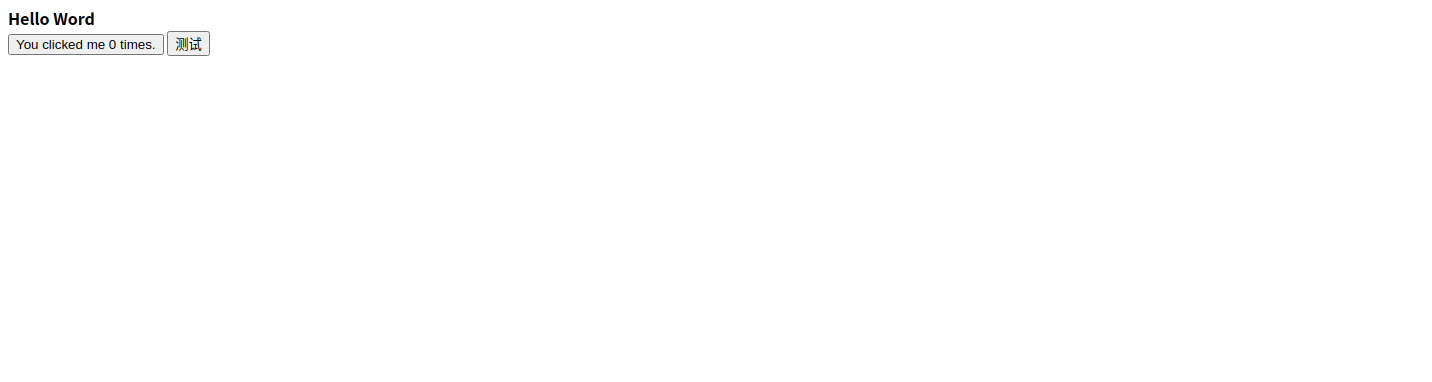
Vue调试工具安装
1.克隆仓库
2.安装依赖包
3.构建
4.打开chrome扩展页面
5.选中开发者模式
6.加载已解压的扩展 选择shell/chrome
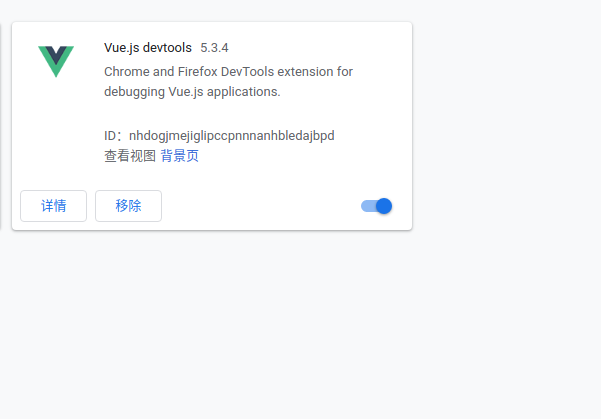
<!DOCTYPE html>
<html lang="en">
<head>
<meta charset="UTF-8">
<title>Vue调试工具检测</title>
<style type="text/css">
.root {
background-color: orange;
}
.second {
background-color: lightgreen;
}
.third {
background-color: lightblue;
}
</style>
</head>
<body>
<div id="app" class="root">
<div>{{root}}</div>
<second-com></second-com>
<second-com></second-com>
</div>
<script type="text/javascript" src="./vue.js"></script>
<script type="text/javascript">
/*
Vue调试工具安装与基本使用
*/
Vue.component('second-com', {
data: function() {
return {
second: '二级组件'
}
},
template: `<div class='second'>
<div>{{second}}</div>
<third-com></third-com>
<third-com></third-com>
<third-com></third-com>
</div>`
});
Vue.component('third-com', {
data: function() {
return {
third: '三级组件'
}
},
template: '<div class="third"><div>{{third}}</div></div>'
});
var vm = new Vue({
el: '#app',
data: {
root: '顶层组件'
}
});
</script>
</body>
</html>
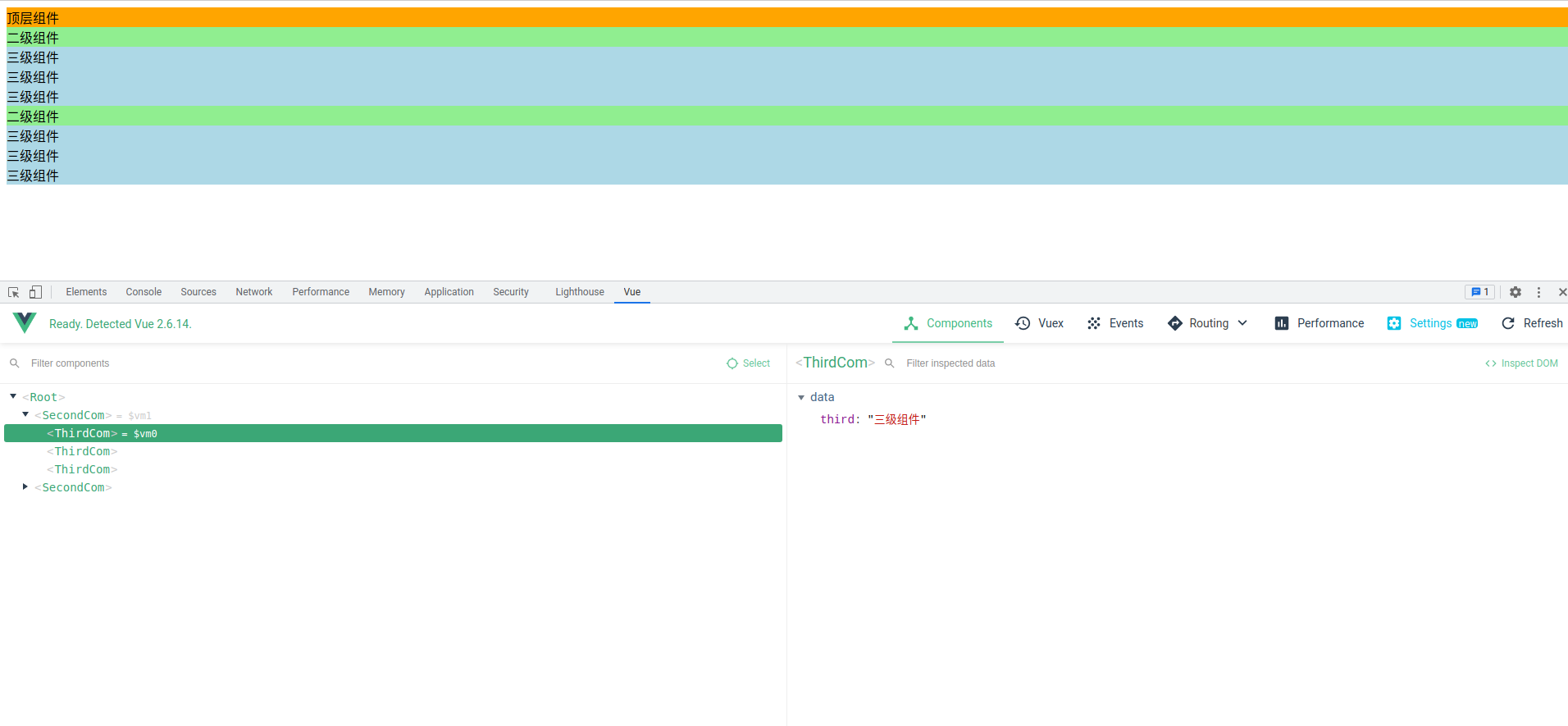
Vue组件传值
Vue父组件向子组件传值
子组件通过props接收传递过来的值
Vue.component(‘menu-item', {
props: ['title'],
template: '<div>{{ title }}</div>'
})
父组件通过属性绑定向子组件传递值
<menu-item title="来自静态父组件的数据"></menu-item>
<menu-item :title="title"></menu-item>
<!DOCTYPE html>
<html lang="en">
<head>
<meta charset="UTF-8">
<meta http-equiv="X-UA-Compatible" content="IE=edge">
<meta name="viewport" content="width=device-width, initial-scale=1.0">
<title>Vue父组件向子组件传值的过程</title>
</head>
<body>
<div id="app">
<div>{{pmsg}}</div>
<item-component title='父组件静态传递过来的值'></item-component>
<item-component :title='ptitle' content='container'></item-component>
</div>
</body>
<script src="./vue.js"></script>
<script>
// Vue全局组件定义
Vue.component('item-component', {
props: ['title', 'content'],
data: function() {
return {
msg: 'Hello Vue'
}
},
template: `
<div>{{msg + "---" +title+"---"+content}}</div>
`
})
let vm = new Vue({
el: "#app",
data: {
pmsg: 'Hello Word',
ptitle: '父组件动态传递过来的值'
}
})
</script>
</html>
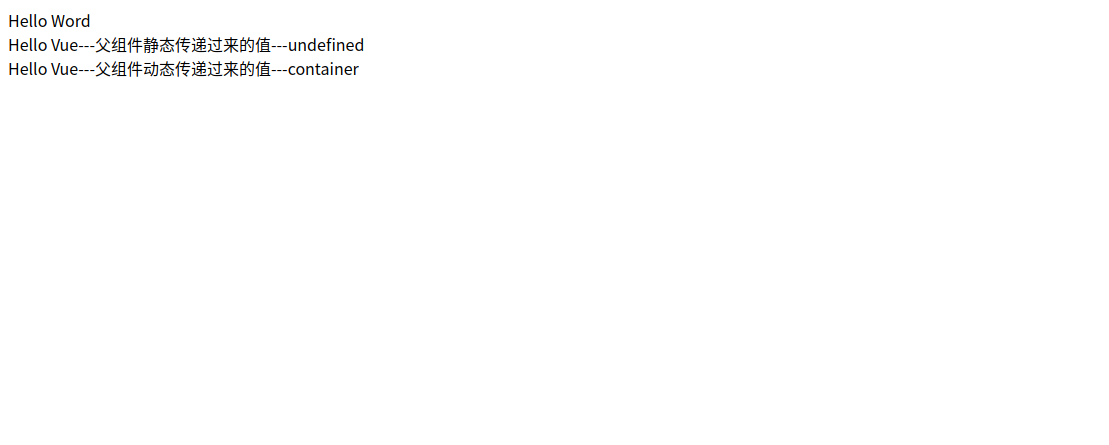
props属性名规则
- 在props中使用驼峰形式,模板中需要使用短横线的形式
- 字符串形式的模板中没有这个限制
<!DOCTYPE html>
<html lang="en">
<head>
<meta charset="UTF-8">
<meta http-equiv="X-UA-Compatible" content="IE=edge">
<meta name="viewport" content="width=device-width, initial-scale=1.0">
<title>props属性名规则</title>
</head>
<body>
<div id="app">
<div>{{pmsg}}</div>
<item-component :test-title='ptitle' content='container'></item-component>
</div>
</body>
<script src="./vue.js"></script>
<script>
// Vue全局组件定义
Vue.component('item-component', {
props: ["testTitle"],
data: function() {
return {
msg: 'Hello Vue'
}
},
template: `
<div>{{msg + "---" +testTitle+'----'}}<main-item mainItem='Hello Word'><main-item></div>
`
})
// Vue全局组件定义
Vue.component('main-item', {
props: ["mainItem"],
template: `
<span>{{mainItem}}</span>
`
})
let vm = new Vue({
el: "#app",
data: {
pmsg: 'Hello Word',
ptitle: '父组件动态传递过来的值'
}
})
</script>
</html>
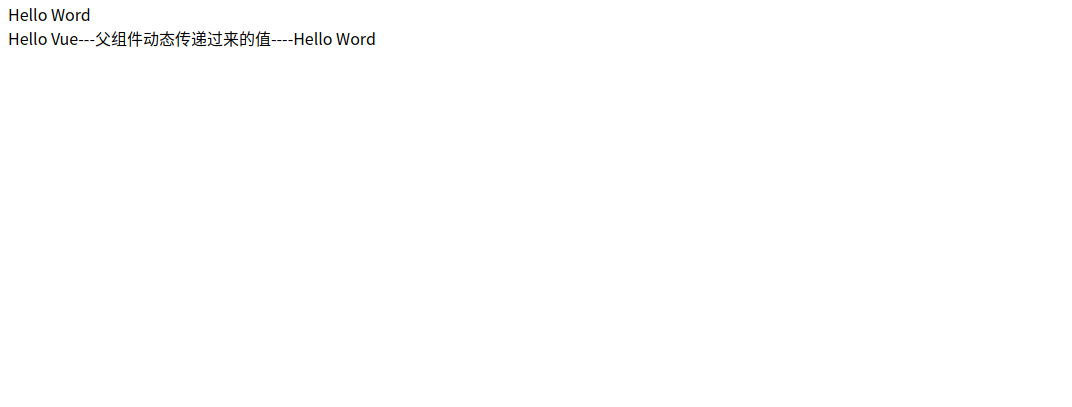
props属性值类型
- 字符串 String
- 数值 Number
- 布尔值 Boolean
- 数组 Array
- 对象 Object
<!DOCTYPE html>
<html lang="en">
<head>
<meta charset="UTF-8">
<meta http-equiv="X-UA-Compatible" content="IE=edge">
<meta name="viewport" content="width=device-width, initial-scale=1.0">
<title>props属性值类型</title>
</head>
<script src="./vue.js"></script>
<body>
<div id="app">
<div>{{message}}</div>
<menu-item hand='Hello Vue' :pmuber='123' :parr='parr' :pobj='pobj'></menu-item>
</div>
</body>
<script>
// 定义全局组件
Vue.component('menu-item', {
props: ['hand', 'pmuber', 'parr', 'pobj'],
data: function() {
return {
msg: "Hello Word"
}
},
template: `
<div>
<div>{{hand}}</div>
<div>{{pmuber}}</div>
<ul>
<li :key='index' v-for="(item,index) in parr">{{item}}</li>
</ul>
<span>{{pobj.name}}</span>
<span>{{pobj.age}}</span>
</div>
`
})
let vm = new Vue({
el: "#app",
data: {
message: 'Hello Word',
parr: ['apple', 'orange', 'lemo'],
pobj: {
name: '尧子陌',
age: '20'
}
}
})
</script>
</html>
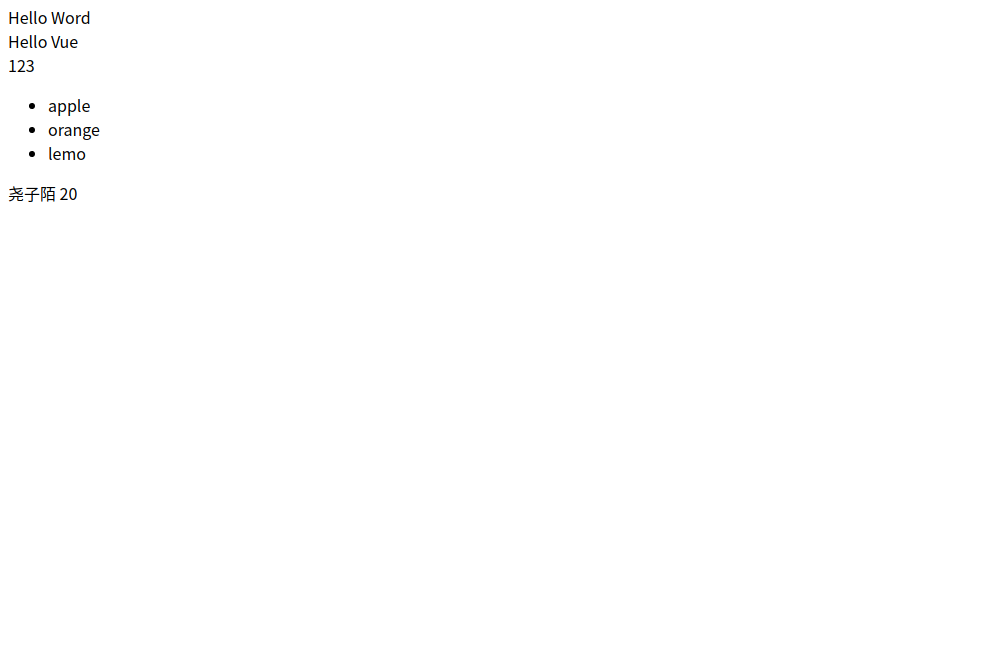
Vue子组件向父组件传值
原则:单向数据流
子组件通过自定义事件向父组件传递参数

父组件通过监听子组件的事件

<!DOCTYPE html>
<html lang="en">
<head>
<meta charset="UTF-8">
<meta http-equiv="X-UA-Compatible" content="IE=edge">
<meta name="viewport" content="width=device-width, initial-scale=1.0">
<title>Vue子组件向父组件传值</title>
</head>
<body>
<div id="app">
<div :style='{fontSize: fontSize + "px"}'>{{message}}</div>
<menu-item @change-big='handle'></menu-item>
</div>
</body>
<script src="./vue.js"></script>
<script>
// 定义全局组件
Vue.component('menu-item', {
template: `
<div>
<button @click='$emit("change-big")'>增大字体</button>
</div>
`
})
let vm = new Vue({
el: '#app',
data: {
message: 'Hello Word',
fontSize: 20,
},
methods: {
handle: function() {
this.fontSize += 2;
}
}
})
</script>
</html>

Vue子组件向父组件传值之携带参数
子组件通过自定义事件向父组件传递参数

父组件通过监听子组件的事件

`<!DOCTYPE html>
<html lang="en">
<head>
<meta charset="UTF-8">
<meta http-equiv="X-UA-Compatible" content="IE=edge">
<meta name="viewport" content="width=device-width, initial-scale=1.0">
<title>Vue子组件向父组件传值</title>
</head>
<body>
<div id="app">
<div :style='{fontSize: fontSize + "px"}'>{{message}}</div>
<menu-item @change-big='handle'></menu-item>
</div>
</body>
<script src="./vue.js"></script>
<script>
// 定义全局组件
Vue.component('menu-item', {
template: `
<div>
<button @click='$emit("change-big")'>增大字体</button>
</div>
`
})
let vm = new Vue({
el: '#app',
data: {
message: 'Hello Word',
fontSize: 20,
},
methods: {
handle: function() {
this.fontSize += 2;
}
}
})
</script>
</html>
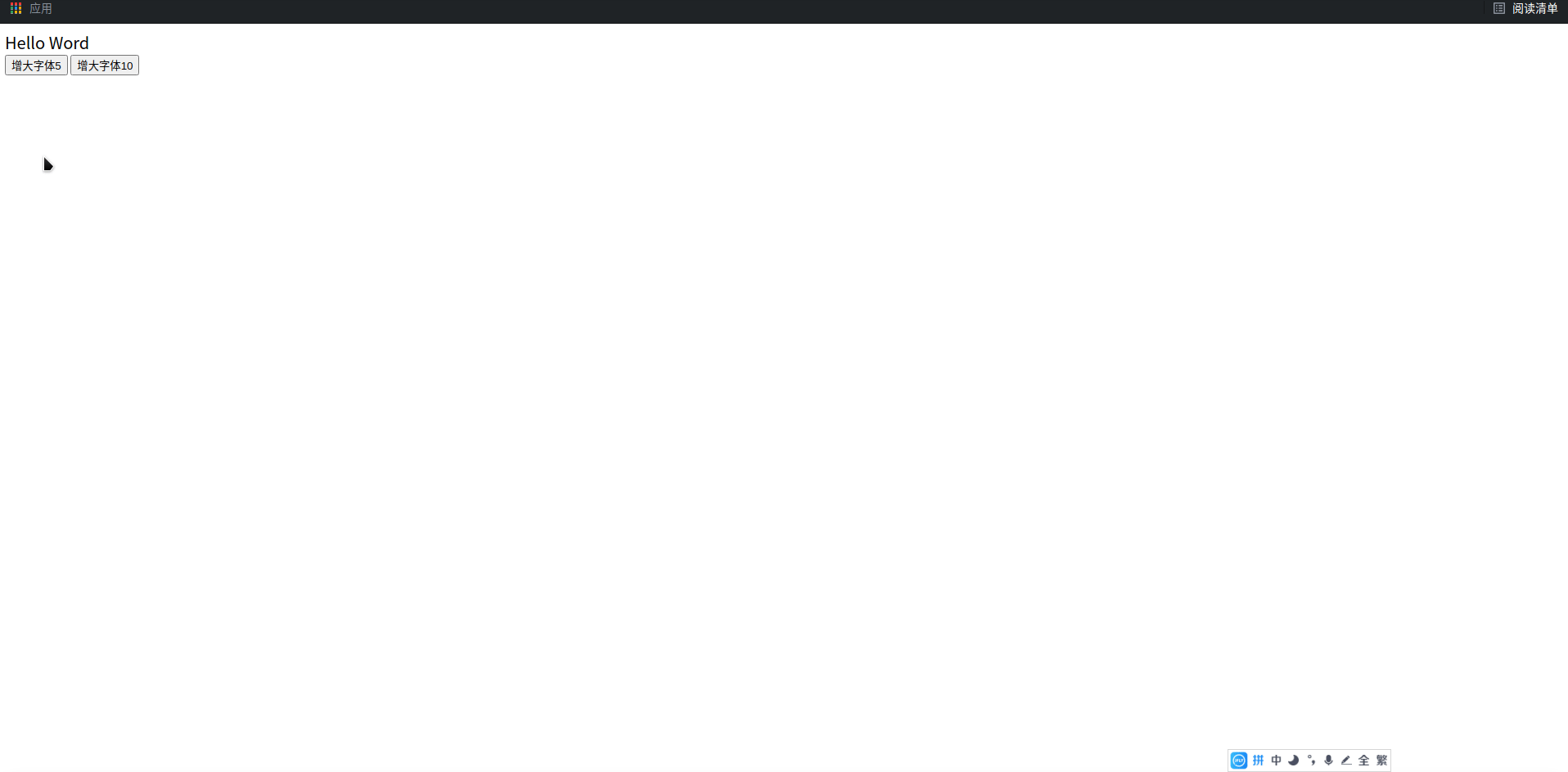
Vue非父子间传值
单独的事件中心管理 管理组件间的通信

监听事件与销毁事件
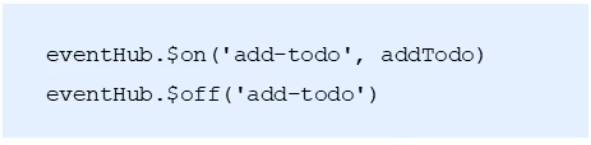
触发事件

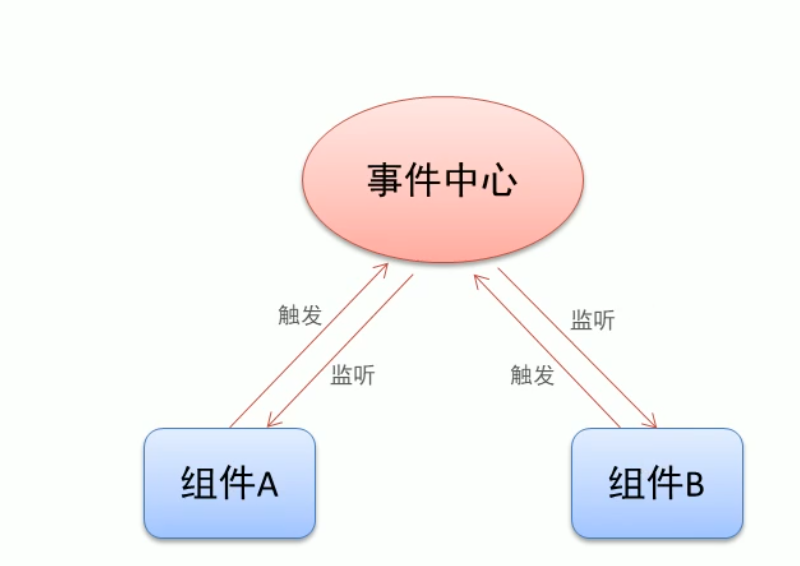
<!DOCTYPE html>
<html lang="en">
<head>
<meta charset="UTF-8">
<meta http-equiv="X-UA-Compatible" content="IE=edge">
<meta name="viewport" content="width=device-width, initial-scale=1.0">
<title>Vue兄弟组件传值</title>
</head>
<body>
<div id="app">
<h1>Vue兄弟组件传值</h1>
<button @click='handleClick'>销毁</button>
<test-tom></test-tom>
<test-jerry></test-jerry>
</div>
</body>
<script src="./vue.js"></script>
<script>
// 定义单独的事件管理中心
var hub = new Vue();
Vue.component('test-tom', {
data: function() {
return {
num: 0
}
},
template: `
<div>
<span>Tom:{{num}}</span>
<button @click='handle'>按钮</button>
</div>
`,
methods: {
handle: function() {
// 触发兄弟组件的事件
hub.$emit('jreey-event', 2)
}
},
mounted: function() {
//监听事件
hub.$on('tom-event', (val) => {
this.num += val
})
}
})
Vue.component('test-jerry', {
data: function() {
return {
num: 0
}
},
template: `
<div>
<span>Jerry:{{num}}</span>
<button @click='handle'>按钮</button>
</div>
`,
methods: {
handle: function() {
// 触发兄弟组件的事件
hub.$emit('tom-event', 4)
}
},
mounted: function() {
//监听事件
hub.$on('jreey-event', (val) => {
this.num += val
})
}
})
// 定义根实例
let vm = new Vue({
el: "#app",
methods: {
handleClick: function() {
hub.$off('tom-event');
hub.$off('jreey-event');
}
}
})
</script>
</html>
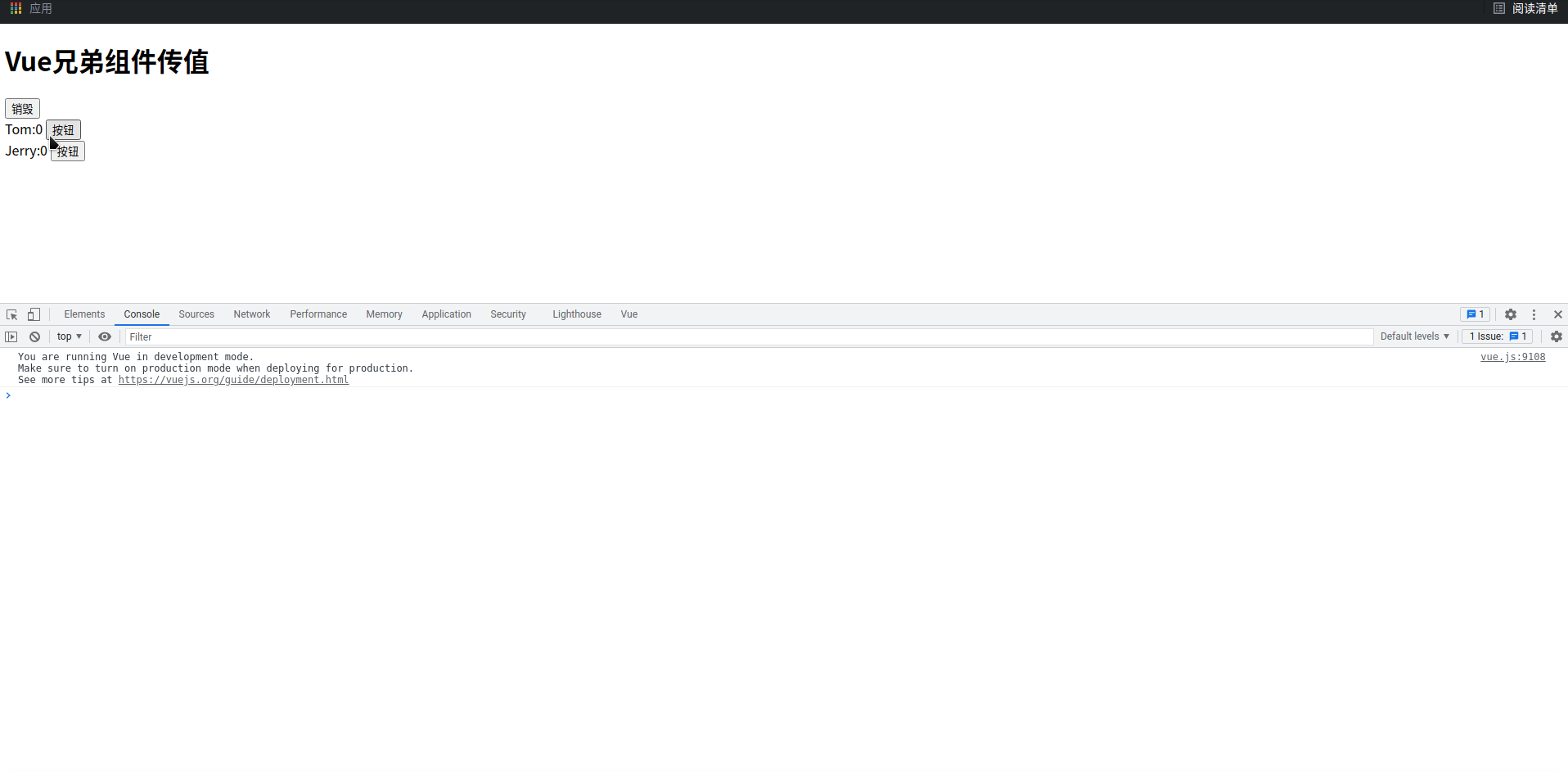
Vue组件插槽的作用
父组件向子组件传递内容
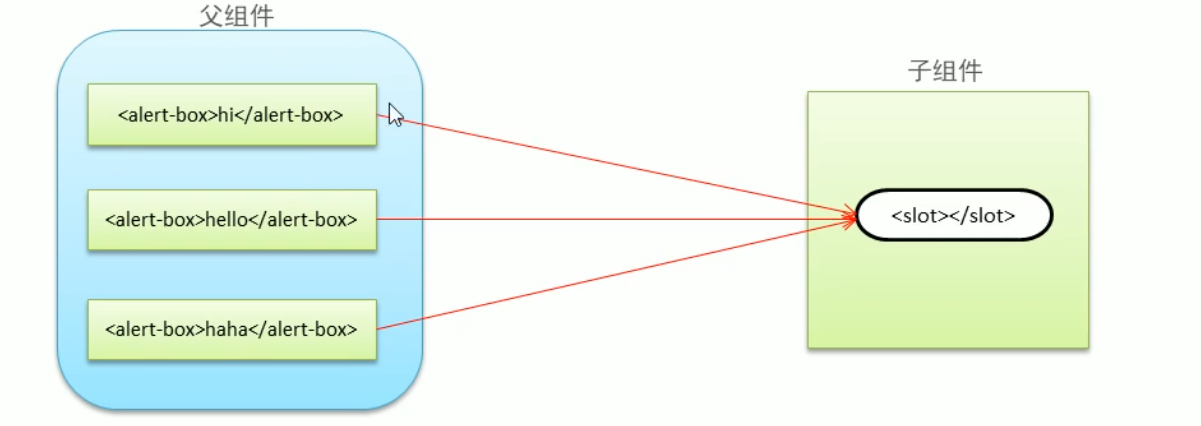
插槽位置
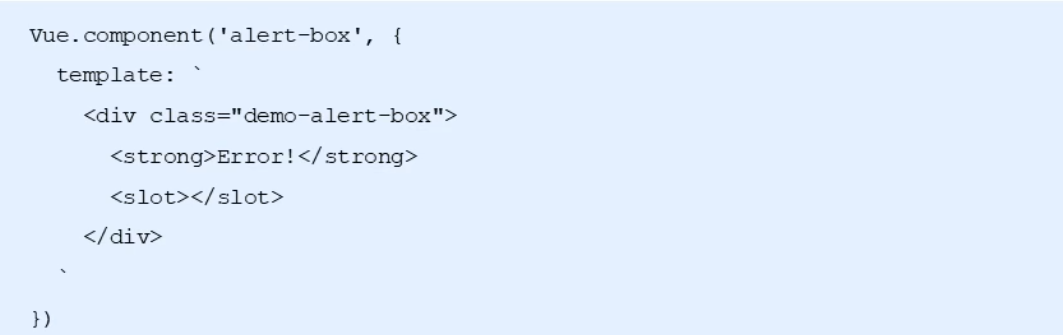
插槽内容

<!DOCTYPE html>
<html lang="en">
<head>
<meta charset="UTF-8">
<meta http-equiv="X-UA-Compatible" content="IE=edge">
<meta name="viewport" content="width=device-width, initial-scale=1.0">
<title>Vue组件插槽</title>
</head>
<body>
<div id="app">
<menu-item>Hello Word</menu-item>
<menu-item>Hello Vue</menu-item>
<menu-item></menu-item>
</div>
</body>
<script src="./vue.js"></script>
<script>
Vue.component('menuItem', {
template: `
<div>
<strong>Slot</strong>
<slot>Default</slot>
</div>
`
})
let vm = new Vue({
el: "#app",
})
</script>
</html>
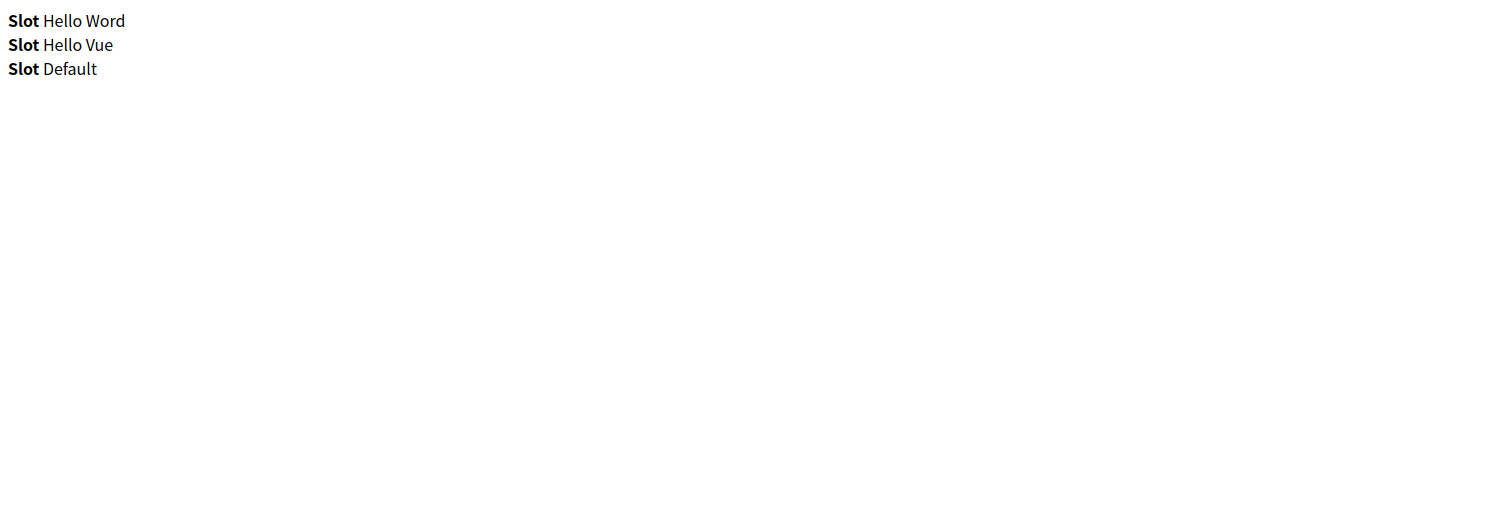
Vue具名插槽
插槽定义
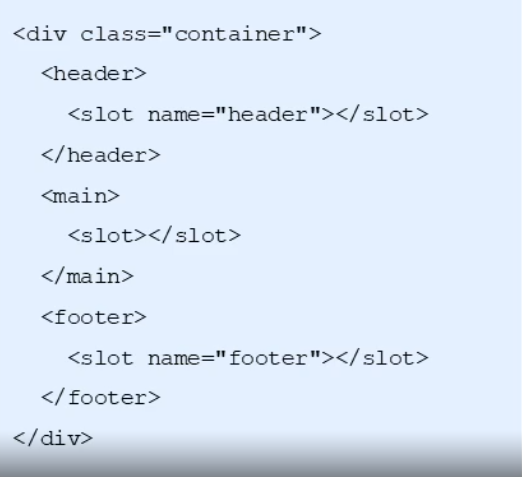
插槽内容
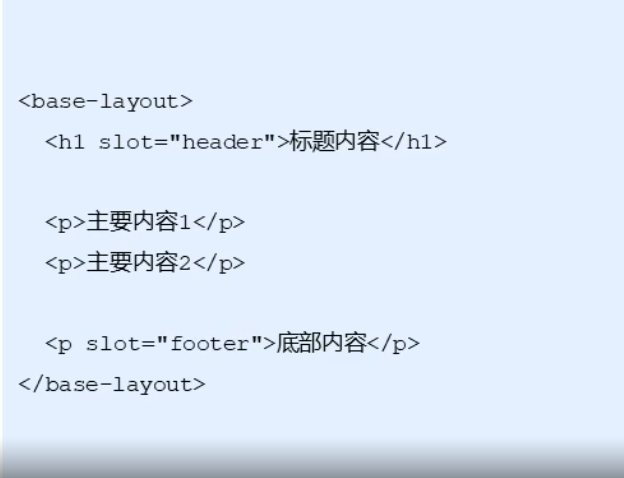
<!DOCTYPE html>
<html lang="en">
<head>
<meta charset="UTF-8">
<meta http-equiv="X-UA-Compatible" content="IE=edge">
<meta name="viewport" content="width=device-width, initial-scale=1.0">
<title>Vue具名插槽</title>
</head>
<body>
<div id="app">
<template name='header'>
<h2>header-one</h2>
<h2>header-two</h2>
</template>
<template>
<h2>main-one</h2>
<h2>main-two</h2>
</template>
<template name='footer'>
<h2>Footer-one</h2>
<h2>Footer-two</h2>
</template>
</div>
</body>
<script src="./vue.js"></script>
<script>
// 定义全局组件
Vue.component('menu-item', {
template: `
<div>
<header>
<slot name='header'></slot>
</header>
<main>
<slot></slot>
</main>
<footer>
<slot name='footer'></slot>
</footer>
</div>
`
})
let vm = new Vue({
el: "#app",
})
</script>
</html>
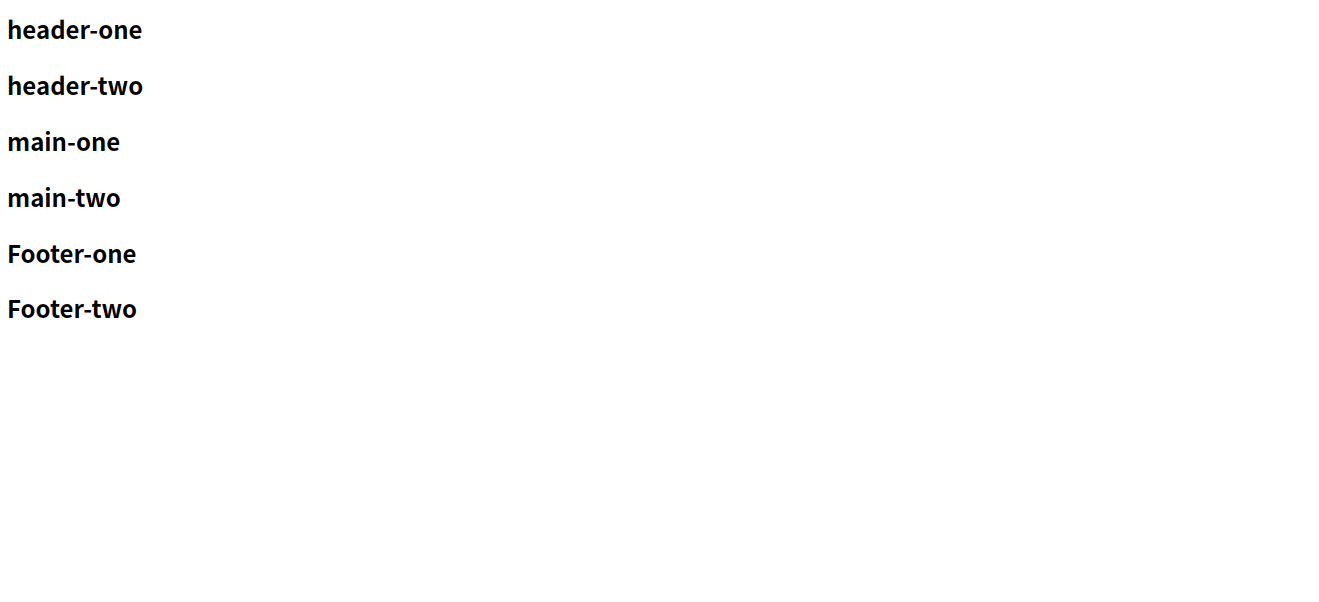
Vue作用域插槽
应用场景:父组件对子组件的内容进行加工处理
通过slot-scope属性对子组件传递过来的值内容加工
插槽定义
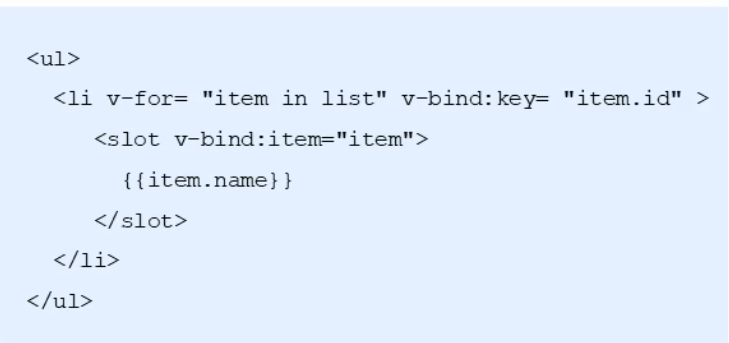
插槽内容
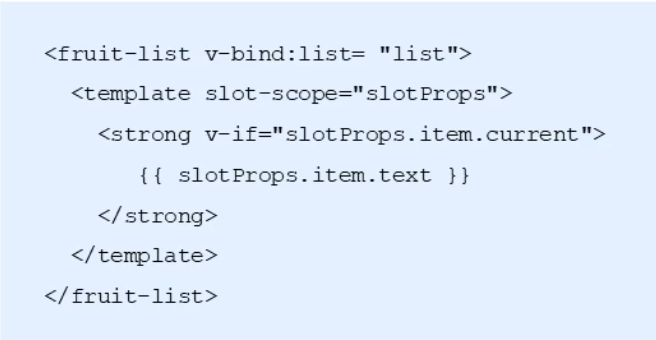
<!DOCTYPE html>
<html lang="en">
<head>
<meta charset="UTF-8">
<meta http-equiv="X-UA-Compatible" content="IE=edge">
<meta name="viewport" content="width=device-width, initial-scale=1.0">
<title>Vue作用域插槽</title>
<style>
.current {
color: red;
}
</style>
</head>
<body>
<div id="app">
<menu-item v-bind:fruit='fruit'>
<tempalte slot-scope='slotProps'>
<strong v-if='slotProps.info.id==3' class="current">{{slotProps.info.name}}</strong>
<span v-else>{{slotProps.info.name}} </span>
</tempalte>
</menu-item>
</div>
</body>
<script src="./vue.js"></script>
<script>
Vue.component('menu-item', {
props: ['fruit'],
template: `
<div>
<ul>
<li v-bind:key='item.id' v-for='(item,index) in fruit'>
<slot :info='item'>{{item.name}}</slot>
</li>
</ul>
</div>
`
})
let vm = new Vue({
el: "#app",
data: {
fruit: [{
id: 1,
name: '香蕉'
}, {
id: 2,
name: '苹果'
}, {
id: 3,
name: '菠萝'
},
]
}
})
</script>
</html>
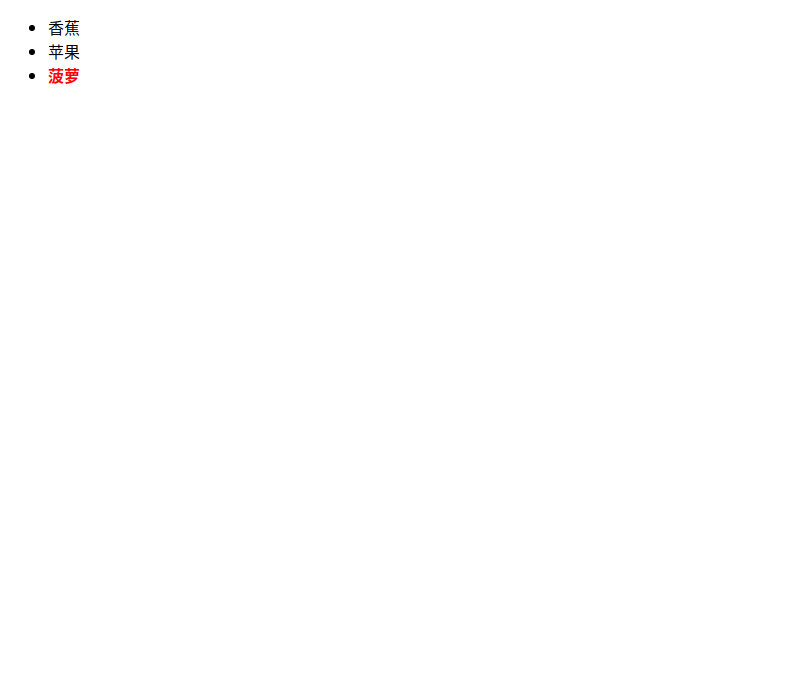
Vue组件之购物车
根据业务功能进行组件化划分
- 标题组件(展示文本)
- 列表组件(列表展示 商品数量变更 商品删除 )
- 结算组件(计算商品总额)
功能实现步骤
- 实现整体布局和样式效果
- 划分独立的功能组件
- 组合所有的子组件形成整体结构
- 逐个实现各个组件功能
- 标题组件
- 列表组件
- 结算组件
<!DOCTYPE html>
<html lang="en">
<head>
<meta charset="UTF-8">
<meta http-equiv="X-UA-Compatible" content="IE=edge">
<meta name="viewport" content="width=device-width, initial-scale=1.0">
<title>购物车</title>
<style>
.container .cart {
width: 300px;
margin: auto;
}
.container .title {
background-color: lightblue;
height: 40px;
line-height: 40px;
text-align: center;
/*color: #fff;*/
}
.container .total {
background-color: #FFCE46;
height: 50px;
line-height: 50px;
text-align: right;
}
.container .total button {
margin: 0 10px;
background-color: #DC4C40;
height: 35px;
width: 80px;
border: 0;
}
.container .total span {
color: red;
font-weight: bold;
}
.container .item {
height: 55px;
line-height: 55px;
position: relative;
border-top: 1px solid #ADD8E6;
}
.container .item img {
width: 45px;
height: 45px;
margin: 5px;
}
.container .item .name {
position: absolute;
width: 90px;
top: 0;
left: 55px;
font-size: 16px;
}
.container .item .change {
width: 100px;
position: absolute;
top: 0;
right: 50px;
}
.container .item .change a {
font-size: 20px;
width: 30px;
text-decoration: none;
background-color: lightgray;
vertical-align: middle;
}
.container .item .change .num {
width: 40px;
height: 25px;
}
.container .item .del {
position: absolute;
top: 0;
right: 0px;
width: 40px;
text-align: center;
font-size: 40px;
cursor: pointer;
color: red;
}
.container .item .del:hover {
background-color: orange;
}
</style>
</head>
<body>
<div id="app">
<div class="container">
<my-cart></my-cart>
</div>
</div>
</body>
<script src="../vue.js"></script>
<script>
var CartTitle = {
props: ['uname'],
template: `
<div class="title">{{uname}}的商品</div>
`
}
var CartList = {
props: ['list'],
template: `
<div>
<div :key='item.id' v-for='item in list' class="item">
<img :src="item.img"/>
<div class="name">{{item.name}}</div>
<div class="change">
<a href="" @click.prevent='sub(item.id)'>-</a>
<input type="text" class="num" :value='item.num' @blur='changeNum(item.id,$event)' />
<a href="" @click.prevent='add(item.id)'>+</a>
</div>
<div class="del" @click='del(item.id)'>×</div>
</div>
</div>
`,
methods: {
changeNum: function(id, event) {
this.$emit('change-num', {
id: id,
type: 'change',
num: event.target.value
})
},
sub: function(id) {
this.$emit('change-num', {
id: id,
type: 'sub'
})
},
add: function(id) {
this.$emit('change-num', {
id: id,
type: 'add'
})
},
del: function(id) {
this.$emit('cart-del', id)
}
}
}
var CartTotal = {
props: ['list'],
template: `
<div class="total">
<span>总价:{{total}}</span>
<button>结算</button>
</div>
`,
computed: {
total: function() {
//计算商品的总结
var t = 0;
this.list.forEach(item => {
t += item.price * item.num
});
return t;
}
}
}
Vue.component('my-cart', {
data: function() {
return {
uname: '尧子陌',
list: [{
id: 1,
name: 'TCL彩电',
price: 1000,
num: 1,
img: 'img/a.jpg'
}, {
id: 2,
name: '机顶盒',
price: 1000,
num: 1,
img: 'img/b.jpg'
}, {
id: 3,
name: '海尔冰箱',
price: 1000,
num: 1,
img: 'img/c.jpg'
}, {
id: 4,
name: '小米手机',
price: 1000,
num: 1,
img: 'img/d.jpg'
}, {
id: 5,
name: 'PPTV电视',
price: 1000,
num: 2,
img: 'img/e.jpg'
}]
}
},
template: `
<div class='cart'>
<cart-title :uname='uname'></cart-title>
<cart-list :list='list' @cart-del='delCart($event)' @change-num='changeNum($event)' ></cart-list>
<cart-total :list='list'></cart-total>
</div>
`,
components: {
'cart-title': CartTitle,
'cart-list': CartList,
'cart-total': CartTotal
},
methods: {
changeNum: function(val) {
// 分为三种情况,输入法变更,加号变更,减号变更
if (val.type == 'change') {
this.list.some(item => {
if (item.id == val.id) {
item.num = val.num;
// 终止遍历
return true;
}
});
} else if (val.type == 'sub') {
//减少操作
this.list.some(item => {
if (item.id == val.id) {
console.log(item.num);
item.num -= 1;
// 终止操作
return true;
};
})
} else if (val.type == 'add') {
// 加一操作
this.list.some(item => {
if (item.id == val.id) {
item.num += 1;
// 终止操作
return true;
}
})
}
// 根据子组件传递过来的数据,跟新list中对应的数据
},
delCart: function(id) {
var index = this.list.forEach(item => {
return item.id == id;
});
this.list.splice(index, 1)
}
}
})
let vm = new Vue({
el: "#app",
data: {
},
})
</script>
</html>
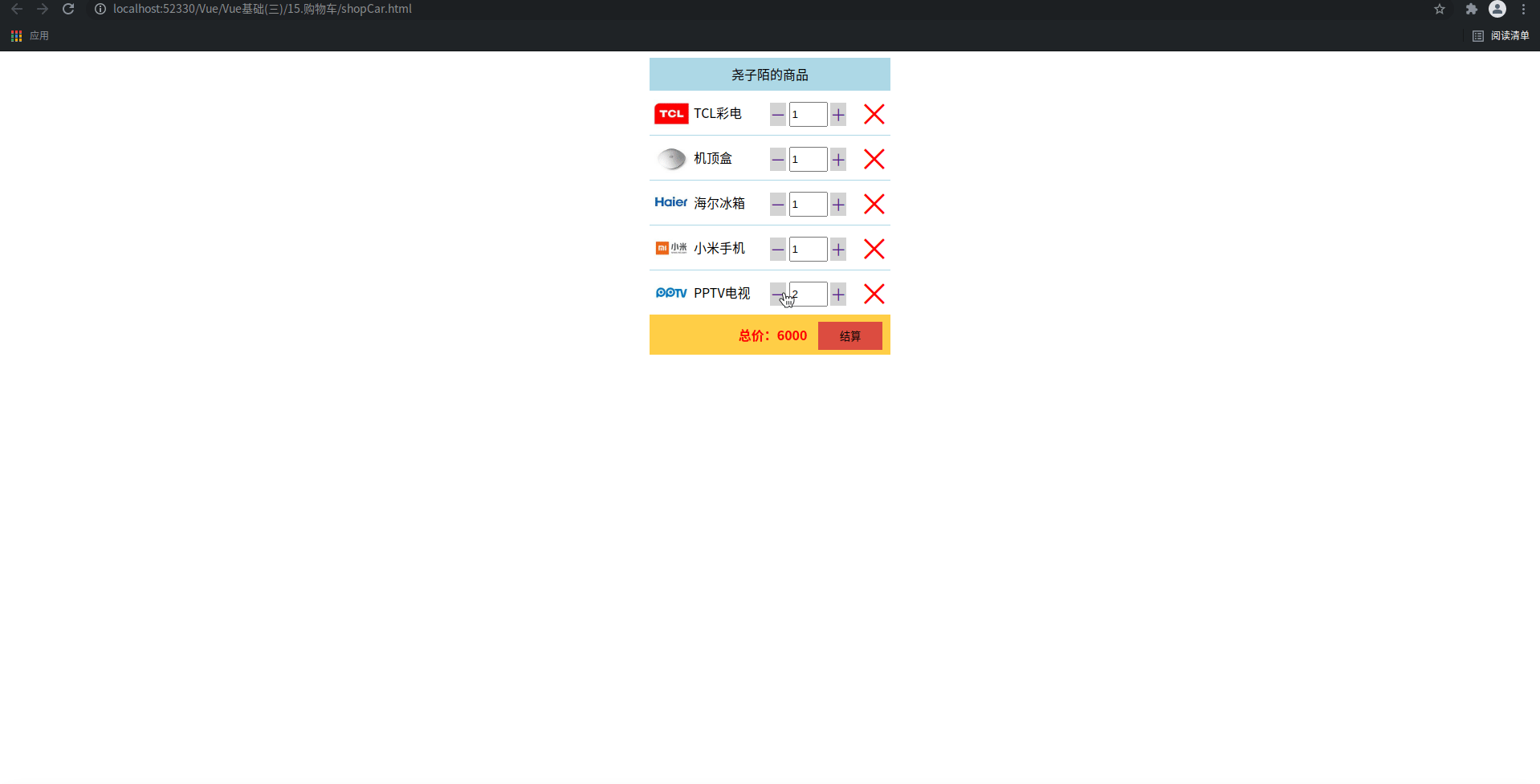





















 6万+
6万+











 被折叠的 条评论
为什么被折叠?
被折叠的 条评论
为什么被折叠?








