一、简介
使用canvas实现的简单圆形色盘,可自定义相关大小,简单移植即可使用,多平台都可使用。
二、示例图

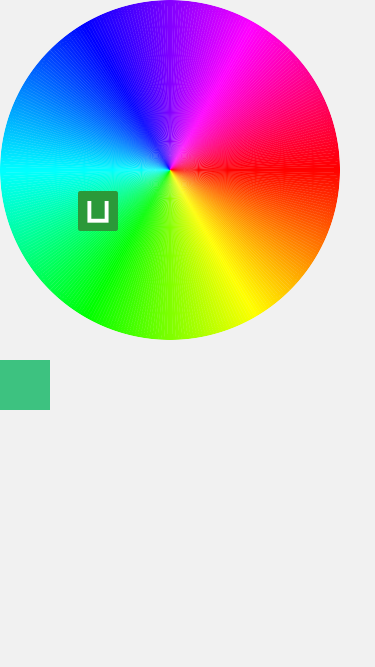
可拖拽取色
三、示例代码
<template>
<view>
<view class="round_picker" >
<canvas class="canvas1" canvas-id="boardcanvas">
<canvas class="canvas2" canvas-id="boardcanvas1" disable-scroll="true" @touchmove="drag" ></canvas>
</canvas> <!-- disable-scroll="true" @touchmove="drag" -->
</view>
<view style="margin-top: 20px;width: 50px;height: 50px;" :style="{backgroundColor:RGBcolor}"></view>
</view>
</template>
<script>
export default {
data() {
return {
x: 0, //mouse point
y: 0, // mouse point
centerX: 0,
centerY: 0,
hsv: {},
colorRes: '',
RGBcolor:'',
};
},
mounted() {
this.boardInit()
},
methods: {
boardInit() {
let ctx = uni.createCanvasContext('boardcanvas', this)
var width = 340
var height = 340
const centerX = width / 2;
const centerY = height / 2;
this.x = centerX
this.y = centerY
this.centerX = centerX
this.centerY = centerY
const radius = Math.min(centerX, centerY);
for (let angle = 0; angle < 360; angle++) {
// 计算起始角度和结束角度(将角度转换为弧度)
const startAngle = angle * Math.PI / 180;
const endAngle = (angle + 1) * Math.PI / 180;
// 创建环形渐变
const gradient = ctx.createCircularGradient(centerX, centerY, radius);
gradient.addColorStop(0, this.hslTohex(angle, 1, 0.5, false)); // 添加起始颜色
gradient.addColorStop(1, this.hslTohex(angle + 1, 1, 0.5, false)); // 添加结束颜色
// 设置填充样式为渐变色
ctx.setFillStyle(gradient);
// 开始绘制路径
ctx.beginPath();
// 将路径移动到圆心位置
ctx.moveTo(centerX, centerY);
// 绘制圆弧路径
ctx.arc(centerX, centerY, radius, startAngle, endAngle);
// 关闭路径
ctx.closePath();
// 填充路径
ctx.fill();
}
ctx.draw()
},
drag(event) {
var width = 340
var height = 340
const centerX = width / 2;
const centerY = height / 2;
const radius = Math.min(centerX, centerY) - 10;
let x = event.touches[0].x - this.centerX;
let y = event.touches[0].y - this.centerY;
let distanceToCenter = Math.sqrt(
Math.pow(x, 2) + Math.pow(y, 2)
);
console.log(x,y,distanceToCenter)
const distance = Math.sqrt(x * x + y * y);
if(distanceToCenter > centerX){
x = centerX*(x/distanceToCenter)
y = centerY*(y/distanceToCenter)
// return;
}
this.drawTouchPosition(centerX,centerY, x, y);
var hue = Math.atan2(y, x) * 180 / Math.PI;
if (hue < 0) {
hue = 360 + hue
}
const saturation = distance / radius;
const lightness = 0.5;
this.hsv.h = hue
this.hsv.v = lightness * 100
// const color = `hsl(${hue}, ${saturation * 100}%, ${lightness * 100}%)`;
this.$emit('change', this.hslTohex(hue, saturation, lightness,true));
},
drawTouchPosition(centerX,centerY, x, y) {
let ctx = uni.createCanvasContext('boardcanvas1', this);
// console.log(1)
// 清除所有内容
ctx.clearRect(0, 0, centerX * 2, centerY * 2);
// 绘制触摸位置
ctx.drawImage('/static/logo.png', x+centerX-20, y+centerY-20, 40, 40);
// 绘制完成后刷新画布
ctx.draw(true);
},
/**
*
* @param {Number} H 色相 [0,360]
* @param {Number} S 饱和度 [0,1]
* @param {Number} L 亮度 [0,1]
*/
hslTohex(H, S, L,isTransferParam) {
const C = (1 - Math.abs(2 * L - 1)) * S
const X = C * (1 - Math.abs(((H / 60) % 2) - 1))
const m = L - C / 2
const vRGB = []
if (H >= 0 && H < 60) {
vRGB.push(C, X, 0)
} else if (H >= 60 && H < 120) {
vRGB.push(X, C, 0)
} else if (H >= 120 && H < 180) {
vRGB.push(0, C, X)
} else if (H >= 180 && H < 240) {
vRGB.push(0, X, C)
} else if (H >= 240 && H < 300) {
vRGB.push(X, 0, C)
} else if (H >= 300 && H <= 360) {
vRGB.push(C, 0, X)
}
const [vR, vG, vB] = vRGB
const R = 255 * (vR + m)
const G = 255 * (vG + m)
const B = 255 * (vB + m)
// return `rgb(${R},${G},${B})`
var hex = "#" + ((1 << 24) + (Math.round(R) << 16) + (Math.round(G) << 8) + Math.round(B)).toString(16).slice(1);
if(isTransferParam){
this.RGBcolor = hex;
}
return hex
}
}
}
</script>
<style>
.round_picker {
/* position: relative; */
width: 340px;
height: 340px;
border-radius: 50%;
overflow: hidden;
}
.canvas1 {
position: relative;
width: 100%;
height: 100%;
}
.canvas2{
position: absolute;
width: 100%;
height: 100%;
}
</style>
css 中定义的宽高与script函数中的width 和heigth 值是相等关系,可定义相关函数自动获取view的宽高,让视图变的更灵活。
四、优缺点
优点:自定义的取色器可玩性很高。
缺点:某些处理能力较差的平台上会出现卡顿的现象,相较原生的性能差点。






















 1327
1327











 被折叠的 条评论
为什么被折叠?
被折叠的 条评论
为什么被折叠?








