爬取研究中心的书目
现在,想要把如下网站中的书目信息爬取出来。
案例一 耶鲁
Publications | Yale Law School
分析网页,如下图所示,需要爬取的页面,标签信息是“<p>”,所以用 items=soup.find_all("p")

代码如下:
import requests
from bs4 import BeautifulSoup as bs
from openpyxl import Workbook
url="https://law.yale.edu/china-center/publications/recent-staff-publications"
webfile=requests.get(url)
webfile.encoding="utf-8"
data=webfile.text
soup=bs(data,"html.parser")
soup.prettify()
items=soup.find_all("p")
for i in items:
print(i.get_text())
完善代码如下:
import requests
from bs4 import BeautifulSoup as bs
from openpyxl import Workbook
import re
wb=Workbook()
ws=wb.active
wfile=open("bool.txt","w",encoding="utf-8")
url="https://law.yale.edu/china-center/publications/recent-staff-publications"
webfile=requests.get(url)
webfile.encoding="utf-8"
data=webfile.text
soup=bs(data,"html.parser")
soup.prettify()
items=soup.find_all("p")
# 正则表达式匹配模式
pattern1 = r'([^,\n“]+), “([^”]+),”\s*([^,\n]+)'
pattern2 = r'([^,]+(?: and [^,]+)*), “([^”]+),”'
'''
正则表达式匹配模式:
([^,]+(?: and [^,]+)*):匹配作者名。这个模式匹配一个或多个名字,由“and”连接。[^,]+匹配一个或多个非逗号字符,(?: and [^,]+)*是一个非捕获组,匹配零个或多个“and”后跟一个或多个非逗号字符的模式。
“([^”]+),”:匹配文章名。这个模式匹配引号内的任何字符,直到遇到闭合的引号和逗号。
([^,\n“]+):匹配作者名。这个模式匹配一个或多个非逗号、换行符和左引号的字符序列。[^,\n“]是一个字符集,表示匹配除了逗号、换行符和左引号之外的任何字符。+表示匹配一个或多个这样的字符。
“([^”]+),”:匹配文章名。这个模式匹配以左引号开始,以右引号结束的任何字符序列,并且确保文章名后面跟着一个逗号。
([^,\n]+):匹配期刊名。这个模式匹配一个或多个非逗号和换行符的字符序列。
'''
for i in items:
info=i.get_text()
# 查找所有匹配项
matches = re.findall(pattern1, info)
if len(matches)>0:
print(matches)
for m in matches:
print(m,sep=",",file=wfile)
wfile.close()
将txt文本导入excel即可。原因在于正则表达式中得到的列表中的信息,有的似乎是tuptle类型,导致openpyxl无法输入xlsx表格中。所以采用了txt文本方式。
基于以上出现的情况,再次优化代码,如下:
import requests
from bs4 import BeautifulSoup as bs
from openpyxl import Workbook
import re
wb=Workbook()
ws=wb.active
wfile=open("bool.txt","w",encoding="utf-8")
url="https://law.yale.edu/china-center/publications/recent-staff-publications"
webfile=requests.get(url)
webfile.encoding="utf-8"
data=webfile.text
soup=bs(data,"html.parser")
soup.prettify()
items=soup.find_all("p")
# 正则表达式匹配模式
pattern1 = r'([^\n“]+), “([^”]+),”\s*([^,\n]+)' #作者和文章名和期刊名,用括号将三者区分
pattern2 = r'([^\n“]+), “([^”]+),”\s*([^,\n]+[)])'
#parttern1缺少了最后的右括号,在这里补充上。[)]表示可供选择。
for i in items:
info=i.get_text()
# 查找所有匹配项
matches = re.findall(pattern2, info)
if len(matches)>0:
print(matches)
for m in matches:
mlist=[]#将元组的元素放到列表中,这样可以把列表的字符串输出到xlsx中
for k in m:
mlist.append(k)
print(k,sep=",",end=";",file=wfile)
print("\n",file=wfile)
## print(type(k))
ws.append(mlist)
## print(m,sep=",",file=wfile)#注意,m是元组而不是字符串
#print(type(m))
wfile.close()
wb.save("book2.xlsx")
首先是完善了正则表达式:
'''
正则表达式匹配模式[^,]+匹配一个或多个非逗号字符,
(?: and [^,]+)*是一个非捕获组,匹配零个或多个“and”后跟一个或多个非逗号字符的模式。([^\n“]+):匹配作者名。这个模式匹配一个或多个非换行符和左引号的字符序列。
“([^”]+),”:匹配文章名。这个模式匹配引号内的任何字符,直到遇到闭合的引号和逗号。
[^,\n“]是一个字符集,表示匹配除了逗号、换行符和左引号之外的任何字符。+表示匹配一个或多个这样的字符。
“([^”]+),”:匹配文章名。这个模式匹配以左引号开始,以右引号结束的任何字符序列,并且确保文章名后面跟着一个逗号。
([^,\n]+):匹配期刊名。这个模式匹配一个或多个非逗号和换行符的字符序列。
'''# 正则表达式匹配模式
pattern1 = r'([^\n“]+), “([^”]+),”\s*([^,\n]+)' #作者和文章名和期刊名,用括号将三者区分
pattern2 = r'([^\n“]+), “([^”]+),”\s*([^,\n]+[)])'
#parttern1缺少了最后的右括号,在这里补充上。[)]表示可供选择。
然后循环输出元组中的元素,放到列表中,从而将元组的元素转化为列表中的字符串。
最后,将不必要的信息清除,简洁代码如下:
import requests
from bs4 import BeautifulSoup as bs
from openpyxl import Workbook
import re
wb=Workbook()
ws=wb.active
wfile=open("bool.txt","w",encoding="utf-8")
url="https://law.yale.edu/china-center/publications/recent-staff-publications"
webfile=requests.get(url)
webfile.encoding="utf-8"
data=webfile.text
soup=bs(data,"html.parser")
soup.prettify()
items=soup.find_all("p")
# 正则表达式匹配模式
pattern2 = r'([^\n“]+), “([^”]+),”\s*([^,\n]+[)])'#作者和文章名和期刊名,用括号将三者区分
for i in items:
info=i.get_text()
# 查找所有匹配项
matches = re.findall(pattern2, info)
if len(matches)>0:
print(matches)
for m in matches:
mlist=[]
for k in m:
mlist.append(k)
print(k,sep=",",end=";",file=wfile)
ws.append(mlist)
wfile.close()
wb.save("book2.xlsx")
即可完成。
案例二 哈佛
爬取哈佛大学费正清中心出版书籍的信息时候,标签信息是class="article-container entry-content clear",所以用:item1=soup.find_all(attrs={"class":"article-container entry-content clear"})

所以,爬取代码如下:
'''
下面这段代码,爬取哈佛大学费正清中心出版书籍的信息
'''
import requests
from bs4 import BeautifulSoup as bs
from openpyxl import Workbook
wb=Workbook()
ws=wb.active
for page in range(1,9):
url=f'https://fairbank.fas.harvard.edu/research/publications/page/{page}/'
webFile=requests.get(url)
webFile.eocoding="utf-8"
data=webFile.text
soup=bs(data,'html.parser')
soup.prettify()
##item1=soup.find_all(attrs={"class":"uagb-post__title"})#提取书本标题信息
##for i in item1:
## print(i.get_text())
##
##
##item2=soup.find_all(attrs={"class":"ast-excerpt-container ast-blog-single-element"})#提取书目介绍信息
##for k in item2:
## print(k.get_text())
item3=soup.find_all(attrs={"class":"article-container entry-content clear"})#在网络页面中,找到的整个的文本
for m in item3:
info=m.get_text()
row1=info.split("\n")
row2=list(filter(lambda x:len(x)>1,row1))#过滤掉空字符串。
ws.append(row2)#worksheet中添加的是列表,然后把列表中的元素挨个放到了xlsx表格中。
wb.save("bool.xlsx")
即可完成。
案例三 普林斯顿大学
观察该网站,标签信息是class="row search-result-wrapper"

其网站如下:
url="https://catalog.princeton.edu/?f%5Bformat%5D%5B%5D=Book&f%5Blocation%5D%5B%5D=East+Asian+Library&page=1&per_page=100"
于是写代码如下:
import requests
from bs4 import BeautifulSoup as bs
from openpyxl import Workbook
import re
wb=Workbook()
ws=wb.active
for pageNum in range(1,100):#提取一百页,共10000条书目的信息
url=f"https://catalog.princeton.edu/?f%5Bformat%5D%5B%5D=Book&f%5Blocation%5D%5B%5D=East+Asian+Library&page={pageNum}&per_page=100"
webfile=requests.get(url)
webfile.encoding="utf-8"
data=webfile.text
soup=bs(data,"html.parser")
soup.prettify()
item=soup.find_all(attrs={"class":"row search-result-wrapper"})
for m in item:
info=m.get_text()
row1=info.split("\n")
row2=list(filter(lambda x: len(x)>1,row1))
ws.append(row2)
print(pageNum,pageNum/100)
wb.save("book3.xlsx")
即可完成。
爬取公众号讲座图片信息
要下载网页中的图片,你可以使用Python的几个库来实现,比如`requests`来获取网页内容,以及`BeautifulSoup`来解析HTML并提取图片链接。以下是一个简单的示例代码,用于下载指定链接中的所有图片:
```python
案例一 微信公众号讲座海報
图片对应的链接如下图所示:

网络链接如下:
<img data-imgfileid="512667600" data-ratio="1.413888888888889" data-s="300,640"
data-src="https://mmbiz.qpic.cn/mmbiz_png/sDanpDlI6ddB2YzJ9xdYcjOgl9ibvAlXPB0I3pTFpr20l3ewPROl850AXd8GoiaOtogzSglOMbKmhib0nxEtKbCMA/640?wx_fmt=png&from=appmsg"
data-type="png"
data-w="1080"
style="vertical-align: middle; width: 479.6px !important; height: auto !important; visibility: visible !important;" data-original-style="vertical-align: middle;width: 100%;"
data-index="4" src="https://mmbiz.qpic.cn/mmbiz_png/sDanpDlI6ddB2YzJ9xdYcjOgl9ibvAlXPB0I3pTFpr20l3ewPROl850AXd8GoiaOtogzSglOMbKmhib0nxEtKbCMA/640?wx_fmt=png&from=appmsg&tp=webp&wxfrom=5&wx_lazy=1&wx_co=1" class="" _width="100%" crossorigin="anonymous" alt="图片" data-fail="0">
代码如下,
import os
import urllib.request
import requests
from bs4 import BeautifulSoup
import re
# 目标URL
url = 'https://mp.weixin.qq.com/s/A4Q1tVK6LnDa4vpJmMSIvQ'
# 发送HTTP请求获取网页内容
response = requests.get(url)
response.encoding = 'utf-8' # 根据网页编码设置,可能需要调整
# 解析网页内容
soup = BeautifulSoup(response.text, 'html.parser')
# 找到所有图片标签
img_tags = soup.find_all('img')
# 创建一个目录来保存图片
if not os.path.exists('lecture_images'):
os.makedirs('lecture_images')
# 遍历所有图片标签并下载图片
zhang=1
for img in img_tags:
# 获取图片的URL,优先使用data-src属性
imageUrl = img.get('data-src', '') or img.get('src', '')
print(imageUrl)
imageName= os.path.join('lecture_images',str(zhang)+"-"+".png")#將图片存在了文件夹中。
urllib.request.urlretrieve(imageUrl,filename=imageName)
zhang+=1
即可完成,在文件夹中爬取了相关的讲座图片。不过爬取的图片有些非讲座信息,需要进一步清除。
### 注意事项:
如果图片链接是动态加载的,那么使用requests和BeautifulSoup可能无法直接获取到图片链接,因为这些库只能处理静态内容。动态加载的内容通常是通过JavaScript在客户端执行后生成的。在这种情况下,你可以使用以下几种方法之一来处理:
1. 使用Selenium
Selenium是一个自动化测试工具,可以模拟浏览器行为,包括执行JavaScript。你可以使用Selenium来加载页面,然后提取动态加载的图片链接。
from selenium import webdriver
import time
import requests
from bs4 import BeautifulSoup
import os
# 设置Selenium驱动
driver = webdriver.Chrome() # 确保你已经安装了ChromeDriver
# 访问网页
driver.get('https://mp.weixin.qq.com/s/A4Q1tVK6LnDa4vpJmMSIvQ')
# 等待页面加载完成
time.sleep(5) # 根据网络情况调整等待时间
# 获取页面源码
html = driver.page_source
# 解析网页内容
soup = BeautifulSoup(html, 'html.parser')
# 找到所有图片标签
img_tags = soup.find_all('img')
# 创建一个目录来保存图片
if not os.path.exists('lecture_images'):
os.makedirs('lecture_images')
# 遍历所有图片标签并下载图片
for img in img_tags:
# 获取图片的URL
img_url = img.get('src')
if img_url:
# 发送请求下载图片
img_response = requests.get(img_url)
if img_response.status_code == 200:
# 构造图片的保存路径
img_name = os.path.join('lecture_images', img_url.split('/')[-1])
# 保存图片
with open(img_name, 'wb') as f:
f.write(img_response.content)
print(f"图片已保存:{img_name}")
else:
print(f"图片下载失败:{img_url}")
# 关闭浏览器
driver.quit()2. 使用Pyppeteer
Pyppeteer是一个Python库,它提供了一个高级的接口来控制无头版Chrome。它也是基于Chromium的,可以执行JavaScript。
import asyncio
from pyppeteer import launch
from bs4 import BeautifulSoup
import requests
import os
async def main():
browser = await launch(headless=True)
page = await browser.newPage()
await page.goto('https://mp.weixin.qq.com/s/A4Q1tVK6LnDa4vpJmMSIvQ')
await page.waitForSelector('img') # 等待图片加载
html = await page.content()
soup = BeautifulSoup(html, 'html.parser')
img_tags = soup.find_all('img')
if not os.path.exists('lecture_images'):
os.makedirs('lecture_images')
for img in img_tags:
img_url = img.get('src')
if img_url:
img_response = requests.get(img_url)
if img_response.status_code == 200:
img_name = os.path.join('lecture_images', img_url.split('/')[-1])
with open(img_name, 'wb') as f:
f.write(img_response.content)
print(f"图片已保存:{img_name}")
else:
print(f"图片下载失败:{img_url}")
await browser.close()
asyncio.get_event_loop().run_until_complete(main())即可完成。
案例二 文研院讲座海報
如下所示:
import os
import requests
from bs4 import BeautifulSoup
# 创建一个目录来保存图片
if not os.path.exists('images'):
os.makedirs('images')
# 网页URL
for page in range(1:25):
url = f'http://www.ihss.pku.edu.cn/templates/zs_hb/index.aspx?nodeid=200&pagesize={page}&pagenum=9'
print(url)
# 发送HTTP请求获取网页内容
response = requests.get(url)
html_content = response.text
# 解析HTML内容
soup = BeautifulSoup(html_content, 'html.parser')
# 查找所有图片标签
img_tags = soup.find_all('img')
# 遍历图片标签并下载图片
k=0
for img in img_tags:
# 获取图片的URL
img_url = img.get('src')
k+=1
if not img_url:
continue # 如果没有图片URL,则跳过
try:
print(img_url)
# 完整的图片URL
full_img_url = requests.compat.urljoin(url, img_url)
print(full_img_url)
# 获取图片的文件名
filename = f"北大文研院讲座{page}-{k}.jpg"
# 发送HTTP请求获取图片内容
with requests.get(full_img_url, stream=True) as r:
with open(filename, 'wb') as f:
for chunk in r.iter_content(chunk_size=8192):
f.write(chunk)
print(f'图片已下载:{filename}')
except:pass
print('所有图片下载完成。')
即可完成。
爬取视频
案例一 单个m3u8文件
如下代码,尝试爬取熊猫视频。
import requests
from bs4 import BeautifulSoup
# 视频页面的URL
#video_url = 'https://live.ipanda.com/2024/12/29/VIDEhZob4eWsvi1UXj4cHAQJ241229.shtml'
#video_url = "https://live.ipanda.com/2024/12/29/VIDEhZob4eWsvi1UXj4cHAQJ241229.shtml?spm=C98970.PHSCvfkkgowB.MegryT2Yxr1F.10"
video_url = "https://live.ipanda.com/2024/12/29/VIDEhZob4eWsvi1UXj4cHAQJ241229.shtml?spm=C98970.PHSCvfkkgowB.MegryT2Yxr1F.10"
# 发送HTTP请求获取网页内容
response = requests.get(video_url)
response.encoding="utf-8"
web_content = response.text
# 使用BeautifulSoup解析网页内容
soup = BeautifulSoup(web_content, 'html.parser')
# 寻找视频文件的URL,如果在video标签的src属性中,即可如下:
video_tags=soup.find_all(attrs={"class":"video"})
video_tags=soup.find_all(attrs={"video id":"_video_player_html5_api"})
srclinks=[]
for video_tag in video_tags:
if video_tag.has_attr("src"):
src_link.append(video_tag["src"])
# 发送请求下载视频
video_response = requests.get(video_src, stream=True)
if video_response.status_code == 200:
# 将视频保存到本地文件
with open('video.mp4', 'wb') as video_file:
for chunk in video_response.iter_content(chunk_size=1024):
video_file.write(chunk)
print('视频下载完成')
else:
print('视频下载失败')
else:
print('未找到视频文件')
但是在实际操作中会发现视频没有下载下来。这个时候需要在网页中,下载m3u8文件,最后把这些片段合并成一个MP4。这样就能下载下来视频。手机浏览器夸克就使用了这样的步骤。
m3u8文件格式最初是由苹果公司提出,用于存储基于HTTP Live Streaming(HLS)协议的播放列表。HLS是一种用于实时流传输的协议,旨在提供更流畅的视频体验。m3u8文件作为播放列表,包含了视频流的信息,指导播放器如何获取和解码视频内容。
需要更新代码如下。
观察网络文件信息:
<div class="video-js vjs-fill dimensions-_video_player vjs-controls-enabled vjs-touch-enabled vjs-workinghover vjs-v7 vjs-layout-medium whs vjs-has-started vjs-paused vjs-ended vjs-user-inactive"
id="_video_player" tabindex="-1" lang="zh-cn" translate="no" role="region" aria-label="视频播放器"><video id="_video_player_html5_api" class="vjs-tech" tabindex="-1" autoplay="" src="blob:https://live.ipanda.com/8bf67562-8cef-489d-bd54-deb832c3a0c0">
<source src="https://dh5.cntv.qcloudcdn.com/asp/h5e/hls/main/0303000a/3/default/0c5b97eb7f004bfda4a30b509eabfdc4/main.m3u8?maxbr=2048&contentid=15120519184043" type="application/x-mpegURL">
</video>
<div class="ads-overlay">
<span class="ads-label-text" aria-live="off" role="presentation">
</span><button class="ads-mute vjs-mute-control vjs-control vjs-button vjs-vol-1" type="button" title="静音(m)" aria-disabled="false"><span class="vjs-icon-placeholder" aria-hidden="true"></span><span class="vjs-control-text" aria-live="polite">静音(m)</span></button><button class="ads-fullscreen-btn vjs-fullscreen-control vjs-control vjs-button" type="button" title="全屏(f)" aria-disabled="false"><span class="vjs-icon-placeholder" aria-hidden="true"></span><span class="vjs-control-text" aria-live="polite">全屏(f)</span></button><div class="ad-countdown-time vjs-time-control vjs-control"><span class="vjs-control-text" role="presentation">ADCountdown Time </span><span class="ad-countdown-time-display" aria-live="off" role="presentation">
</span><span class="ad-vip-can-skip"> | 广告</span>
</div>
</div><div class="pause-ad-overlay vjs-hidden">
<div class="pause-ad-content vjs-hidden"><img class="pause-ad-img" role="presentation" src="" onload=""><button class="pause-ad-close vjs-control vjs-button" type="button" aria-disabled="false"><span class="vjs-icon-placeholder" aria-hidden="true"></span><span class="vjs-control-text" aria-live="polite"></span><span class="ad-label">关闭广告</span></button></div></div><div class="banner-ad-overlay vjs-hidden"><div class="banner-ad-content"><img class="banner-ad-img" role="presentation" src=""><button class="banner-ad-close vjs-control vjs-button" type="button" aria-disabled="false"><span class="vjs-icon-placeholder" aria-hidden="true"></span><span class="vjs-control-text" aria-live="polite"></span></button></div></div><div class="vjs-poster" tabindex="-1" aria-disabled="false" style="background-image: url("https://p2.img.cctvpic.com/fmspic/2024/12/29/0c5b97eb7f004bfda4a30b509eabfdc4-180.jpg");"></div><div class="ad-vip-skip-hint vjs-time-control vjs-control ad-vip-skip-hint-hide">
<span class="vjs-control-text" role="presentation"> </span><span class="ad-vip-skip-hint-display" aria-live="off" role="presentation">尊贵的用户,已为您跳过广告</span></div><div class="ad-vip-skip-hint vjs-time-control vjs-control ad-vip-skip-hint-hide"><span class="vjs-control-text" role="presentation"> </span><span class="ad-vip-skip-hint-display" aria-live="off" role="presentation">您上次观看至-:-处,已为您续播</span></div><div class="vjs-barrage-layer"></div><div class="bezel-container vjs-hidden" data-layer="4"><div class="cvp-bezel-text-wrapper"><div class="cvp-bezel-text"></div></div><div class="cvp-bezel"><div class="cvp-bezel-icon"><svg height="100%" version="1.1" viewBox="0 0 36 36" width="100%">
<use class="cvp-svg-shadow" xlink:href="#cvp122"></use>
<path class="cvp-svg-fill" d="" id="cvp122"></path>
</svg></div></div></div><div class="vjs-loading-spinner" dir="ltr"><span class="vjs-control-text">正在加载 视频播放器。</span>
</div>
可以看到,<video id="_video_player_html5_api" class="vjs-tech" tabindex="-1" autoplay="" src="blob:https://live.ipanda.com/8bf67562-8cef-489d-bd54-deb832c3a0c0">
显然, id="_video_player_html5_api",其语法结构和class="ad-vip-can-skip"是一致的。
<span
<div
前面是<division,<span这样大的文本容域,在其后有具体的数据信息,如id=" ……", class="……",src="……",后面的这些备注信息是并列的。
In HTML, the
<span>tag is an inline container used to mark up a part of a text or to apply styles to a part of the text. It is a generic inline container and does not inherently represent anything. Here are some key points about the<span>tag:span
英
/ spæn /
美
/ spæn /
简明柯林斯
n.
时间跨度,一段时间;(桥或拱的)墩距,跨距;宽度,翼展;范围,包括的种类
可以这样理解,<head , <span,<div是网络文本的结构,标题、段落、分区等等。
id=……,src=……,class=……,
更新代码如下:
import requests
from bs4 import BeautifulSoup
import re
# 视频页面的URL
#video_url = 'https://live.ipanda.com/2024/12/29/VIDEhZob4eWsvi1UXj4cHAQJ241229.shtml'
#video_url = "https://live.ipanda.com/2024/12/29/VIDEhZob4eWsvi1UXj4cHAQJ241229.shtml?spm=C98970.PHSCvfkkgowB.MegryT2Yxr1F.10"
video_url = "https://live.ipanda.com/2025/01/10/VIDExFN8sl7SCWDrfoZ1zpAN250110.shtml?spm=C98970.PHSCvfkkgowB.MegryT2Yxr1F.7"
# 发送HTTP请求获取网页内容
response = requests.get(video_url)
response.encoding="utf-8"
web_content = response.text
# 使用BeautifulSoup解析网页内容
soup = BeautifulSoup(web_content, 'html.parser')
# 寻找视频文件的URL,如果在video标签的src属性中,即可如下:
video_tags=soup.find_all(attrs={"class":"video"})#找到video所在位置
html_content=str(video_tags)
pattern = r'src="([^"]+)"'
src_links = re.findall(pattern, html_content)#用正则表达式把src找到
for link in src_links:
print(link)
## # 发送请求下载视频
## video_response = requests.get(video_src, stream=True)
## if video_response.status_code == 200:
## # 将视频保存到本地文件
## with open('video.mp4', 'wb') as video_file:
## for chunk in video_response.iter_content(chunk_size=1024):
## video_file.write(chunk)
## print('视频下载完成')
## else:
## print('视频下载失败')
##else:
## print('未找到视频文件')
实际上,得换一个思路。网络视频文件多是由m3u8文件拼合构成。所以得从m3u8文件中入手。
在谷歌浏览器中打开网站,单击鼠标右键选择“Inspect”,这时候在“Network”中选择输入m3y8。

观察网页解析,在不同的时间间隔里,视频是不同的。

edge浏览器中,也是同样的运行机制。

一个40分钟的视频如果以https://xxxxxx.com/xxx.mp4的格式进行加载的话会很慢而且很浪费流量,哪怕你只想看1分钟,2分钟,都得等着这个40分的视频全部加载完,你才能看,这样效率很低。为了解决这个问题,有人就想到了,如果把这40分钟的视频切割成若干个小片段,每个小片段也就1分钟或者30秒,用户播放的时候一个小片段一个小片段的播放,这样也就不用等整个视频加载完才能看的问题了,只需要等这1个小片段加载完就可以了。这就是视频流
ts文件:分割的每一个小片段,它就是ts文件,是以.ts文件命名的。例如:play1.ts,这个ts文件是可以播放预览的,但也只有几秒钟,或者1分钟。
m3u8文件:一个更长的视频会分割成很多很多的小片段即很多个.ts文件,于是有人把这很多个ts文件按照顺序放到了一个文件夹中,并把这个文件夹命名为m3u8文件。

如图所示,在我们需要寻找的视频中,m3u8文件的链接如下所示:

在Python中将m3u8文件转换为mp4文件,通常需要借助FFmpeg这个强大的多媒体处理工具,以下是具体步骤和示例代码:
### 1. 安装FFmpeg
- **Windows**:下载“release full”版本的FFmpeg,解压到任意文件夹,然后将该文件夹路径添加到系统环境变量中。可以通过在命令提示符或PowerShell中输入`ffmpeg`来验证是否安装成功。
- **其他系统**:访问FFmpeg的官方网站查看对应系统的安装细节。### 2. 安装Python依赖库
使用`pip install requests`命令安装`requests`库,用于下载m3u8文件内容。### 3. 下载m3u8文件和解析
使用`requests`库下载m3u8文件,并解析其中的ts文件链接。```python
import requestsdef download_m3u8(m3u8_url):
response = requests.get(m3u8_url)
with open('playlist.m3u8', 'wb') as f:
f.write(response.content)
print("M3U8文件下载完成")def parse_m3u8():
with open('playlist.m3u8', 'r') as f:
lines = f.readlines()
ts_files = [line.strip() for line in lines if line.endswith('.ts\n')]
return ts_files
```### 4. 下载ts文件
根据解析出的ts文件链接,下载所有ts文件。```python
import osdef download_ts_files(ts_files, m3u8_url):
if not os.path.exists('ts_files'):
os.makedirs('ts_files')for ts in ts_files:
ts_url = ts if ts.startswith('http') else f"{m3u8_url.rsplit('/', 1)[0]}/{ts}"
ts_response = requests.get(ts_url)
ts_name = os.path.join('ts_files', ts.split('/')[-1])
with open(ts_name, 'wb') as f:
f.write(ts_response.content)
print(f"{ts_name} 下载完成")
```### 5. 使用FFmpeg合并ts文件并转换为mp4
使用FFmpeg命令行工具将所有ts文件合并并转换为mp4格式。```python
import subprocessdef convert_to_mp4():
ts_files = 'ts_files/*.ts' # 使用FFmpeg合并TS文件
output_file = 'output.mp4'
command = f"ffmpeg -i 'concat:{ts_files}' -c copy {output_file}"
subprocess.run(command, shell=True)
print(f"转换完成,生成文件: {output_file}")
```### 6. 主函数
将以上步骤整合到主函数中,实现从m3u8链接到mp4文件的完整转换流程。```python
if __name__ == "__main__":
m3u8_url = input("请输入M3U8链接: ")
download_m3u8(m3u8_url)
ts_files = parse_m3u8()
download_ts_files(ts_files, m3u8_url)
convert_to_mp4()
```### 注意事项
- 确保FFmpeg已正确安装并添加到系统路径中。
- 输出路径必须存在,否则可能会出现错误。
- 根据实际情况,可能需要根据m3u8文件的具体内容调整FFmpeg命令的参数。通过以上步骤,你可以使用Python自动下载m3u8链接并将其转换为mp4格式。
ffmpeg还可以通过一个文件列表来合并TS文件,这种方法在处理大量文件时更加高效。
如果下载并解压FFmpeg后没有找到bin目录,可能是下载的版本或解压方式出现了问题。以下是一些解决步骤和建议:
1. 确认下载的版本
确保你下载的是正确的版本。FFmpeg的官方下载页面提供了多种版本,包括静态构建版本和共享库版本。通常,静态构建版本会包含bin目录,而共享库版本可能需要额外的配置。
- 推荐下载静态构建版本:静态构建版本包含所有必要的可执行文件,如
ffmpeg.exe、ffplay.exe和ffprobe.exe,这些文件都位于bin目录中。
2. 重新下载并解压
重新下载FFmpeg的静态构建版本,并确保解压到正确的目录。以下是一些具体步骤:
-
访问FFmpeg官网:
- 打开FFmpeg官网的下载页面:Download FFmpeg
- 选择“Windows builds from gyan.dev”部分,下载
release builds中的essentials_build版本。例如,下载ffmpeg-7.0.2-essentials_build.zip。
-
解压文件:
- 将下载的ZIP文件解压到你选择的目录,例如
D:\ffmpeg。 - 解压后,你应该能看到
bin、doc和presets等目录。进入bin目录,确认存在ffmpeg.exe、ffplay.exe和ffprobe.exe这三个可执行文件。
- 将下载的ZIP文件解压到你选择的目录,例如
3. 配置环境变量
将FFmpeg的bin目录添加到系统的环境变量中,以便在任意目录下都能使用FFmpeg命令。
-
找到FFmpeg的
bin目录路径:- 例如,如果你将FFmpeg解压到
D:\ffmpeg,那么bin目录路径为D:\ffmpeg\bin。
- 例如,如果你将FFmpeg解压到
-
编辑系统环境变量:
- 按下
Win + X键,选择“系统”。 - 在窗口的左侧边栏中,点击“高级系统设置”。
- 在弹出的“系统属性”窗口中,点击“环境变量”按钮。
- 在“系统变量”部分,找到名为“Path”的变量,点击“编辑”。
- 在“编辑环境变量”窗口中,点击“新建”,输入FFmpeg的
bin目录路径(例如D:\ffmpeg\bin)。 - 依次点击“确定”按钮,保存更改。
- 按下

4. 验证安装
重新打开一个命令行窗口,输入以下命令,检查FFmpeg是否安装成功:

然后,在此基础上,完善代码如下:
import requests
from bs4 import BeautifulSoup
import os
# 目标网页URL
url = 'https://dora.xiaoxinbk.com/archives/51/?action=get&p=1'
# 发送HTTP请求获取网页内容
response = requests.get(url)
soup = BeautifulSoup(response.text, 'html.parser')
# 查找视频链接(这里需要根据实际网页结构进行调整)
# 假设视频链接在<video>标签的src属性中
video_tag = soup.find_all(attrs={'class':'dplayer-video dplayer-video-current'})
video_link="https://hdgcwbcdali.v.myalicdn.com/hdgcwbcd/cdrmipanda_1td.m3u8"
# 下载视频
# 获取视频文件名
filename = os.path.basename(video_link)
# 发送HTTP请求下载视频
video_response = requests.get(video_link, stream=True)
#下载m3u8文件和解析
m3u8_url="https://hdgcwbcdali.v.myalicdn.com/hdgcwbcd/cdrmipanda_1td.m3u8"
def download_m3u8(m3u8_url):
response = requests.get(m3u8_url)
with open('playlist.m3u8', 'wb') as f:
f.write(response.content)
print("M3U8文件下载完成")
def parse_m3u8():
with open('playlist.m3u8', 'r') as f:
lines = f.readlines()
ts_files = [line.strip() for line in lines if line.endswith('.ts\n')]
return ts_files
#根据解析出的ts文件链接,下载所有ts文件。
def download_ts_files(ts_files, m3u8_url):
if not os.path.exists('ts_files'):
os.makedirs('ts_files')
for ts in ts_files:
ts_url = ts if ts.startswith('http') else f"{m3u8_url.rsplit('/', 1)[0]}/{ts}"
ts_response = requests.get(ts_url)
ts_name = os.path.join('ts_files', ts.split('/')[-1])
with open(ts_name, 'wb') as f:
f.write(ts_response.content)
print(f"{ts_name} 下载完成")
#使用FFmpeg合并ts文件并转换为mp4
import os
import subprocess
def create_file_list(ts_directory, file_list_path):
# 获取所有TS文件并排序
ts_files = [f for f in os.listdir(ts_directory) if f.endswith('.ts')]
ts_files.sort() # 按文件名排序
# 创建文件列表文件
with open(file_list_path, 'w') as f:
for ts_file in ts_files:
f.write(f"file '{os.path.join(ts_directory, ts_file)}'\n")
def merge_ts_to_mp4(ts_directory, output_file):
# 创建文件列表文件
file_list_path = 'file_list.txt'
print(file_list_path)
create_file_list(ts_directory, file_list_path)
# 使用FFmpeg命令合并TS文件
command = f"ffmpeg -f concat -safe 0 -i {file_list_path} -c copy {output_file}"
subprocess.run(command, shell=True)
print(f"转换完成,生成文件: {output_file}")
# 删除文件列表文件
os.remove(file_list_path)
# 示例
download_m3u8(m3u8_url)
ts_files = parse_m3u8()
download_ts_files(ts_files, m3u8_url)
ts_directory = 'ts_files'
output_file = 'output.mp4'
merge_ts_to_mp4(ts_directory, output_file)
运行代码的时候,发现仍然有瑕疵,但是基本上完成了视频下载的主要流程。对代码修正如下:
import requests
from bs4 import BeautifulSoup
import os
import subprocess
# 目标网页URL
url = 'https://dora.xiaoxinbk.com/archives/51/?action=get&p=1'
# 发送HTTP请求获取网页内容
response = requests.get(url)
soup = BeautifulSoup(response.text, 'html.parser')
#下载m3u8文件和解析
m3u8_url="https://hdgcwbcdali.v.myalicdn.com/hdgcwbcd/cdrmipanda_1td.m3u8"
##
###def download_m3u8(m3u8_url):下载文件
response = requests.get(m3u8_url)
with open('playlist.m3u8', 'wb') as f:
f.write(response.content)
print("M3U8文件下载完成")
##
##def parse_m3u8():
if not os.path.exists('ts_files'):
os.makedirs('ts_files')
with open('playlist.m3u8', 'r') as f:
lines = f.readlines()
ts_files = [line.strip() for line in lines if line.endswith('.ts\n')]
for ts in ts_files:
if ts.startswith("http"):
ts_url=ts
else:
ilink=m3u8_url.rsplit('/',2)[0] #rsplit('/',1)的作用是从右开始,以“/”为切分2次。所得列表取第0个元素。
ts_url= ilink+ts
print(ts_url)
ts_response = requests.get(ts_url)
ts_name = ts.split('/')[-1]
print(ts_name)
with open(f"E:\\ts_files\\{ts_name}", 'wb') as f:#将文件输入到指定文件夹中。
f.write(ts_response.content)
print(f"{ts_name} 下载完成")
import os
import subprocess
def merge_ts_files(input_folder, output_file):
# 获取输入文件夹中的所有 TS 文件
ts_files = sorted([f for f in os.listdir(input_folder) if f.endswith('.ts')])
# 检查是否有 TS 文件
if not ts_files:
print("指定文件夹中没有找到 TS 文件。")
return
# 创建一个临时文件列表文件
file_list_path = os.path.join(input_folder, "file_list.txt")
with open(file_list_path, "w", encoding="utf-8") as file_list:
for ts_file in ts_files:
file_list.write(f"file '{os.path.join(input_folder, ts_file)}'\n")
# 构建 FFmpeg 命令
ffmpeg_command = [
"ffmpeg",
"-f", "concat",
"-safe", "0",
"-i", file_list_path,
"-c", "copy",
output_file
]
# 执行 FFmpeg 命令
try:
subprocess.run(ffmpeg_command, check=True)
print(f"TS 文件已成功合并到 {output_file}")
except subprocess.CalledProcessError as e:
print(f"合并 TS 文件时出错: {e}")
finally:
# 删除临时文件列表文件
os.remove(file_list_path)
# 使用示例
input_folder = "E:\\ts_files" # 输入文件夹路径
output_file = "merged_output.ts" # 输出文件路径
merge_ts_files(input_folder, output_file)
即可完成。
案例二 爬取视频
如上所示,实现了将一个m3u8文件中的ts合并:
import requests
from bs4 import BeautifulSoup
import os
import subprocess
# 目标网页URL
url = 'https://dora.xiaoxinbk.com/archives/51/?action=get&p=1'
# 发送HTTP请求获取网页内容
response = requests.get(url)
soup = BeautifulSoup(response.text, 'html.parser')
#下载m3u8文件和解析
m3u8_url="https://hdgcwbcdali.v.myalicdn.com/hdgcwbcd/cdrmipanda_1td.m3u8"
##
###def download_m3u8(m3u8_url):下载文件
response = requests.get(m3u8_url)
with open('playlist.m3u8', 'wb') as f:
f.write(response.content)
print("M3U8文件下载完成")
##
##def parse_m3u8():
if not os.path.exists('ts_files'):
os.makedirs('ts_files')
with open('playlist.m3u8', 'r') as f:
lines = f.readlines()
ts_files = [line.strip() for line in lines if line.endswith('.ts\n')]
for ts in ts_files:
if ts.startswith("http"):
ts_url=ts
else:
ilink=m3u8_url.rsplit('/',2)[0] #rsplit('/',1)的作用是从右开始,以“/”为切分2次。所得列表取第0个元素。
ts_url= ilink+ts
print(ts_url)
ts_response = requests.get(ts_url)
ts_name = ts.split('/')[-1]
print(ts_name)
with open(f"E:\\ts_files\\{ts_name}", 'wb') as f:#将文件输入到指定文件夹中。
f.write(ts_response.content)
print(f"{ts_name} 下载完成")
import os
import subprocess
def merge_ts_files(input_folder, output_file):
# 获取输入文件夹中的所有 TS 文件
ts_files = sorted([f for f in os.listdir(input_folder) if f.endswith('.ts')])
# 检查是否有 TS 文件
if not ts_files:
print("指定文件夹中没有找到 TS 文件。")
return
# 创建一个临时文件列表文件
file_list_path = os.path.join(input_folder, "file_list.txt")
with open(file_list_path, "w", encoding="utf-8") as file_list:
for ts_file in ts_files:
file_list.write(f"file '{os.path.join(input_folder, ts_file)}'\n")
# 构建 FFmpeg 命令
ffmpeg_command = [
"ffmpeg",
"-f", "concat",
"-safe", "0",
"-i", file_list_path,
"-c", "copy",
output_file
]
# 执行 FFmpeg 命令
try:
subprocess.run(ffmpeg_command, check=True)
print(f"TS 文件已成功合并到 {output_file}")
except subprocess.CalledProcessError as e:
print(f"合并 TS 文件时出错: {e}")
finally:
# 删除临时文件列表文件
os.remove(file_list_path)
# 使用示例
input_folder = "E:\\ts_files" # 输入文件夹路径
output_file = "merged_output.ts" # 输出文件路径
merge_ts_files(input_folder, output_file)
现在需要将多个m3u8文件合并。
代码如下:
一日一图
代码如下:
"""
使用Python中的turtle模块绘制一个壮观的太阳系图是一个有趣且具有挑战性的任务
"""
import turtle
import math
# 设置屏幕
screen = turtle.Screen()
screen.bgcolor("black")
screen.title("Solar System")
# 创建太阳
sun = turtle.Turtle()
sun.hideturtle()
sun.penup()
sun.goto(0, -200)
sun.pendown()
sun.color("yellow")
sun.begin_fill()
sun.circle(50)
sun.end_fill()
# 行星数据(名称,距离太阳的距离(单位:像素),大小(单位:像素))
planets = [
("Mercury", 35, 5),
("Venus", 72, 10),
("Earth", 98, 10),
("Mars", 152, 7),
("Jupiter", 279, 30), # 简化大小,实际应更大
("Saturn", 449, 25), # 简化大小,实际应更大
# "Uranus" 和 "Neptune" 由于距离太远,在这个比例下可能无法很好地显示
]
# 绘制行星和轨道
orbit_color = "gray"
planet_color = ["gray", "yellow", "blue", "red", "orange", "gold", "lightblue"] # 对应行星的颜色,实际应根据行星选择
for i, (name, distance, size) in enumerate(planets):
# 绘制轨道
orbit_turtle = turtle.Turtle()
orbit_turtle.hideturtle()
orbit_turtle.speed(0)
orbit_turtle.penup()
orbit_turtle.goto(0, 0)
orbit_turtle.pendown()
orbit_turtle.color(orbit_color)
orbit_turtle.width(2)
orbit_turtle.circle(distance)
orbit_turtle.hideturtle()
# 绘制行星
planet_turtle = turtle.Turtle()
planet_turtle.hideturtle()
planet_turtle.speed(0)
planet_turtle.penup()
# 计算行星在轨道上的位置
angle = 360 * i / len(planets) # 均匀分布行星
x = distance * math.cos(math.radians(angle))
y = distance * math.sin(math.radians(angle)) - 200 # 减去太阳的高度
planet_turtle.goto(x, y)
planet_turtle.pendown()
planet_turtle.color(planet_color[i % len(planet_color)]) # 循环使用颜色
planet_turtle.begin_fill()
planet_turtle.circle(size)
planet_turtle.end_fill()
planet_turtle.write(name, align="center", font=("Arial", 8, "normal"))
planet_turtle.hideturtle()
# 隐藏turtle光标
turtle.done()
turtle.tracer(False)
图片如下:
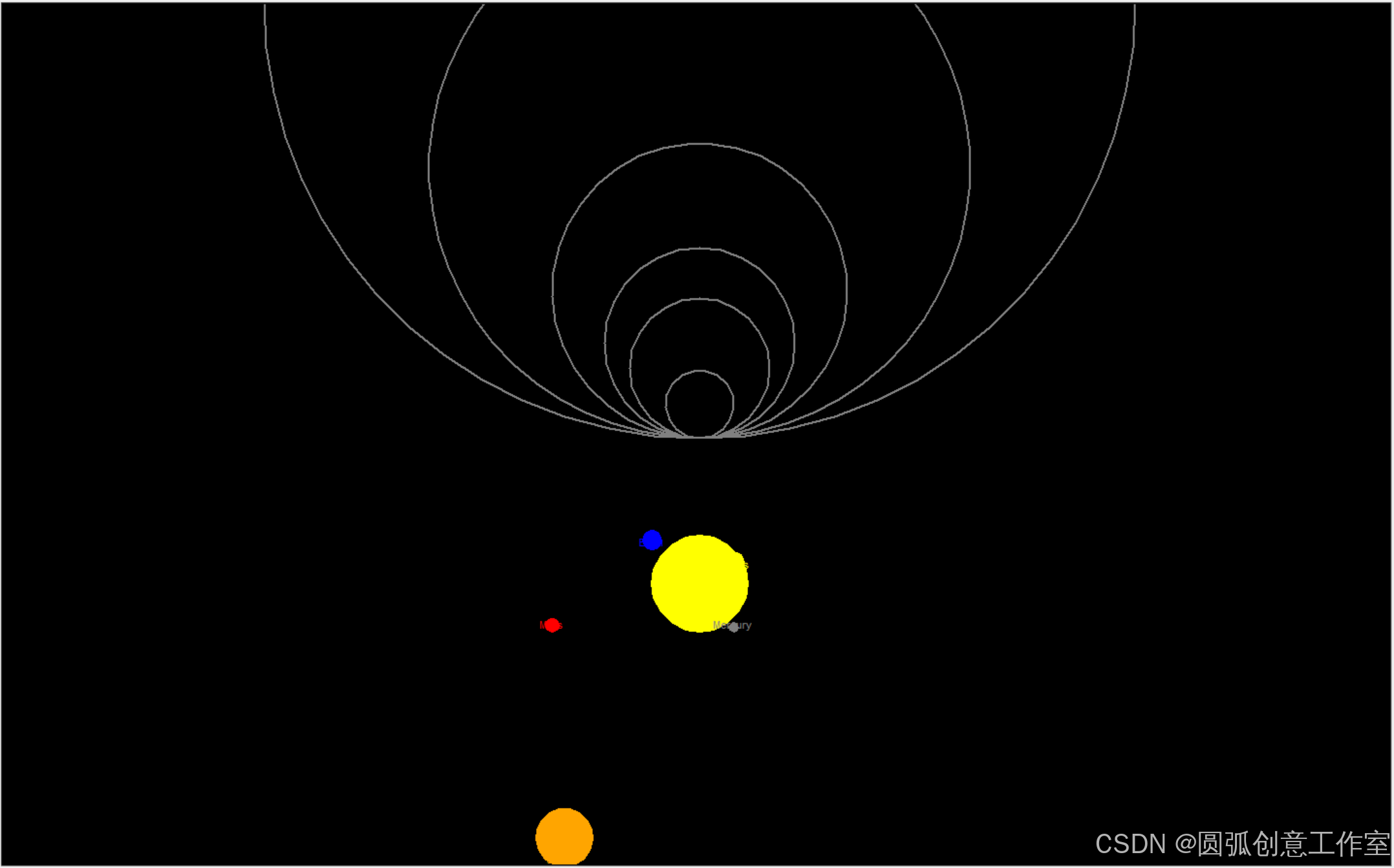
即可完成。
























 1536
1536

 被折叠的 条评论
为什么被折叠?
被折叠的 条评论
为什么被折叠?








