目录
案例一:回到顶部:
案例二:全选
案例三:选项卡
案例四:动态渲染表格
案例五:鼠标跟随
案例六:轮播图
回到顶部:
思路:写一个header和一个button ,固定在上面和右下角,header往上溢出屏幕隐藏。默认header和button都不可见,当滚动栏到一定数值后显示出来,再通过按button平滑的回到顶部并回到隐藏
代码:1.给浏览器绑定滚动事件,实时获取浏览器卷去的高度
2.判断卷去的高度决定显示还是隐藏
3.回到顶部绑定点击事件
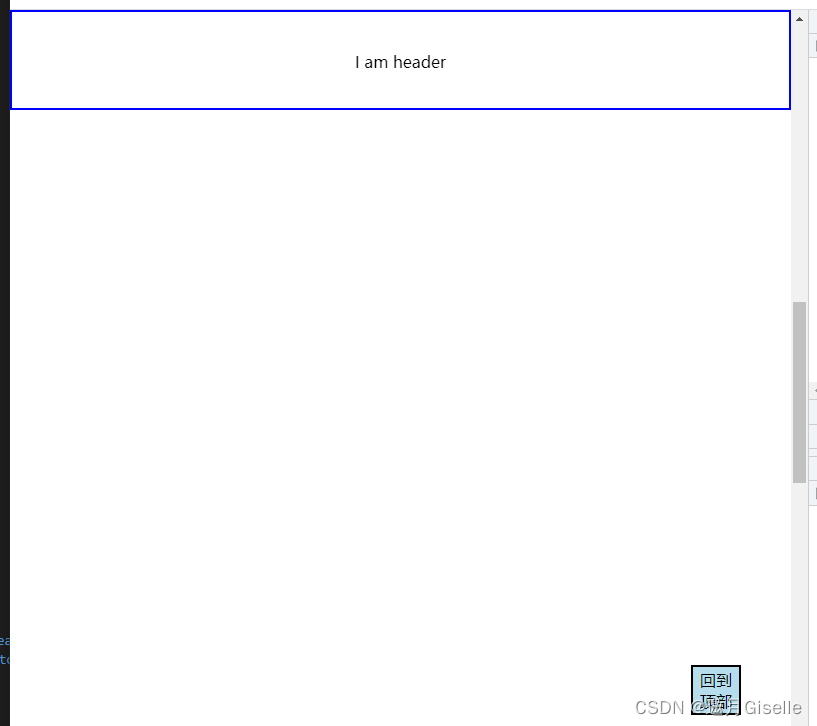
<title>Document</title>
<style>
* {
margin: 0;
padding: 0;
}
body {
height: 3000px;
}
/* 让页面出现滚动条 */
.head {
width: 100%;
height: 100px;
text-align: center;
line-height: 100px;
border: 2px solid blue;
box-sizing: border-box;
position: fixed;
top: -100px;
transition: all 0.3s linear;
}
.comeback {
width: 50px;
height: 50px;
background-color: rgb(182, 221, 236);
position: fixed;
bottom: 50px;
right: 50px;
display: none;
font-size: 16px;
}
</style>
</head>
<body>
<header class="head" id="heaad"> I am header</header>
<button class="comeback" id="come">回到顶部</button>
<script>
var head = document.getElementById('heaad')
var btn = document.getElementById('come')
window.onscroll = function () {
var height = document.documentElement.scrollTop || document.body.scrollTop
if (height >= 300) {
head.style.top = '0px'
btn.style.display = 'block'
}
else {
head.style.top = '-100px'
btn.style.display = 'none'
} }
btn.onclick = function () {
window.scrollTo({
top:0,
behavior:'smooth'
}) }
</script>
</body>
</html>全选
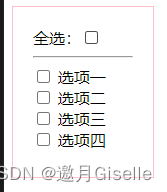
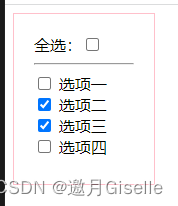
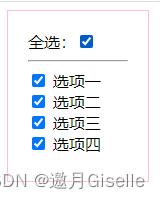
<style>
.box {
width: 100px;
height: 130px;
border: 1px solid pink;
padding: 20px
}
</style>
</head>
<body>
<div class="box">
<span>全选:</span><input type="checkbox" id="all"><br>
<hr />
<input type="checkbox"> <span>选项一</span><br>
<input type="checkbox"> <span>选项二</span><br>
<input type="checkbox"> <span>选项三</span><br>
<input type="checkbox"> <span>选项四</span>
</div>
<script>
var selec = document.getElementById("all")
var allty = document.getElementsByTagName("input")
selec.onclick = function () {
var type = selec.checked
console.log(type)
allty[1].checked = type;
allty[2].checked = type;
allty[3].checked = type;
allty[4].checked = type;
}
for (var i = 1; i < allty.length; i++) {
allty[i].onclick = function () {
var flag = true;
for (var j = 1; j < allty.length; j++) {
if (allty[j].checked == false) {
flag = false;
break;
}
}
selec.checked=flag;
}
}
</script>选项卡
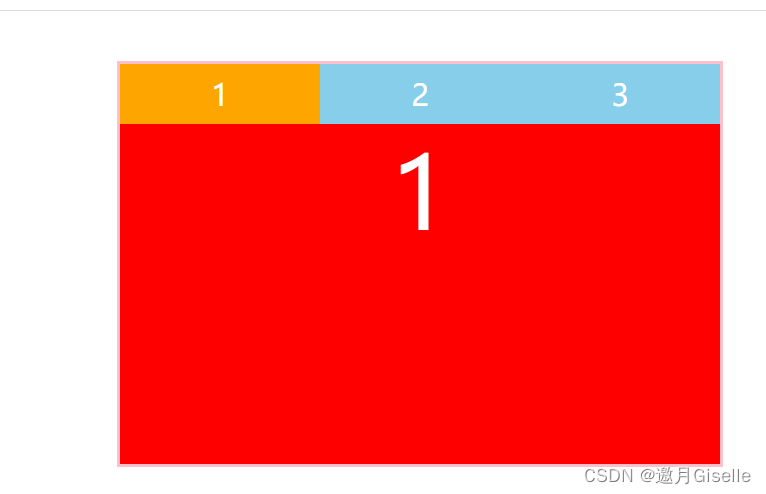
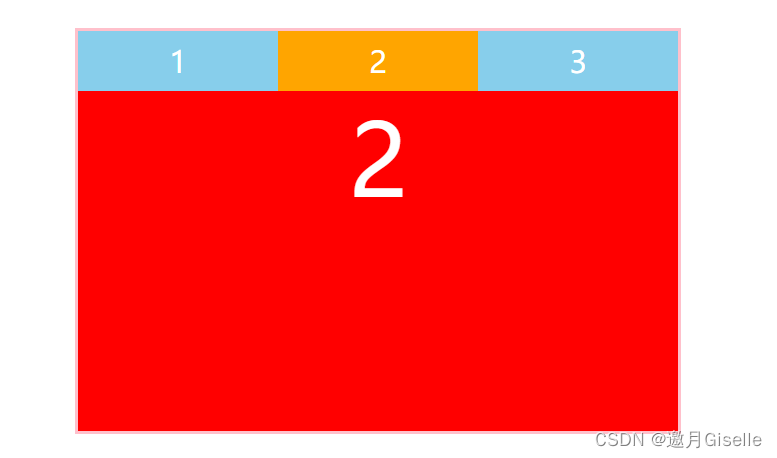
<style>
* {
margin: 0;
padding: 0;
}
ul,
ol,
li {
list-style: none;
}
.box {
width: 600px;
height: 400px;
border: 3px solid pink;
margin: 50px auto;
display: flex;
flex-direction: column;
}
.box>ul {
height: 60px;
display: flex;
}
.box>ul>li {
flex: 1;
color: #fff;
background-color: skyblue;
font-size: 30px;
display: flex;
justify-content: center;
align-items: center;
cursor: pointer;
}
.box>ul>li.active {
background-color: orange;
}
.box>ol {
flex: 1;
position: relative;
}
.box>ol>li {
width: 100%;
height: 100%;
background-color: red;
display: flex;
justify-content: center;
color: #fff;
font-size: 100px;
position: absolute;
left: 0;
top: 0;
display: none;
}
.box>ol>li.active {
display: flex;
}
</style>
</head>
<body>
<div class="box">
<ul>
<li class="active">1</li>
<li>2</li>
<li>3</li>
</ul>
<ol>
<li class="active">1</li>
<li>2</li>
<li>3</li>
</ol>
</div>
<script>
var btns = document.querySelectorAll('ul>li')
var tabs = document.querySelectorAll('ol>li')
btns.forEach(function (item, index) {
item.onclick = function () {
btns.forEach(function (t, i) {
t.className = ''
tabs[i].className = ''
})
item.className='active'
tabs[index].className='active'
}
})
</script>动态渲染表格
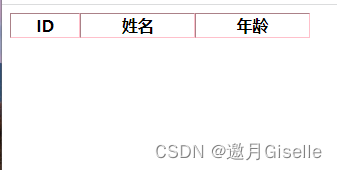
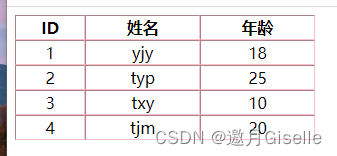
从图一动态渲染到图二
<style>
table {
width: 300px;
text-align: center;
border: pink;
}
</style>
</head>
<body>
<table border="1" cellspacing="0">
<thead>
<tr>
<th>ID</th>
<th>姓名</th>
<th>年龄</th>
</tr>
</thead>
<tbody>
<!-- js渲染 -->
</tbody>
</table>
<script>
var tbody = document.querySelector('tbody')
var users =
[{ id: 1, name: 'yjy', age: 18 },
{ id: 2, name: 'typ', age: 25 },
{ id: 3, name: 'txy', age: 10 },
{ id: 4, name: 'tjm', age: 20 }]
users.forEach(function (item) {
// 每一排都循环一次,判断有几排,循环创建几个tr
var tr = document.createElement('tr')
// 将每一排里面的值遍历一遍,创建td,并赋值给td
for (var k in item) {
var td = document.createElement('td')
td.innerHTML = item[k]
tr.append(td)
}
tbody.appendChild(tr)
}
)
</script>鼠标跟随
光标走到什么位置,鼠标上的自定义图形就跟着
先引入这张图片,相对于整个窗口定位
事件对象
当事件触发的时候,一个描述该信息的对象数据类型
会记录很多信息,要想得到这个对象的信息,在事件后加个e形参,输出有很多信息(截取部分)
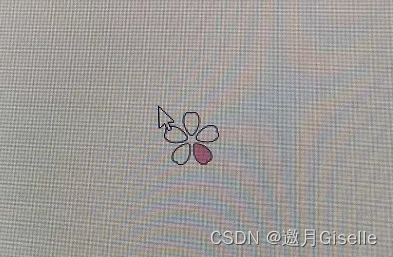
<style>
img{width: 50px;height: 50px;position: fixed; left: 0; top: 0;}
</style>
</head>
<body>
<img src="../tu/樱花.svg">
<script>
var imgb=document.querySelector('img')
document.onmousemove=function(e){
// 拿到光标相对于窗口的坐标点位
var x=e.clientX;
var y=e.clientY;
console.log(x,y)
// 把x,y赋值给img标签的left和top
imgb.style.left=x+'px'
imgb.style.top=y+'px'
}
</script>























 7755
7755











 被折叠的 条评论
为什么被折叠?
被折叠的 条评论
为什么被折叠?








