ECharts 基本概念: 系列
系列(series)是指:一组数值映射成对应的图
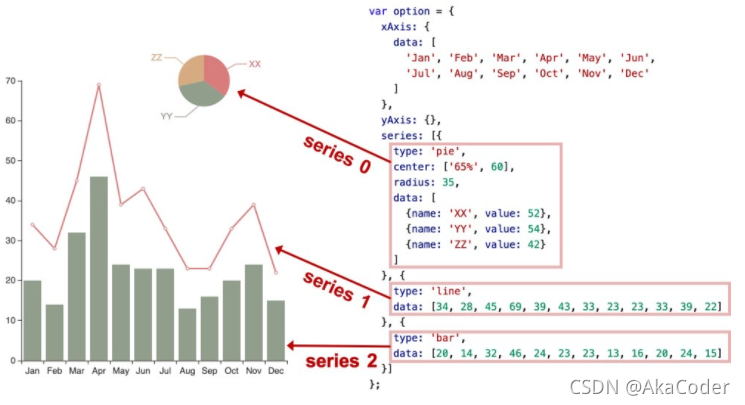
案例:多系列混合
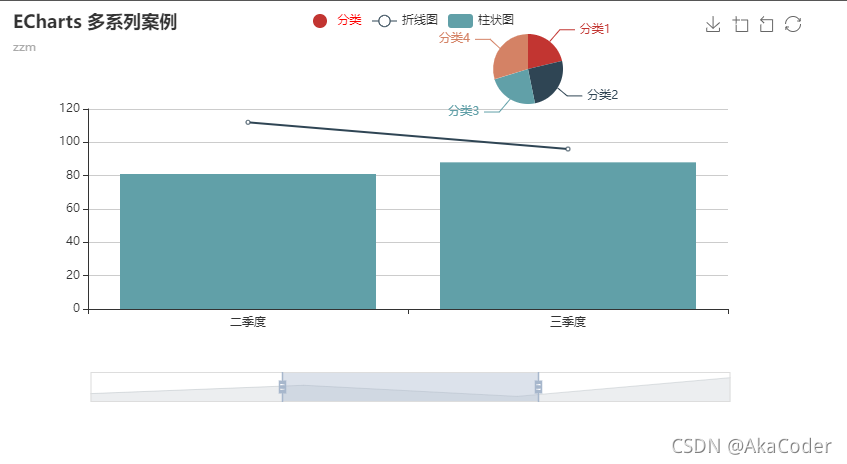
<!DOCTYPE html>
<html>
<head>
<meta charset="utf-8">
<script src="https://cdn.jsdelivr.net/npm/echarts@4.7.0/dist/echarts.min.js"></script>
<style>
#chart {
width: 800px;
height: 400px;
}
</style>
</head>
<body>
<div id="chart"></div>
<script>
const chartDom = document.getElementById('chart')
const chart = echarts.init(chartDom)
const option = {
xAxis: {
data: ['一季度', '二季度', '三季度', '四季度']
},
yAxis: {},
series: [{
type: 'pie',
center: ['65%', 60],
radius: 35,
data: [{
name: '分类1', value: 50
}, {
name: '分类2', value: 60
}, {
name: '分类3', value: 55
}, {
name: '分类4', value: 70
}]
}, {
type: 'line',
data: [100, 112, 96, 123]
}, {
type: 'bar',
data: [79, 81, 88, 72]
}]
}
chart.setOption(option)
</script>
</body>
</html>
ECharts 4.0 新特性:dataset
ECharts 4 开始支持了 数据集(dataset)组件用于单独的数据集声明,从而数据可以单独管理,被多个组件复用,并且可以自由指定数据到视觉的映射。这一特性能将逻辑和数据分离,带来更好的复用,并易于理解。
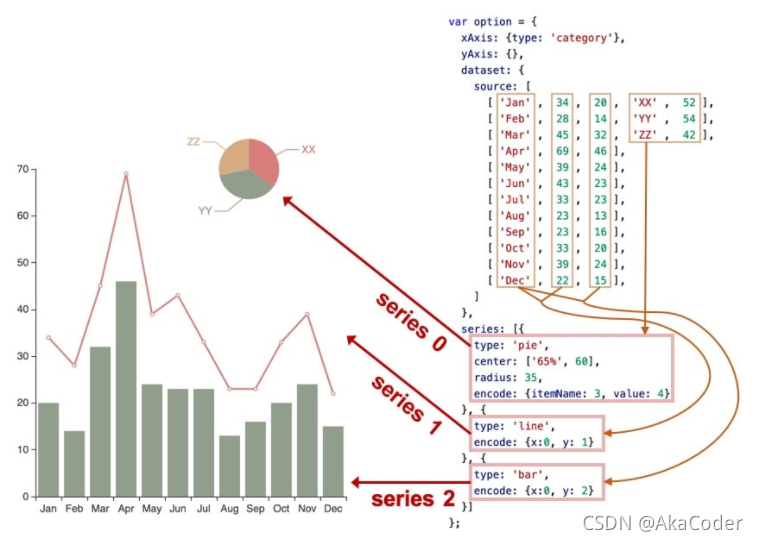
案例:dataset 移植
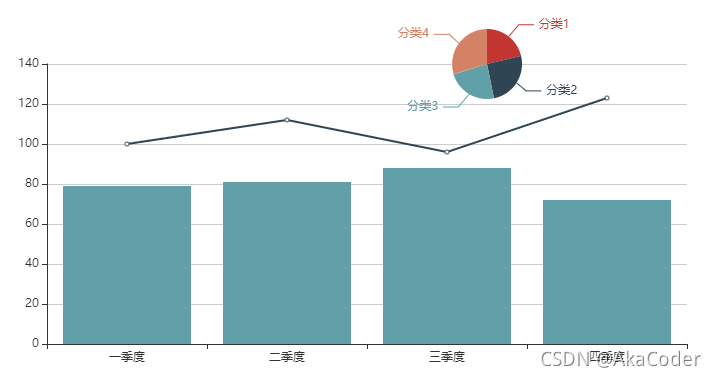
<!DOCTYPE html>
<html>
<head>
<meta charset="utf-8">
<script src="https://cdn.jsdelivr.net/npm/echarts@4.7.0/dist/echarts.min.js"></script>
<style>
#chart {
width: 800px;
height: 400px;
}
</style>
</head>
<body>
<div id="chart"></div>
<script>
const chartDom = document.getElementById('chart')
const chart = echarts.init(chartDom)
const option = {
xAxis: {
type: 'category'
},
yAxis: {},
dataset: {
source: [
['一季度', 79, 100, '分类1', 50],
['二季度', 81, 112, '分类2', 60],
['三季度', 88, 96, '分类3', 55],
['四季度', 72, 123, '分类4', 70],
]
},
series: [{
type: 'pie',
center: ['65%', 60],
radius: 35,
encode: { itemName: 3, value: 4 }
}, {
type: 'line',
encode: { x: 0, y: 2 }
}, {
type: 'bar',
encode: { x: 0, y: 1 }
}]
}
chart.setOption(option)
</script>
</body>
</html>
ECharts 基本概念: 组件
ECharts 中除了绘图之外其他部分,都可抽象为 「组件」。例如,ECharts 中至少有这些组件:xAxis(直角坐标系 X 轴)、yAxis(直角坐标系 Y 轴)、grid(直角坐标系底板)、angleAxis(极坐标系角度轴)…
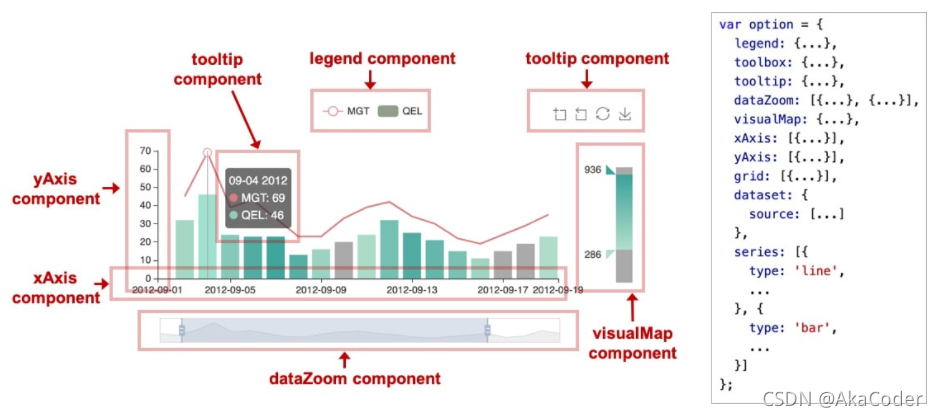
案例:各种组件
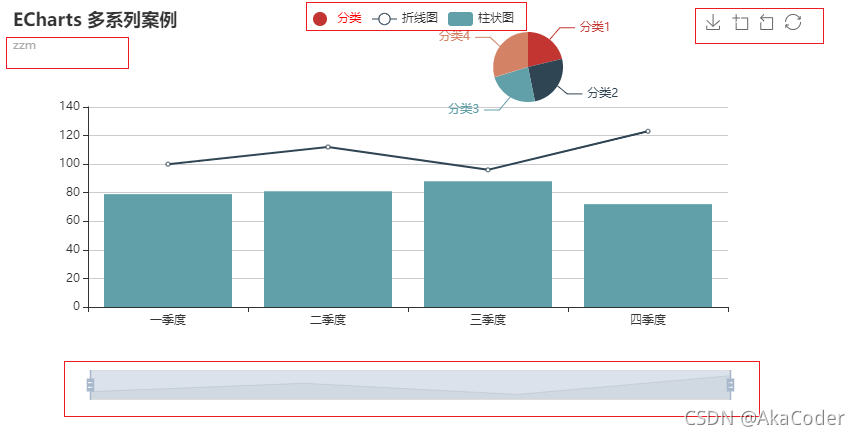
<!DOCTYPE html>
<html>
<head>
<meta charset="utf-8">
<script src="https://cdn.jsdelivr.net/npm/echarts@4.7.0/dist/echarts.min.js"></script>
<style>
#chart {
width: 800px;
height: 400px;
}
</style>
</head>
<body>
<div id="chart"></div>
<script>
const chartDom = document.getElementById('chart')
const chart = echarts.init(chartDom)
const option = {
title: { // 标题和副标题
text: '数据可视化',
subtext: '数据可视化体系课'
},
xAxis: { //x轴字段控制
type: 'category'
},
yAxis: {},
legend: {
data: [{
name: '分类',
// 强制设置图形为圆。
icon: 'circle',
// 设置文本为红色
textStyle: {
color: 'red'
}
}, '折线图', '柱状图'],
left: 100
},
toolbox: { // 工具栏。内置有导出图片,数据视图,动态类型切换,数据区域缩放,重置五个工具。
feature: {
dataZoom: {
yAxisIndex: 'none'
},
restore: {},
saveAsImage: {}
}
},
dataZoom: [{ // dataZoom 组件 用于区域缩放,从而能自由关注细节的数据信息,或者概览数据整体,或者去除离群点的影响。
show: true,
start: 30,
end: 70
}],
dataset: { // 多系列数组组合,数据集方便数据管理,复用
source: [
['一季度', 79, 100, '分类1', 50],
['二季度', 81, 112, '分类2', 60],
['三季度', 88, 96, '分类3', 55],
['四季度', 72, 123, '分类4', 70],
]
},
grid: [{
left: 50,
top: 70
}],
series: [{ //系列数据源
name: '分类',
type: 'pie',
center: ['65%', 60],
radius: 35,
encode: { itemName: 3, value: 4 }
}, {
name: '折线图',
type: 'line',
encode: { x: 0, y: 2 }
}, {
name: '柱状图',
type: 'bar',
encode: { x: 0, y: 1 }
}]
}
chart.setOption(option)
</script>
</body>
</html>
ECharts 基本概念:定位
大多数组件都提供了定位属性,我们可以采用类似 CSS absolute 的定位属性来控制组件的位置,下面这个案例可以通过修改 grid
组件定位来控制图表的位置
<!DOCTYPE html>
<html>
<head>
<meta charset="utf-8">
<script src="https://cdn.jsdelivr.net/npm/echarts@4.7.0/dist/echarts.min.js"></script>
<style>
#chart {
width: 800px;
height: 400px;
margin-top: 10px;
}
</style>
</head>
<body>
<div>
top: <input type="text" id="top">
left: <input type="text" id="left">
right: <input type="text" id="right">
bottom: <input type="text" id="bottom">
</div>
<div id="chart"></div>
<script>
let _left = 0
let _top = 0
let _bottom = 0
let _right = 0
const topInput = document.getElementById('top')
const leftInput = document.getElementById('left')
const bottomInput = document.getElementById('bottom')
const rightInput = document.getElementById('right')
const chartDom = document.getElementById('chart')
const chart = echarts.init(chartDom)
function addInputEvent(dom, key) {
dom.addEventListener('input', function(e) {
value = e.target.value
switch(key) {
case 'top':
_top = value
break
case 'left':
_left = value
break
case 'bottom':
_bottom = value
break
case 'right':
_right = value
break
}
render()
})
}
function render() {
const option = {
title: {
text: '数据可视化',
subtext: '慕课网数据可视化体系课'
},
xAxis: {
type: 'category'
},
yAxis: {},
dataset: {
source: [
['一季度', 79, 100, '分类1', 50],
['二季度', 81, 112, '分类2', 60],
['三季度', 88, 96, '分类3', 55],
['四季度', 72, 123, '分类4', 70],
]
},
grid: [{
left: _left,
top: _top,
right: _right,
bottom: _bottom
}],
series: [{
name: '折线图',
type: 'line',
encode: { x: 0, y: 2 }
}]
}
chart.setOption(option)
}
window.onload = function() {
topInput.value = _top
leftInput.value = _left
bottomInput.value = _bottom
rightInput.value = _right
addInputEvent(topInput, 'top')
addInputEvent(leftInput, 'left')
addInputEvent(bottomInput, 'bottom')
addInputEvent(rightInput, 'right')
render()
}
</script>
</body>
</html>
ECharts 基本概念:坐标系
很多系列,例如 line(折线图)、bar(柱状图)、scatter(散点图)、heatmap(热力图)等等,需要运行在 “坐标系” 上。坐标系用于布局这些图,以及显示数据的刻度等等。例如 ECharts中至少支持这些坐标系:直角坐标系、极坐标系、地理坐标系(GEO)、单轴坐标系、日历坐标系 等。其他一些系列,例如 pie(饼图)、tree(树图)等等,并不依赖坐标系,能独立存在。还有一些图,例如 graph(关系图)等,既能独立存在,也能布局在坐标系中,依据用户的设定而来。
一个坐标系,可能由多个组件协作而成。我们以最常见的直角坐标系来举例。直角坐标系中,包括有 xAxis(直角坐标系 X 轴)、yAxis(直角坐标系 Y 轴)、grid(直角坐标系底板)三种组件。xAxis、yAxis 被 grid 自动引用并组织起来,共同工作。
案例:散点图
我们来看下图,这是最简单的使用直角坐标系的方式:只声明了 xAxis、yAxis 和一个 scatter(散点图系列),ECharts
会为它们创建 grid 并进行关联:

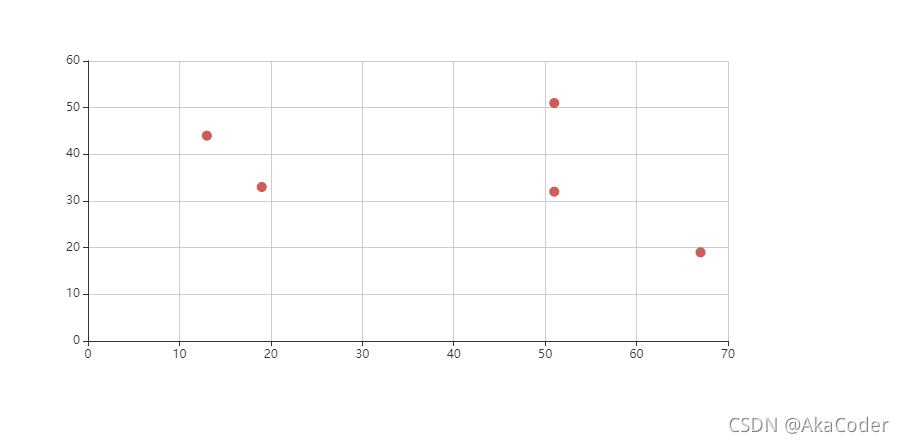
案例:双坐标系
再来看下图,两个 yAxis,共享了一个 xAxis。两个 series,也共享了这个 xAxis,但是分别使用不同的 yAxis,使用
yAxisIndex 来指定它自己使用的是哪个 yAxis:
<!DOCTYPE html>
<html>
<head>
<meta charset="utf-8">
<script src="https://cdn.jsdelivr.net/npm/echarts@4.7.0/dist/echarts.min.js"></script>
<style>
#chart {
width: 800px;
height: 400px;
}
</style>
</head>
<body>
<div id="chart"></div>
<script>
const chartDom = document.getElementById('chart')
const chart = echarts.init(chartDom)
const option = {
legend: {},
tooltip: {},
xAxis: {
type: 'category'
},
yAxis: [{
min: 0,
max: 100
}, {
min: 0,
max: 100
}],
dataset: {
source: [
['product', '2012', '2013', '2014', '2015'],
['Matcha Latte', 41.1, 30.4, 65.1, 53.3],
['Milk Tea', 86.5, 92.1, 85.7, 83.1]
]
},
series: [
{ type: 'bar', seriesLayoutBy: 'row', yAxisIndex: 0 },
{ type: 'line', seriesLayoutBy: 'row', yAxisIndex: 1 }
]
}
chart.setOption(option)
</script>
</body>
</html>
案例:多坐标系
再来看下图,一个 ECharts 实例中,有多个 grid,每个 grid 分别有 xAxis、yAxis,他们使用
xAxisIndex、yAxisIndex、gridIndex 来指定引用关系:
<!DOCTYPE html>
<html>
<head>
<meta charset="utf-8">
<script src="https://cdn.jsdelivr.net/npm/echarts@4.7.0/dist/echarts.min.js"></script>
<style>
#chart {
width: 800px;
height: 400px;
}
</style>
</head>
<body>
<div id="chart"></div>
<script>
const chartDom = document.getElementById('chart')
const chart = echarts.init(chartDom)
const option = {
legend: {},
tooltip: {},
xAxis: [{
type: 'category',
gridIndex: 0
}, {
type: 'category',
gridIndex: 1
}],
yAxis: [{
gridIndex: 0
}, {
gridIndex: 1
}],
dataset: {
source: [
['product', '2012', '2013', '2014', '2015'],
['Matcha Latte', 41.1, 30.4, 65.1, 53.3],
['Milk Tea', 86.5, 92.1, 85.7, 83.1],
['Cheese Cocoa', 24.1, 67.2, 79.5, 86.4]
]
},
grid: [{
bottom: '55%'
}, {
top: '55%'
}],
series: [
// 这几个系列会在第一个直角坐标系中,每个系列对应到 dataset 的每一行。
{ type: 'bar', seriesLayoutBy: 'row' },
{ type: 'bar', seriesLayoutBy: 'row' },
{ type: 'bar', seriesLayoutBy: 'row' },
// 这几个系列会在第二个直角坐标系中,每个系列对应到 dataset 的每一列。
{ type: 'bar', xAxisIndex: 1, yAxisIndex: 1 },
{ type: 'bar', xAxisIndex: 1, yAxisIndex: 1 },
{ type: 'bar', xAxisIndex: 1, yAxisIndex: 1 },
{ type: 'bar', xAxisIndex: 1, yAxisIndex: 1 }
]
}
chart.setOption(option)
</script>
</body>
</html>








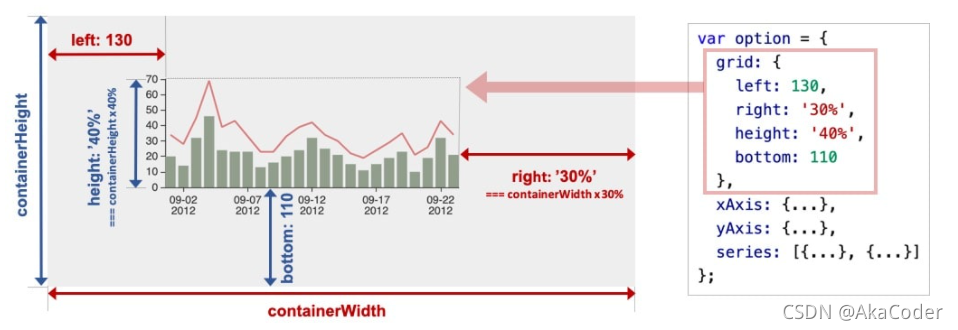

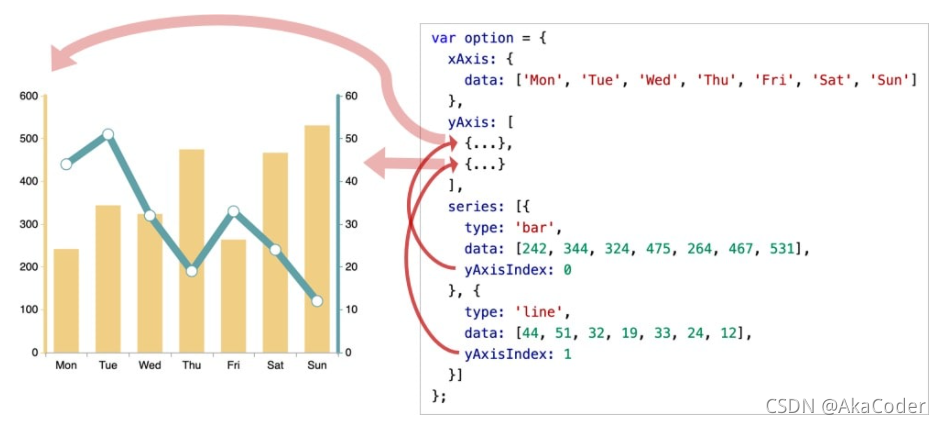
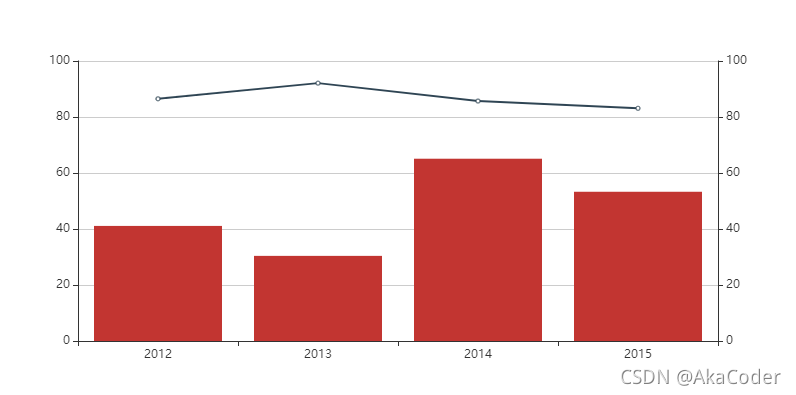
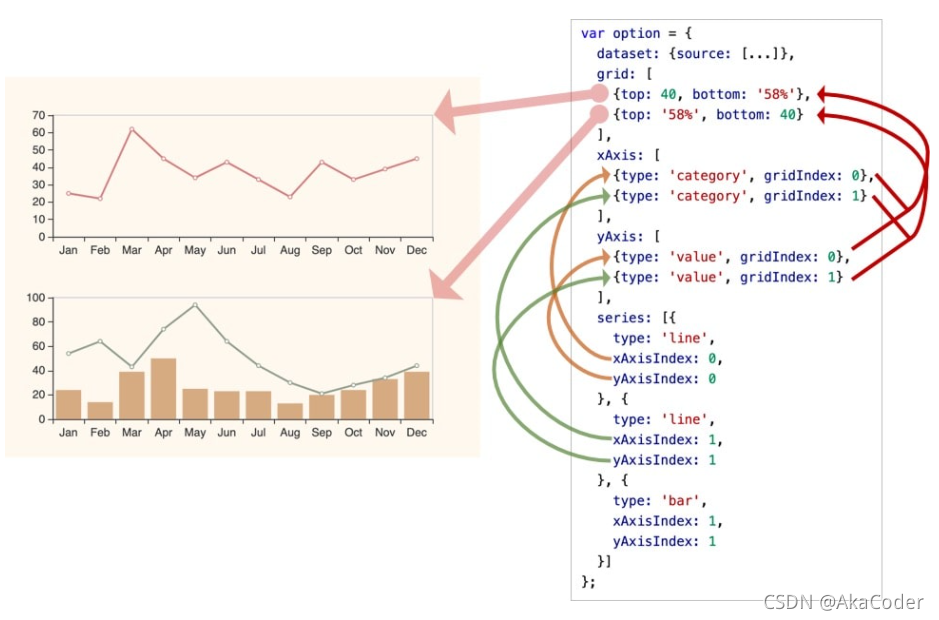
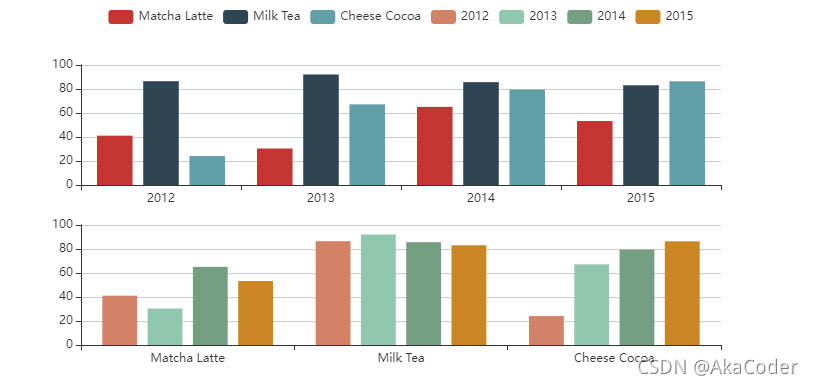















 4629
4629











 被折叠的 条评论
为什么被折叠?
被折叠的 条评论
为什么被折叠?










