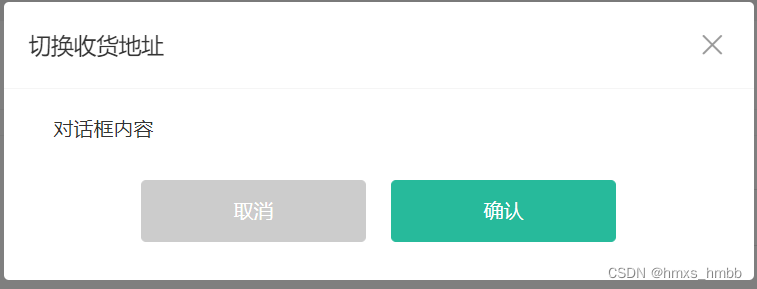
需要满足的需求:
1. 头部标题是需要自定义的
2. 主体内容也是需要自定义的
3. 尾部按钮需要时就显示, 不需要时不显示
这里我们会使用 class 类来控制 dialog 组件的显示隐藏
头部标题自定义, 可以由父组件传入 title 属性来实现
主体内容自定义, 直接放入一个默认插槽
尾部按钮的控制, 直接使用具名插槽来控制
<template>
<div class="xtx-dialog" :class="{ fade }">
<div class="wrapper" :class="{ fade }">
<div class="header">
<h3>{{ title }}</h3>
<a href="JavaScript:;" class="iconfont icon-close-new"></a>
</div>
<div class="body">
<slot />
</div>
<div class="footer">
<slot name="footer" />
</div>
</div>
</div>
</template>
<script>
import { ref, onMounted } from 'vue'
export default {
name: 'XtxDialog',
props: {
title: {
type: String,
default: ''
}
},
setup () {
// 首先完成dialog组件的过渡效果
const fade = ref(false)
onMounted(() => {
// 页面刚挂载完毕就使用css去添加过去的话, 是无法生效的
// 所以我们使用定时器延迟添加即可
setTimeout(() => {
fade.value = true
})
})
return { fade }
}
}
</script>
<style scoped lang="less">
.xtx-dialog {
position: fixed;
left: 0;
top: 0;
width: 100%;
height: 100%;
z-index: 8887;
background: rgba(0,0,0,0);
&.fade {
transition: all 0.4s;
background: rgba(0,0,0,.5);
}
.wrapper {
width: 600px;
background: #fff;
border-radius: 4px;
position: absolute;
top: 50%;
left: 50%;
transform: translate(-50%,-60%);
opacity: 0;
&.fade {
transition: all 0.4s;
transform: translate(-50%,-50%);
opacity: 1;
}
.body {
padding: 20px 40px;
font-size: 16px;
.icon-warning {
color: @priceColor;
margin-right: 3px;
font-size: 16px;
}
}
.footer {
text-align: center;
padding: 10px 0 30px 0;
}
.header {
position: relative;
height: 70px;
line-height: 70px;
padding: 0 20px;
border-bottom: 1px solid #f5f5f5;
h3 {
font-weight: normal;
font-size: 18px;
}
a {
position: absolute;
right: 25px;
top: 25px;
font-size: 24px;
width: 20px;
height: 20px;
line-height: 20px;
text-align: center;
color: #999;
&:hover {
color: #666;
}
}
}
}
}
</style><template>
<!-- 对话框组件 -->
<XtxDialog title="切换收货地址">
主体内容
<template #footer>
<XtxButton type="gray" style="margin-right:20px">取消</XtxButton>
<XtxButton type="primary">确认</XtxButton>
</template>
</XtxDialog>
</template>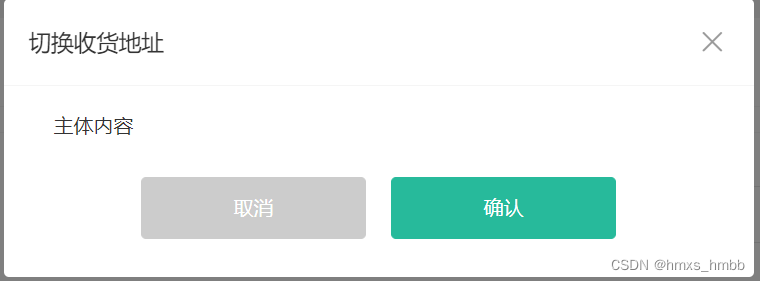
dialog 组件的显示隐藏, 并不是自己去控制的; 而是由父组件来进行控制的
思路分析:
1. 父组件使用 v-model 传入依赖的数据
2. 由父组件来控制 dialog 组件的显示, dialog 组件只需要控制隐藏即可
3. dialog 组件接收父组件传入的值, 当 dialog 组件触发关闭事件的时候; emit 将值抛出, 修改掉父组件的数据
4. 然后需要使用 watch 监听父组件传入值的变化, 父组件传入的值变化; dialog 组件的值也需要变化
<template>
<div class="xtx-dialog" :class="{ fade }" v-show="visible">
<div class="wrapper" :class="{ fade }">
<div class="header">
<h3>{{ title }}</h3>
<a href="JavaScript:;" class="iconfont icon-close-new" @click="close"></a>
</div>
<div class="body">
<slot />
</div>
<div class="footer">
<slot name="footer" />
</div>
</div>
</div>
</template>
<script>
import { ref, watch } from 'vue'
export default {
name: 'XtxDialog',
props: {
title: {
type: String,
default: ''
},
visible: {
type: Boolean,
default: false
}
},
setup (props, { emit }) {
// 首先完成dialog组件的过渡效果
const fade = ref(false)
const close = () => {
emit('update:visible', false)
}
watch(() => props.visible, (newVal) => {
setTimeout(() => {
fade.value = newVal
})
}, { immediate: true })
return { fade, close }
}
}
</script>
<style scoped lang="less">
......
</style>在父组件中使用(父组件通过控制 visibleDialog 数据来显示隐藏 dialog 组件)
<template>
<XtxDialog title="取消订单" v-model:visible="visibleDialog">
<!-- 组件内容 -->
<div class="cancel-info">
<p>取消订单后,本单享有的优惠可能会一并取消,是否继续?</p>
<p class="tip">请选择取消订单的原因(必选):</p>
<div class="btn">
<a
@click="curText = item"
v-for="item in cancelReason"
:key="item"
href="javascript:;"
:class="{ active: curText === item }"
>
{{ item }}
</a>
</div>
</div>
<!-- 按钮操作 -->
<template #footer>
<XtxButton type="gray" @click="visibleDialog=false" style="margin-right:20px">取消</XtxButton>
<XtxButton type="primary" @click="submit">确认</XtxButton>
</template>
</XtxDialog>
</template>





















 216
216











 被折叠的 条评论
为什么被折叠?
被折叠的 条评论
为什么被折叠?








