照片
照片的大小是230 x 50 一会截取的时候注意一下
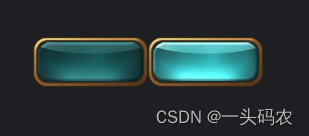
代码
废话不多说,上代码
import com.badlogic.gdx.Application;
import com.badlogic.gdx.ApplicationAdapter;
import com.badlogic.gdx.Gdx;
import com.badlogic.gdx.files.FileHandle;
import com.badlogic.gdx.graphics.GL20;
import com.badlogic.gdx.graphics.Texture;
import com.badlogic.gdx.graphics.g2d.TextureRegion;
import com.badlogic.gdx.scenes.scene2d.InputEvent;
import com.badlogic.gdx.scenes.scene2d.Stage;
import com.badlogic.gdx.scenes.scene2d.ui.Button;
import com.badlogic.gdx.scenes.scene2d.utils.ClickListener;
import com.badlogic.gdx.scenes.scene2d.utils.TextureRegionDrawable;
import com.badlogic.gdx.utils.viewport.StretchViewport;
/**
* @ProjectName : wfmImmortalityGame
* @Author : wu fu man
* @Time : 2023年9月1日 0001 下午 05:57:22
* @Description : 描述
*/
public class MainGame extends ApplicationAdapter {
private static final String TAG = MainGame.class.getSimpleName();
// 视口世界的宽高统使用 480 * 800, 并统一使用伸展视口(StretchViewport)
public static final float WORLD_WIDTH = 480;
public static final float WORLD_HEIGHT = 800;
// 舞台
private Stage stage;
/**
* 按钮照片
*/
private FileHandle buttonImg;
// 按钮
private Button button;
@Override
public void create() {
// 设置日志输出级别
Gdx.app.setLogLevel(Application.LOG_DEBUG);
// 使用伸展视口(StretchViewport)创建舞台
stage = new Stage(new StretchViewport(WORLD_WIDTH, WORLD_HEIGHT));
// 将输入处理设置到舞台(必须设置, 否则点击按钮没效果)
Gdx.input.setInputProcessor(stage);
/*
* 读取照片
*/
buttonImg = Gdx.files.internal("com/wfm/button/1.png");
/*
* 第 2 步: 创建 ButtonStyle
*/
Button.ButtonStyle style = new Button.ButtonStyle();
/**
* 截取照片
* x = 0 y = 0 为按下时显示的照片
* x = 115 y = 0 为不点击显示的照片
*/
style.down = new TextureRegionDrawable(new TextureRegion(new Texture(buttonImg), 0, 0, 115, 50));
style.up = new TextureRegionDrawable(new TextureRegion(new Texture(buttonImg), 115, 0, 115, 50));
/*
* 第 3 步: 创建 Button
*/
button = new Button(style);
// 设置按钮的位置
button.setPosition(100, 200);
// 给按钮添加点击监听器
button.addListener(new ClickListener() {
@Override
public void clicked(InputEvent event, float x, float y) {
Gdx.app.log(TAG, "按钮被点击了");
}
});
/*
* 第 4 步: 添加 button 到舞台
*/
stage.addActor(button);
}
@Override
public void render() {
// 黑色清屏
Gdx.gl.glClearColor(0, 0, 0, 1);
Gdx.gl.glClear(GL20.GL_COLOR_BUFFER_BIT);
// 更新舞台逻辑
stage.act();
// 绘制舞台
stage.draw();
}
@Override
public void dispose() {
if (stage != null) {
stage.dispose();
}
}
}
效果
未点击
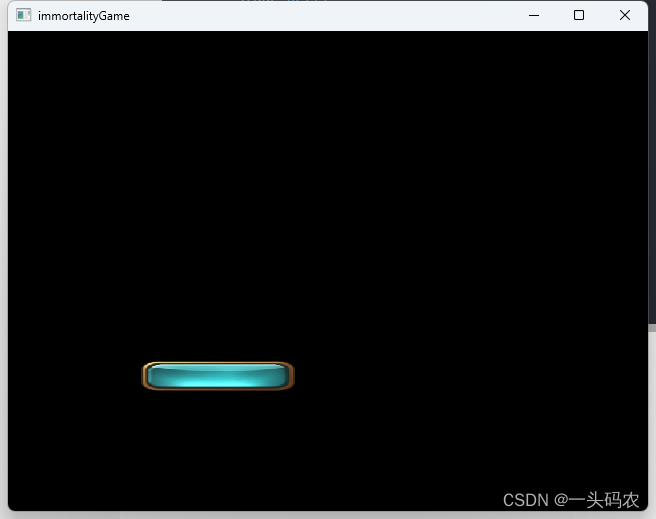
点击
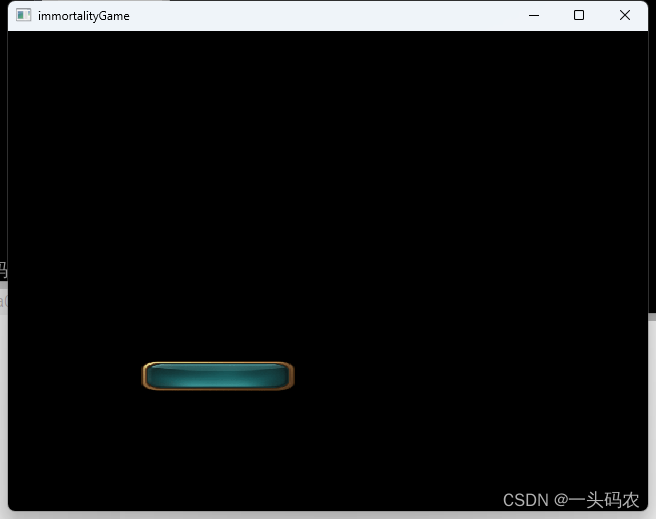
























 6760
6760











 被折叠的 条评论
为什么被折叠?
被折叠的 条评论
为什么被折叠?








