系列文章目录
前言
今天我们一起学习js动画
一 获取动画对象
通过调用animate方法获得animation对象,animation对象支持动画属性、动画方法和动画事件。
<!-- xxx.hml -->
<div class="container">
<div id="content" class="box" onclick="Show"></div>
</div>
/* xxx.css */
.container {
flex-direction: column;
justify-content: center;
align-items: center;
width: 100%;
}
.box{
width: 200px;
height: 200px;
background-color: #ff0000;
margin-top: 30px;
}
/* xxx.js */
export default {
data: {
animation: '',
},
onInit() {
},
onShow() {
var options = {
duration: 1500,
};
var frames = [
{
width:200,height:200,
},
{
width:300,height:300,
}
];
this.animation = this.$element('content').animate(frames, options); //获取动画对象
},
Show() {
this.animation.play();
}
}
说明:
- 使用animate方法时必须传入Keyframes和Options参数。
- 多次调用animate方法时,采用replace策略,即最后一次调用时传入的参数生效。
二、设置动画参数
在获取动画对象后,通过设置参数Keyframes设置动画在组件上的样式。
<!-- xxx.hml -->
<div class="container">
<div id="content" class="box" onclick="Show"></div>
</div>
/* xxx.css */
.container {
flex-direction: column;
justify-content: center;
align-items: center;
width: 100%;
}
.box{
width: 200px;
height: 200px;
background-color: #ff0000;
margin-top: 30px;
}
/* xxx.js */
export default {
data: {
animation: '',
keyframes:{},
options:{}
},
onInit() {
this.options = {
duration: 4000,
};
this.keyframes = [
{
transform: {
translate: '-120px -0px',
scale: 1,
rotate: 0
},
transformOrigin: '100px 100px',
offset: 0.0,
width: 200,
height: 200
},
{
transform: {
translate: '120px 0px',
scale: 1.5,
rotate: 90
},
transformOrigin: '100px 100px',
offset: 1.0,
width: 300,
height: 300
}
];
},
Show() {
this.animation = this.$element('content').animate(this.keyframes, this.options);
this.animation.play();
}
}
说明:
- translate、scale和totate的先后顺序会影响动画效果。
- transformOrigin只对scale和totate起作用。
在获取动画对象后,通过设置参数Options来设置动画的属性。
<!-- xxx.hml -->
<div class="container">
<div id="content" class="box" onclick="Show"></div>
</div>
/* xxx.css */
.container {
flex-direction: column;
justify-content: center;
align-items: center;
width: 100%;
}
.box{
width: 200px;
height: 200px;
background-color: #ff0000;
margin-top: 30px;
}
/* xxx.js */
export default {
data: {
animation: '',
},
onInit() {
},
onShow() {
var options = {
duration: 1500,
easing: 'ease-in',
delay: 5,
iterations: 2,
direction: 'normal',
};
var frames = [
{
transform: {
translate: '-150px -0px'
}
},
{
transform: {
translate: '150px 0px'
}
}
];
this.animation = this.$element('content').animate(frames, options);
},
Show() {
this.animation.play();
}
}
说明: direction:指定动画的播放模式。 normal: 动画正向循环播放。 reverse: 动画反向循环播放。 alternate:动画交替循环播放,奇数次正向播放,偶数次反向播放。 alternate-reverse:动画反向交替循环播放,奇数次反向播放,偶数次正向播放。
三、添加事件和调用方法
animation对象支持动画事件和动画方法。可以通过添加开始和取消事件,调用播放、暂停、倒放和结束方法实现预期动画。
<!-- xxx.hml -->
<div class="container">
<div id="content" style="width: 350px;height: 350px;margin-top: 100px;background: linear-gradient(pink, purple);">
</div>
<div class="row">
<button type="capsule" value="play" onclick="playAnimation"></button>
<button type="capsule" value="pause" onclick="pauseAnimation"></button>
</div>
<div class="row1">
<button type="capsule" value="reverse" onclick="reverseAnimation"></button>
<button type="capsule" value="cancel" onclick="cancelAnimation"></button>
</div>
</div>
/* xxx.css */
.container {
flex-direction: column;
align-items: center;
justify-content: center;
}
button{
width: 200px;
}
.row{
width: 65%;
height: 100px;
align-items: center;
justify-content: space-between;
margin-top: 40px;
position: fixed;
top: 65%;
left: 120px;
}
.row1{
width: 65%;
height: 100px;
align-items: center;
justify-content: space-between;
margin-top: 30px;
position: fixed;
top: 75%;
left: 120px;
}
/* xxx.js */
import prompt from '@system.prompt';
export default {
data: {
animation: '',
},
onInit() {
},
onShow() {
var options = {
duration: 1500,
easing:'ease-in',
elay:5,
direction:'normal',
iterations:2
};
var frames = [
{
transform: {
translate: '-150px -0px'
},
opacity: 0.1,
offset: 0.0,
width: 200,
height: 200,
},
{
transform: {
translate: '150px 0px'
},
opacity: 1.0,
offset: 1.0,
width: 300,
height: 300,
}
];
this.animation = this.$element('content').animate(frames, options);
this.animation.onstart = function(){
prompt.showToast({
message: "start"
});
}; //添加开始事件
this.animation.onrepeat = function(){
prompt.showToast({
message: " repeated"
});
};//添加重播事件
this.animation.oncancel = function(){
prompt.showToast({
message: "canceled"
});
};//添加取消事件
this.animation.onfinish = function(){
prompt.showToast({
message: "finish"
});
};//添加完成事件
},
playAnimation() {
this.animation.play();//调用播放开始的方法
},
pauseAnimation() {
this.animation.pause();//调用播放暂停的方法
},
reverseAnimation() {
this.animation.reverse();//调用播放倒放的方法
},
cancelAnimation() {
this.animation.cancel();//调用播放取消的方法
}
}
通过改变playStat的属性实现动画状态的改变。
<!-- xxx.hml -->
<div class="container">
<div id="content" style="width: 350px;height: 350px;margin-top: 100px;background: linear-gradient(pink, purple);">
</div>
<div class="row">
<button type="capsule" value="{{state}}" onclick="playStateClick"></button>
</div>
<div class="row1">
<button type="capsule" value="{{state1}}" onclick="playStateClick1"></button>
</div>
</div>
/* xxx.css */
.container {
flex-direction: column;
align-items: center;
justify-content: center;
}
button{
width: 200px;
}
.row{
width: 65%;
height: 100px;
align-items: center;
justify-content: space-between;
margin-top: 50px;
margin-left: 260px;
position: fixed;
top: 65%;
}
.row1{
width: 65%;
height: 100px;
align-items: center;
justify-content: space-between;
margin-top: 50px;
margin-left: 260px;
position: fixed;
top: 75%;
}
/* xxx.js */
import prompt from '@system.prompt';
export default {
data: {
animation: '',
state:'play',
state1:'play'
},
onInit() {
},
onShow() {
var options = {
duration: 1500,
easing:'ease-in',
elay:5,
direction:'normal',
iterations:2,
};
var frames = [
{
transform: {
translate: '-150px -0px'
},
opacity: 0.1,
offset: 0.0,
width: 200,
height: 200,
},
{
transform: {
translate: '150px 0px'
},
opacity: 1.0,
offset: 1.0,
width: 300,
height: 300,
}
];
this.animation = this.$element('content').animate(frames, options);
this.animation.onstart = function(){
prompt.showToast({
message: "start"
});
};
this.animation.onrepeat = function(){
prompt.showToast({
message: " repeated"
});
};
this.animation.onfinish = function(){
prompt.showToast({
message: " finished"
});
};
},
playStateClick(){
if(this.animation.playState != 'running'){
this.animation.playState = 'running';//设置playState为running,动画运行。
this.state = 'pause'
}else{
this.animation.playState = 'paused';//设置playState为paused,动画暂停。
this.state = 'play'
}
},
playStateClick1(){
if(this.animation.playState != 'running'){
this.animation.playState = 'running';
this.state1 = 'finish'
}else{
this.animation.playState = 'finished';//设置playState为finished,动画结束。
this.state1 = 'play'
}
}
}
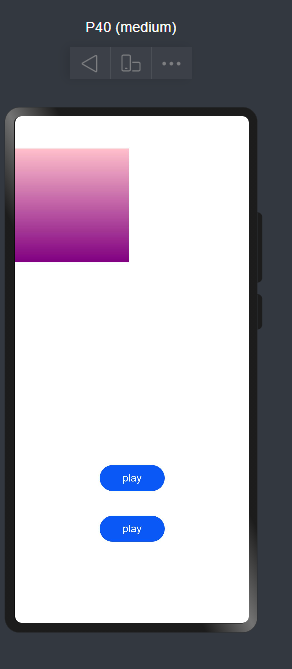
总结
最后一天呢,我们实现一个简单的动效。由于我们本次课程参与的人并不是很多。所以我把内容做了下拆分,最后几天呢更新的质量也有所下降,只是放出了代码没过多讲解。但这不意味着后续就结束了。年后会把这个专栏免费开放,然后持续再补充内容,在这里先祝大家新年快乐、万事如意!!!。























 346
346











 被折叠的 条评论
为什么被折叠?
被折叠的 条评论
为什么被折叠?










