逻辑: 利用 document.createElement 实时生成组件插入到 Html 中。
# 用类创建一个实例子。
创建 plugins.ts 文件,写入以下
/** confirm 消息确定框 */
// 参数 扩展属性
interface ConfirmOptions {
title?: string;
message?: string;
showCancelButton?: boolean;
cancelButtonText?: string;
confirmButtonText?: string;
}
class Confirm {
private element: HTMLElement | null = null;
// 默认值
readonly defaultOptions: ConfirmOptions = {
showCancelButton: true,
cancelButtonText: "取消",
confirmButtonText: "确定",
};
public open(opts: ConfirmOptions) {
// 默认值
const options: ConfirmOptions = Object.assign(JSON.parse(JSON.stringify(this.defaultOptions)), opts);
return new Promise((resolve, reject) => {
this.element = this._element();
this.element.innerHTML = `
<div class="confirm-card">
<div class="confirm-header">
<h4 class="modal-title">${options.title}</h4>
<span class="fas fa-times cancel-btn"></span>
</div>
<div class="confirm-body">
${options.message}
</div>
<div class="confirm-footer">
<button type="button" class="cancel-btn ${options.showCancelButton ? '' : 'none'}">${options.cancelButtonText}</button>
<button type="submit" class="confirm-btn">${options.confirmButtonText}</button>
</div>
</div>
`;
/** 打开遮罩层 */
this._mask(true)
// 添加事件代理到父元素
this.element.addEventListener('click', (event) => {
const target = event.target as HTMLElement;
if (target.classList.contains('confirm-btn')) {
this._clear()
return resolve(true)
} else if (target.classList.contains('cancel-btn')) {
this._clear()
return reject(true)
}
});
});
}
// 创建元素
private _element() {
const existingElement = document.getElementById("confirm-content");
if (existingElement) {
return existingElement;
}
const newElement = document.createElement("div");
newElement.setAttribute("id", "confirm-content");
document.body.appendChild(newElement);
return newElement;
}
// 创建遮罩层
private _mask(isOpen: boolean = false) {
let element = document.getElementById("confirm-mask");
if (!element) {
element = document.createElement("div");
element.setAttribute("id", "confirm-mask");
document.body.appendChild(element);
}
if (!isOpen) {
element.remove();
}
}
// 清除 element
private _clear() {
this._mask()
if (this.element) {
this.element.remove();
this.element = null;
}
}
}
/*抛出实例*/
export default {
$confirm: new Confirm(),
}
确认框的整体已建构完毕, 下面要做的就对确定框进行样式调整
/* 这里使用 less 预处理器的写法,需注意*/
/* confirm */
.confirm-mask{
position: fixed;
z-index: 2072;
left: 0;
top: 0;
width: 100%;
height: 100%;
opacity: .5;
background: #000;
}
#confirm-content{
position: fixed;
top: 0;
bottom: 0;
left: 0;
right: 0;
text-align: center;
z-index: 2073;
& + #confirm-mask, & ~ #confirm-mask{
width: 100vw;
height: 100vh;
position: fixed;
top: 0;
left: 0;
background: #333;
opacity: .5;
z-index: 2072;
}
.confirm-card{
z-index: 2073;
display: inline-block;
max-width: 420px;
width: 90%;
vertical-align: middle;
background-color: #fff;
border-radius: 4px;
border: 1px solid #ebeef5;
font-size: 18px;
box-shadow: 0 2px 12px 0 rgba(0,0,0,.1);
text-align: left;
overflow: hidden;
backface-visibility: hidden;
margin-top: calc(50vh - 200px);
.confirm-header{
position: relative;
padding: 15px 15px 10px;
.modal-title{
padding-left: 0;
margin-bottom: 0;
font-size: 18px;
line-height: 1;
}
.cancel-btn{
position: absolute;
top: 15px;
right: 15px;
font-size: 16px;
color: #CCC;
cursor: pointer;
&.none{
display: none;
}
}
}
.confirm-body{
padding: 10px 15px;
font-size: 14px;
}
.confirm-footer{
text-align: right;
padding: 10px 15px;
button{
outline: none;
padding: 0 12px;
line-height: 28px;
height: 28px;
font-size: 12px;
&.confirm-btn{
background: #409eff;
border-radius: 3px;
color: #fff;
}
}
}
}
}
下面介绍使用方法及效果展示
import plugins from '@/utils/plugins';
plugins.$confirm.open({ title: "提示", message: "确认删除此条数据?" }).then(() => {
console.log("点击了确认")
});
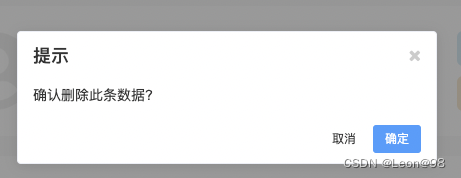
致辞纯 TS 版本的消息确认框完工, 假如你需要一些情景框,可以自主的扩充一下 Confirm的类。





















 2万+
2万+











 被折叠的 条评论
为什么被折叠?
被折叠的 条评论
为什么被折叠?








