1.软件版本
jdk 1.8
mysql 8.13
node 14.16.0
navicat
idea2020.1
vue-cli安装:npm install -g@vue/cli
npm 设置淘宝镜像加速:npm cpnfig set registry http://registry.npm.tao.org
查看安装成功:
C:\Users\34539>vue -V
@vue/cli 5.0.8
创建vue vue create vue
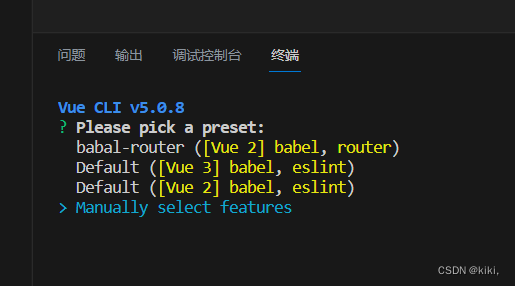
取消 ( ) Linter / Formatter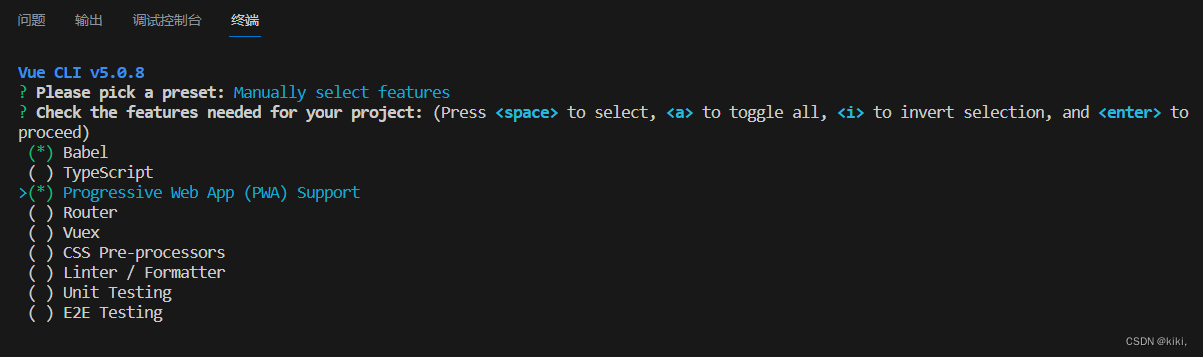
选择vue2或3,vue3包含vue2.
选择配置文件存放位置:默认
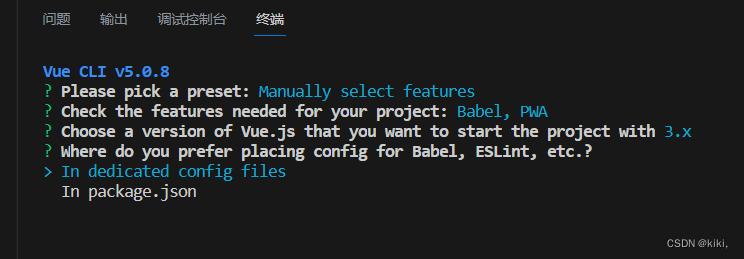
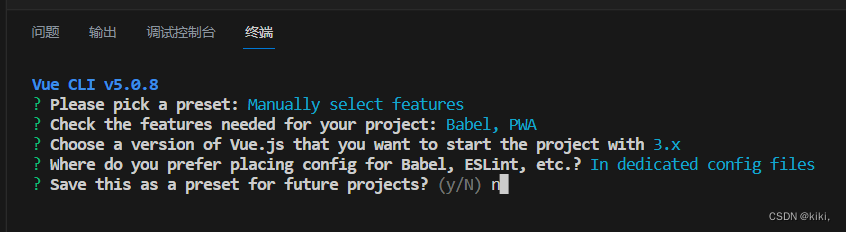
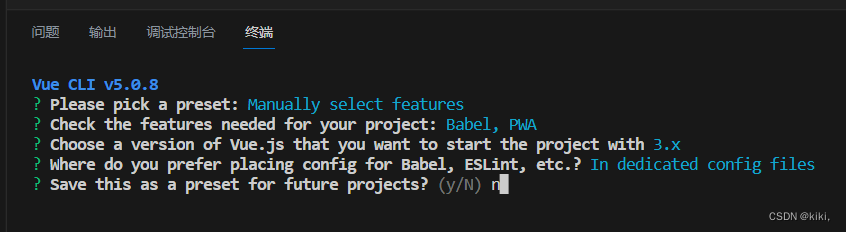
创建成功后运行项目:
第一条命令:cd vue-demo
第二条命令:npm run serve
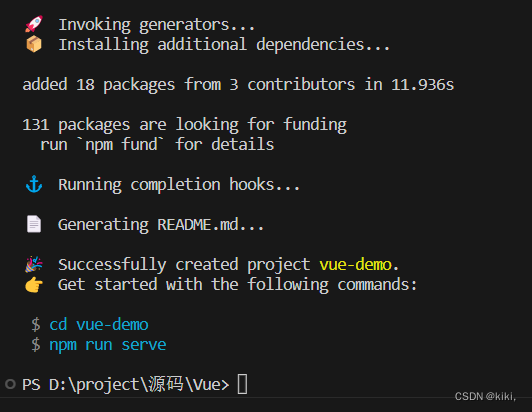
简介 | Vue.js (vuejs.org)![]() https://cn.vuejs.org/guide/introduction.html#what-is-vuevue模版语法:
https://cn.vuejs.org/guide/introduction.html#what-is-vuevue模版语法:
<template>
<div class="hello">
<h1>学习Vue:模版语法</h1>
<!-- 动态数据 -->
<p>{{ message }}</p>
<div>{{ rawHTML }}</div>
<!-- 通过 v-html识别标签-->
<div v-html="rawHTML"></div>
<!-- 通过 v-bind:id="" v-bind简写成:也可以属性动态化-->
<div :id="dynamicId"></div>
<!-- 单个表达式 -->
<p>{{ num + 10 }}</p>
<p>{{ flag ? "真" : "假" }}</p>
</div>
</template>
<script>
export default {
// innnerHTML innerText
name: "HelloWorld",
data() {
return {
message: "学习vue",
rawHTML: "<a href='http://www.itbaizhan.com'>百战</a>",
dynamicId: 1001,
num: 10,
flag:true,
};
},
};
</script>v-if和v-show
<template>
<div class="hello">
<!-- 通过v-if指令 页面内容会根据某种条件显示 若flag为true则显示-->
<p v-if="flag">我是孙悟空</p>
<!-- flag为false显示-->
<p v-else>你是孙悟空</p>
<!-- 控制大的块的显示和隐藏 控制父级容器的显示-->
<div v-if="flag">
<p></p>
<p></p>
<p></p>
</div>
<!-- v-show 控制页面内容显示 比较独立-->
<p v-show="flag">你真是孙悟空</p>
<!-- v-if和v-show的区别:
v-if:是真正的条件渲染,它确保在切换过程中,条件块内的事件监听和子组件适当被销毁和重建
也是惰性的,若条件是假的则不会渲染,直到条件为真时
v-show:不管初始条件是什么,元素总会被渲染,并且只是简单地基于css进行切换。
基于display为none;
<p style="display: none;">你真是孙悟空</p>
v-if有更高的切换开销,v-show:有更高的初始渲染开销,如果需要频繁地切换,则用v-show,运行时条件很少改变,则用v-if
-->
</div>
</template>
<script>
export default {
name: "HelloWorld",
data(){
return{
flag:false
}
}
};
</script>
列表渲染
当Vue正在使用v-for渲染元素列表时,它默认使用就地更新的策略,如果数据项的顺序被改变,Vue将不会移动DOM元素来匹配数据项的顺序,而是就地更新每个元素,并且确保它们在每个索引位置正确渲染
<template>
<div class="hello">
<h3>列表渲染</h3>
<ul>
<!-- 使用v-for="item in items指令"
item代表数组中的每一个元素 -->
<!-- 渲染了整个对象 -->
<li v-for="item in newsList">{{ item }}</li>
<!-- 只渲染title -->
<!-- :key="item.id"比对id,若id没有发生变化则不渲染 -->
<li v-for="item in newsList" :key="item.id">{{ item.title }}</li>
</ul>
</div>
</template>
<script>
export default {
name: "HelloWorld",
data(){
return{
// 对象类型的数据
newsList:[
{
id:1001,
title:"今日新闻1"
},
{
id:1002,
title:"今日新闻2"
},
{
id:1003,
title:"今日新闻3"
},
// 新增这一条,只需渲染这一条,节省性能,js做法:整个数组变了,要渲染整个数组
{
id:1004,
title:"今日新闻4"
},
]
}
}
};
</script>
事件处理
<template>
<div class="hello">
<!-- v-on:和@符号效果一样 -->
<button v-on:click="counter += 1">点击{{ counter }}</button>
<button @click="counter += 1">点击{{ counter }}</button>
<!-- 希望点击按钮改变文本信息 -->
<button @click="clickHandle">按钮</button>
<p>{{ message }}</p>
<button @click="say('hi')">say hi</button>
<button @click="say('what')">say what</button>
<ul>
<li @click="clickItemHandle(item)" v-for="(item,index) in names" :key="index">{{ item }}</li>
</ul>
</div>
</template>
<script>
export default {
name: "HelloWorld",
data() {
return {
counter: 1,
message: "消息通知",
names: ["kiki", "ime", "baby"],
};
},
methods: {
clickHandle(event) {
// 在事件中,读取data中的属性,是需要通过this.属性
this.message = "消息撤回";
// event是原生DOM event
console.log(event);
event.target.innerHTML = "点击之后";
},
say(data) {
console.log(data);
},
clickItemHandle(item){
console.log(item);
}
},
};
</script>
表单双向的数据绑定
可以用v-model监听输入数据的更新
<template>
<div class="hello">
<input type="text" v-model.lazy="password">
<input type="text" v-model.trim="username">
<p>{{ username }},{{ password }}</p>
<button @click="clickGetUsername">获取用户民</button>
</div>
</template>
<script>
export default {
name: "HelloWorld",
data() {
return {
username:"",
password:"",
};
},
methods:{
clickGetUsername(){
console.log(this.username);
}
}
};
</script>
组件基础
第一步:引入组件
第二步:挂载组件
第三步:显示组件
<template>
<img alt="Vue logo" src="./assets/logo.png">
<!-- 第三步:显示组件 -->
<MyComponent/>
</template>
<!-- App 根组件 -->
<script>
// 第一步:引入组件
import MyComponent from './components/MyComponent.vue';
export default {
name: 'App',
// 挂载组件
components: {
MyComponent
}
}
</script>
<style>
</style>
组件交互
Prop可以实现组件与组件之间的传递
<template>
<img alt="Vue logo" src="./assets/logo.png" />
<MyCompentVue :title="title" :age="age" :names="names"/>
</template>
<script>
import MyCompentVue from "./components/MyCompentVue.vue";
export default {
name: "App",
data(){
return{
title:"我是一个标题",
age:20,
names:["kik","ds","sdc"]
}
},
components: {
MyCompentVue,
},
};
</script>
<style>
#app {
font-family: Avenir, Helvetica, Arial, sans-serif;
-webkit-font-smoothing: antialiased;
-moz-osx-font-smoothing: grayscale;
text-align: center;
color: #2c3e50;
margin-top: 60px;
}
</style>
<template>
<h3>prop传递数据</h3>
<p>{{ title }}</p>
<p>age={{ age }}</p>
<ul>
<li v-for="(item, index) in names" :key="index">{{ item }}</li>
</ul>
</template>
<script>
export default {
name: "MyCompentVue",
props: {
title: {
type: String,
default: "",
},
age: {
type: Number,
default: 0,
},
names: {
type: Array,
// 数组和对象必须使用函数进行返回
default: function () {
return [];
},
},
},
};
</script>
<style scoped>
h3 {
color: red;
}
</style>自定义事件的组件交互(可反向传递)
prop是从app->mycomponent
prop不能反向传递
<template>
<img alt="Vue logo" src="./assets/logo.png" />
<p>{{ message }}</p>
<MyCompentVue @onEvent="getDataHandle" />
</template>
<script>
import MyCompentVue from "./components/MyCompentVue.vue";
export default {
name: "App",
data(){
return{
message:""
}
},
methods:{
getDataHandle(data){
this.message=data
}
},
components: {
MyCompentVue,
},
};
</script>
<style>
#app {
font-family: Avenir, Helvetica, Arial, sans-serif;
-webkit-font-smoothing: antialiased;
-moz-osx-font-smoothing: grayscale;
text-align: center;
color: #2c3e50;
margin-top: 60px;
}
</style>
<template>
<h3>自定义事件传递数据</h3>
<button @click="sendClickHandle">点击传递</button>
</template>
<script>
export default {
name: "MyCompentVue",
data(){
return{
messgae:"我是mycompent数据"
}
},
methods:{
sendClickHandle(){
this.$emit("onEvent",this.messgae)
}
}
};
</script>
<style scoped>
h3 {
color: red;
}
</style>组件生命周期
每个组件创建时都要经过一系列初始化过程,Vue中有8个生命周期
创建时:beforeCreate ,created
渲染时:beforeMount,mounted
更新时:beforeUpdated, updated
卸载时:beforeUnmount, unmounted
Vue引入第三方
Swiper。。。
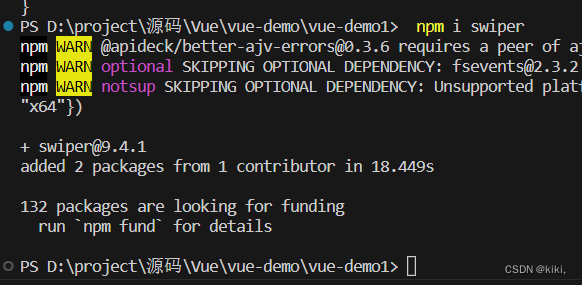
温馨提示:安装指定版本npm install --save swiper@9.4.1
卸载第三方库: npm uninstall swiper
npm install --save swiper@8.1.6
<template>
<swiper>
<swiper-slide>
<img src="../assets/logo.png" alt="" />
</swiper-slide>
<swiper-slide><img src="../assets/logo.png" alt="" /></swiper-slide>
<swiper-slide><img src="../assets/logo.png" alt="" /></swiper-slide>
</swiper>
</template>
<script>
// Import Swiper Vue.js components
import { Swiper, SwiperSlide } from "swiper/vue";
// Import Swiper styles
import "swiper/css";
export default {
name: "HelloWorld",
components: {
Swiper,
SwiperSlide,
},
};
</script>
<!-- Add "scoped" attribute to limit CSS to this component only -->
<style scoped>
</style>
第三方库:Axios是一个基于promise的网络请求库
独立安装:npm install --save axios
<template>
<div class="hello">
<p>{{ chengpin.title }}</p>
</div>
</template>
<script>
import axios from 'axios';
export default {
name: "HelloWorld",
data(){
return{
chengpin:{}
}
},
mounted(){
axios({
method:"get",
url:"http://iwenwiki.com/api/blueberrypai/getChengpinDetails.php"
}).then(res=>{
this.chengpin=res.data.chengpinDetails[0]
})
// post请求方式,需要额外安装querystring
// npm install --save querystring
axios({
method:"post",
})
}
};
</script>
安装element-ui组件npm i element-ui -S
安装好package.json中会提示
"element-ui": "^2.15.12",
可查找官网引用安装好的组件
组件 | Element![]() https://element.eleme.cn/#/zh-CN/component/quickstart
https://element.eleme.cn/#/zh-CN/component/quickstart






















 31万+
31万+











 被折叠的 条评论
为什么被折叠?
被折叠的 条评论
为什么被折叠?










