准备这几个在c盘建立一个java文件夹,然后建立这么几个文件夹,我们的软件和数据库都会存放在这里面
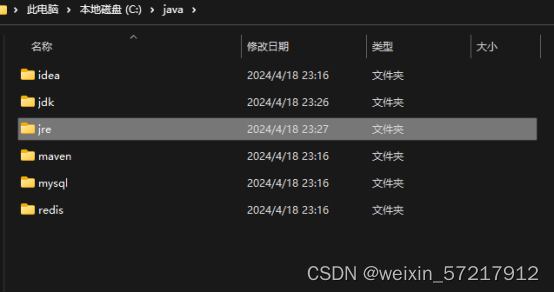
准备好这么几个文件。
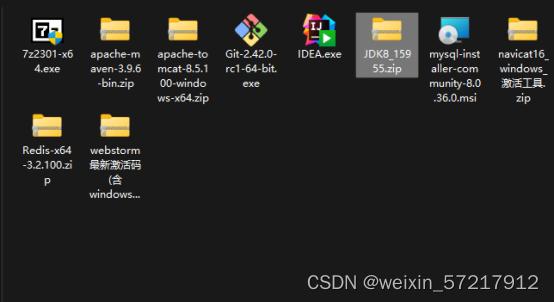
首先安装jdk
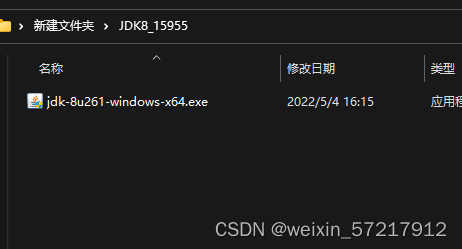
双击打开
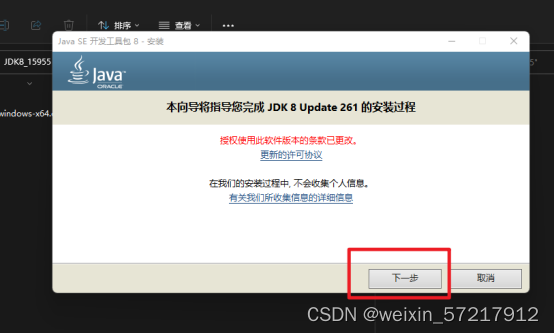
更改目录为我们c盘所准备的文件夹
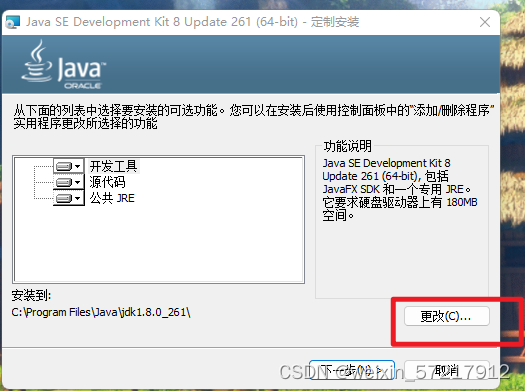

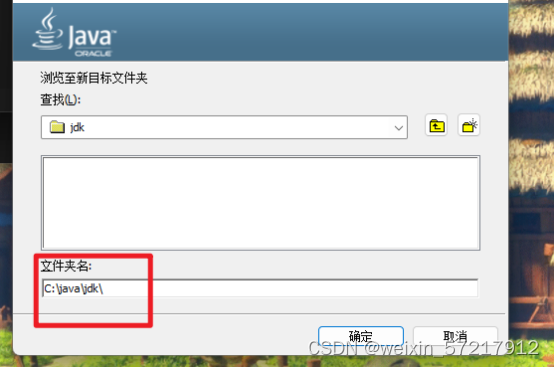
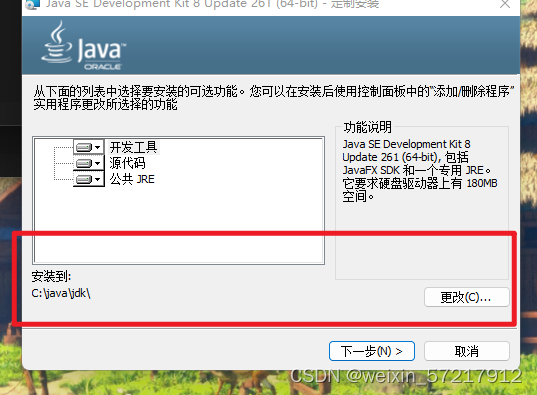
安装到这个时候就不动了,注意这个时候会弹出来第二个软件弹窗,jdk自己弹出来的。
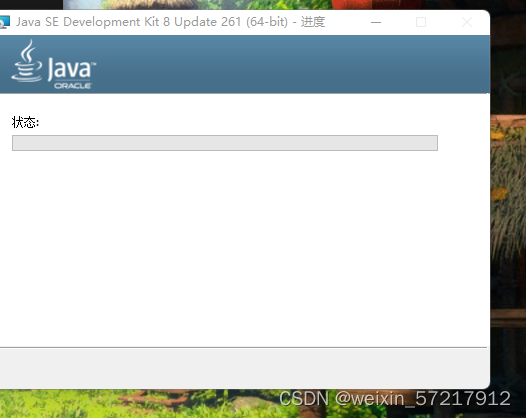

为这个软件选安装目录
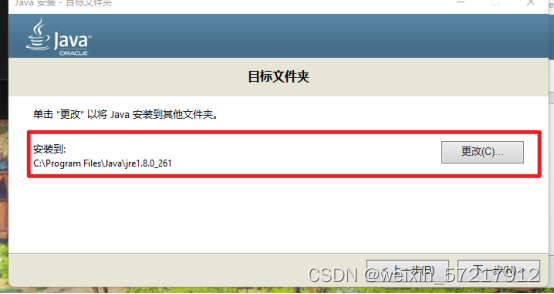
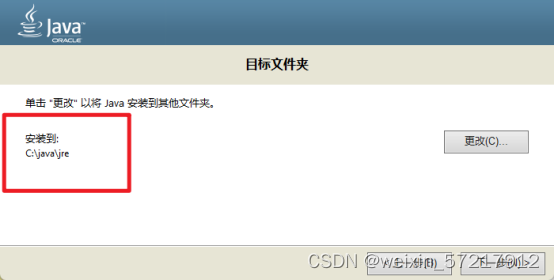
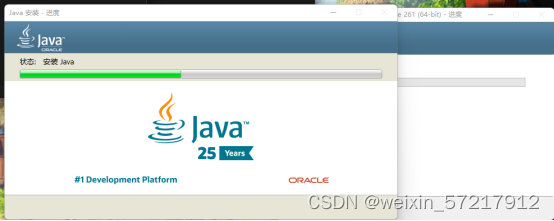
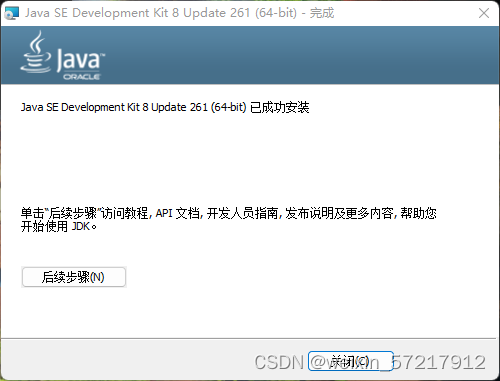
配置环境变量
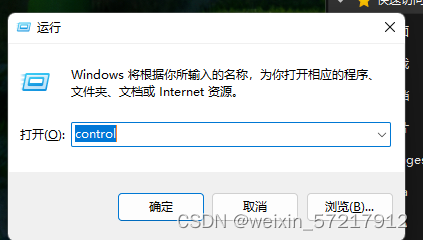
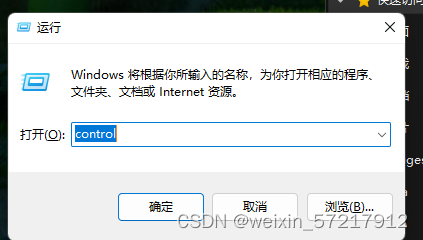
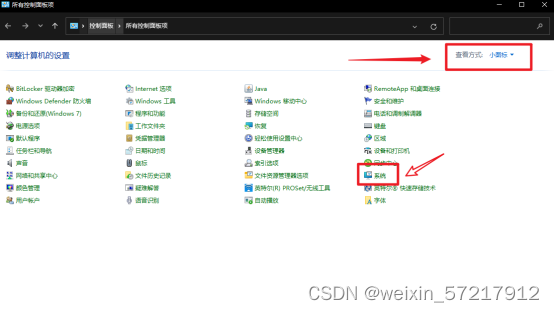
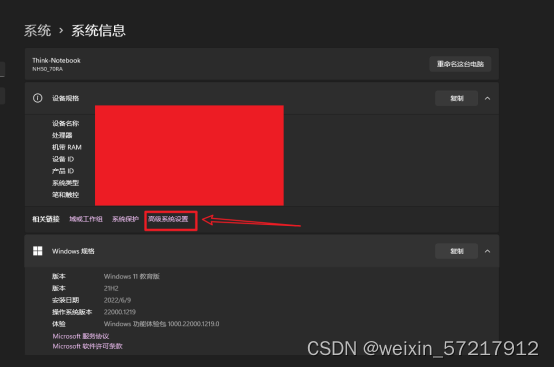
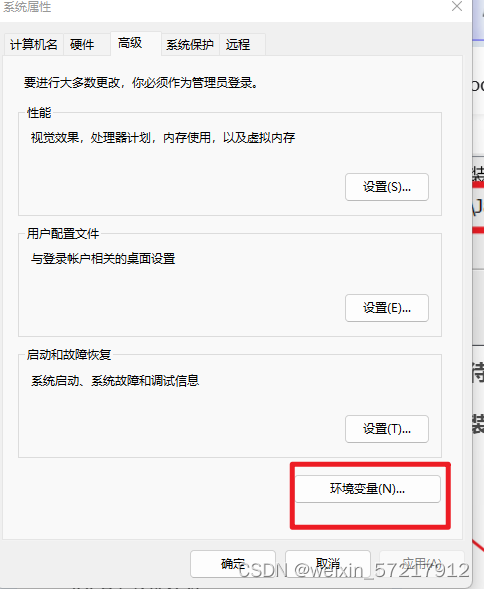
点击环境变量,新建一个环境变量
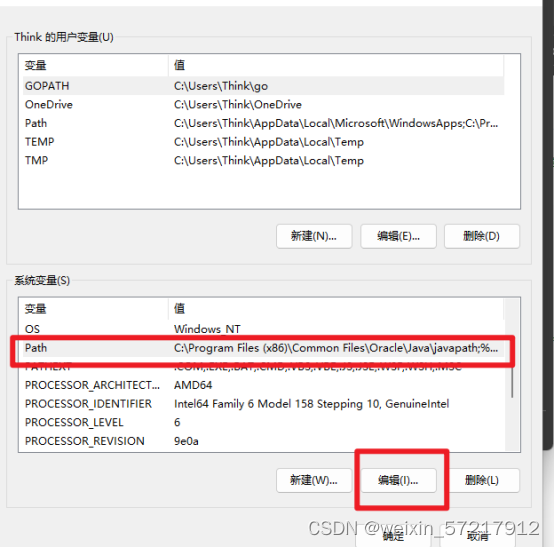


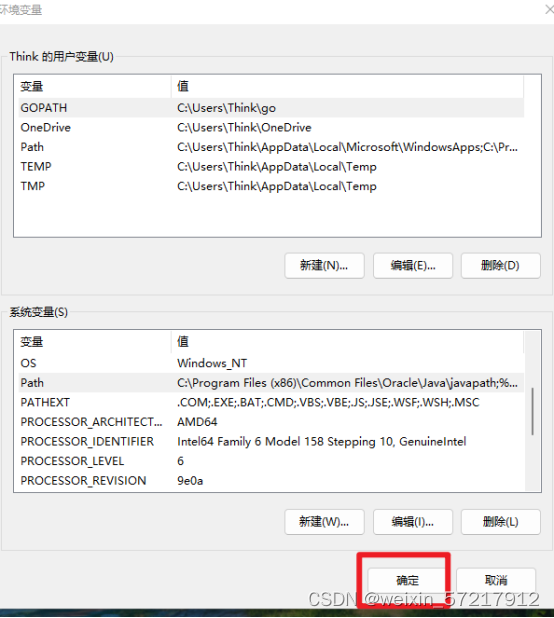
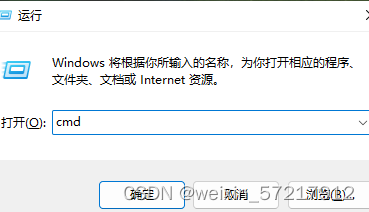
运行cmd,分别运行java,java -version javac,不报错代表安装完成了。



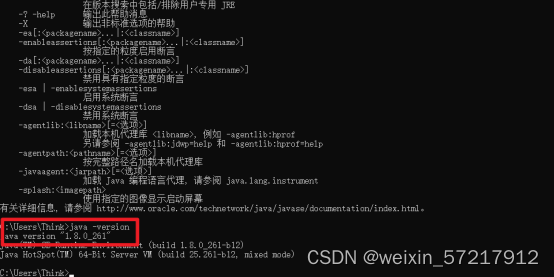


Jdk安装完成了
配置maven,不需要双击运行,不是传统安装方式,直接解压文件,放到目录里,然后配置环境,验证命令通过就算安装完成了。
然后配置一下,下载的文件夹,就相当于百度云下载的存放地址,先要新建一个文件夹,再告诉百度云,我使用这个文件夹,然后给百度云冲个vip(换个源)
安装maven
apache-maven-3.9.6-bin
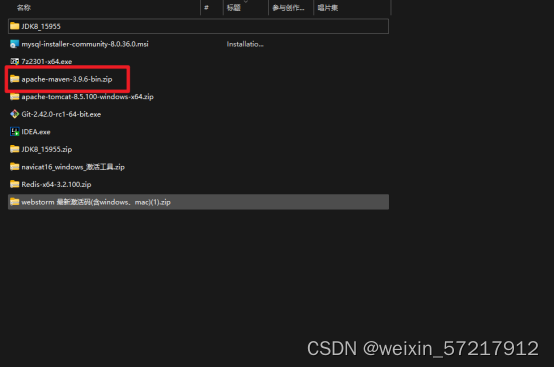
解压好了,放在我们的目录里面

配置环境变量
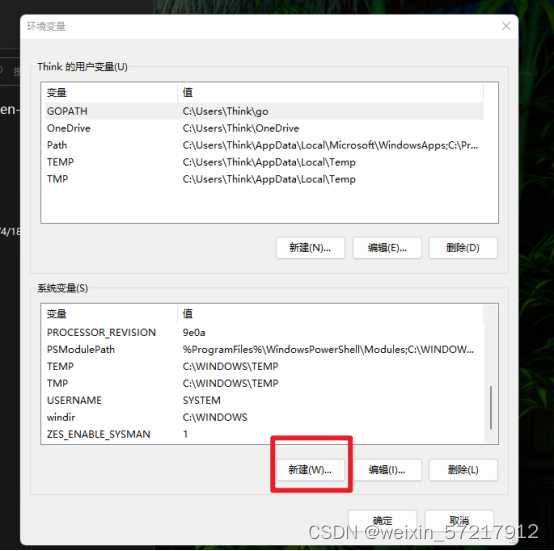
MAVEN_HOME
这个值就这里面目录路径
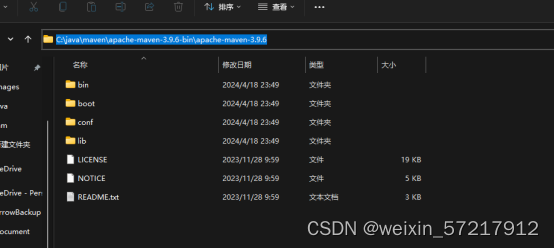
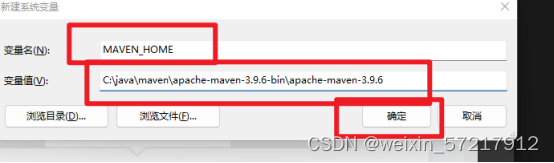
再配置一下path
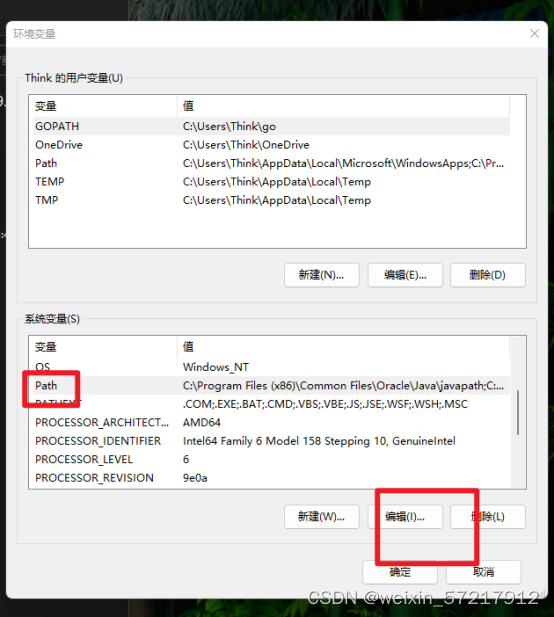
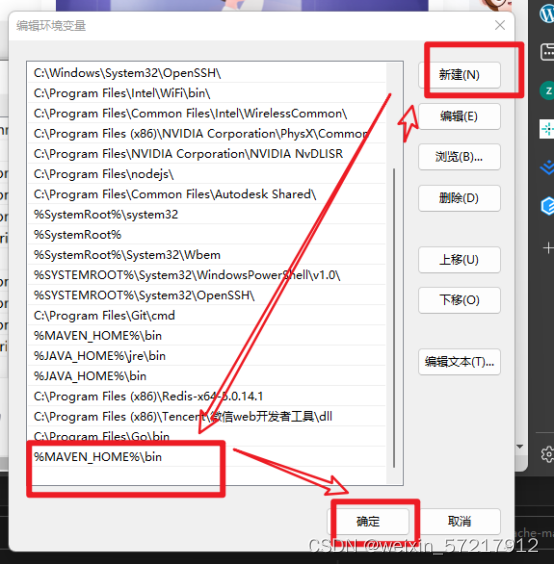
%MAVEN_HOME%\bin
然后使用cmd输入验证
mvn -vsersion

配置好了,接下来配置本地仓库,在这个目录新建文件夹maven-repository
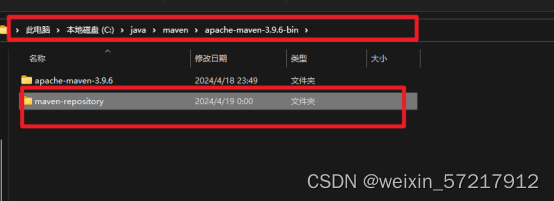
复制路径C:\java\maven\apache-maven-3.9.6-bin\maven-repository
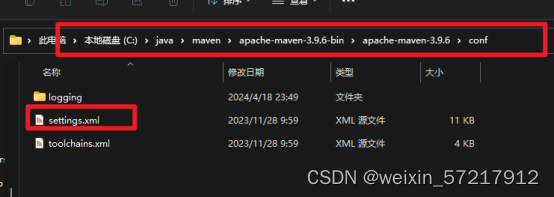
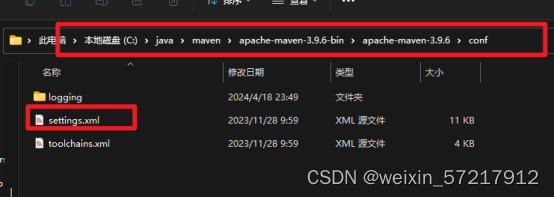
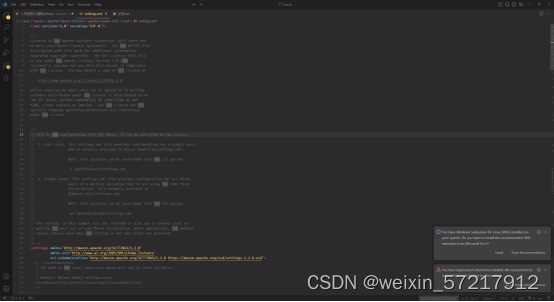
找到标签localRepository,在注释外添加。就是配置路径,用作maven的本地库
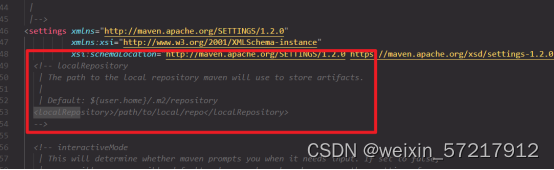
代码:
<localRepository>C:\java\maven\apache-maven-3.9.6-bin</localRepository>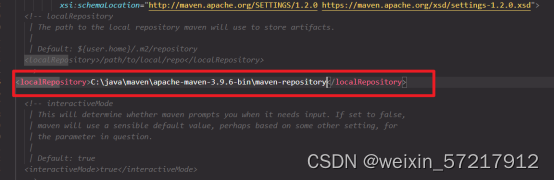
配置镜像,相当于冲个vip ,软件是国外的,我们国家的网络去下载国外的资源太慢了,因为网线走海底光缆,大家都走,所以要排队。所以非常慢。
- 在settings.xml配置文件中找到mirrors节点
注意标签不要搞混哦,有s和没有s,代码:
<!-- 阿里云仓库 -->
<mirror>
<id>alimaven</id>
<mirrorOf>central</mirrorOf>
<name>aliyun maven</name>
<url>http://maven.aliyun.com/nexus/content/repositories/central/</url>
</mirror>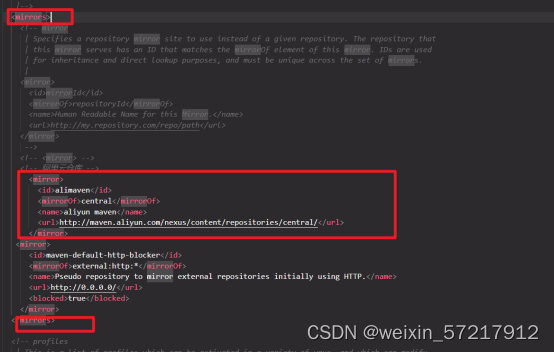
maven配置JDK
settings.xml配置文件中找到profiles节点
- <profiles>
- 之间添加
- </profiles>
- 代码:
<!-- java版本 -->
<!-- java版本 -->
<profile>
<id>jdk-1.8</id>
<activation>
<activeByDefault>true</activeByDefault>
<jdk>1.8</jdk>
</activation>
<properties>
<maven.compiler.source>1.8</maven.compiler.source>
<maven.compiler.target>1.8</maven.compiler.target>
<maven.compiler.compilerVersion>1.8</maven.compiler.compilerVersion>
</properties>
</profile>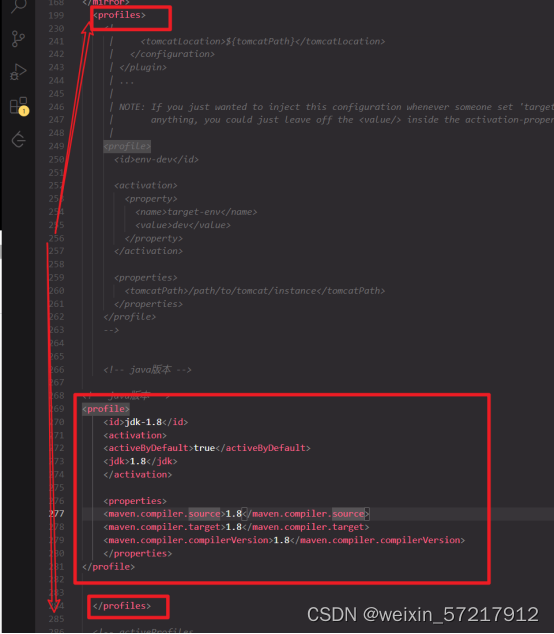
再给一份完整的
<?xml version="1.0" encoding="UTF-8"?>
<!--
Licensed to the Apache Software Foundation (ASF) under one
or more contributor license agreements. See the NOTICE file
distributed with this work for additional information
regarding copyright ownership. The ASF licenses this file
to you under the Apache License, Version 2.0 (the
"License"); you may not use this file except in compliance
with the License. You may obtain a copy of the License at
http://www.apache.org/licenses/LICENSE-2.0
Unless required by applicable law or agreed to in writing,
software distributed under the License is distributed on an
"AS IS" BASIS, WITHOUT WARRANTIES OR CONDITIONS OF ANY
KIND, either express or implied. See the License for the
specific language governing permissions and limitations
under the License.
-->
<!--
| This is the configuration file for Maven. It can be specified at two levels:
|
| 1. User Level. This settings.xml file provides configuration for a single user,
| and is normally provided in ${user.home}/.m2/settings.xml.
|
| NOTE: This location can be overridden with the CLI option:
|
| -s /path/to/user/settings.xml
|
| 2. Global Level. This settings.xml file provides configuration for all Maven
| users on a machine (assuming they're all using the same Maven
| installation). It's normally provided in
| ${maven.conf}/settings.xml.
|
| NOTE: This location can be overridden with the CLI option:
|
| -gs /path/to/global/settings.xml
|
| The sections in this sample file are intended to give you a running start at
| getting the most out of your Maven installation. Where appropriate, the default
| values (values used when the setting is not specified) are provided.
|
|-->
<settings xmlns="http://maven.apache.org/SETTINGS/1.2.0"
xmlns:xsi="http://www.w3.org/2001/XMLSchema-instance"
xsi:schemaLocation="http://maven.apache.org/SETTINGS/1.2.0 http://maven.apache.org/xsd/settings-1.2.0.xsd">
<!-- localRepository
| The path to the local repository maven will use to store artifacts.
|
| Default: ${user.home}/.m2/repository
<localRepository>/path/to/local/repo</localRepository>
-->
<localRepository>C:\java\maven\apache-maven-3.9.6-bin</localRepository>
<!-- interactiveMode
| This will determine whether maven prompts you when it needs input. If set to false,
| maven will use a sensible default value, perhaps based on some other setting, for
| the parameter in question.
|
| Default: true
<interactiveMode>true</interactiveMode>
-->
<!-- offline
| Determines whether maven should attempt to connect to the network when executing a build.
| This will have an effect on artifact downloads, artifact deployment, and others.
|
| Default: false
<offline>false</offline>
-->
<!-- pluginGroups
| This is a list of additional group identifiers that will be searched when resolving plugins by their prefix, i.e.
| when invoking a command line like "mvn prefix:goal". Maven will automatically add the group identifiers
| "org.apache.maven.plugins" and "org.codehaus.mojo" if these are not already contained in the list.
|-->
<pluginGroups>
<!-- pluginGroup
| Specifies a further group identifier to use for plugin lookup.
<pluginGroup>com.your.plugins</pluginGroup>
-->
</pluginGroups>
<!-- proxies
| This is a list of proxies which can be used on this machine to connect to the network.
| Unless otherwise specified (by system property or command-line switch), the first proxy
| specification in this list marked as active will be used.
|-->
<proxies>
<!-- proxy
| Specification for one proxy, to be used in connecting to the network.
|
<proxy>
<id>optional</id>
<active>true</active>
<protocol>http</protocol>
<username>proxyuser</username>
<password>proxypass</password>
<host>proxy.host.net</host>
<port>80</port>
<nonProxyHosts>local.net|some.host.com</nonProxyHosts>
</proxy>
-->
</proxies>
<!-- servers
| This is a list of authentication profiles, keyed by the server-id used within the system.
| Authentication profiles can be used whenever maven must make a connection to a remote server.
|-->
<servers>
<!-- server
| Specifies the authentication information to use when connecting to a particular server, identified by
| a unique name within the system (referred to by the 'id' attribute below).
|
| NOTE: You should either specify username/password OR privateKey/passphrase, since these pairings are
| used together.
|
<server>
<id>deploymentRepo</id>
<username>repouser</username>
<password>repopwd</password>
</server>
-->
<!-- Another sample, using keys to authenticate.
<server>
<id>siteServer</id>
<privateKey>/path/to/private/key</privateKey>
<passphrase>optional; leave empty if not used.</passphrase>
</server>
-->
</servers>
<!-- mirrors
| This is a list of mirrors to be used in downloading artifacts from remote repositories.
|
| It works like this: a POM may declare a repository to use in resolving certain artifacts.
| However, this repository may have problems with heavy traffic at times, so people have mirrored
| it to several places.
|
| That repository definition will have a unique id, so we can create a mirror reference for that
| repository, to be used as an alternate download site. The mirror site will be the preferred
| server for that repository.
|-->
<mirrors>
<!-- mirror
| Specifies a repository mirror site to use instead of a given repository. The repository that
| this mirror serves has an ID that matches the mirrorOf element of this mirror. IDs are used
| for inheritance and direct lookup purposes, and must be unique across the set of mirrors.
|
<mirror>
<id>mirrorId</id>
<mirrorOf>repositoryId</mirrorOf>
<name>Human Readable Name for this Mirror.</name>
<url>http://my.repository.com/repo/path</url>
</mirror>
-->
<!-- 阿里云仓库 -->
<mirror>
<id>alimaven</id>
<mirrorOf>central</mirrorOf>
<name>aliyun maven</name>
<url>http://maven.aliyun.com/nexus/content/repositories/central/</url>
</mirror>
<mirror>
<id>maven-default-http-blocker</id>
<mirrorOf>external:http:*</mirrorOf>
<name>Pseudo repository to mirror external repositories initially using HTTP.</name>
<url>http://0.0.0.0/</url>
<blocked>true</blocked>
</mirror>
</mirrors>
<!-- profiles
| This is a list of profiles which can be activated in a variety of ways, and which can modify
| the build process. Profiles provided in the settings.xml are intended to provide local machine-
| specific paths and repository locations which allow the build to work in the local environment.
|
| For example, if you have an integration testing plugin - like cactus - that needs to know where
| your Tomcat instance is installed, you can provide a variable here such that the variable is
| dereferenced during the build process to configure the cactus plugin.
|
| As noted above, profiles can be activated in a variety of ways. One way - the activeProfiles
| section of this document (settings.xml) - will be discussed later. Another way essentially
| relies on the detection of a system property, either matching a particular value for the property,
| or merely testing its existence. Profiles can also be activated by JDK version prefix, where a
| value of '1.4' might activate a profile when the build is executed on a JDK version of '1.4.2_07'.
| Finally, the list of active profiles can be specified directly from the command line.
|
| NOTE: For profiles defined in the settings.xml, you are restricted to specifying only artifact
| repositories, plugin repositories, and free-form properties to be used as configuration
| variables for plugins in the POM.
|
|-->
<profiles>
<!-- java版本 -->
<profile>
<id>jdk-1.8</id>
<activation>
<activeByDefault>true</activeByDefault>
<jdk>1.8</jdk>
</activation>
<properties>
<maven.compiler.source>1.8</maven.compiler.source>
<maven.compiler.target>1.8</maven.compiler.target>
<maven.compiler.compilerVersion>1.8</maven.compiler.compilerVersion>
</properties>
</profile>
<!-- profile
| Specifies a set of introductions to the build process, to be activated using one or more of the
| mechanisms described above. For inheritance purposes, and to activate profiles via <activatedProfiles/>
| or the command line, profiles have to have an ID that is unique.
|
| An encouraged best practice for profile identification is to use a consistent naming convention
| for profiles, such as 'env-dev', 'env-test', 'env-production', 'user-jdcasey', 'user-brett', etc.
| This will make it more intuitive to understand what the set of introduced profiles is attempting
| to accomplish, particularly when you only have a list of profile id's for debug.
|
| This profile example uses the JDK version to trigger activation, and provides a JDK-specific repo.
<profile>
<id>jdk-1.4</id>
<activation>
<jdk>1.4</jdk>
</activation>
<repositories>
<repository>
<id>jdk14</id>
<name>Repository for JDK 1.4 builds</name>
<url>http://www.myhost.com/maven/jdk14</url>
<layout>default</layout>
<snapshotPolicy>always</snapshotPolicy>
</repository>
</repositories>
</profile>
-->
<!--
| Here is another profile, activated by the system property 'target-env' with a value of 'dev',
| which provides a specific path to the Tomcat instance. To use this, your plugin configuration
| might hypothetically look like:
|
| ...
| <plugin>
| <groupId>org.myco.myplugins</groupId>
| <artifactId>myplugin</artifactId>
|
| <configuration>
| <tomcatLocation>${tomcatPath}</tomcatLocation>
| </configuration>
| </plugin>
| ...
|
| NOTE: If you just wanted to inject this configuration whenever someone set 'target-env' to
| anything, you could just leave off the <value/> inside the activation-property.
|
<profile>
<id>env-dev</id>
<activation>
<property>
<name>target-env</name>
<value>dev</value>
</property>
</activation>
<properties>
<tomcatPath>/path/to/tomcat/instance</tomcatPath>
</properties>
</profile>
-->
</profiles>
<!-- activeProfiles
| List of profiles that are active for all builds.
|
<activeProfiles>
<activeProfile>alwaysActiveProfile</activeProfile>
<activeProfile>anotherAlwaysActiveProfile</activeProfile>
</activeProfiles>
-->
</settings>
最后一步:
输入mvn help:system测试,配置成功则本地仓库
安装sql
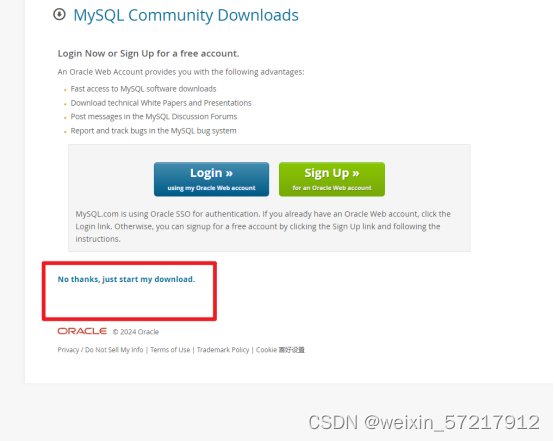
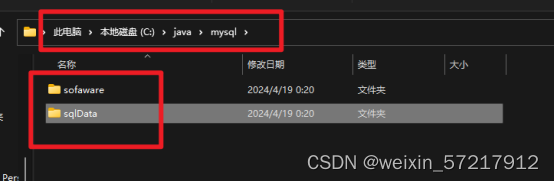
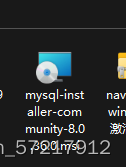
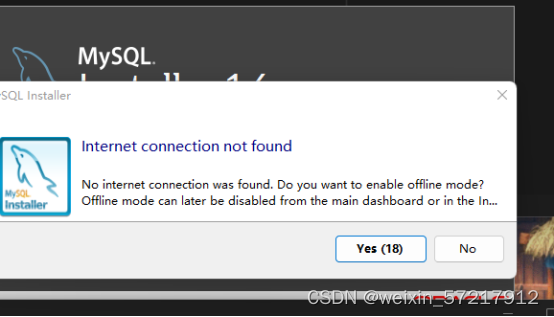
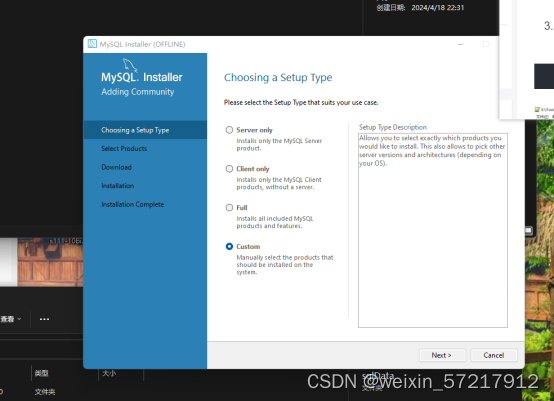
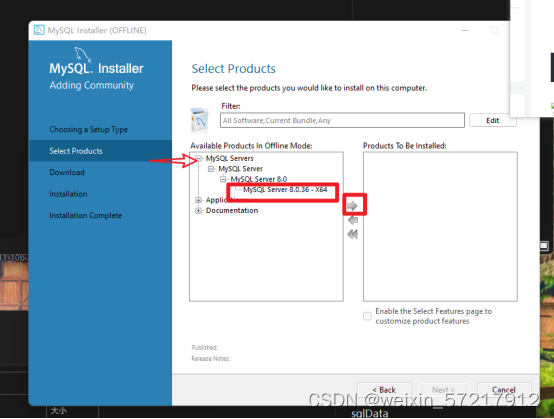
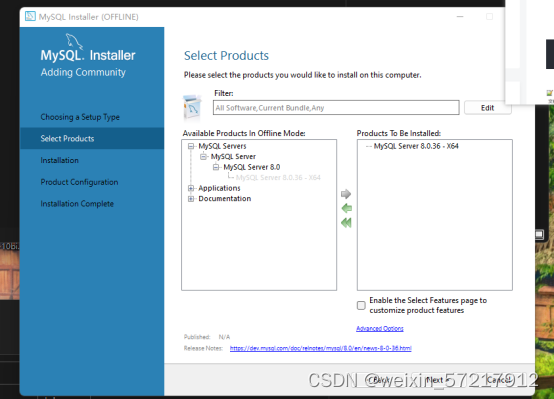
更改我们的安装路径,和数据库存放路径
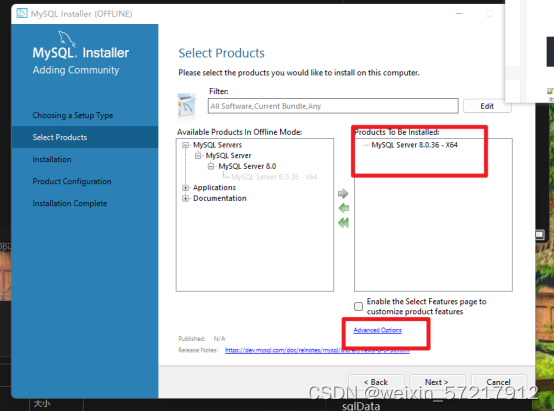
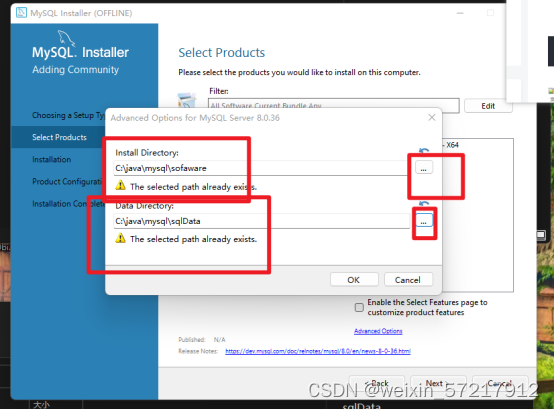
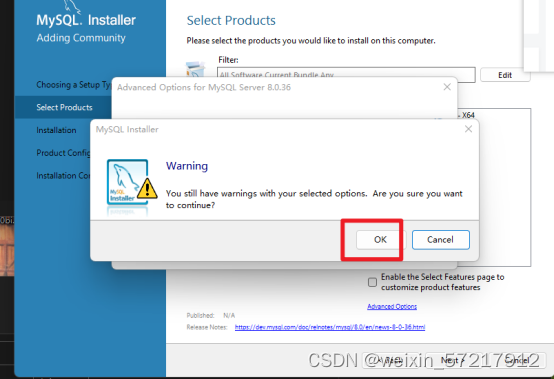


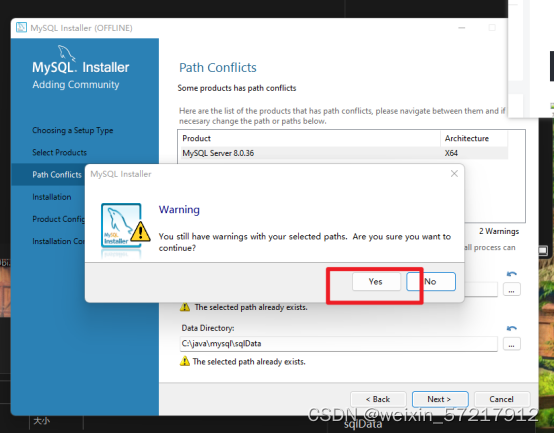
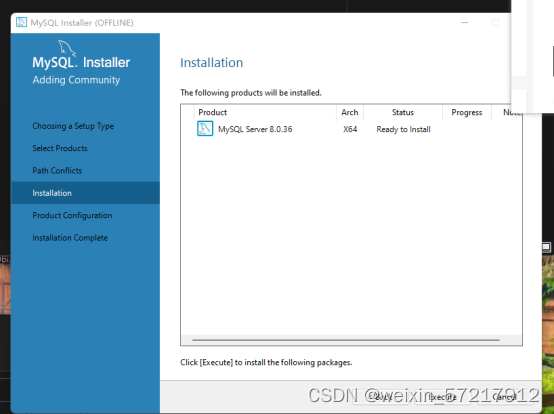
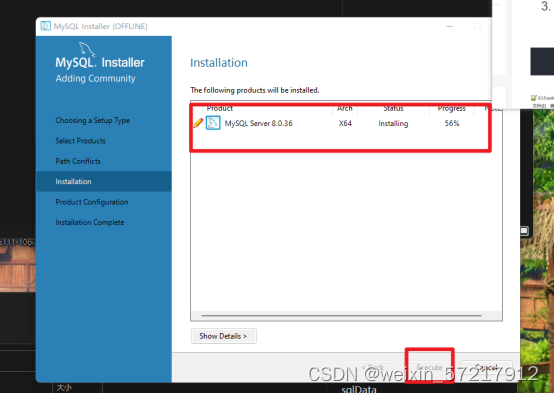
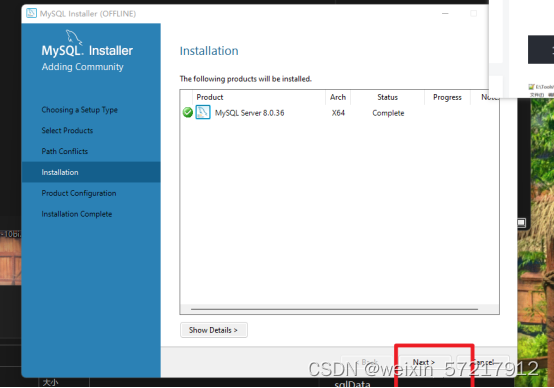

设置端口
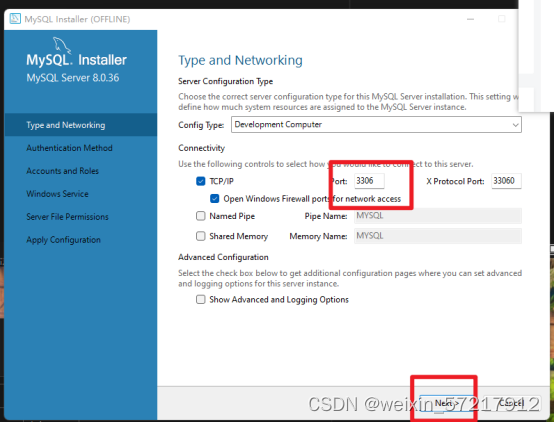
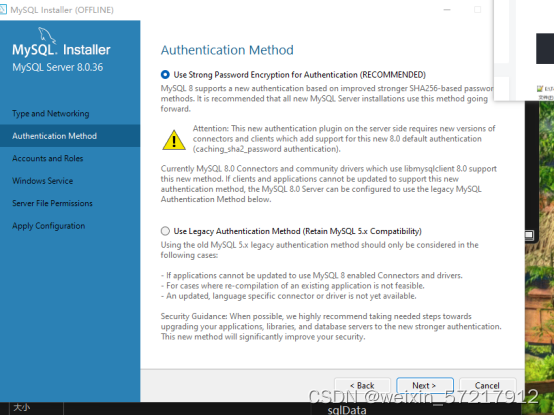
设置密码
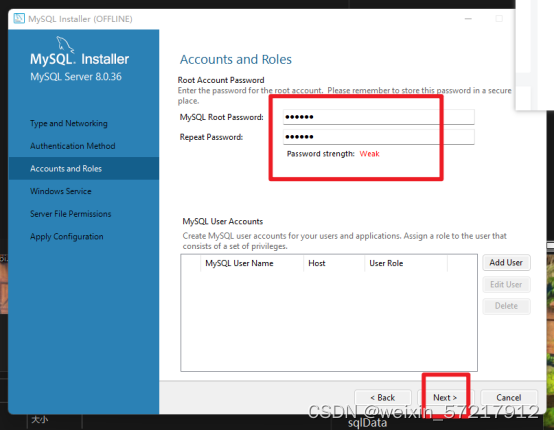
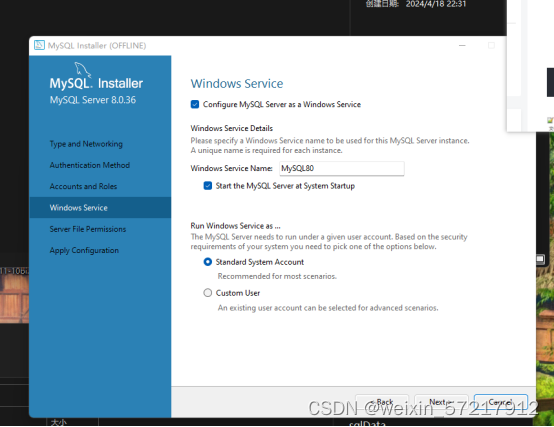
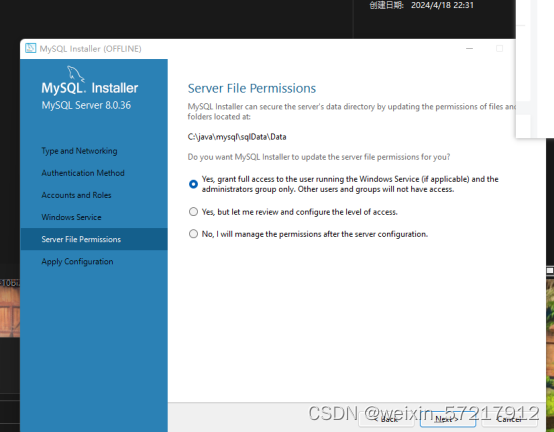
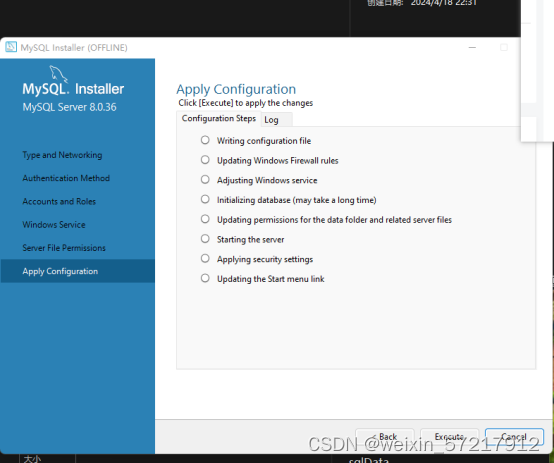
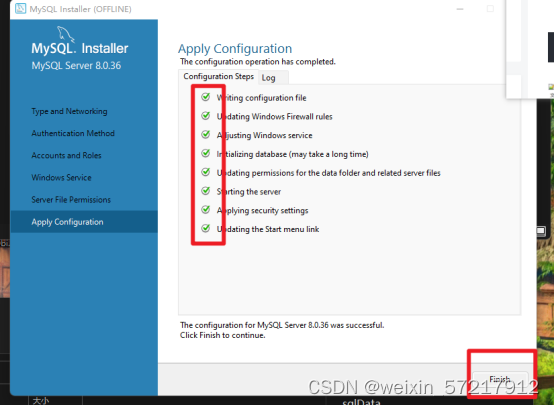
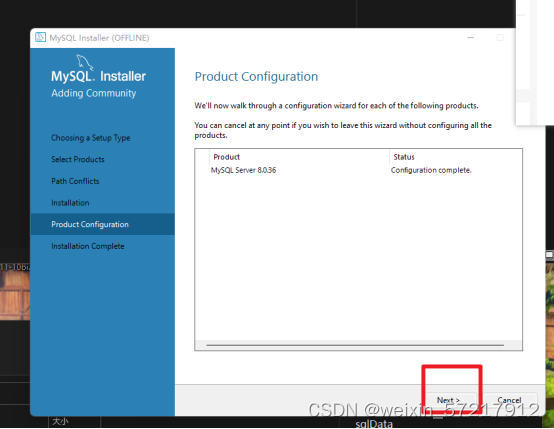
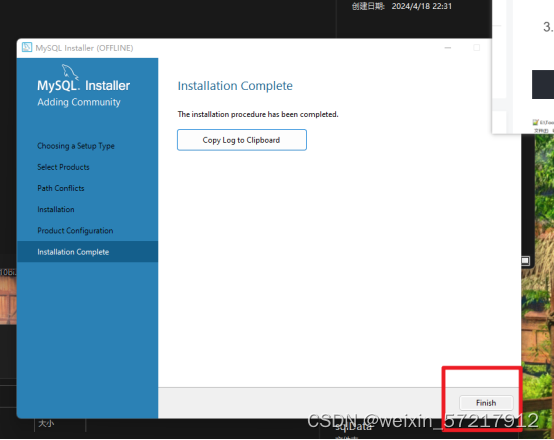
安装完成,开始配置数据库
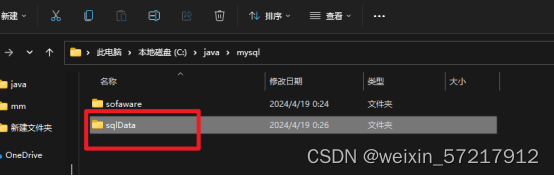
配置文件
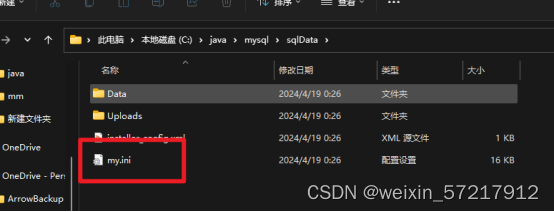
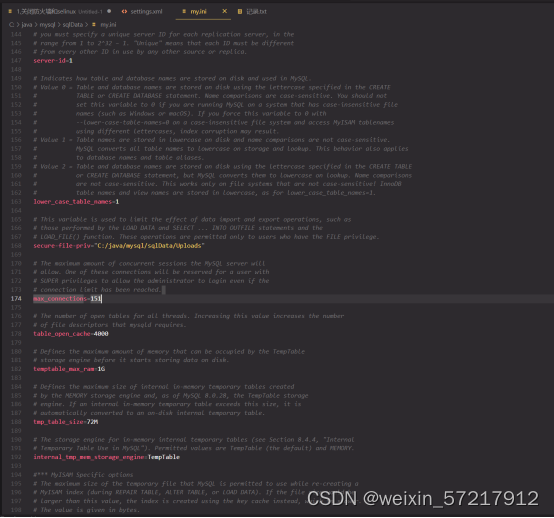
下面是参考需要修改的地方翻译:
[mysqld]
#设置3306端口
port=3306
#设置mysql的安装目录
basedir=C:\java\mysql\sofaware
#设置mysql数据库的数据的存放目录
datadir=C:\java\mysql\sqlData
#允许最大连接数
max_connections=200
#允许连接失败的次数。这是为了防止有人从该主机试图攻击数据库系统
max_connect_errors=10
#服务端使用的字符集默认为UTF8
character-set-server=utf8
#创建新表时将使用的默认存储引擎
default-storage-engine=INNODB
#默认使用“mysql_native_password”插件认证
default_authentication_plugin=mysql_native_password
[mysql]
#设置mysql客户端默认字符集
default-character-set=utf8
[client]
#设置mysql客户端连接服务端时默认使用的端口
port=3306
default-character-set=utf8
下面是需要修改的地方
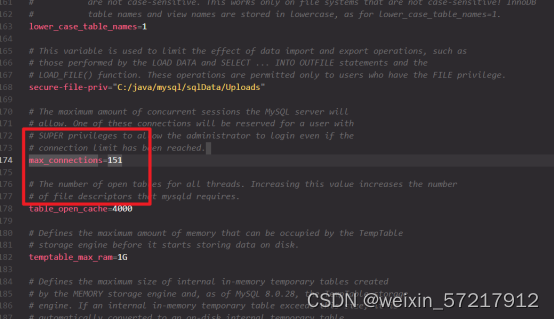
max_connections=200
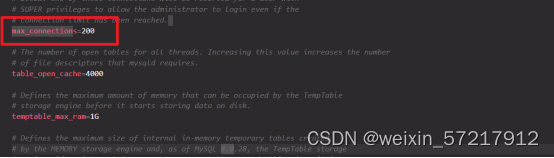

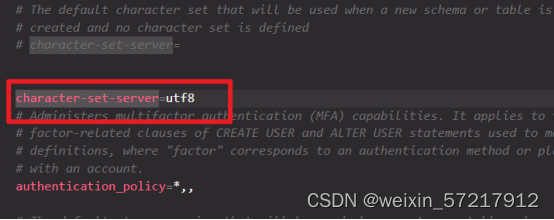

default-character-set=utf8
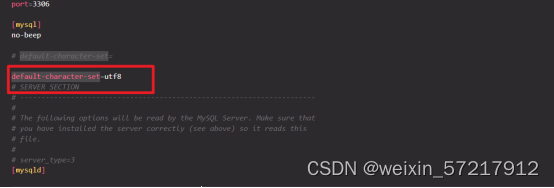
保存一下,然后打开下面的路径,注意是bin,然后复制路径
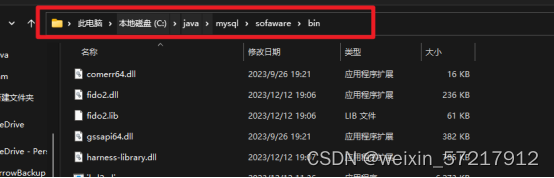
在path添加一下

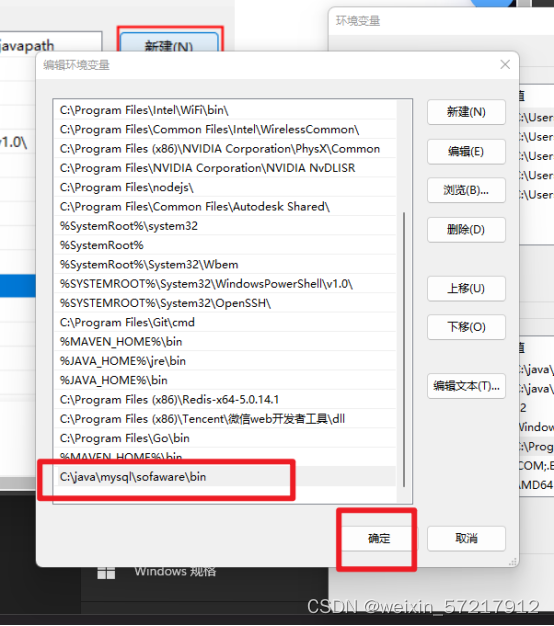
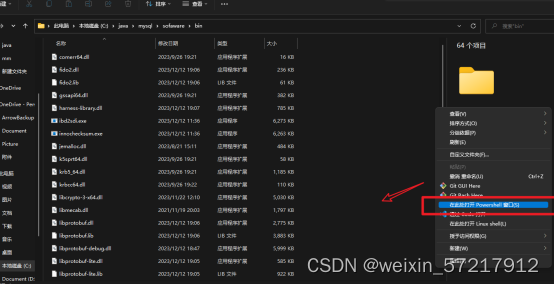
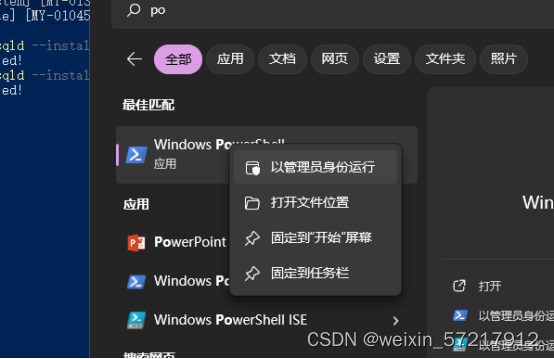
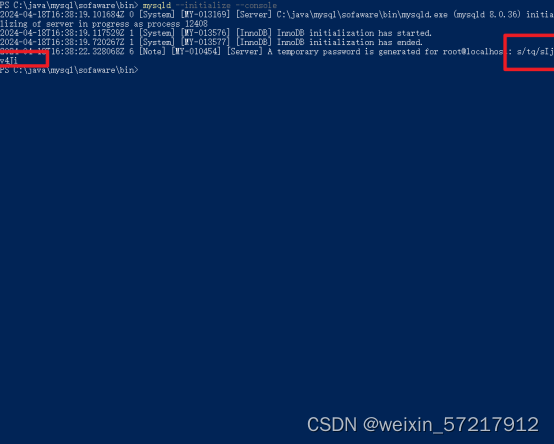
: s/tq/sIjv4Ji就是密码,一定要记住。
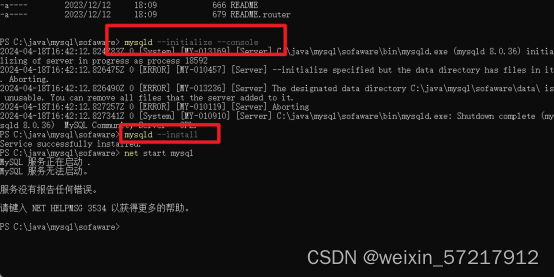
重启了一下电脑,然后没有用powershell,我使用cmd以管理员运行,然后进入这个目录,然后再次执行上面的命令 ,就没有报错了。
mysqld --initialize --console初始化数据库。
记住temporary password is generated for root@localhost:后面生成的随机密码。
mysqld --install 安装mysql服务。
net start mysql启动mysql服务器。
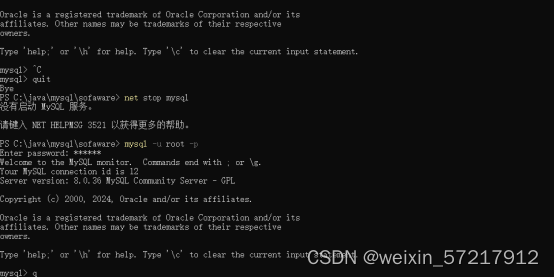
- mysql -u root -p按回车键后输入随机临时密码。
- ALTER USER root@localhost IDENTIFIED BY '新密码';修改密码
- ALTER USER root@localhost IDENTIFIED BY '123456'; 切记,一定有;号。不然会一直不生效。这是sql语句。
- exit退出mysql
到这里mysql安装完成了,接下来安装navicat
运行破解工具的时候需要断开网络。关闭实时保护
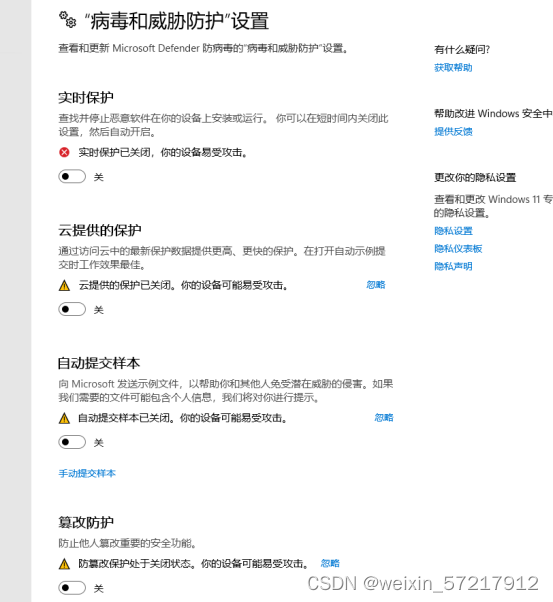
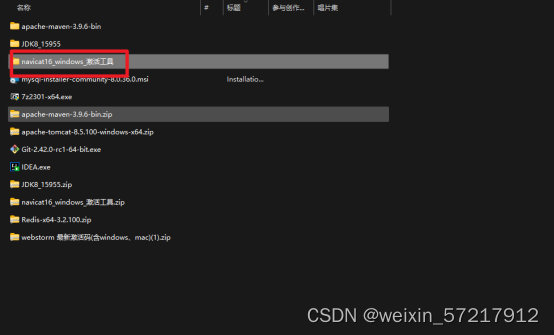
安装到我们给的安装目录里面去,安装好不要打开, 打开了就给他关了。
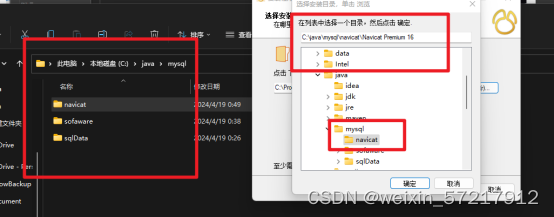
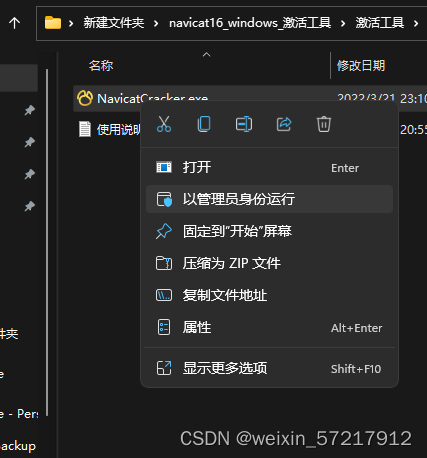
找到所在目录
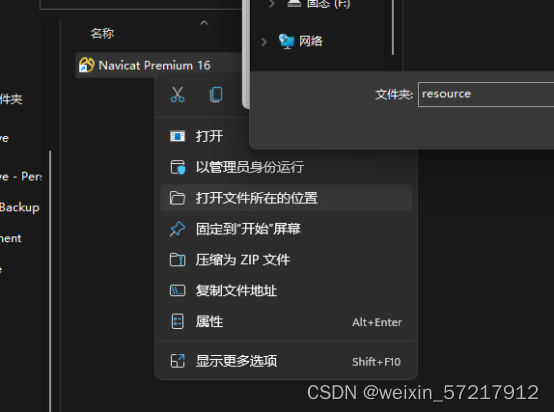
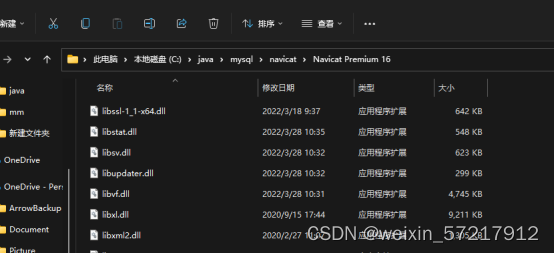

选中程序实际的运行路径,不是快捷方式的路径。
Patch一下
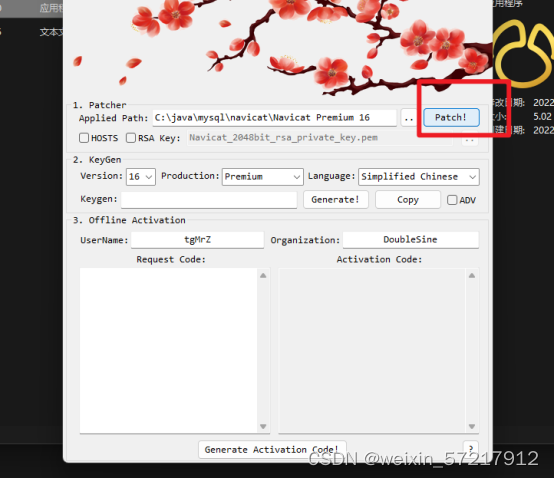
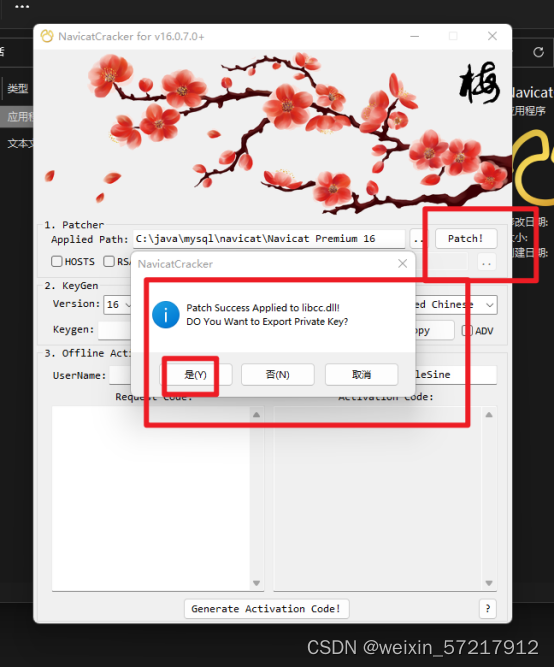
Generate一下

现在打开navicat,然后看截图去操作

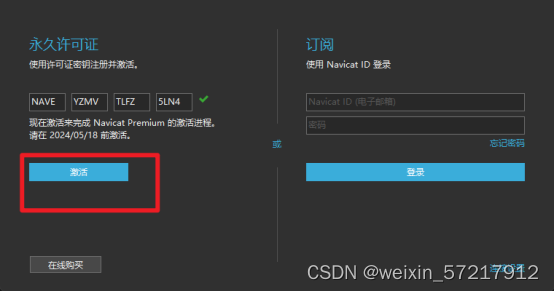
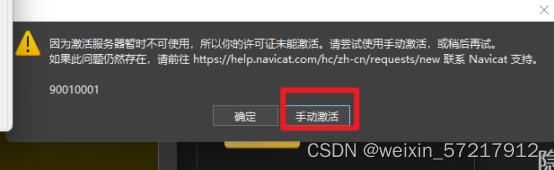
粘贴进去。
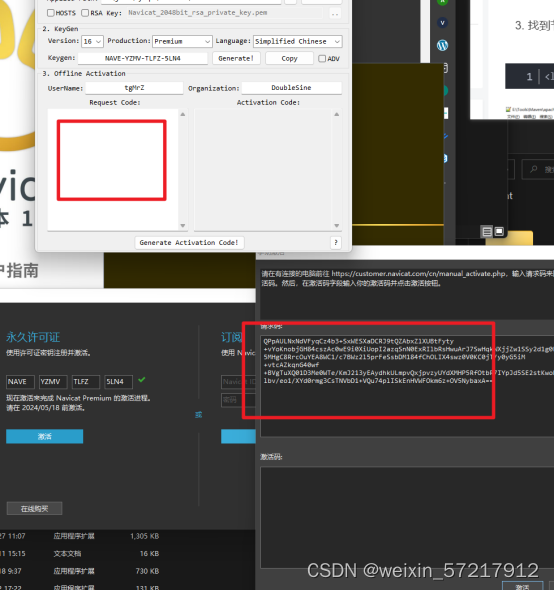
粘贴好了之后,点击generate activation code
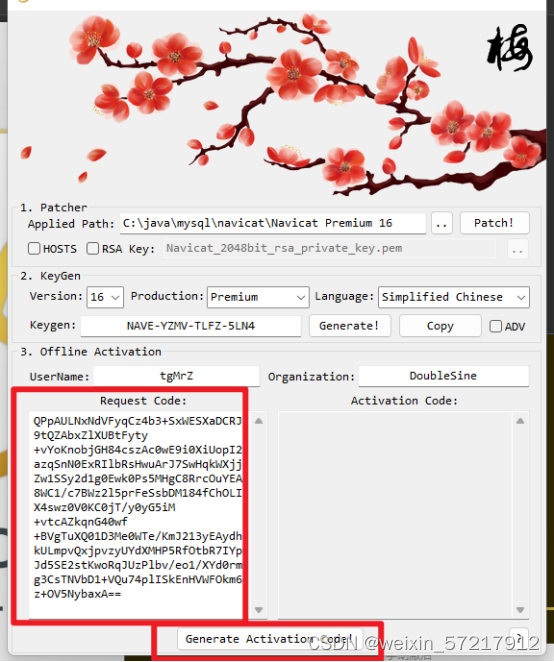
将code粘贴到navicat
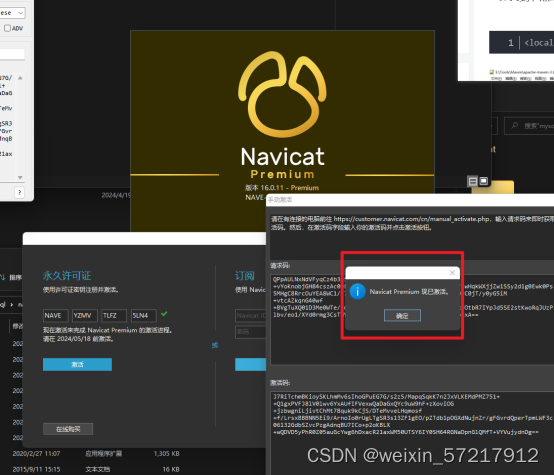
链接数据库,密码就是刚刚我们修改后的密码123456
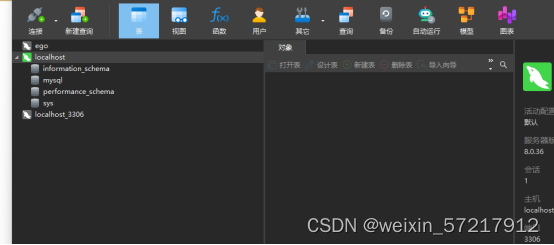
安装redis,解压redis,解压到我们准备好的redis目录
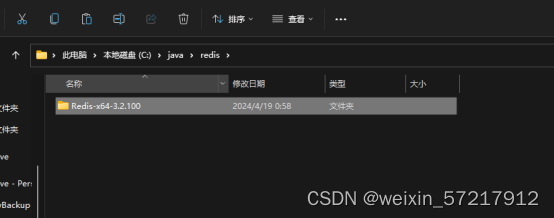
双击运行,一闪而过,不用管,我们redis,已经运行好了。然后我们去配置服务自启就ok了,环境不用配
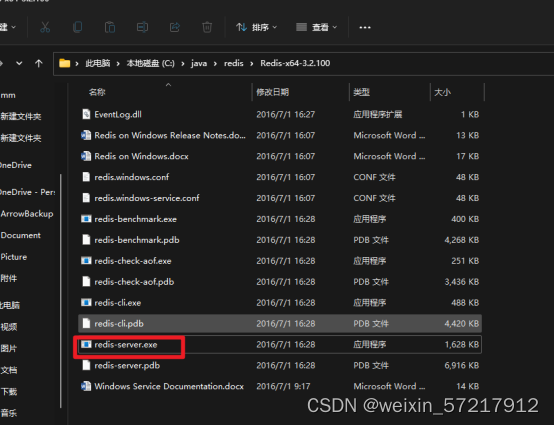
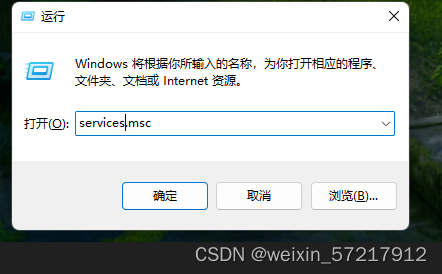
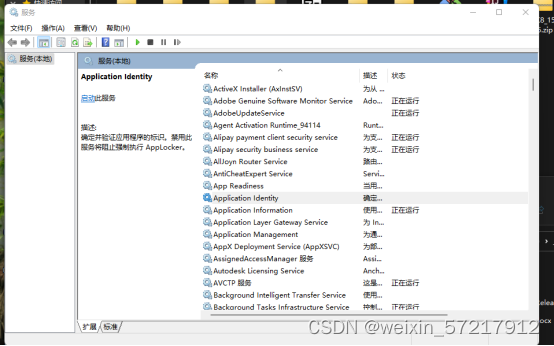
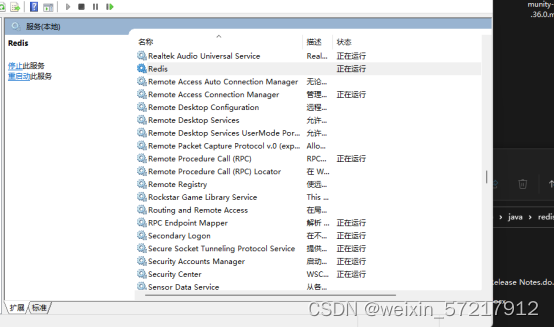
右击redis属性
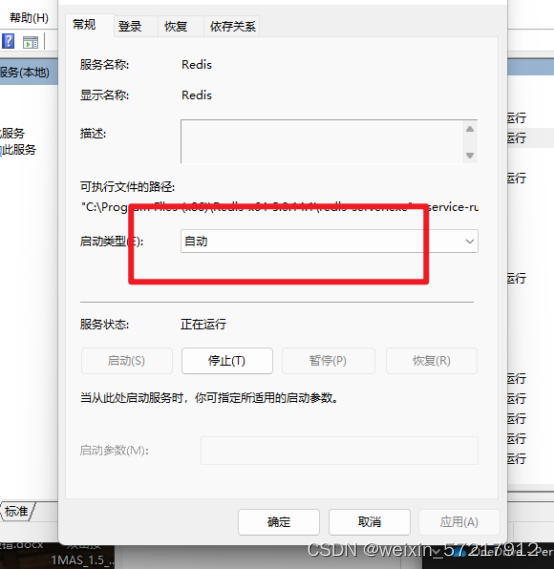
点击如果可以点击启动就点启动,如果启动报错
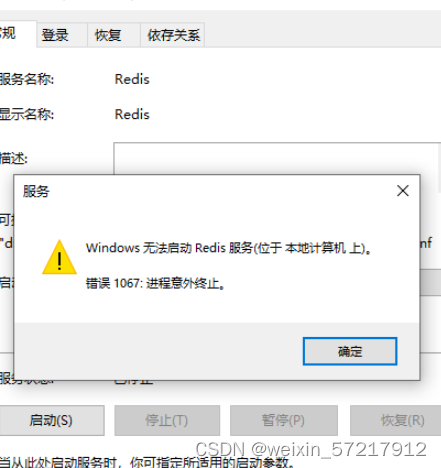
我们可以在Redis目录下创建一个日志文件夹,叫Logs,然后里面新建一个文本文件叫Logs-redis_log.txt,再去启动,就不报错了,
我们进入redis的目录,运行cmd,可以运行一些常见命令:
要进去目录才可以。这里面命令我们是不用运行的。因为我们redis已经启动了。
安装服务:redis-server --service-install redis.windows-service.conf
卸载服务:redis-server --service-uninstall
开启服务:redis-server --service-start
停止服务:redis-server --service-stop
安装idea,双击选上图中,然后选中位置是我们准备的idea的位置。
运行破解工具的时候需要断开网络
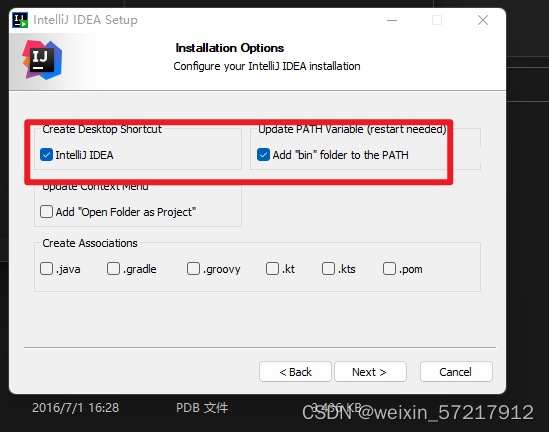
安照文档说明,第一步替换,第二步复制code,最后点击activate。
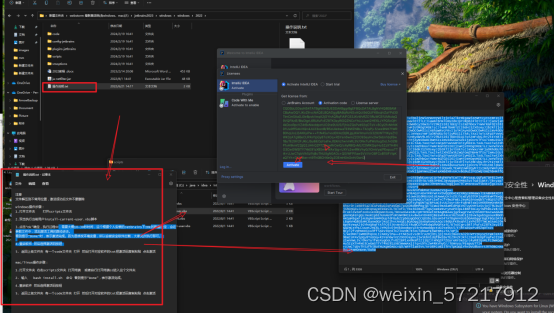
然后进入idea,打开若依项目,等待项目加载
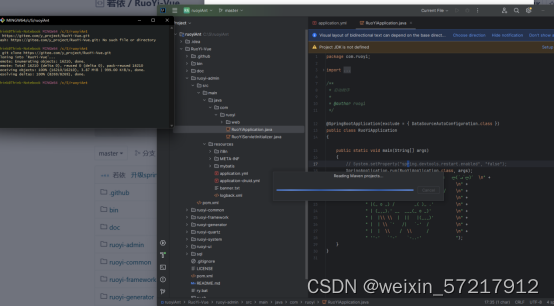
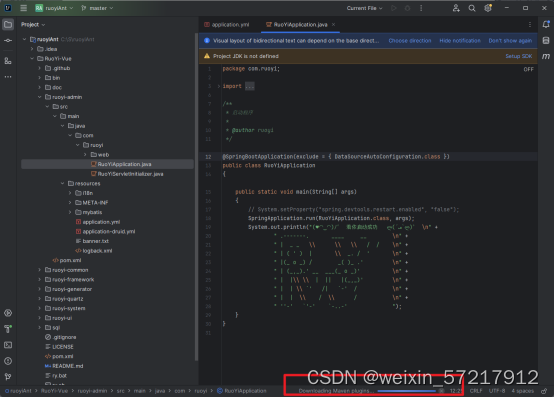
打开nvicat先创建数据库,这个数据库的名字是若依那边定 的。我们就新建一个数据库,然后再去点击新的数据库,再点运行sql文件,数据库文件在若依项目里面,
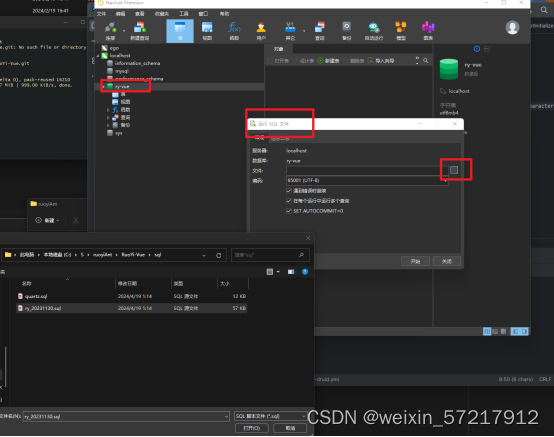
打开设置,配置一下maven。
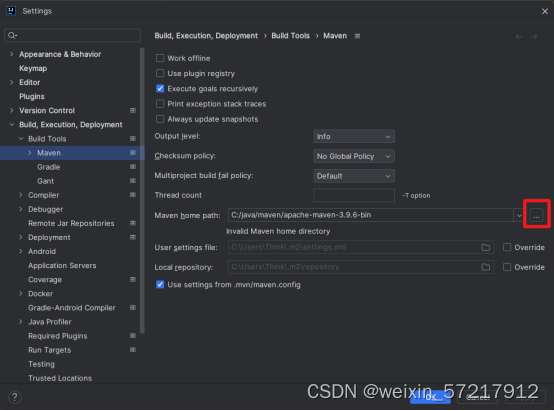
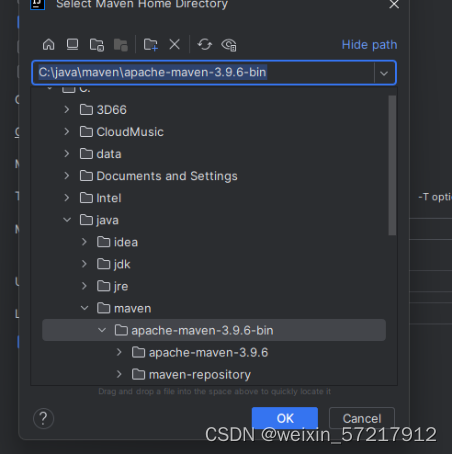
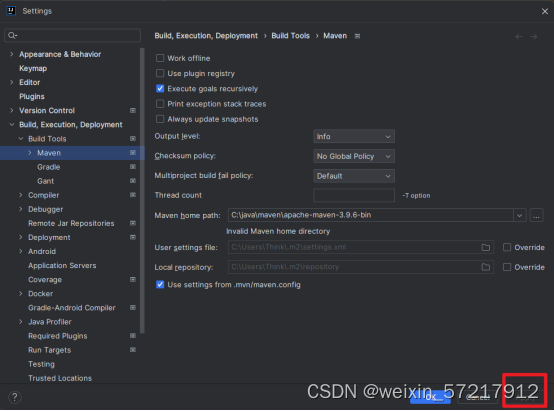
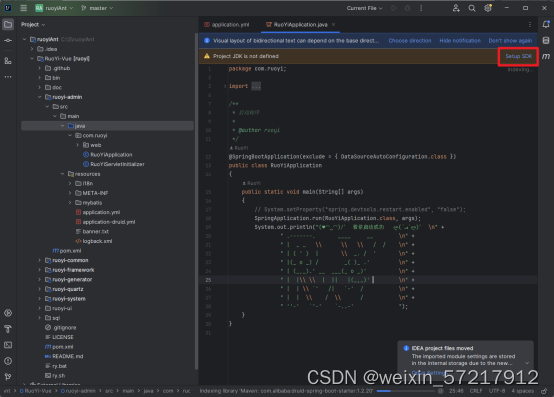
查看jdk是不是正确配置
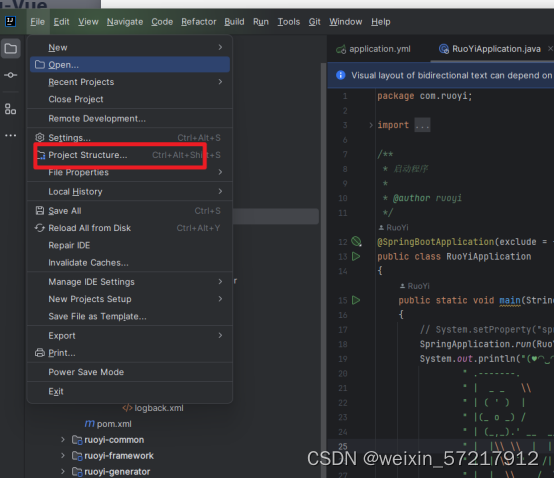
选中我们的jdk路径
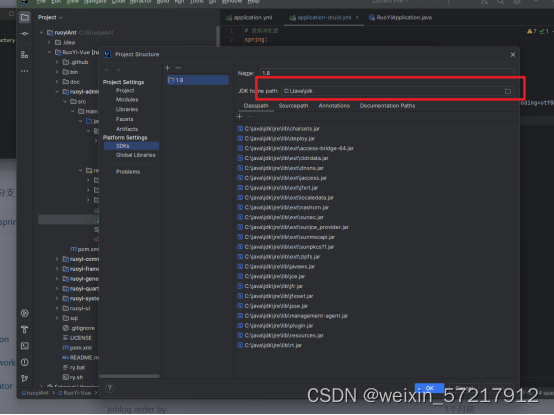
配置一下数据库的密码
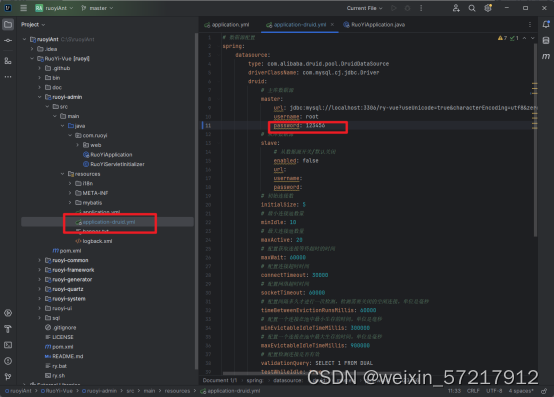
先点击这个文件,再点击运行
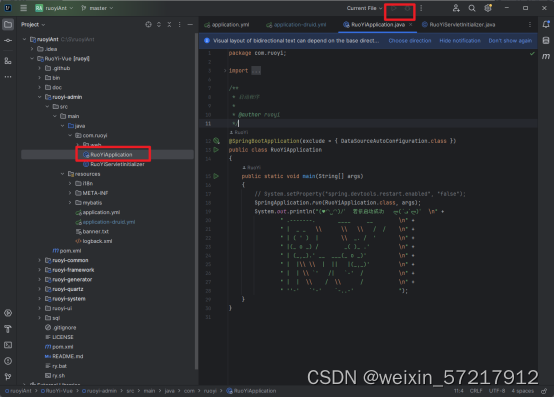
正在加载,等待一下
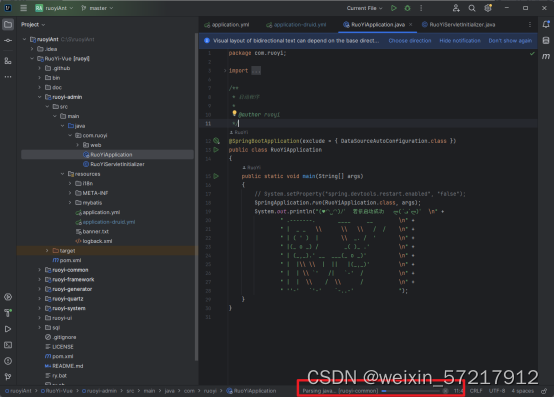
运行成功了
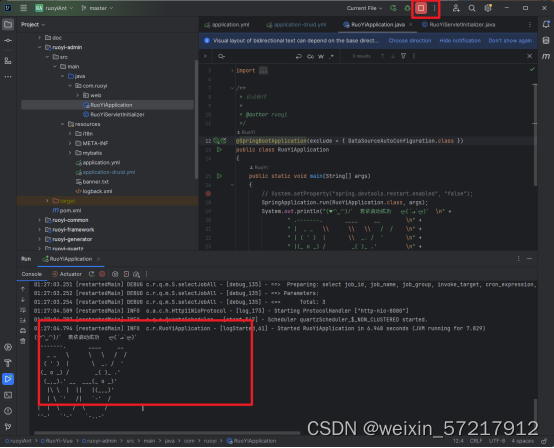






















 6503
6503











 被折叠的 条评论
为什么被折叠?
被折叠的 条评论
为什么被折叠?








