一、QCustomPlot的安装与配置
1、下载安装
QCustomPlot官网链接:Qt Plotting Widget QCustomPlot - Introduction

2、添加qcustomplot.h与qcustomplot.cpp
将下载文件的qcustomplot.h与qcustomplot.cpp复制到自己的项目文件中,复制完后点击“添加现有文件”,可以在工程中显示 

3、添加QCustomPlot的帮助文档到QtCreator(可加可不加)
在QtCreator中,选择:工具 -> 选项 -> 帮助 -> 文档,你会看到一个加载文档模块的列表,以及添加/删除模块的按钮。点击"添加…"按钮,选择qcustomplot.qch文件。
4、静态生成(控件提升)
在UI Designer中,可以拖动一个Widget(Graphics)控件到ui设计器上,对这个窗体点击右键,选择提升QCustomPlot
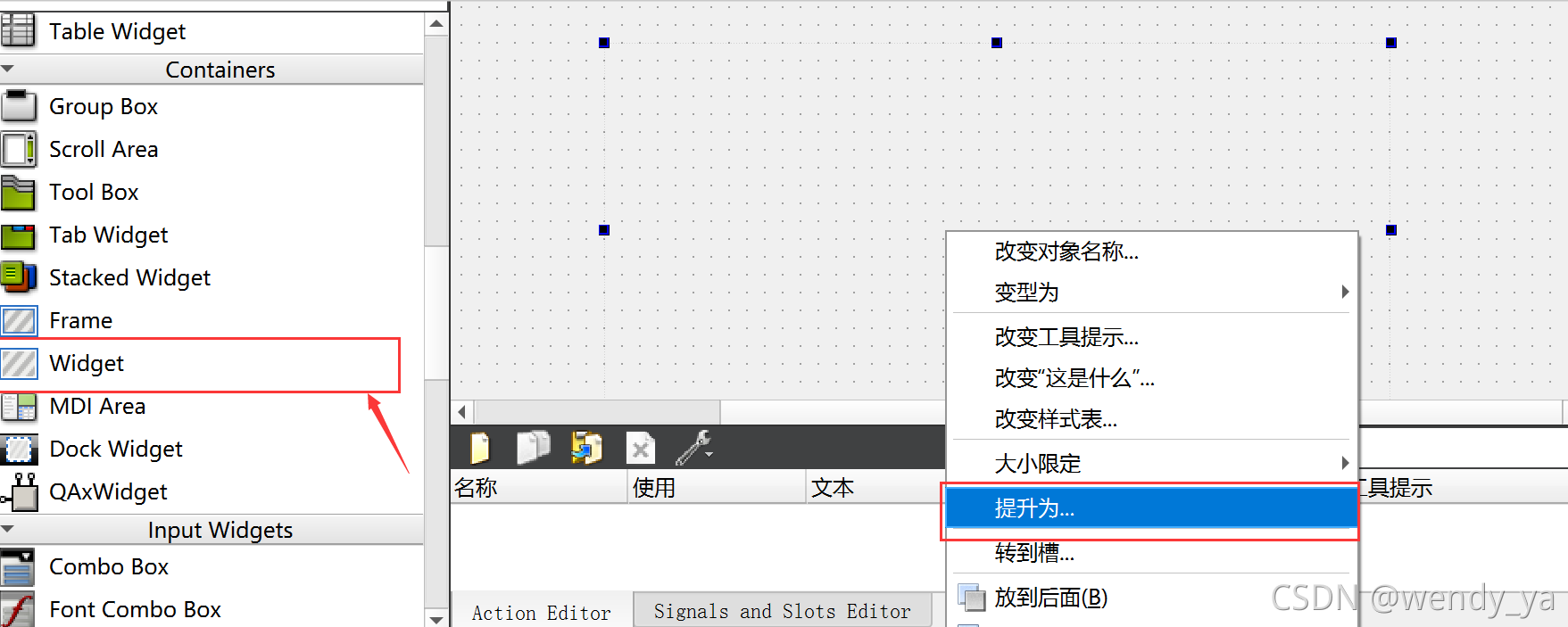


5、运行后有坐标生成成功!!!
二、常用类及其方法
1、QCustomPlot类:
这是主要的绘图窗口类,用于创建和管理绘图窗口。它是 QWidget 的子类,可以在 GUI 应用程序中使用。
常用方法:
addGraph():添加一个图形对象。graph(int index):获取指定索引处的图形对象。xAxis和yAxis:获取 x 轴和 y 轴对象。legend:获取图例对象。replot():重绘图表。
2、QCPGraph类:
这个类表示一个图形对象,可以用于绘制线条、散点图等。
常用方法:
setData(const QVector<double> &x, const QVector<double> &y):设置图形的数据点。setPen(const QPen &pen):设置图形的画笔样式。setScatterStyle(const QCPScatterStyle &style):设置图形的散点样式。
3、QCPAxis类:
这个类表示一个坐标轴对象,用于控制坐标轴的显示和属性。
常用方法:
setLabel(const QString &label):设置坐标轴的标签。setRange(double lower, double upper):设置坐标轴的范围。setTickLabels(bool visible):设置是否显示刻度标签。
4、QCPLegend类:
这个类表示一个图例对象,用于显示图表中各个图形的说明。
常用方法:
setVisible(bool visible):设置图例的可见性。setFont(const QFont &font):设置图例的字体。
5、QCPScatterStyle类:
这个类表示散点样式,可以用于自定义图形中散点的样式。
常用方法:
setShape(QCPScatterStyle::ScatterShape shape):设置散点的形状。setSize(double size):设置散点的大小。
三、动态散点图
效果图:

代码:
/*************************************初始化坐标轴配置***********************************/
Widget::Widget(QWidget *parent)
: QWidget(parent)
, ui(new Ui::Widget)
{
ui->setupUi(this);
// 为坐标轴添加标签
ui->customPlot->xAxis->setLabel("x");
ui->customPlot->yAxis->setLabel("y");
ui->customPlot->xAxis2->setVisible(true);//设置顶部轴线可见
ui->customPlot->yAxis2->setVisible(true);//设置右部轴线可见
//当修改左和底坐标轴时,使之与右和上坐标轴也跟着变化()
connect(ui->customPlot->xAxis, SIGNAL(rangeChanged(QCPRange)), ui->customPlot->xAxis2, SLOT(setRange(QCPRange)));
connect(ui->customPlot->yAxis, SIGNAL(rangeChanged(QCPRange)), ui->customPlot->yAxis2, SLOT(setRange(QCPRange)));
ui->customPlot->setInteractions(QCP::iRangeDrag | QCP::iRangeZoom | QCP::iSelectPlottables);//设置拖动、缩放、选择
}
/*************************************散点槽函数*****************************************/
void Widget::on_scatterDiagramBtn_clicked()
{
if(timer->isActive()){//判断上一次定时器是否存在
//释放定时器对象
delete timer;
}
timer = new QTimer;
//设置xy轴范围
ui->customPlot->xAxis->setRange(-1.5,1.5);
ui->customPlot->yAxis->setRange(-1.5,1.5);
//动态显示
connect(timer,&QTimer::timeout,this,[=]{
//清除之前绘制的图像
ui->customPlot->clearGraphs();
//创建图像(默认曲线)
ui->customPlot->addGraph();
//图像设置
ui->customPlot->graph(0)->setScatterStyle(QCPScatterStyle(QCPScatterStyle::ssDisc));//设置散点形状
ui->customPlot->graph(0)->setLineStyle(QCPGraph::lsNone);//去除点之间的连线
//添加数据
double a,b,r;
QVector<double> x,y;
for(int i = 0;i<4048;i++){
do{
a = QRandomGenerator::global()->generateDouble() * 2 - 1;
b = QRandomGenerator::global()->generateDouble() * 2 - 1;
r = sqrt(pow(a,2) + pow(b,2));
}while(r > 1);
x.append(a);
y.append(b);
}
ui->customPlot->graph(0)->addData(x,y);
//重绘
ui->customPlot->replot();
});
timer->start(0);
}四、动态曲线图
效果图:

代码:
void Widget::on_lineChartBtn_clicked()
{
i = 0,j = 0;//写成static double i,j后会造成每次进入该槽函数,起始位置是上一次的点位
if(timer->isActive()){
//释放定时器对象
delete timer;
}
timer = new QTimer; // 将指针重新设置新对象
//设置xy轴范围
ui->customPlot->xAxis->setRange(0,10);
ui->customPlot->yAxis->setRange(-2,2);
//清除上一次图像
ui->customPlot->clearGraphs();
//创建图像
ui->customPlot->addGraph();
connect(timer,&QTimer::timeout,this,[=]{
if(i >= 10){
ui->customPlot->xAxis->setRange(i,10,Qt::AlignRight);//横坐标动起来的关键
}
//加数据
j = qSin(i);
ui->customPlot->graph(0)->addData(i,j);
//重绘
ui->customPlot->replot();
i+=0.1;
});
timer->start(100);
}五、QCustomPlot单游标在多个坐标系中切换
效果图:

代码:
ui->customPlot3->legend->setVisible(true);
//创建条形图对象:
CustomBars *newFossil = new CustomBars(ui->customPlot3->xAxis, ui->customPlot3->yAxis);
newFossil->setAntialiased(false);
//设置名称和颜色:
newFossil->setName("网络节点等级");
newFossil->setPen(QPen(QColor(111, 9, 176).lighter(170)));
newFossil->setBrush(QColor(111, 9, 176));
//准备标签:
QVector<double> newTicks;
QVector<QString> newLabels;
for(int i=1;i<=64;i++){
newTicks.append(i);
newLabels.append(QString("ID:%1").arg(i));
}
QSharedPointer<QCPAxisTickerText> newTextTicker(new QCPAxisTickerText);
newTextTicker->addTicks(newTicks, newLabels);
//加入数据:
QVector<double> newFossilData;
for (int i = 0; i < 64; ++i) {
newFossilData.append(5 );
}
newFossil->setData(newTicks, newFossilData);
// //创建条形图对象:
// CustomBars *newNuclear = new CustomBars(volumeAxisRect->axis(QCPAxis::atBottom), volumeAxisRect->axis(QCPAxis::atLeft));
// newNuclear->setAntialiased(false);
// //设置名称和颜色:
// newNuclear->setName("信号状态");
// newNuclear->setPen(QPen(QColor(250, 170, 20).lighter(150)));
// newNuclear->setBrush(QColor(250, 170, 20));
//创建底部轴矩形的条形图:
QCPAxisRect *volumeAxisRect = new QCPAxisRect(ui->customPlot3);
ui->customPlot3->plotLayout()->addElement(1, 0, volumeAxisRect);
volumeAxisRect->setMaximumSize(QSize(QWIDGETSIZE_MAX, 100));
volumeAxisRect->axis(QCPAxis::atBottom)->setLayer("axes");
volumeAxisRect->axis(QCPAxis::atBottom)->grid()->setLayer("grid");
//使底部和主轴更近:
ui->customPlot3->plotLayout()->setRowSpacing(0);
volumeAxisRect->setAutoMargins(QCP::msLeft|QCP::msRight|QCP::msBottom);
volumeAxisRect->setMargins(QMargins(0, 0, 0, 0));
//创建两个条形图,正(绿),负(红):
CustomBars *newRegen = new CustomBars(volumeAxisRect->axis(QCPAxis::atBottom), volumeAxisRect->axis(QCPAxis::atLeft));
newRegen->setAntialiased(false);
//设置名称和颜色:
newRegen->setName("信号能量");
newRegen->setPen(QPen(QColor(0, 168, 140).lighter(130)));
newRegen->setBrush(QColor(0, 168, 140));
ui->customPlot3->setAutoAddPlottableToLegend(false);
//加入数据:
QVector<double> newRegenData;
for (int i = 0; i < 64; ++i) {
newRegenData.append(10);
}
newRegen->setData(newTicks, newRegenData);
//连接主轴和下轴x范围:
connect(ui->customPlot3->xAxis, SIGNAL(rangeChanged(QCPRange)), volumeAxisRect->axis(QCPAxis::atBottom), SLOT(setRange(QCPRange)));
connect(volumeAxisRect->axis(QCPAxis::atBottom), SIGNAL(rangeChanged(QCPRange)), ui->customPlot3->xAxis, SLOT(setRange(QCPRange)));
//配置主轴和下轴矩形的轴:
volumeAxisRect->axis(QCPAxis::atBottom)->setTicker(newTextTicker);
volumeAxisRect->axis(QCPAxis::atBottom)->setTickLabelRotation(15);
ui->customPlot3->xAxis->setBasePen(Qt::NoPen);
ui->customPlot3->xAxis->setTickLabels(false);
ui->customPlot3->xAxis->setTicks(false); // only want vertical grid in main axis rect, so hide xAxis backbone, ticks, and labels
ui->customPlot3->xAxis->setTicker(newTextTicker);
ui->customPlot3->rescaleAxes();
ui->customPlot3->xAxis->scaleRange(1.025, ui->customPlot3->xAxis->range().center());
ui->customPlot3->yAxis->scaleRange(1.1, ui->customPlot3->yAxis->range().center());
//使轴矩形左侧对齐:
QCPMarginGroup *newGroup = new QCPMarginGroup(ui->customPlot3);
ui->customPlot3->axisRect()->setMarginGroup(QCP::msLeft|QCP::msRight, newGroup);
volumeAxisRect->setMarginGroup(QCP::msLeft|QCP::msRight, newGroup);
ui->customPlot3->setInteractions(QCP::iRangeDrag | QCP::iRangeZoom | QCP::iSelectPlottables);//设置拖动、缩放、选择六、柱状图上显示数值

.h文件
#ifndef CUSTOMBARS_H
#define CUSTOMBARS_H
#include <QObject>
#include <qcustomplot.h>
// 头文件CustomBars.h
class CustomBars : public QCPBars
{
public:
explicit CustomBars(QCPAxis *keyAxis, QCPAxis *valueAxis);
Qt::Alignment textAligment() const { return mTextAlignment; }
double spacing() const { return mSpacing; }
QFont font() const { return mFont; }
void setTextAlignment(Qt::Alignment alignment);
void setSpacing(double spacing);
void setFont(const QFont &font);
protected:
Qt::Alignment mTextAlignment; // 文字对齐方式
double mSpacing; // 文字与柱状图的间距,这里按像素大小
QFont mFont; // 文字使用的字体
virtual void draw(QCPPainter *painter) Q_DECL_OVERRIDE;
};
#endif // CUSTOMBARS_H.cpp文件
// 源文件CustomBars.cpp
#include "custombars.h"
CustomBars::CustomBars(QCPAxis *keyAxis, QCPAxis *valueAxis)
: QCPBars(keyAxis, valueAxis),
mTextAlignment(Qt::AlignCenter),
mSpacing(5),
mFont(QFont(QLatin1String("sans serif"), 12))
{
}
void CustomBars::setTextAlignment(Qt::Alignment alignment)
{
mTextAlignment = alignment;
}
void CustomBars::setSpacing(double spacing)
{
mSpacing = spacing;
}
void CustomBars::setFont(const QFont &font)
{
mFont = font;
}
void CustomBars::draw(QCPPainter *painter)
{
if (!mKeyAxis || !mValueAxis) { qDebug() << Q_FUNC_INFO << "invalid key or value axis"; return; }
if (mDataContainer->isEmpty()) return;
QCPBarsDataContainer::const_iterator visibleBegin, visibleEnd;
getVisibleDataBounds(visibleBegin, visibleEnd);
// loop over and draw segments of unselected/selected data:
QList<QCPDataRange> selectedSegments, unselectedSegments, allSegments;
getDataSegments(selectedSegments, unselectedSegments);
allSegments << unselectedSegments << selectedSegments;
for (int i = 0; i < allSegments.size(); ++i)
{
bool isSelectedSegment = i >= unselectedSegments.size();
QCPBarsDataContainer::const_iterator begin = visibleBegin;
QCPBarsDataContainer::const_iterator end = visibleEnd;
mDataContainer->limitIteratorsToDataRange(begin, end, allSegments.at(i));
if (begin == end)
continue;
for (QCPBarsDataContainer::const_iterator it = begin; it != end; ++it)
{
// draw bar:
if (isSelectedSegment && mSelectionDecorator)
{
mSelectionDecorator->applyBrush(painter);
mSelectionDecorator->applyPen(painter);
}
else
{
painter->setBrush(mBrush);
painter->setPen(mPen);
}
applyDefaultAntialiasingHint(painter);
QRectF barRect = getBarRect(it->key, it->value); //自己加的
painter->drawPolygon(barRect);
// 以上是拷贝的源码部分
painter->drawPolygon(barRect);
// 我们仅需在 painter->drawPolygon(barRect); 这行下增加以下的内容即可
// 计算文字的位置
painter->setFont(mFont); // 设置字体
QString text = QString::number(it->value, 'g', 2); // 取得当前value轴的值,保留两位精度
QRectF textRect = painter->fontMetrics().boundingRect(0, 0, 0, 0, Qt::TextDontClip | mTextAlignment, text); // 计算文字所占用的大小
if (mKeyAxis.data()->orientation() == Qt::Horizontal) { // 当key轴为水平轴的时候
if (mKeyAxis.data()->axisType() == QCPAxis::atTop) // 上轴,移动文字到柱状图下面
textRect.moveTopLeft(barRect.bottomLeft() + QPointF(0, mSpacing));
else // 下轴,移动文字到柱状图上面
textRect.moveBottomLeft(barRect.topLeft() - QPointF(0, mSpacing));
textRect.setWidth(barRect.width());
painter->drawText(textRect, Qt::TextDontClip | mTextAlignment, text);
}
else { // 当key轴为竖直轴的时候
if (mKeyAxis.data()->axisType() == QCPAxis::atLeft) // 左轴,移动文字到柱状图右边
textRect.moveTopLeft(barRect.topRight() + QPointF(mSpacing, 0));
else // 右轴,移动文字到柱状图左边
textRect.moveTopRight(barRect.topLeft() - QPointF(mSpacing, 0));
textRect.setHeight(barRect.height());
painter->drawText(textRect, Qt::TextDontClip | mTextAlignment, text);
}
}
}
}





















 4912
4912











 被折叠的 条评论
为什么被折叠?
被折叠的 条评论
为什么被折叠?








