接口鉴权
非SDK用户鉴权
官方网站
第一步 获取您的 API Key
第二步 使用 JWT 组装
用户端需引入对应 JWT 相关工具类,并按以下方式组装 JWT 中 header、payload 部分
1、header 具体示例
{“alg”:“HS256”,“sign_type”:“SIGN”}
alg : 属性表示签名使用的算法,默认为 HMAC SHA256(写为HS256)
sign_type : 属性表示令牌的类型,JWT 令牌统一写为 SIGN 。
2、payload 具体示例
{“api_key”:{ApiKey.id},“exp”:1682503829130, “timestamp”:1682503820130}
api_key : 属性表示用户标识 id,即用户API Key的{id}部分
exp : 属性表示生成的JWT的过期时间,客户端控制,单位为毫秒
timestamp : 属性表示当前时间戳,单位为毫秒
import time
import jwt
def generate_token(apikey: str, exp_seconds: int):
try:
id, secret = apikey.split(".")
except Exception as e:
raise Exception("invalid apikey", e)
payload = {
"api_key": id,
"exp": int(round(time.time() * 1000)) + exp_seconds * 1000,
"timestamp": int(round(time.time() * 1000)),
}
return jwt.encode(
payload,
secret,
algorithm="HS256",
headers={"alg": "HS256", "sign_type": "SIGN"},
)
result=generate_token('你的ApiKey',1000000000)
print(result)
result就是最后的组装结果
阅读接口文档,并调用接口
请求头填写
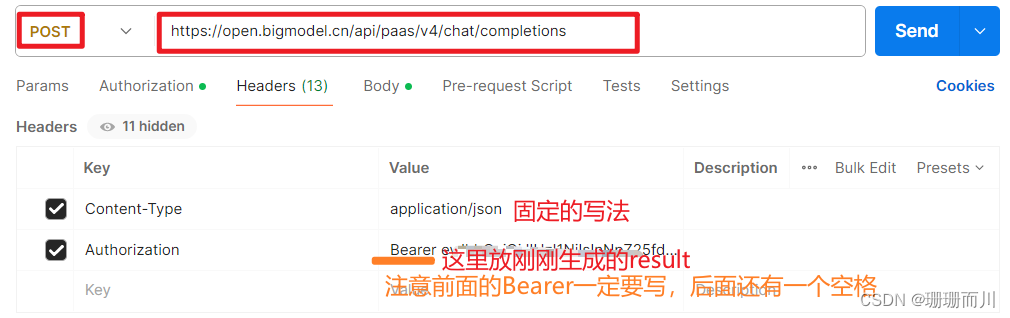 注意复制过来的Authorization一定不要有多余的回车,把结尾多余复制的换行符号删掉
注意复制过来的Authorization一定不要有多余的回车,把结尾多余复制的换行符号删掉
请求参数
参数写在Body里面
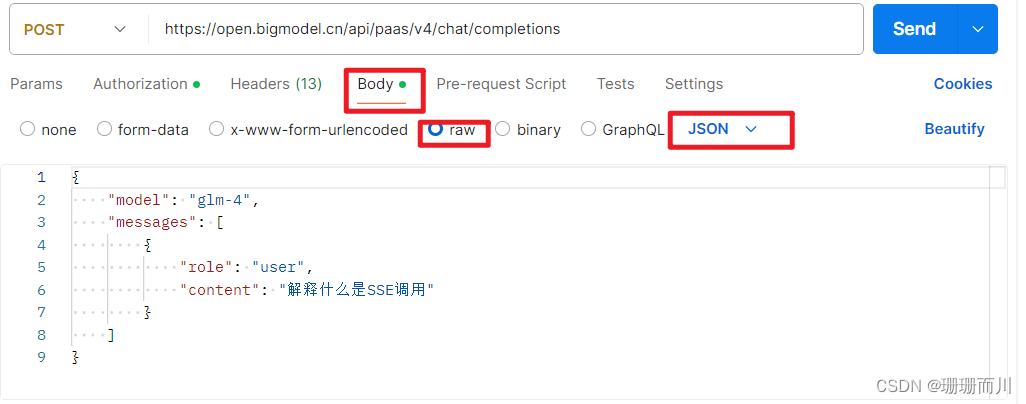
点击send按钮,发送请求
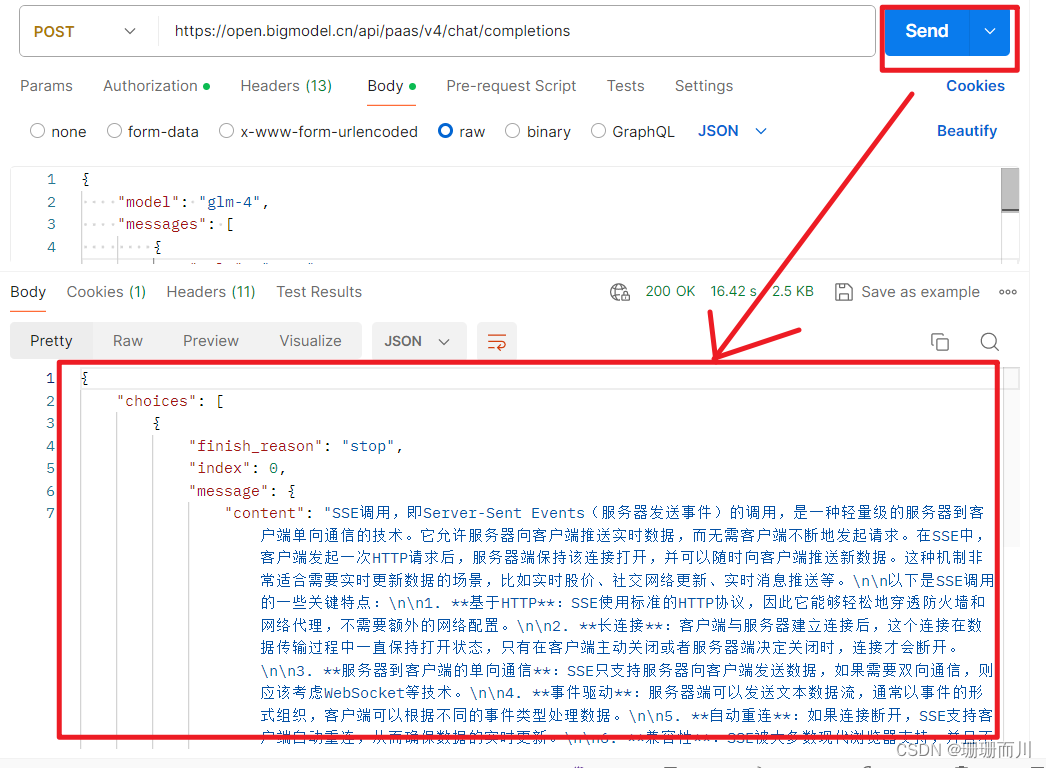
响应参数解读
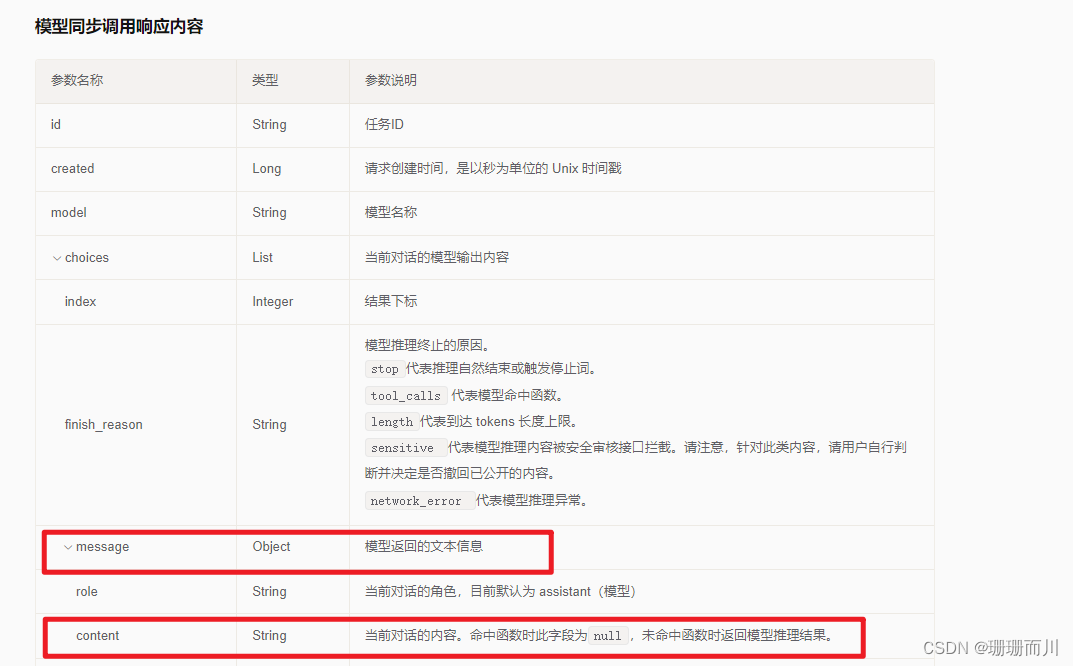
从返回结果中,可以看出,choices[0].message.content就是我们要显示的响应内容
前端发起请求 Axios
代码:
<script setup>
import axios from 'axios'
import { ref, reactive } from 'vue'
let id = 0
const userInputText = ref('')
const config = {
headers: {
Authorization:
'Bearer eyJhbw', // 替换为你的实际 Authorization token
'Content-Type': 'application/json' // 设置 Content-Type 为 application/json
}
}
// 定义要发送的数据
let data = {
model: 'glm-4',
messages: [
{
role: 'user',
content: '你好'
}
]
}
let dialogList = ref([]) // 存放双方的对话内容,{id:12,content:'',role:'user/robot'}
const dialogContainer = ref(null)
const clickSendButton = () => {
data = {
model: 'glm-4',
messages: [
{
role: 'user',
content: userInputText.value
}
]
}
console.log('userInputText.value', userInputText.value)
dialogList.value.push({ id: `user${id + 1}`, content: userInputText.value, role: 'user' })
dialogList.value.push({ id: `robot${id + 1}`, content: '加载中', role: 'robot' })
console.log('dialogList.value', dialogList.value)
userInputText.value = ''
// 发起POST请求
axios
.post('https://open.bigmodel.cn/api/paas/v4/chat/completions', data, config)
.then((response) => {
// 请求成功处理
console.log(response.data)
console.log(response.data.choices[0].message.content)
dialogList.value.pop()
dialogList.value.push({
id: `robot${id + 1}`,
content: response.data.choices[0].message.content,
role: 'robot'
})
setTimeout(() => {
scrollToBottom()
}, 0)
})
.catch((error) => {
// 请求失败处理
console.error(error)
})
}
const scrollToBottom = () => {
const container = dialogContainer.value
if (container) {
console.log('if (container)')
console.log('container', container)
container.scrollTop = container.scrollHeight
}
}
// https://open.bigmodel.cn/api/paas/v4/async/chat/completions
</script>







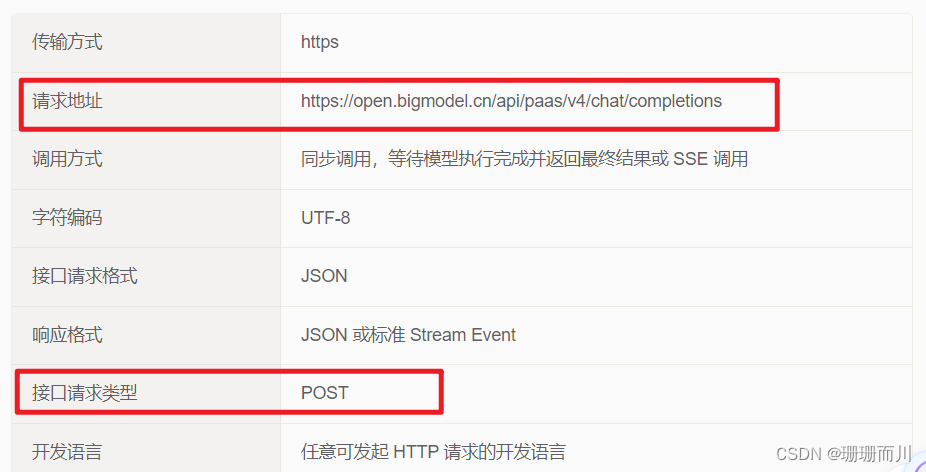














 3456
3456











 被折叠的 条评论
为什么被折叠?
被折叠的 条评论
为什么被折叠?








