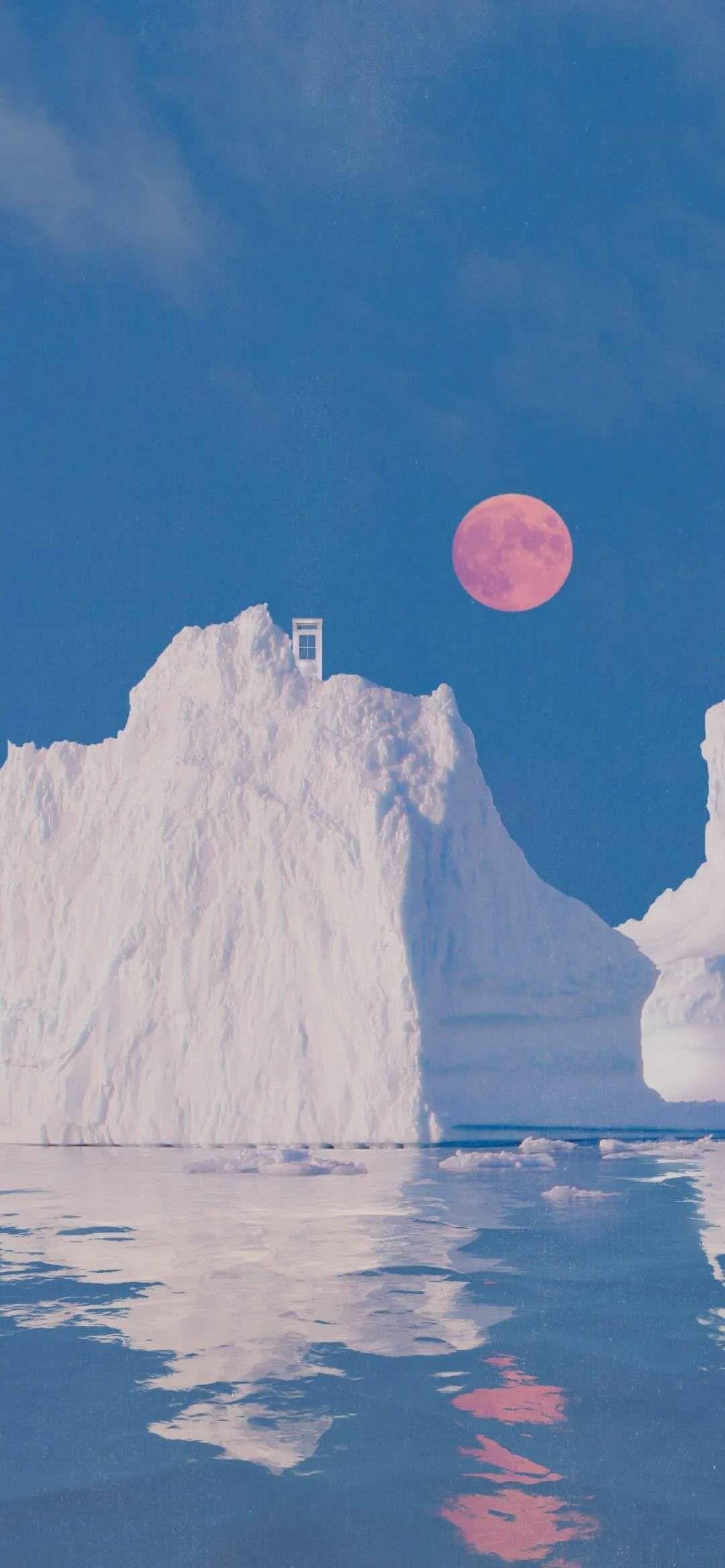
我们直接上代码
不对,先在pubspec.yaml 上添加dependences
好,现在上代码
import 'package:flutter/material.dart';
import 'package:go_router/go_router.dart';
void main() => runApp(const MyApp());
/// The route configuration.
final GoRouter _router = GoRouter(
routes: <RouteBase>[
GoRoute(
path: '/',
builder: (BuildContext context, GoRouterState state) {
return const HomeScreen();
},
routes: <RouteBase>[
GoRoute(
path: 'details',
builder: (BuildContext context, GoRouterState state) {
return const DetailsScreen();
},
),
GoRoute(
path: "loging",
builder: (BuildContext context, GoRouterState state){
return LogingPage();
}
),
],
),
],
);
/// The main app.
class MyApp extends StatelessWidget {
/// Constructs a [MyApp]
const MyApp({super.key});
@override
Widget build(BuildContext context) {
return MaterialApp.router(
routerConfig: _router,
);
}
}
/// The home screen
class HomeScreen extends StatelessWidget {
/// Constructs a [HomeScreen]
const HomeScreen({super.key});
@override
Widget build(BuildContext context) {
return Scaffold(
appBar: AppBar(title: const Text('Home Screen')),
// body: Center(
// child: ElevatedButton(
// onPressed: () => context.go('/details'),
// child: const Text('Go to the Details screen'),
// ),
// ),
body: Center(
child: Column(
crossAxisAlignment: CrossAxisAlignment.center,
mainAxisAlignment: MainAxisAlignment.center,
children: [
ElevatedButton(
onPressed: () => context.go("/details"),
child: Text('Go to the Details screen'),
style: ElevatedButton.styleFrom(
foregroundColor: Colors.white, // 设置按钮文本颜色为白色
backgroundColor: Colors.blue, // 设置按钮背景为蓝色
padding: EdgeInsets.symmetric(vertical: 16, horizontal: 24), // 设置按钮内边距
textStyle: TextStyle(fontSize: 16), // 设置按钮文本样式
shape: RoundedRectangleBorder(
borderRadius: BorderRadius.circular(8), // 设置按钮圆角
),
),
),
ElevatedButton(
onPressed: () => context.go("/loging"),
child: Text('Go to the LoginPage'),
style: ElevatedButton.styleFrom(
foregroundColor: Colors.white, // 设置按钮文本颜色为白色
backgroundColor: Colors.green, // 设置按钮背景为绿色
padding: EdgeInsets.symmetric(vertical: 16, horizontal: 24), // 设置按钮内边距
textStyle: TextStyle(fontSize: 16), // 设置按钮文本样式
shape: RoundedRectangleBorder(
borderRadius: BorderRadius.circular(8), // 设置按钮圆角
),
),
),
],
),
)
);
}
}
/// The details screen
class DetailsScreen extends StatelessWidget {
/// Constructs a [DetailsScreen]
const DetailsScreen({super.key});
@override
Widget build(BuildContext context) {
return Scaffold(
appBar: AppBar(title: const Text('Details Screen')),
body: Center(
child: ElevatedButton(
onPressed: () => context.go('/'),
child: const Text('Go back to the Home screen'),
),
),
);
}
}
class LogingPage extends StatelessWidget {
@override
Widget build(BuildContext context) {
return Scaffold(
appBar: AppBar(
title: Text('Loging'),
),
body: Center(
child: Column(
mainAxisAlignment: MainAxisAlignment.center,
children: [
// 账号输入框
Padding(
padding: EdgeInsets.symmetric(horizontal: 16),
child: TextField(
decoration: InputDecoration(
labelText: 'Username',
),
),
),
SizedBox(height: 16),
// 密码输入框
Padding(
padding: EdgeInsets.symmetric(horizontal: 16),
child: TextField(
obscureText: true,
decoration: InputDecoration(
labelText: 'Password',
),
),
),
SizedBox(height: 24),
// 登录按钮
ElevatedButton(
onPressed: () {
// 处理登录逻辑
// ...
},
//child: Text('Login'),
child: Column(
crossAxisAlignment: CrossAxisAlignment.center,
mainAxisAlignment: MainAxisAlignment.center,
children: [
Text("loging"),
Padding(padding: EdgeInsets.only(top: 30.0)),
ElevatedButton(
onPressed: () => context.go("/"),
child: Text('Go to the start'),
style: ElevatedButton.styleFrom(
foregroundColor: Colors.white,
backgroundColor: Colors.amber,
),
)
],
),
),
],
),
),
);
}
}让我来分析一下代码
创建了一个GoRouter实例_router,用于配置应用程序的路由信息。
final GoRouter _router = GoRouter(
routes: <RouteBase>[
GoRoute(
path: '/',
builder: (BuildContext context, GoRouterState state) {
return const HomeScreen();
},
routes: <RouteBase>[
GoRoute(
path: 'details',
builder: (BuildContext context, GoRouterState state) {
return const DetailsScreen();
},
),
GoRoute(
path: "loging",
builder: (BuildContext context, GoRouterState state){
return LogingPage();
}
),
],
),
],
);
这段代码扩展了原始路由配置,使得应用程序具有三个路由:
- 根路由'/',映射到
HomeScreen小部件。 - 子路由'details',映射到
DetailsScreen小部件。 - 子路由'loging',映射到
LogingPage小部件。
这样,当应用程序导航到'/details'路径时,将显示DetailsScreen小部件;导航到'/loging'路径时,将显示LogingPage小部件。
那要怎么跳转呢
children: [
ElevatedButton(
onPressed: () => context.go("/details"),
child: Text('Go to the Details screen'),
style: ElevatedButton.styleFrom(
foregroundColor: Colors.white, // 设置按钮文本颜色为白色
backgroundColor: Colors.blue, // 设置按钮背景为蓝色
padding: EdgeInsets.symmetric(vertical: 16, horizontal: 24), // 设置按钮内边距
textStyle: TextStyle(fontSize: 16), // 设置按钮文本样式
shape: RoundedRectangleBorder(
borderRadius: BorderRadius.circular(8), // 设置按钮圆角
),
),
),
ElevatedButton(
onPressed: () => context.go("/loging"),
child: Text('Go to the LoginPage'),
style: ElevatedButton.styleFrom(
foregroundColor: Colors.white, // 设置按钮文本颜色为白色
backgroundColor: Colors.green, // 设置按钮背景为绿色
padding: EdgeInsets.symmetric(vertical: 16, horizontal: 24), // 设置按钮内边距
textStyle: TextStyle(fontSize: 16), // 设置按钮文本样式
shape: RoundedRectangleBorder(
borderRadius: BorderRadius.circular(8), // 设置按钮圆角
),
),
),
],利用ElevatedButton 控件进行跳转,
onPressed: () => context.go("/loging"), //里面填写的是路由的路径名称
看看效果图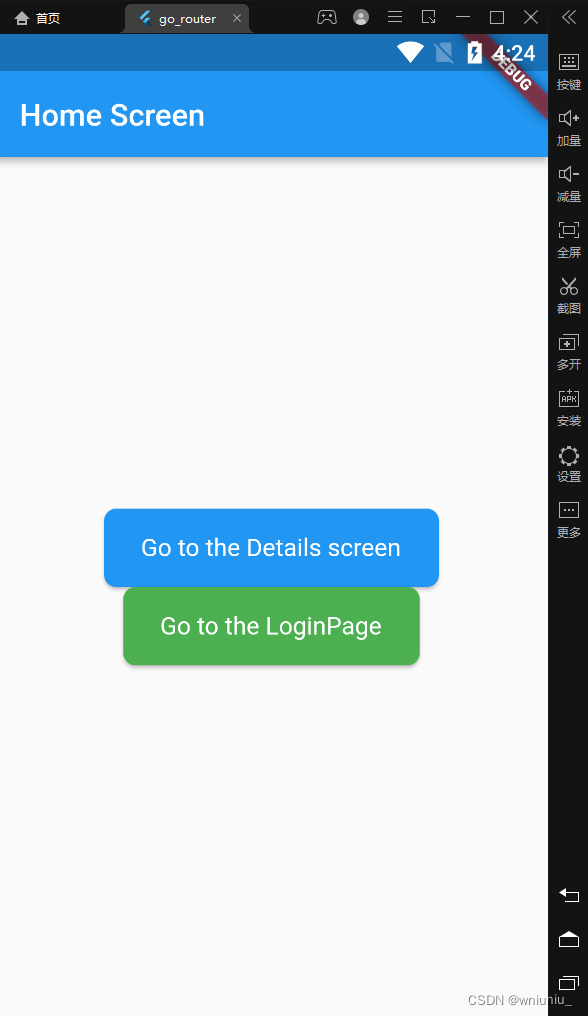
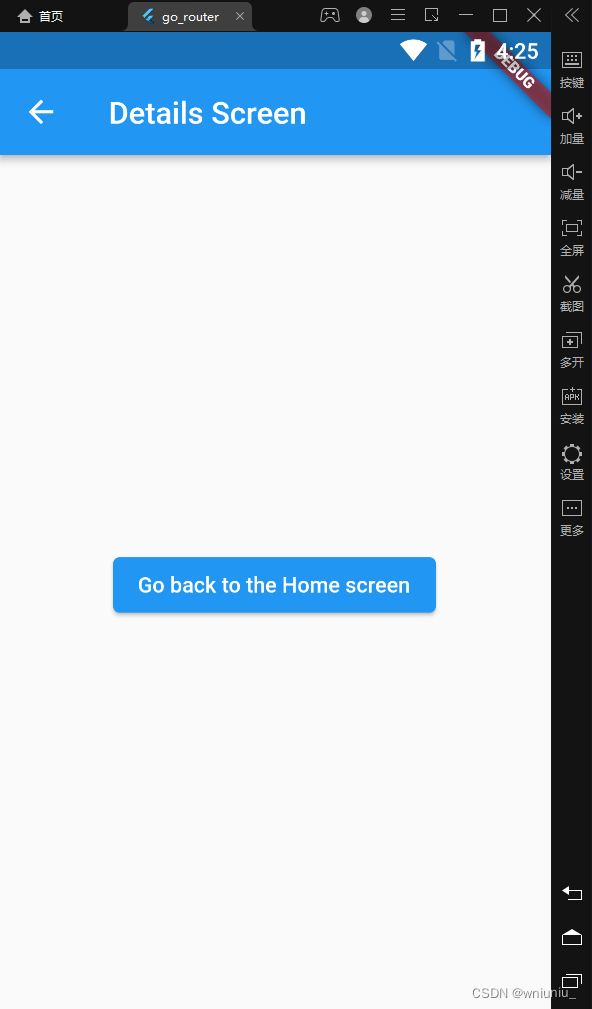
























 3126
3126











 被折叠的 条评论
为什么被折叠?
被折叠的 条评论
为什么被折叠?










