一、唠叨唠叨
人生第一次写博客,也不求有什么大神之作,就自己练练手,让自己学会表达,学会把自己心里的东西拿出来给人家看看,就像找女朋友一样,你不说出来自己多爱她,甚至不表现出来,哪里会有机会呢,是吧?让她自己发现你,爱上你,可能性好小的样子。。。
二、导航栏的实现方式
先上个图
像这种导航栏的实现方式有很多,有FragmentTabHost、RadioGroup+Fragment、ViewPager等等各种,他们都有自己的优势和方便之处,这是重点讲一下利用Fragment+button的方式来实现,也是我常用的方式,比较底层,可能没有其他方式简单,高手不要见笑。
三、实现步骤
废话不多说了,切重点。
1、 布局出我们想要的底部导航按钮、
节省空间,这里只列出一项来
<RelativeLayout
android:layout_width="wrap_content"
android:layout_height="wrap_content"
android:layout_centerInParent="true" >
<ImageView
android:id="@+id/img_main_home"
android:layout_width="wrap_content"
android:layout_height="wrap_content"
android:layout_centerHorizontal="true"
android:adjustViewBounds="true"
android:clickable="false"
android:maxHeight="25dp"
android:maxWidth="25dp"
android:src="@drawable/bg_bottom_home_down" />
<TextView
android:id="@+id/tv_main_home"
android:layout_width="wrap_content"
android:layout_height="wrap_content"
android:layout_below="@+id/img_main_home"
android:layout_centerHorizontal="true"
android:text="@string/txt_main_home"
android:textColor="@color/white"
android:textSize="9sp" />
</RelativeLayout>2 、 在Activity初始化的时候,设置首页卡项,也就是setTabSelection(0);
这个方法的具体定义如下:
public void setTabSelection(int index) {
FragmentTransaction transaction = fragmentManager.beginTransaction();
hideFragment(transaction);
switch (index) {
case 0:
if (fragment_Main == null) {
fragment_Main = new Fragment_Main(this, getWindowManager());
transaction.add(R.id.layout_main_replace, fragment_Main);
} else {
transaction.show(fragment_Main);
}
setBottomButtonBgFalse();
img_main_home.setImageResource(R.drawable.bg_bottom_home_down);
setBottomClickTrue();
btn_main_home.setClickable(false);
break;
case 1:
if (fragment_identify == null) {
fragment_identify = new Fragment_Map(this, getWindowManager());
transaction.add(R.id.layout_main_replace, fragment_identify);
} else {
transaction.show(fragment_identify);
}
setBottomButtonBgFalse();
img_main_friend.setImageResource(R.drawable.bg_bottom_friend_down);
setBottomClickTrue();
btn_main_friend.setClickable(false);
break;
case 2:
if (fragment_sort == null) {
fragment_sort = new Fragment_Sort(this,
getWindowManager());
transaction.add(R.id.layout_main_replace, fragment_sort);
} else {
transaction.show(fragment_sort);
}
setBottomButtonBgFalse();
img_main_explore.setImageResource(R.drawable.bg_bottom_explore_down);
setBottomClickTrue();
btn_main_explore.setClickable(false);
break;
case 3:
if (fragment_Chat == null) {
fragment_Chat = new Fragment_Chat(this, getWindowManager());
transaction.add(R.id.layout_main_replace, fragment_Chat);
} else {
transaction.show(fragment_Chat);
}
setBottomButtonBgFalse();
img_main_chat.setImageResource(R.drawable.bg_bottom_chat_down);
setBottomClickTrue();
btn_main_chat.setClickable(false);
break;
default:
break;
}
transaction.commit();
}
3 、 然后再点击下部导航按钮的时候,我们就可以切换上方的Fragment
public void onClick(View v) {
switch (v.getId()) {
case R.id.btn_main_home:
setTextColor();
tvMainHome.setTextColor(Color.rgb(97, 164, 253));
setTabSelection(0);
break;
case R.id.btn_main_friend:
setTextColor();
tvFind.setTextColor(Color.rgb(97, 164, 253));
setTabSelection(1);
break;
case R.id.btn_main_explore:
setTextColor();
tvJolly.setTextColor(Color.rgb(97, 164, 253));
setTabSelection(2);
break;
case R.id.btn_main_chat:
setTextColor();
tvChat.setTextColor(Color.rgb(97, 164, 253));
setTabSelection(3);
break;
default:
break;
}
}其中颜色、背景以及fragment的显示隐藏的切换,偷懒了一下,让他们统一设置为初始状态,然后根据点击的位置,单独更换。
先统一
private void setTextColor() {
tvMainHome.setTextColor(Color.WHITE);
tvFind.setTextColor(Color.WHITE);
tvJolly.setTextColor(Color.WHITE);
tvChat.setTextColor(Color.WHITE);
}再单独
tvMainHome.setTextColor(Color.rgb(97, 164, 253));显示与隐藏也是同样的道理,就不再累赘了。
其中Fragment的定义以及使用,我就不在详述了,还有欠缺的同学自行百度脑补。
四、还有话说
做开发的时间也挺长的了,虽然没有多牛的技术,但是身为一个数学人,感觉本科的数学还是没有白学,至少在开发中遇到的各种逻辑,大部分可以从容的应付。还有一句不吐不快的话,所谓高手是经验和逻辑都很强的人,那种只有经验,而连自己的经验都不知道是什么逻辑的人,算个屁的高手。(注:此句话没有任何攻击性,只是强调做人还是不要太傲的好。)








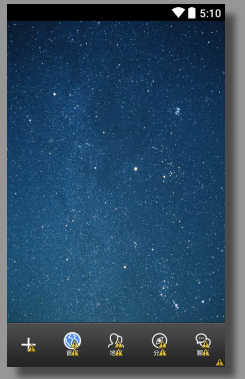
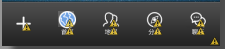













 3万+
3万+











 被折叠的 条评论
为什么被折叠?
被折叠的 条评论
为什么被折叠?








