Stack/Positioned是用来做页面布局定位的组件,需要结合使用
Stack
children:一个数组,里面可放多个Widgetalignment:Alignment.topCenter//对齐方式,会对所有的子组件统一设置对齐,不灵活,一般不用Positioned
child:一个子组件left,top,right,bottom,width,heigh://设置这些值会改变子组件的大小,位置(相对于最外层组件)
Stack
Stack组件可以将子组件叠加显示,根据子组件的顺利依次向上叠加,用法如下:
Stack(
children: <Widget>[
Container(
height: 200,
width: 200,
color: Colors.red,
),
Container(
height: 170,
width: 170,
color: Colors.blue,
),
Container(
height: 140,
width: 140,
color: Colors.yellow,
),
ElevatedButton(onPressed: (){}, child: Text('这个视图按钮好'))
],
)
从效果可以看出视图一次从左上方开始堆叠,子视图最下方的视图展示再最外层。
Stack未定位的子组件大小由fit参数决定,默认值是StackFit.loose,表示子组件自己决定,StackFit.expand表示尽可能的大,用法如下:
Stack(
fit: StackFit.expand,
...
)Stack未定位的子组件的默认左上角对齐,通过alignment参数控制,用法如下:
Stack(
alignment: Alignment.center,
...
)
有没有注意到fit和alignment参数控制的都是未定位的子组件,那什么样的组件叫做定位的子组件?使用Positioned包裹的子组件就是定位的子组件,用法如下:
Stack(
fit: StackFit.loose,
alignment: Alignment.center,
children: <Widget>[
Container(
height: 200,
width: 200,
color: Colors.red,
),
Container(
height: 170,
width: 170,
color: Colors.blue,
),
Container(
height: 140,
width: 140,
color: Colors.yellow,
),
Positioned(
bottom: 0,
right: 0,
child: ElevatedButton(onPressed: (){}, child: Text('这个视图按钮好')))
],
)
如果子组件超过Stack边界由clipBehavior控制,默认是裁剪,下面设置总是显示的用法:
Stack(
clipBehavior: Clip.none,
children: <Widget>[
Container(
height: 200,
width: 200,
color: Colors.red,
),
Positioned(
left: 100,
top: 100,
height: 150,
width: 150,
child: Container(
color: Colors.green,
),
)
],
)
IndexedStack
IndexedStack是Stack的子类,Stack是将所有的子组件叠加显示,而IndexedStack只显示指定的子组件,用法如下:
Column(
children: [
_buildView3(),
Row(children: [
ElevatedButton(onPressed: (){
setState(() {
_index=0;
});
}, child: Icon(Icons.fastfood)),
ElevatedButton(onPressed: (){
setState(() {
_index=1;
});
}, child: Icon(Icons.cake)),
ElevatedButton(onPressed: (){
setState(() {
_index=2;
});
}, child: Icon(Icons.local_cafe))
],)
],
)
_buildView3(){
return IndexedStack(
index: _index,
children: [
Center(
child: Container(
height: 300,
width: 300,
color: Colors.yellow,
child: Icon(Icons.fastfood,color: Colors.blue,),
),
),
Center(
child: Container(
height: 300,
width: 300,
color: Colors.red,
child: Icon(Icons.cake,color: Colors.blue,),
),
),
Center(
child: Container(
height: 300,
width: 300,
color: Colors.blueGrey,
child: Icon(Icons.local_cafe,color: Colors.blue,),
),
),
],
);
}效果(点击切换_inex,只显示第index层视图):



Positioned
Positioned用于定位Stack子组件,Positioned必须是Stack的子组件,基本用法如下:
Container(
height: 300,
width: 300,
color: Colors.amberAccent,
child: Stack(
children: <Widget>[
Positioned(
left: 10,
right: 10,
top: 10,
bottom: 10,
child: Container(color: Colors.red),
),
],
),
)
相关说明:
-
提供
top、bottom、left、right四种定位属性,分别表示距离上下左右的距离。 -
只能用于Stack组件中。
-
left、right和width3个参数只能设置其中2个,因为设置了其中2个,第三个已经确定了,同理top、bottom和height也只能设置其中2个。
Positioned提供便捷的构建方式,比如Positioned.fromRect、Positioned.fill等,这些便捷的构建方式万变不离其宗,只不过换了一种方式设置top、bottom、left、right四种定位属性。







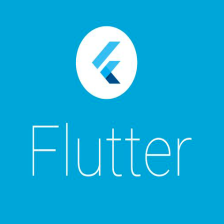















 6795
6795

 被折叠的 条评论
为什么被折叠?
被折叠的 条评论
为什么被折叠?










