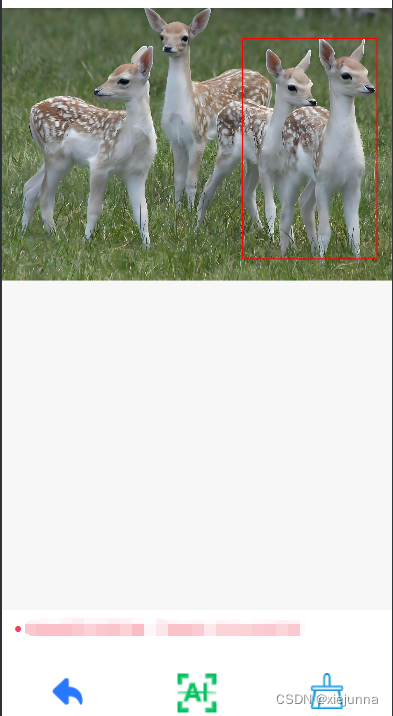
wxml
<view class="page-body">
<!-- 画布 -->
<view class="page-body-wrapper">
<canvas canvas-id="myCanvas" type="2d" id="myCanvas" class='myCanvas' bindtouchstart="touchStart" bindtouchmove="touchMove" bindtouchend="touchEnd"></canvas>
</view>
<!-- 操作 -->
<view class="layout-bottom">
<view class="page-bottom">
<view class="pbottom pmiddle" bindtap="pre">
<image src="/images/next2.png" style="height: 65rpx; width: 65rpx; " mode="aspectFit"></image>
<view class="pictureBottomArea"><p>返回</p></view>
</view>
<view class="pbottom pmiddle" bindtap="detection">
<image src="{
{sbUrl}}" style="height: 100rpx; width: 100rpx; " mode="aspectFit"></image>
<view class="pictureBottomArea1"><p>识别</p></view>
</view>
<view class="pbottom pmiddle" bindtap="clear">
<image src="/images/qc3.png" style="height: 70rpx; width: 70rpx; " mode="aspectFit"></image>
<view class="pictureBottomArea"><p>清除选区</p></view>
</view>
</view>
</view>
</view>
wxss
.myCanvas {
background-color:
page {
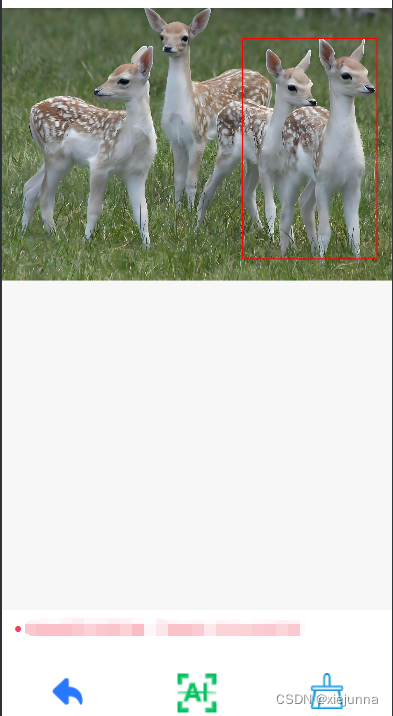








 最低0.47元/天 解锁文章
最低0.47元/天 解锁文章

















 407
407

 被折叠的 条评论
为什么被折叠?
被折叠的 条评论
为什么被折叠?








