效果:
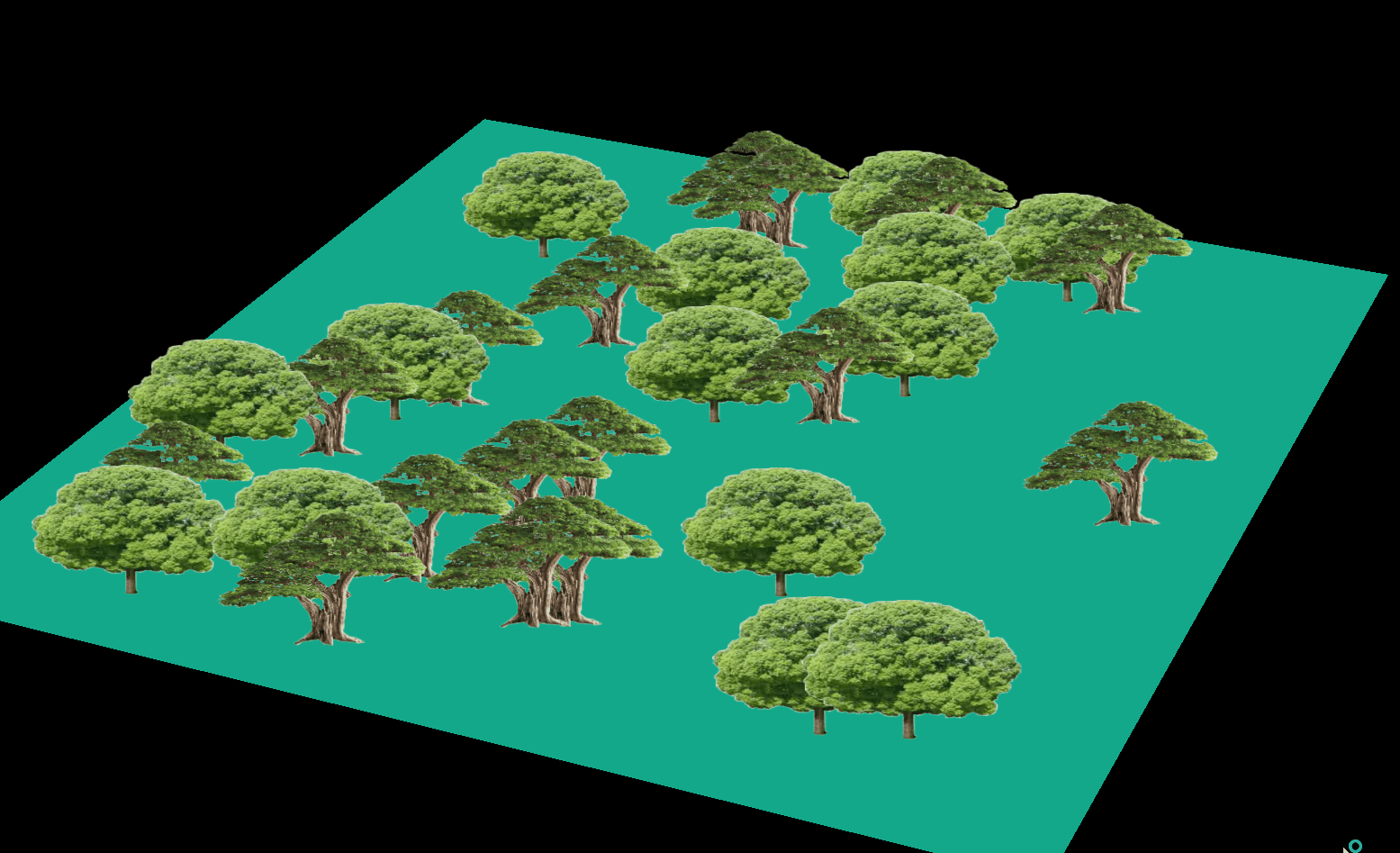
源码:
<template>
<div>
<el-container>
<el-main>
<div class="box-card-left">
<div id="threejs" style="border: 1px solid red"></div>
<div class="box-right"></div>
</div>
</el-main>
</el-container>
</div>
</template>
<script>
// 引入轨道控制器扩展库OrbitControls.js
import { OrbitControls } from "three/examples/jsm/controls/OrbitControls.js";
import { GLTFLoader } from "three/examples/jsm/loaders/GLTFLoader.js";
export default {
data() {
return {
name: "",
scene: null,
camera: null,
renderer: null,
mesh: null,
geometry: null,
group: null,
material: null,
texture: null,
};
},
created() {},
mounted() {
this.name = this.$route.query.name;
this.init();
},
methods: {
goBack() {
this.$router.go(-1);
},
init() {
// 1,创建场景对象
this.scene = new this.$three.Scene();
this.createGeometry();
// 2,创建纹理加载器加载图片 (加载图片时用require)
const textLoader = new this.$three.TextureLoader().load(require("../../assets/twelve/tree.png"));
const textLoader5 = new this.$three.TextureLoader().load(require("../../assets/twelve/tree5.png"));
// 创建组对象
const group = new this.$three.Group()
for (let index = 0; index < 50; index++) {
let flag_1 = Math.trunc((Math.random() * 70)) % 2 == 0 ? -1 : 1;
// 创建精灵材质对象
const spriteMaterial = new this.$three.SpriteMaterial({
transparent: true,
// color:0x00ffff,//设置颜色
map: flag_1 > 0 ? textLoader : textLoader5,
});
// Math.trunc 取整;Math.random() 获得0-1的随机数
let flag = Math.trunc((Math.random() * 137)) % 2 == 0 ? -1 : 1;
let flag2 = Math.trunc((Math.random() * 203)) % 2 == 0 ? -1 : 1;
// 创建精灵对象
const sprite = new this.$three.Sprite(spriteMaterial);
sprite.position.set(Math.random() * 200 * flag, 40, Math.random() * 200 * flag2);
sprite.scale.set(80, 80, 1);
sprite.name = "我是大树" + index;
group.add(sprite);
}
this.scene.add(group);
// 添加辅助坐标轴
const axesHelper = new this.$three.AxesHelper(300);
// this.scene.add(axesHelper);
// 创建环境光对象
const light = new this.$three.AmbientLight(0xffffff, 100);
this.scene.add(light);
// 创建正交投影相机对象
// this.camera = new this.$three.OrthographicCamera(-200,200,200,-200,1,1000);
this.camera = new this.$three.PerspectiveCamera(60,1,0.01,1000);
// 设置相机位置
this.camera.position.set(300,300,300);
// 设置相机指向
this.camera.lookAt(0,0,0);
this.renderer = new this.$three.WebGLRenderer();
this.renderer.setSize(2200,1400);
setTimeout(() => {
this.renderer.render(this.scene, this.camera);
},500)
window.document.getElementById("threejs").appendChild(this.renderer.domElement);
// 创建相机空间轨道控制器
const controls = new OrbitControls(this.camera, this.renderer.domElement);
controls.addEventListener("change", () => {
this.renderer.render(this.scene, this.camera);
})
console.log('this.scene', this.scene);
},
// 创建平面缓冲几何体
createGeometry() {
const planeGeometry = new this.$three.PlaneGeometry(500,500);
const material = new this.$three.MeshBasicMaterial({
color: 0x14A88A,
side: this.$three.DoubleSide
});
const plane = new this.$three.Mesh(planeGeometry, material);
plane.rotateX(Math.PI/2);
this.scene.add(plane);
},
},
};
</script>
//
<style lang="less" scoped>
.msg {
padding: 20px;
text-align: left;
display: flex;
justify-content: flex-start;
flex-wrap: wrap;
.span {
margin: 0 30px 30px 0;
// white-space: nowrap;
}
.p {
text-align: left;
}
}
.box-card-left {
display: flex;
align-items: flex-start;
flex-direction: row;
width: 100%;
.box-right {
text-align: left;
padding: 10px;
.xyz {
width: 100px;
margin-left: 20px;
}
.box-btn {
margin-left: 20px;
}
}
}
</style>
























 5682
5682

 被折叠的 条评论
为什么被折叠?
被折叠的 条评论
为什么被折叠?








