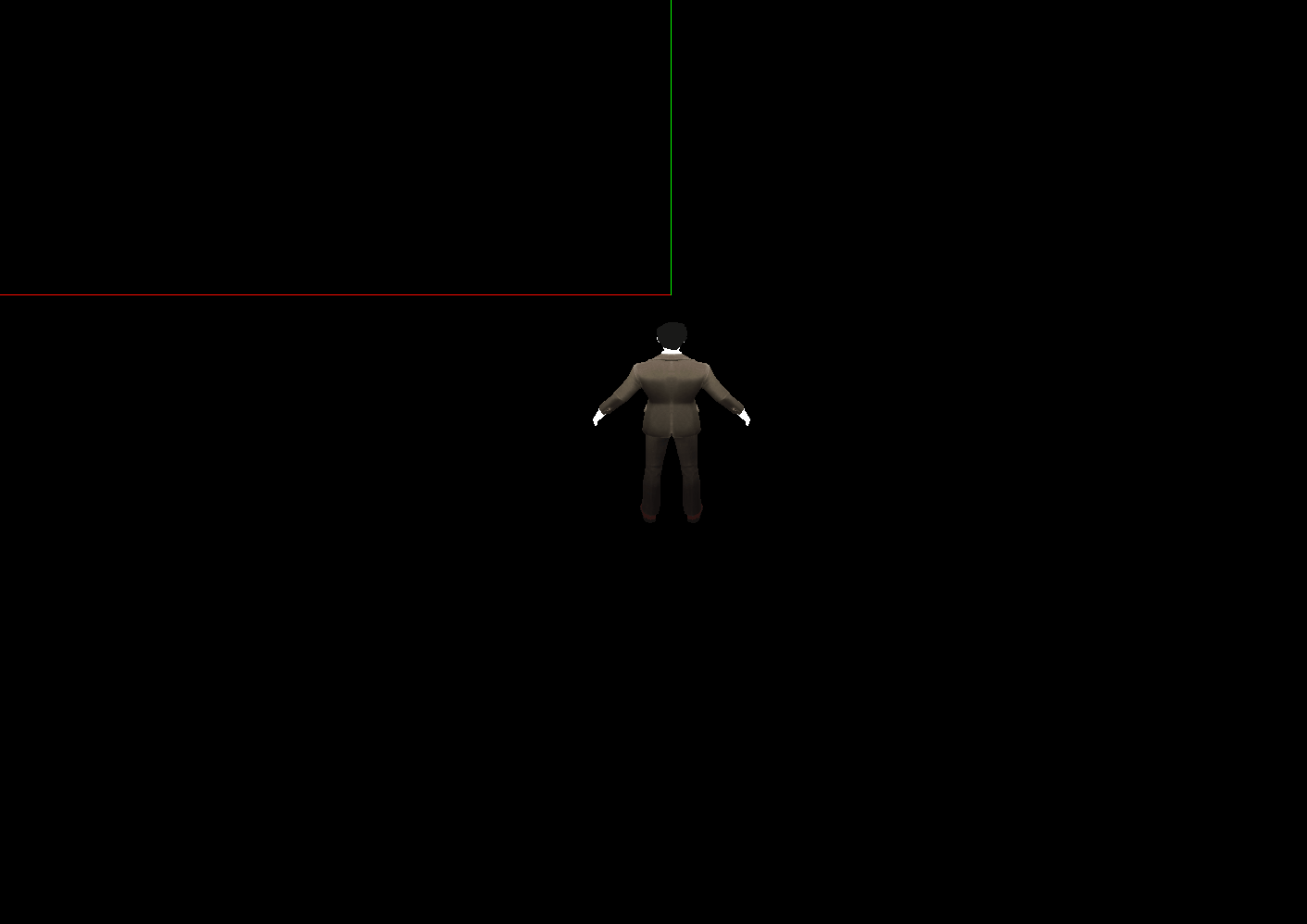
<template>
<div>
<el-container>
<el-main>
<div class="box-card-left">
<div id="threejs"></div>
</div>
</el-main>
</el-container>
</div>
</template>s
<script>
// 引入轨道控制器扩展库OrbitControls.js
import { OrbitControls } from "three/examples/jsm/controls/OrbitControls.js";
import { GLTFLoader } from "three/examples/jsm/loaders/GLTFLoader.js";
import TWEEN from '@tweenjs/tween.js';
export default {
data() {
return {
scene: null,
camera: null,
renderer: null,
res1: null,
res2: null,
clock: null,
keyState: {
W: false,
S: false,
A: false,
D: false,
},
left_rotation: true, // 向左旋转的标志
right_rotation: true, // 向右旋转的标志
VW: new this.$three.Vector3(0, 0, 0),
VS: new this.$three.Vector3(0, 0, 0),
curr_v: new this.$three.Vector3(0, 0, 0),
person: null,
deltaTime: 0,
a: 30, // 加速度
damping: -0.04,
};
},
created() {},
mounted() {
this.name = this.$route.query.name;
this.init();
},
methods: {
goBack() {
this.$router.go(-1);
},
init() {
this.clock = new this.$three.Clock();
// 创建场景
this.scene = new this.$three.Scene();
// 创建辅助坐标轴对象
const axesHelper = new this.$three.AxesHelper(100);
this.scene.add(axesHelper);
// 创建环境光
const ambientLight = new this.$three.AmbientLight(0xffffff, 10);
this.scene.add(ambientLight);
// 创建相机对象
this.camera = new this.$three.PerspectiveCamera(60,1,0.01,2000);
// 创建渲染器对象
this.renderer = new this.$three.WebGLRenderer();
this.renderer.setSize(1500,1200);
// 创建GLTFLoader对象;加载人物模型
const gltfLoader = new GLTFLoader();
gltfLoader.load("models/gltf/person2/scene.gltf", gltf => {
gltf.scene.position.set(0,0,-10);
gltf.scene.scale.set(2,2,2);
this.person = gltf.scene;
gltf.scene.add(this.camera);
let p = gltf.scene.position;
let person_p = p.clone();
person_p.add(new this.$three.Vector3(0,5,3));
this.camera.position.copy(person_p);
this.camera.lookAt(p.x, p.y, p.z);
this.scene.add(gltf.scene);
this.renderer.render(this.scene, this.camera);
window.document.getElementById("threejs").appendChild(this.renderer.domElement);
})
this.addEventListenerFn();
this.renderLoop();
},
renderLoop() {
const deltaTime = this.clock.getDelta();
if(this.keyState.W) {
if(this.VW.length() < 5) {
this.VW.add(new this.$three.Vector3(0,0,1).multiplyScalar(this.a * deltaTime));
this.curr_v = this.VW.clone();
}
let pos = this.VW.clone().multiplyScalar(deltaTime);
this.person.position.add(pos);
}
if(this.keyState.S) {
if(this.VS.length() < 5) {
this.VS.add(new this.$three.Vector3(0,0,-1).multiplyScalar(this.a * deltaTime));
this.curr_v = this.VS.clone();
}
let pos = this.VS.clone().multiplyScalar(deltaTime);
this.person.position.add(pos);
}
if(this.keyState.A) {
}
if(this.person) {
// .addScaledVector ( v : Vector3, s : Float ) : 将所传入的v与s相乘所得的乘积和这个向量相加。
this.curr_v.addScaledVector(this.curr_v, this.damping);
let pos = this.curr_v.clone().multiplyScalar(deltaTime);
this.person.position.add(pos);
}
this.renderer.render(this.scene, this.camera);
TWEEN.update();
requestAnimationFrame(this.renderLoop);
},
addEventListenerFn() {
// 监听按下的 W 键
document.addEventListener("keydown", e => {
if(e.code == "KeyW") {
this.keyState.W = true;
}
if(e.code == "KeyS") {
this.keyState.S = true;
}
if(e.code == "KeyA") {
this.keyState.A = true;
if(!this.left_rotation)return false;
const tween0 = new TWEEN.Tween(this.person.rotation);
let deg = this.$three.MathUtils.radToDeg(this.person.rotation.y);
let rad = this.$three.MathUtils.degToRad(deg + 90);
if(rad != null) {
tween0.to({x:0, y: rad, z:0}, 1000);
tween0.start();
tween0.onStart(() => {
this.left_rotation = false;
});
tween0.onComplete(() => {
this.left_rotation = true;
});
}
}
if(e.code == "KeyD") {
this.keyState.D = true;
if(!this.right_rotation)return false;
const tween0 = new TWEEN.Tween(this.person.rotation);
let deg = this.$three.MathUtils.radToDeg(this.person.rotation.y);
let rad = this.$three.MathUtils.degToRad(deg - 90);
if(rad != null) {
tween0.to({x:0, y: rad, z:0}, 1000);
tween0.start();
tween0.onStart(() => {
this.right_rotation = false;
});
tween0.onComplete(() => {
this.right_rotation = true;
});
}
}
})
document.addEventListener("keyup", e => {
if(e.code == "KeyW") {
this.keyState.W = false;
this.VW = new this.$three.Vector3(0, 0, 0);
}
if(e.code == "KeyS") {
this.keyState.S = false;
this.VS = new this.$three.Vector3(0, 0, 0);
}
if(e.code == "KeyA") {
this.keyState.A = false;
}
if(e.code == "KeyD") {
this.keyState.D = false;
}
})
}
},
};
</script>
<style lang="less" scoped>
.box-card-left {
display: flex;
align-items: flex-start;
flex-direction: row;
width: 100%;
.box-right {
img {
width: 500px;
user-select: none;
}
}
}
</style>
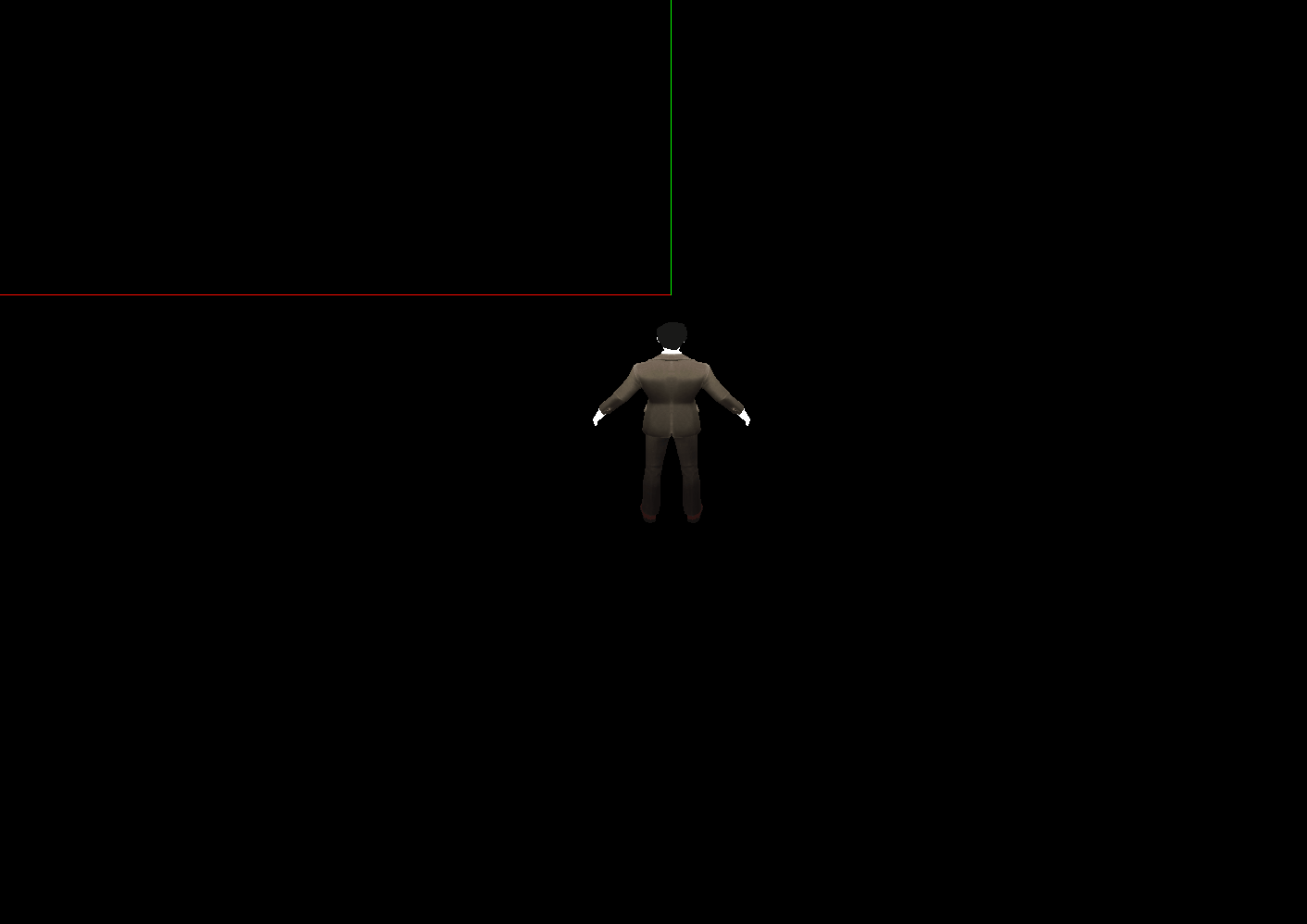





















 1万+
1万+











 被折叠的 条评论
为什么被折叠?
被折叠的 条评论
为什么被折叠?








