Recently I noticed that YouTube has an "Advanced Video Upload" feature, which can upload file > 2GB. It also provided resumable upload.

On the page it says "Java required".
I have sun-java6-jre installed on my Ubuntu Netbook Remix 10.04, so I clicked on the link.
Then I noticed on the bottom-left of my Firefox web browser, it says something like Loading Applet, but then it will indicate that Applet was not loaded, and YouTube showed this message:
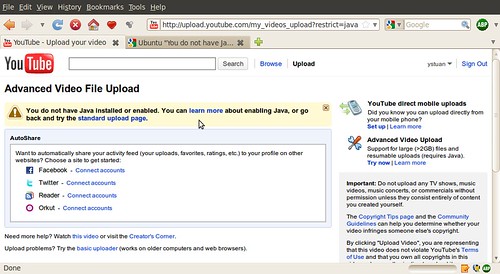
You do not have Java Installed or enabled. You can learn more about enabling Java, or go back and try the standard upload page.
Google search showed only a handful of results, but this blog post Step by step guide to screencasting for Ubuntu users mentioned that I need to have sun-java6-jre and sun-java6-plugin .
So I launched Ubuntu Software Center, typed sun-java and clicked Search.

Indeed, while sun-java6-jre is installed, sun-java6-plugin is NOT!!



A few clicks I have sun-java6-plugin installed.
STILL, YouTube showed the same error message:
You do not have Java Installed or enabled. You can learn more about enabling Java, or go back and try the standard upload page.
I DO know that there's another Freedom-loving implementation of Java called IcedTea , and I noticed that my Ubuntu has some icedtea packages installed.
So I checked my Firefox plugin from Firefox browser memu Tools > Plug-in, and indeed the icedtea-plugin showed up, while the Sun Java Plugin is missing.


So I launch Ubuntu Software Center again, remove Icedtea Java Plugin(ya ya call me a Freedom-hater), then I restarted Firefox and checked its plug-in again:

Good, now Java(TM) Plug-in 1.6.0_20 kicked in :D
I tried the YouTube Advanced Video Upload page again, and got this pop-up:

From my experience that means the Applet is asking for permission, which is a good sign so I clicked Yes/Execute

Viola! Now I finally saw the yellow upload button!
Already tested okay by uploading two videos (though they're rather small in size); the file picking window was very Java-ugly (you know what I mean), and all the Traditional Chinese characters turned into squares (yikes!). However if you click on it, it will show Trad. Chinese characters just fine......
==
Comments are welcome in English/Traditional Chinese/Simplified Chinese





















 3万+
3万+











 被折叠的 条评论
为什么被折叠?
被折叠的 条评论
为什么被折叠?








